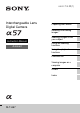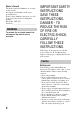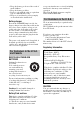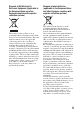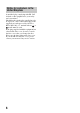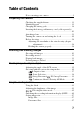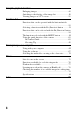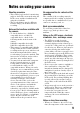4-420-759-11(1) Interchangeable Lens Digital Camera Preparing the camera Shooting and viewing images Instruction Manual A-mount Shooting images to suit your subject Using the shooting functions Using the playback functions Functions list Viewing images on a computer Others Index SLT-A57
Owner’s Record The model and serial numbers are located on the bottom. Record the serial number in the space provided below. Refer to these numbers whenever you call upon your Sony dealer regarding this product. Model No. SLT-A57 Serial No. __________________________ WARNING To reduce fire or shock hazard, do not expose the unit to rain or moisture. IMPORTANT SAFETY INSTRUCTIONS SAVE THESE INSTRUCTIONS. DANGER - TO REDUCE THE RISK OF FIRE OR ELECTRIC SHOCK, CAREFULLY FOLLOW THESE INSTRUCTIONS.
• Keep the battery pack out of the reach of small children. • Keep the battery pack dry. • Replace only with the same or equivalent type recommended by Sony. • Dispose of used battery packs promptly as described in the instructions. Battery charger Even if the CHARGE lamp is not lit, the battery charger is not disconnected from the AC power source (mains) as long as it is connected to the wall outlet (wall socket).
Note: This equipment has been tested and found to comply with the limits for a Class B digital device, pursuant to Part 15 of the FCC Rules. These limits are designed to provide reasonable protection against harmful interference in a residential installation. This equipment generates, uses, and can radiate radio frequency energy and, if not installed and used in accordance with the instructions, may cause harmful interference to radio communications.
Disposal of Old Electrical & Electronic Equipment (Applicable in the European Union and other European countries with separate collection systems) This symbol on the product or on its packaging indicates that this product shall not be treated as household waste. Instead it shall be handed over to the applicable collection point for the recycling of electrical and electronic equipment.
Notice for customers in the United Kingdom A moulded plug complying with BS 1363 is fitted to this equipment for your safety and convenience. Should the fuse in the plug supplied need to be replaced, a fuse of the same rating as the supplied one and approved by ASTA or BSI to BS 1362, (i.e., marked with an or mark) must be used. If the plug supplied with this equipment has a detachable fuse cover, be sure to attach the fuse cover after you change the fuse. Never use the plug without the fuse cover.
Table of Contents Notes on using your camera .............................................. 9 Preparing the camera Checking the supplied items ............................................ 11 Identifying parts .............................................................. 12 Charging the battery pack ................................................ 18 Inserting the battery pack/memory card (sold separately) .....................................................................................
Using the playback functions Enlarging images ............................................................. 49 Switching to the display of the image list ....................... 50 Viewing images on a TV screen ...................................... 51 Functions list Functions that can be operated with the buttons/switch ..................................................................................... 52 Selecting a function with the Fn (Function) button .........
Notes on using your camera Shooting procedure • This camera has 2 modes for monitoring subjects: the LCD screen mode using the LCD screen, and the viewfinder mode using the viewfinder. • The recorded image may be different from the image you monitored before recording. Notes on the functions available with the camera • To check whether it is a 1080 60icompatible device or 1080 50icompatible device, check for the following marks on the bottom of the camera.
Notes on using your camera If the temperature reaches above a certain level, the mark is indicated on the screen and the camera is turned off automatically. If the power is turned off, leave the camera for 10 minutes or longer to allow the temperature inside the camera to decrease to a safe level. • Under high ambient temperatures, the temperature of the camera rises quickly. • When the temperature of the camera rises, the image quality may deteriorate.
Preparing the camera Checking the supplied items First check the model name of your camera (page 10). The accessories supplied differ depending on the model. The number in parentheses indicates the number of pieces. • Power cord (mains lead) (1) (not supplied in the U.S.A.
Identifying parts See the pages in parentheses for details of operation. Front side A Shutter button (30) L Mode dial (36) B Power switch (26) M C Control dial D Remote sensor (45) E Self-timer lamp (45) F Lens contacts* G Mirror* H Preview button (52)/Focus Magnifier button (52) I Mount J Built-in flash* (41) K Microphone** 12 (Flash pop-up) button (41, 52) N Mounting index (23) O Lens release button (24) P Focus mode switch (52) * Do not directly touch these parts.
Identifying parts Rear side Preparing the camera A Eyepiece sensors H Control button v/V/b/B/DISP (Display) (46)/ WB (White balance) (52)/ (Drive) (45, 52)/ (Picture Effect) (52) B Viewfinder* • When you look into the viewfinder, the viewfinder mode is activated, and when you take your face away from the viewfinder, the screen mode returns to the LCD screen mode.
Identifying parts Top side A Auto-lock Accessory shoe B MENU button (56) C MOVIE button (32, 52) D FINDER/LCD button (52) E (Exposure) button (43) F ISO button (52, 59) G Image sensor position mark H For shooting: ZOOM button (52) For viewing: button (52) (Zoom in) I For shooting: AEL (AE lock) button (52, 59)/AV (Aperture value) button (52) For viewing: (Zoom out) 14 button (49)/ button (50) (Image index)
Identifying parts Sides/Bottom • Attach both ends of the strap onto the camera. Preparing the camera A Hooks for shoulder strap C Speaker D DC IN terminal • When connecting the ACPW10AM AC Adaptor (sold separately) to the camera, turn the camera off, then plug the connector of the AC Adaptor to the DC IN terminal on the camera. E Microphone jack • When an external microphone is connected, the internal microphone is turned off automatically.
Identifying parts K Battery insertion slot (20) L Battery cover (20) M Tripod receptacle • Use a tripod with a screw length of less than 5.5 mm (7/32 inch). You will be unable to firmly secure the camera to tripods with a screw length of 5.5 mm (7/32 inch) or longer, and attempting to do so may damage the camera.
Identifying parts Lens DT 18-55mm F3.5-5.6 SAM (Supplied with the SLT-A57K/A57Y) A Focusing ring B Zoom ring C Focal-length scale D Focal-length index F Focusing mode switch G Mounting index DT 55-200mm F4-5.6 SAM (Supplied with the SLT-A57Y) • The DT 18-55mm F3.5-5.6 SAM/DT 55-200mm F4-5.6 SAM are designed for Sony Amount cameras (models equipped with an APS-C sized image sensor). You cannot use these lenses on 35mm-format cameras. • For the lenses other than DT 1855mm F3.5-5.6 SAM/DT 55200mm F4-5.
Charging the battery pack When using the camera for the first time, be sure to charge the NPFM500H “InfoLITHIUM” battery pack (supplied). The “InfoLITHIUM” battery pack can be charged even when it has not been fully depleted. It can also be used when it has not been fully charged. The battery pack is discharged little by little, even when you do not use it. To avoid missing an opportunity to shoot, check the remaining battery level before you shoot. If the battery level is low, charge it again.
Charging the battery pack 2 Connect the battery charger to the wall outlet (wall socket). For the U.S.A and Canada Plug Light on: Charging Light off: Charge completed Charging time About 175 minutes CHARGE lamp For countries/regions other than the U.S.A. and Canada CHARGE lamp To a wall outlet (wall socket) Notes • The charging time differs depending on the remaining capacity of the battery pack or charging conditions.
Inserting the battery pack/memory card (sold separately) 1 While sliding the battery cover open lever, open the cover. 2 Firmly insert the battery pack all the way while pressing the lock lever with the tip of the battery. Lock lever 3 Close the cover. 4 While sliding the memory card cover, open the cover.
Inserting the battery pack/memory card (sold separately) 5 Insert a memory card. • With the notched corner facing as illustrated, insert the memory card until it clicks into place. Ensure the notched corner faces correctly. Preparing the camera 6 Close the cover. To remove the battery pack Turn off the camera. Slide the lock lever in the direction of the arrow 10 seconds after turning off the camera, then remove the battery pack. Be careful not to drop the battery pack.
Inserting the battery pack/memory card (sold separately) “Battery exhausted.” Battery level High Low You cannot shoot any more pictures. Available memory cards The following memory cards are compatible with this camera. However, all memory cards are not guaranteed to work with this camera.
Attaching a lens 1 Remove the body cap from the camera and the packaging lid from the rear of the lens. 2 Preparing the camera • When changing the lens, quickly change the lens away from dusty locations so as to keep dust or debris from getting inside the camera. • When shooting, remove the front lens cap from the front of the lens. Front lens cap Body cap Packaging lid Mount the lens by aligning the orange index marks (mounting indexes) on the lens and camera.
Attaching a lens • Do not hold the part of the lens that is extended for the zoom or focus adjustment. To remove the lens 1 Press the lens release button all the way in and turn the lens counterclockwise until it stops. Lens release button 2 Attach the caps to the front and rear of the lens and the body cap to the camera. • Before you attach them, remove dust from them. • A rear lens cap is not supplied with the DT 18-55mm F3.5-5.6 SAM Lens Kit.
Attaching a lens • When storing, turn over the lens hood and place it onto the lens backwards. Note on changing the lens 25 Preparing the camera When changing the lens, if dust or debris gets inside the camera and adheres to the surface of the image sensor (the part that acts as the film), it may appear as dark spots on the image, depending on the shooting environment. The camera is equipped with an anti-dust function to prevent dust from landing on the image sensor.
Turning the camera on and setting the clock When you turn the camera on for the first time, the date/time setup screen appears. 1 Set the power switch to ON to turn the camera on. The screen used for setting date and time appears. • To turn the camera off, set it to OFF. 2 Verify that [Enter] is selected on the LCD screen, then press the center of the control button. 3 Select your area with b/B on the control button, then press the center of the control button.
Turning the camera on and setting the clock 5 Repeat step 4 to set other items, then press the center of the control button. 6 Verify that [Enter] is selected, then press the center of the control button. Press the MENU button. To set up the date/time again When you turn the camera on for the first time, the date/time setup screen appears automatically. The next time, set up the date and time from the menu.
Before shooting Adjusting the viewfinder to the visual acuity (diopter adjustment) Adjust the diopter-adjustment dial to your eyesight until the display appears clearly in the viewfinder. • If you cannot see the entire screen in the viewfinder, you can change the scale of the viewfinder screen (page 58). Note • The dioptic adjustment attachment (sold separately) cannot be used with this camera. Holding the camera properly Stabilize your upper body and take a position that keeps the camera from moving.
Before shooting Point 3 Lightly tuck your elbows against your body. When shooting in a kneeling position, steady your upper body by placing your elbow on your knee.
Shooting and viewing images Shooting still images The “Intelligent Auto” mode allows you to easily shoot any subject under any conditions because the camera makes appropriate judgments on the situation to adjust the settings. Select when shooting in a location where the use of a flash is restricted. 1 Set the mode dial to (Flash Off). or or 2 Hold the camera, monitoring your shot with the LCD screen or viewfinder. 3 Overlay the AF area on the desired subject.
Shooting still images 5 Press the shutter button halfway down to focus. When the focus is confirmed, z or (Focus indicator) lights up. Shooting and viewing images Focus indicator 6 Press the shutter button fully down to shoot. • When the camera detects and shoots a face with [Auto Port. Framing] set to [Auto], the captured image is automatically trimmed into a suitable composition. Both the original and the trimmed images are saved (page 54).
Recording movies 1 Press the MOVIE button to start recording. MOVIE button • Movie recording can be started from any exposure mode. • The shutter speed and aperture are adjusted automatically. If you want to set them to particular values, set the mode dial to (Movie) (page 36). • The camera continues to adjust the focus when it is in autofocus mode. 2 Press the MOVIE button again to stop recording. Notes • The sound of the camera and the lens in operation may be recorded while recording a movie.
Playing back images 1 Press the button. button 2 MENU button t desired mode 1 t [View Mode] t Select the 3 Select an image with b/B on the control button. • To play back movies, press the center of the control button.
Deleting images (Delete) Once you have deleted an image, you cannot restore it. Check whether to delete the image or not beforehand. Note • Protected images cannot be deleted. Deleting the image that is currently displayed 1 Display the image you want to delete and press the button. button 2 34 Select [Delete] with v on the control button, then press the center of the control button.
Shooting images to suit your subject Adjusting the angle of the LCD screen Adjust the LCD screen to an easily viewable angle. • The LCD screen tilts 180 degrees. • The LCD screen can be rotated leftward 270 degrees from the position in which the LCD screen is facing forward. • When the LCD screen is not used, it is recommended that you close it with the screen side facing to the camera.
Shooting with the various shooting modes Set the mode dial to the desired mode. The following shooting modes are provided with the camera: (Intelligent The “Intelligent Auto” mode allows you to easily shoot any Auto)/ (Flash Off) subject under any conditions because the camera makes appropriate judgments on the situation to adjust the settings. Select “Flash Off” when you want to shoot without the flash.
Shooting with the various shooting modes (Manual Exposure) Allows you to shoot after adjusting the exposure manually (both the shutter speed and the aperture value) using the control dial. Superior Auto 1 Set the mode dial to (Superior Auto). 2 Point the camera towards the Recognized scene mode mark subject. Shooting function Number of images to be shot 3 Adjust the focus and shoot the subject.
Shooting with the various shooting modes Scene Selection 1 Set the mode dial to (Scene Selection). 2 Select the desired mode with v/V, then press the center of the control button. • To change the scene, press the Fn button, then select another scene. 3 Adjust the focus and shoot the subject. (Portrait) Blurs away backgrounds and sharpens the subject. Expresses skin tones softly. (Sports Action) Shoots a moving subject at a fast shutter speed so that the subject looks as if it is standing still.
Shooting with the various shooting modes Sweep Panorama/ 1 Set the mode dial to 3D Sweep Panorama (Sweep Panorama)/ (3D Sweep Panorama). 2 Point the camera at the edge of the subject, then press the shutter button halfway down to adjust the focus. Shooting images to suit your subject This part will not be taken 3 Press the shutter button fully down. 4 Pan or tilt the camera to the end, following the guidance on the screen.
Shooting with the various shooting modes Continuous Advance Priority AE Mode 1 Set the mode dial to (Cont. Priority AE Mode). 2 Select the desired mode with v/V on the control button, then press the center z on the control button. • To change the mode, press the Fn button, then select another mode. 3 Adjust the focus and shoot the subjects. • The camera continues to shoot while the shutter button is pressed fully down. (Tele-zoom Cont.
Using the shooting functions Using the flash In a dark location, using the flash allows you to shoot the subject brightly, and it also helps to prevent camera shake. When shooting into the sun, you can use the flash to shoot a bright image of the backlit subject. 1 Fn button t (Flash Mode) t Select the desired setting • For further information on the flash modes available for each shooting mode, see page 77. 2 Press the button. button Using the shooting functions The flash pops up.
Using the flash (Flash Off) Does not fire even the built-in flash pops up. • You cannot select this item when the mode dial is set to P, A, S, or M. However, the flash will not be fired if it is not pulled up. (Autoflash) Fires if it is dark or against light. (Fill-flash) Fires every time you trigger the shutter. Slow sync shooting allows you to shoot a clear image of both the subject and the background by slowing the shutter speed. (Rear Sync.
Adjusting the brightness of the image Except for exposure mode M, the exposure is automatically selected (Automatic exposure). Based on the exposure acquired by the automatic exposure, you can perform exposure compensation. You can make the entire image brighter by shifting to the + side. The entire image becomes darker when you shift it to the – side (Exposure compensation). 1 Press the button. control dial. The LCD screen after the exposure is adjusted. Toward + (over): Brightens an image.
Adjusting the brightness of the image • Using bracket shooting, you can shoot multiple images with the exposure shifted to the plus or minus sides (page 45). Note • This item cannot be set when the exposure mode is set to Intelligent Auto, Superior Auto, or Scene Selection.
Selecting the drive mode You can use an appropriate drive mode to suit your purposes, such as single-shot advanced, continuous advanced, or bracket. on the control button t Select the desired mode (Single Shooting) This mode is for normal shooting. (Cont. Shooting) The camera records the images continuously. (Self-timer) Cont.) You can shoot 3 images, each with different degrees of exposure. (Single Bracket) You can shoot 3 images, shot by shot, each with different degrees of exposure.
Switching the recording information display (DISP) Each time you press DISP on the control button, the recording information display changes as follows. You can select the available displays in the viewfinder or on the LCD screen separately. Graphic Display Display All Info. No Disp. Info. Level Digital level gauge Graphic Display The Graphic Display shows the shutter speed and aperture value as graphs, and clearly illustrates how the exposure works.
Setting image size Image Size MENU button t 1 t [Image Size] t Select the desired size [Aspect Ratio]: [3:2] Image size Usage guidelines L:16M 4912 × 3264 pixels M:8.4M 3568 × 2368 pixels For prints up to A4 size S:4.0M 2448 × 1624 pixels For prints up to L/2L size For prints up to A3+ size [Aspect Ratio]: [16:9] Image size Usage guidelines 4912 × 2760 pixels M:7.1M 3568 × 2000 pixels S:3.
Setting image size [3D Pan.
Using the playback functions Enlarging images A still image can be enlarged for closer examination. This is convenient to check the focus condition of a recorded image. 1 Display the image you want to enlarge, then press the button. button 2 Zoom the image in or out with the button or button. • Rotating the control dial switches the image at the same display magnification. When you shoot multiple images with the same composition, you can compare their focus conditions. control button.
Switching to the display of the image list You can display multiple images on the screen simultaneously. Press the button. The image index screen is displayed. • You can select the number of images displayed on one page of the image index screen using [Image Index] in the Playback menu. button To return to the single-image screen Press the center of the control button when you select the desired image.
Viewing images on a TV screen To view images recorded on the camera on a TV set, an HDMI cable (sold separately) and an HD TV equipped with an HDMI connector are required. 1 Turn off both your camera and the TV, and connect the camera to the TV. 1 To the HDMI connector HDMI cable (sold separately) 2 To the HDMI mini terminal 2 Turn on the TV and switch the input. Using the playback functions • See also the operating instructions supplied with the TV. 3 Turn on the camera, and press the button.
Functions list Functions that can be operated with the buttons/switch You can set up or operate various functions with these buttons/switch. For the location of the buttons/switch, see “Identifying parts” (page 12). button Pops the flash up. button Compensates the exposure. ISO button Adjusts the ISO sensitivity. FINDER/LCD button Switches the display between the LCD screen and the viewfinder. MENU button Displays the menu screen for setting up the menu item. MOVIE button Records movies.
Selecting a function with the Fn (Function) button This button is used for setting up or executing functions used frequently in shooting. 1 Press the Fn button. 2 Select the desired item with v/V/b/B on the control button, then press the center z to execute. The setup screen appears. 3 Following the operation guide, Functions list select and execute the desired function.
Functions that can be selected with the Fn (Function) button The functions that can be selected with the Fn button are as follows: Scene Selection Selects an appropriate mode from among the Scene Selection preset settings to suit shooting conditions. (Portrait/Sports Action/Macro/Landscape/Sunset/Night Scene/Hand-held Twilight/Night Portrait) Movie Selects the exposure mode to suit your subject or your effect and records movies. (P/A/S/M) Cont. Priority AE Mode Sets the speed for continuous shooting.
Functions that can be selected with the Fn (Function) button Flash Comp. Adjusts the intensity of flash output. (+2.0EV to –2.0EV) White Balance Adjusts the color tone of images. (Auto WB/Daylight/Shade/Cloudy/Incandescent/Fluor.: Warm White/Fluor.: Cool White/Fluor.: Day White/Fluor.: Daylight/Flash/C.Temp./Filter/Custom) DRO/Auto HDR Compensates for the brightness and contrast automatically. (Off/D-RangeOptimizer/Auto HDR) Creative Style Selects your desired image processing.
The functions selected with the MENU button You can set up the basic settings for the camera as a whole or execute functions such as shooting, playback, or other operations. Press the MENU button, then set up the desired item with v/V/b/B on the control button, then press the center of the control button. Select a page of the menu Select an item on the menu Still shooting menu Image Size Selects the size of still images. (L:16M/M:8.4M/S:4.0M (When [Aspect Ratio] is set to 3:2) L:14M/M:7.1M/S:3.
The functions selected with the MENU button Digital Zoom Zooms an image with higher magnification than Clear Image Zoom. This feature can be also available in movie recording. (On/Off) Long Exposure NR Sets noise reduction processing for shots in which shutter speed will be 1 second or longer. (On/Off) High ISO NR Sets noise reduction processing for high-sensitivity shooting. (High/Normal/Low) Flash control Sets the method for determining the intensity of flash output.
The functions selected with the MENU button Custom menu Eye-Start AF Sets whether or not to use auto focus when you look through the viewfinder. (On/Off) FINDER/LCD Setting Sets the method for switching between the viewfinder and LCD screen. (Auto/Manual) Viewfinder Magnifi. Changes the screen size in the viewfinder. If you cannot see the entire screen in the viewfinder, set it to [Standard]. (Maximum/Standard) Red Eye Reduction Reduces the red-eye phenomenon during flash use.
The functions selected with the MENU button Enhances the outline of in-focus ranges with a specific color in manual focus mode. (High/Mid/Low/Off) Peaking Color Sets the color used for the peaking function. (Red/Yellow/White) Live View Display Sets whether or not to display the effect of a function on the screen, such as the effect of the exposure compensation value. (Setting Effect ON/Setting Effect OFF) Func. of AEL button Assigns the desired function to the AEL button. (Exposure Comp.
The functions selected with the MENU button Lens Comp.: Chro. Aber. Reduces the color deviation at the corners of the screen caused by the lens attached. (Auto/Off) Lens Comp.: Distortion Compensates for distortion on the screen caused by the lens attached. (Auto/Off) Front Curtain Shutter Sets whether or not to use the electronic front curtain shutter function. (On/Off) Face Registration Registers or changes the person to be given priority in the focus.
The functions selected with the MENU button Memory Card Tool menu Format Formats the memory card. File Number Sets the method used to assign file numbers to still images and MP4 movies. (Series/Reset) Folder Name Sets the folder format for still images. (Standard Form/Date Form) Select REC Folder Changes the selected folder for storing still images and MP4 movies. New Folder Creates a new folder for storing still images and MP4 movies.
The functions selected with the MENU button HDMI Resolution Sets the resolution when the camera is connected to an HDMI TV. (Auto/1080p/1080i) CTRL FOR HDMI Operates the camera from a TV that support “BRAVIA” Sync. (On/Off) Upload Settings* Sets the upload function of the camera when using an Eye-Fi card. (On/Off) USB Connection Sets the USB connection method. (Auto/Mass Storage/MTP) Audio signals Sets whether or not to use the beep sound when the focus is achieved or the self-timer is working.
Using the guide function of the camera In-Camera Guide When you press the (In-Camera Guide) button on the Fn screen or menu screen, a guide in accordance with the currently selected function or setting appears automatically. Select unavailable functions or settings on the Fn screen, then press the center of the control button, the appropriate setup is indicated in order to enable them.
Using the guide function of the camera MENU button t shooting tip 64 3 t [Shooting Tip List]t Select the desired
Viewing images on a computer Using with your computer Following applications are contained on the CD-ROM (supplied) to allow more versatile use of images shot with your camera. • “Image Data Converter” You can open RAW format image files. • “PlayMemories Home” You can import still images or movies recorded with the camera to your computer so that you can view them, and use various convenient features to enhance the images you have shot. For detailed notes on installation, also see page 67.
Using with your computer ** Starter (Edition) is not supported. Recommended computer environment (Mac) The following computer environment is recommended when using the supplied software and importing images via a USB connection. OS (pre-installed) USB Connection: Mac OS X v10.3 – 10.7 “Image Data Converter Ver.4”: Mac OS X v10.5, 10.6 (Snow Leopard), 10.7 (Lion) “Image Data Converter Ver.4” CPU: Intel Core Solo/Core Duo/Core 2 Duo or faster Memory: 1 GB or more is recommended.
Using the software Installing the software (Windows) Log on as Administrator. 1 Turn on your computer, and insert the CD-ROM (supplied) into the CD-ROM drive. The installation menu screen appears. • If it does not appear, double-click [Computer] (For Windows XP: [My Computer]) t (PMHOME) t [Install.exe]. • If the AutoPlay screen appears, select “Run Install.exe” and follow the instructions that appear on the screen to proceed with the installation. 2 Click [Install].
Using the software Installing the software (Mac) Log on as Administrator. 1 Turn on your Mac computer, and insert the CD-ROM (supplied) into the CD-ROM drive. 2 Double-click the CD-ROM icon. 3 Copy the [IDC_INST.pkg] file in the [MAC] folder to the hard disk icon. 4 Double-click the [IDC_INST.pkg] file in the copy-to folder. Follow the instructions on the screen to complete the installation. Using “Image Data Converter” With “Image Data Converter” you can do the following, etc.
Using the software • To organize images on the computer on a calendar by shooting date to view them. • To retouch (red-eye reduction, etc.), print, send still images as e-mail attachments, and change the shooting date. • To print or save still images with the date. • To create Blu-ray discs or DVD discs from AVCHD movies imported to a computer. (An Internet connection environment is required when a Bluray disc/DVD disc is created for the first time.
Selecting the method for creating a disc of movies You can create a disc from AVCHD movies that have been recorded with this camera. Depending on the disc type, playable devices may vary. Select the method that suits your disc player. Here, 2 ways of creating a disc of movies are described; creating a disc with a computer using “PlayMemories Home” or creating a disc with devices other than a computer such as a DVD writer.
Selecting the method for creating a disc of movies For details on the method for creating a disc using “PlayMemories Home,” see “PlayMemories Home Help Guide.” Notes • To create Blu-ray discs with “PlayMemories Home,” you have to install proprietary add-on software. For details, access following URL: http://support.d-imaging.sony.co.jp/BDUW/ • The PlayStation®3 may not be available in some countries/regions.
Selecting the method for creating a disc of movies Notes • For details on how to create a disc, refer to the operating instructions of the device you use. • If you create a disc using Sony DVDirect (DVD Writer), use the memory card slot of the DVD Writer or connect the DVD Writer via USB connection to transfer the data. • If you use Sony DVDirect (DVD Writer), check that the firmware is updated to the newest version. For details, see the following URL: http://sony.storagesupport.
Others List of icons on the screen Graphic Display (LCD screen) A Display Indication Exposure mode (36) P ASM Display All Info. (LCD screen) Scene Recognition icons (30, 37) Memory card (20)/ Upload (61) 100 For playback (Basic information display) Remaining number of recordable images Aspect ratio of still images (56) 3D Sweep Panorama (39) Image quality of still images (56) Frame rate of movies (57) 73 Others 16M 8.4M Image size of still images 4.0M 14M (47) 7.1M 3.
List of icons on the screen Display Indication C Image size of movies (57) Display Indication REC 0:12 Recording time of the movie (m:s) z Focus (31) 1/250 Shutter speed (36) F3.5 Aperture (36) 100% Remaining battery (21) Flash charge in progress (41) Setting Effect OFF (58) EV scale (43) (Only for viewfinder) No audio recording of movies (57) +3.
List of icons on the screen Display Indication Face Detection (54)/ Smile Shutter (54) Auto Portrait Framing (54) Smile Detection Sensitivity indicator (54) E Display Indication Metering mode (54) Flash compensation (54) AWB White balance (Auto, Preset, Custom, Color temperature, Color filter) (52) 7500K A5 G5 D-Range Optimizer (54)/ Auto HDR (54) Others +3 +3 +3 Creative Style (54)/ Contrast, Saturation, Sharpness Picture Effect (54) 75
Functions available for each shooting mode The functions you can use depend on the selected shooting mode. In the table below, indicates the function available. – indicates the function not available. The functions you cannot use are displayed in gray on the screen. Shoot Mode (30) (30) (37) Exposure Comp. (43) Cont. Self-timer Shooting (45) (45) Auto Port.
Flash modes available The flash modes you can select depend on the shooting mode and functions selected. In the table below, indicates the function selectable. – indicates the function not selectable. The flash modes you cannot select are displayed in gray on the screen. Shoot Mode (Flash Off) (Fill(Autoflash) flash) (30) (30) – – (37) (38) – (Slow (Rear Sync.) Sync.
Learning more about the camera (α Handbook) “α Handbook,” which explains how to use the camera in detail, is included on the CD-ROM (supplied). Refer to it for in-depth instructions on the many functions of the camera. For Windows users 1 Turn on your computer, and insert the CD-ROM (supplied) into the CD-ROM drive. 2 Click [Handbook]. 3 Click [Install]. 4 Start “α Handbook” from the shortcut on the desktop. For Mac users 1 Turn on your computer, and insert the CD-ROM (supplied) into the CD-ROM drive.
Checking the number of recordable images/recording time Once you insert a memory card into the camera and set the power switch to ON, the number of images that can be recorded (should you continue to shoot using the current settings) is displayed on the screen. Notes • When “0” (the number of recordable images) flashes in yellow, the memory card is full. Replace the memory card with another one, or delete images in the current memory card (pages 34, 60).
Checking the number of recordable images/recording time The number of images that can be recorded using a battery pack The approximate number of images that can be recorded is as follows when you use the camera with the battery pack (supplied) at full capacity. Note that the actual numbers may be less than those indicated depending on the conditions of use. LCD screen mode Approx. 590 images Viewfinder mode Approx.
Checking the number of recordable images/recording time “Memory Stick PRO Duo” (h (hour), m (minute)) Capacity Record Setting 60i 24M(FX)/50i 24M(FX) 2GB 4GB 8GB 16GB 32GB 10 m 20 m 40 m 1 h 30 m 3h 60i 17M(FH)/50i 17M(FH) 10 m 30 m 1h 2h 4h5m 60p 28M(PS)/50p 28M(PS) 9m 15 m 35 m 1 h 15 m 2 h 30 m 24p 24M(FX)/25p 24M(FX) 10 m 20 m 40 m 1 h 30 m 3h 24p 17M(FH)/25p 17M(FH) 10 m 30 m 1h 2h 4h5m 1440×1080 12M VGA 3M 20 m 40 m 1 h 20 m 2 h 45 m 5 h 30 m 1 h 10 m 2 h 2
Checking the number of recordable images/recording time following values indicate the continuous time from when the camera starts recording until the camera stops recording.) Ambient temperature Continuous recording time for movies 20°C (68°F) About 29 minutes 30°C (86°F) About 29 minutes 40°C (104°F) About 13 minutes • The duration of time available for movie recording varies with the temperature or condition of the camera before you start recording.
Specifications Camera [System] Camera Type Interchangeable Lens Digital Camera Lens A-mount lens [Image sensor] Image format 23.5 mm×15.6 mm (APS-C format) CMOS image sensor Total pixel number of image sensor Approx. 16 700 000 pixels Effective pixel number of camera Approx. 16 100 000 pixels [SteadyShot] For still images System: Image sensor-shift mechanism Effect: Approx. 2.5 EV to 4.
Specifications Frame coverage 100% Magnification When [Viewfinder Magnifi.] is set to [Maximum]: 1.04× with 50 mm lens at infinity, –1 m–1 (diopter) When [Viewfinder Magnifi.] is set to [Standard]: 0.97× with 50 mm lens at infinity, –1 m–1 (diopter) Eye Point When [Viewfinder Magnifi.] is set to [Maximum]: Approximately 23.1 mm from the eyepiece, 18 mm from the eyepiece frame (at –1 m–1) When [Viewfinder Magnifi.] is set to [Standard]: Approximately 25.2 mm from the eyepiece, 20.
Specifications Flash coverage Covering 18 mm lens (focal length that the lens indicates) Flash compensation ±2.0 EV (1/3 EV step) Flash range ISO setting Aperture F2.8 F4.0 F5.6 100 1 m – 3.6 m (3.3 feet – 11.8 feet) 1 m – 2.5 m (3.3 feet – 8.2 feet) 1 m – 1.8 m (3.3 feet – 5.9 feet) 200 1 m – 5 m (3.3 feet – 16.4 feet) 1 m – 3.6 m (3.3 feet – 11.8 feet) 1 m – 2.5 m (3.3 feet – 8.2 feet) 400 1.4 m – 7.1 1 m – 5 m m (4.6 feet – (3.3 feet – 23.3 feet) 16.4 feet) 800 2 m – 10 m (6.6 feet – 32.
Specifications [Recording format] File format JPEG (DCF Ver. 2.0, Exif Ver. 2.3, MPF Baseline) compliant, RAW (Sony’s exclusive ARW2.3 format) 3D still images MPO (MPF Extended (Disparity Image)) compliant Movie (AVCHD format) AVCHD format Ver. 2.0 compatible Video: MPEG-4 AVC/H.264 Audio: Dolby Digital 2ch, equipped with Dolby Digital Stereo Creator • Manufactured under license from Dolby Laboratories. Movie (MP4 format) Video: MPEG-4 AVC/H.
Specifications On image data compatibility • This camera conforms with DCF (Design rule for Camera File system) universal standard established by JEITA (Japan Electronics and Information Technology Industries Association). • Playback of images recorded with your camera on other equipment and playback of images recorded or edited with other equipment on your camera are not guaranteed. Design and specifications are subject to change without notice.
Specifications Lens Name (Model name) Equivalent 35mmformat focal length* (mm) Lens groups-elements DT 18-55mm F3.5-5.6 SAM DT 55-200mm F4-5.6 SAM (SAL1855) (SAL55200-2) 27–82.5 82.5–300 7–8 9–13 76°-29° 29°-8° 0.25 (0.82) 0.95 (3.2) 0.34 0.29 f/22-36 f/32-45 55 55 Dimensions (maximum diameter × height) (approx., mm (in.)) 69.5×69 (2 3/4 × 2 3/4) 71.5×85 (2 7/8 × 3 3/8) Mass (approx., g (oz.
Specifications For example, by using a 50 mm lens, you can get the approximate equivalent of a 75 mm lens of a 35 mm-format camera.
Specifications Trademarks • is a trademark of Sony Corporation. • “Memory Stick,” , “Memory Stick PRO,” , “Memory Stick Duo,” , “Memory Stick PRO Duo,” , “Memory Stick PRO-HG Duo,” , “Memory Stick Micro,” “MagicGate,” and are trademarks of Sony Corporation. • “InfoLITHIUM” is a trademark of Sony Corporation. • “PhotoTV HD” is a trademark of Sony Corporation. • “AVCHD Progressive” and “AVCHD Progressive” logotype are trademarks of Panasonic Corporation and Sony Corporation.
Specifications Accessible in areas where the PlayStation Store is available.
Index Index Numerics E 3D....................................................... 39 Electronic Front Curtain Shutter........ 60 Enlarged image .................................. 49 EV scale ............................................. 43 Exposure compensation ..................... 43 Eye-Fi................................................. 62 Eye-Start AF ...................................... 58 A AE Lock ............................................. 52 AEL button......................................
Index Language ............................................62 LCD brightness...................................61 LCD screen...................................35, 73 Lens ..............................................17, 23 Lens Compensation ............................59 M Macro..................................................38 Manual Exposure................................37 Manual focus ......................................52 Memory card ......................................20 Menu................
Index 95
Additional information on this product and answers to frequently asked questions can be found at our Customer Support Website. Printed using VOC (Volatile Organic Compound)-free vegetable oil based ink.