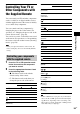User manual
Settings and Adjustments
59
GB
[Network Update]
You can update and improve the functions of the
system.
For information about update functions, refer to
the following website:
http://support.sony-europe.com/
During a software update, “UPDATING”
appears in the front panel display and video
signals via HDMI may not be displayed. After
the update completes, the main unit
automatically turns off. Please wait for the
software update to complete; do not turn the
main unit on or off, or operate the main unit or
TV.
[Screen Settings]
x [3D Output Setting]
[Auto]: Normally select this.
[Off]: Select this to display all contents in 2D.
Note
• 3D video from the HDMI (IN 1) or HDMI (IN 2) jack
is output regardless of this setting.
x [TV Screen Size Setting for 3D]
Sets the screen size of your 3D compatible TV.
Note
• This setting does not apply to 3D video from the
HDMI (IN 1) or HDMI (IN 2) jack.
x [TV Type]
[16:9]: Select this when connecting to a wide-
screen TV or a TV with a wide-mode function.
[4:3]: Select this when connecting to a 4:3
screen TV without a wide-mode function.
x [Screen Format]
[Original]: Select this when connecting to a TV
with a wide-mode function. Displays a 4:3
screen picture in 16:9 aspect ratio even on a
wide-screen TV.
[Fixed Aspect Ratio]: Changes the picture size
to fit the screen size with the original picture
aspect ratio.
x [DVD Aspect Ratio]
[Letter Box]: Displays a wide picture with black
bands on the top and bottom.
[Pan & Scan]: Displays a full-height picture on
the entire screen, with trimmed sides.
x [Cinema Conversion Mode]
[Auto]: Normally select this. The unit
automatically detects whether the material is
video-based or film-based, and switches to the
appropriate conversion method.
[Video]: The conversion method suited for
video-based material will always be selected
regardless of the material.
x [Output Video Format]
[HDMI]: Normally select [Auto]. Select
[Original Resolution] to output the resolution
recorded on the disc. (When the resolution is
lower than SD resolution, it is scaled up to SD
resolution.)
[Component Video]: Select the resolution that
suits your TV.
[Video]: Automatically sets the lowest
resolution.
Note
• When connecting the HDMI OUT jack and other
video output jacks at the same time, select
[Component Video].
• If no picture appears when setting [HDMI] or
[Component Video] resolution, try another resolution
setting.