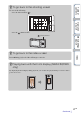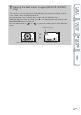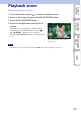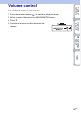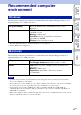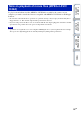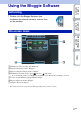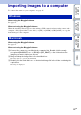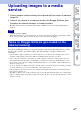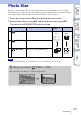Manual
Table Of Contents
- How to use this handbook
- Notes on using the camera
- Life with “Bloggie”
- Table of contents
- Operation Search
- About operation buttons of the camera
- Menu/Settings Search
- Identifying parts
- Identifying parts
- List of icons displayed on the screen
- How to hold the camera
- Checking the accessories supplied
- Charging the camera
- Installing the software
- Setting the language and clock
- Shooting (Still images)
- Shooting (Movies)
- Zoom
- Light (MHS-FS2/FS2K only)
- Self-Timer
- Shooting in mirror mode (Self-portraits) (MHS-FS2/FS2K only)
- Shooting 360 Video images (MHS-FS1K/FS2K only)
- Viewing
- Playback zoom
- Volume control
- Recommended computer environment
- Using the Bloggie Software
- Importing images to a computer
- Uploading images to a media service
- Photo Size
- Movie Size
- Delete
- Protect
- Share it Later
- Flicker Reduction
- Beep
- Language Setting
- Demo Mode
- Initialize
- LUN Setting
- HDMI Output
- Format
- Date & Time Setting
- Viewing images on a TV
- Using the camera as a Web camera
- Troubleshooting
- Warning indicators and messages
- Number of still images and recordable time of movies
- Built-in battery pack
- Precautions
- Specifications
- Index
48
GB
Table of
contents
Operation
Search
Menu/Settings
Search
Index
Importing images to a computer
To connect the camera to your computer, see page 45.
When using the Bloggie Software
See page 47.
When not using the Bloggie Software
When the AutoPlay Wizard appears after making a USB connection between the camera and a
computer, click [Open folder to view files] t [OK] t [DCIM] or [MP_ROOT] t copy the
desired images to the computer.
When using the Bloggie Software
See page 47.
When not using the Bloggie Software
1 Connect the camera to your Macintosh computer first. Double-click the newly
recognized [BLOGGIE] icon t [DCIM] or [MP_ROOT] t the folder where the
images you want to import are stored.
2 Drag and drop the image files to the hard disk icon.
The image files are copied to the hard disk.
3 Double-click the hard disk icon t the desired image file in the folder containing the
copied files.
The image is displayed.
Windows
Macintosh