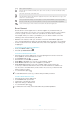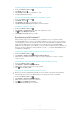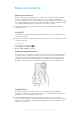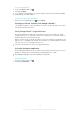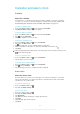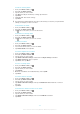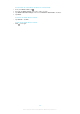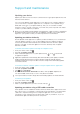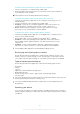User Guide
Tap to open more options
Enter the barcode numbers manually. This option can be used if your camera has difficulty reading
the barcode
View a list of previously scanned barcodes
View information about the NeoReader™ application. Read more about different barcode types, and
about how to use NeoReader™
Select your personal settings, such as language or country. This information is used to personalize
barcode content. Also, you can select preferences for how you use the NeoReader™ application
Send a text message to invite a friend to download the NeoReader™ application
Smart Connect
Use the Smart Connect application to set what happens in your device when you
connect or disconnect an accessory. You can also use Smart Connect to set a specific
action or a group of actions to launch on your device at certain times of the day.
For example, when you connect your headset, you can create an event so that the
following actions are launched on your device:
• Between 7am and 9am, when you commute to work, the "WALKMAN" application
starts, and the web browser opens the morning paper. The ring volume is set to vibrate.
• On the way back from work, the FM radio starts, and a notes app opens showing your
shopping list.
To start the Smart Connect application
1 From your Home screen, tap .
2 Find and tap Smart Connect.
To create a Smart Connect event
1 Start the Smart Connect application. If you are opening Smart Connect for the first
time, tap OK to close the introduction screen.
2 On the Events tab, tap .
3 Give the event a name, then tap Create.
4 Under When, add either an accessory or a time interval, or both.
5 Under Do this, add what you want to happen in your device.
6 Under At the end, add what you want to happen when you disconnect the
accessory or when the time interval comes to an end. If both these conditions are
set, the actions start either when you disconnect the accessory, or when the time
interval comes to an end.
7 To save the event, press .
To add a Bluetooth™ accessory, you have to first pair it with your device.
To edit a Smart Connect event
1 Start the Smart Connect application.
2 On the Events tab, tap an event.
3 If the event is switched off, tap .
4 Adjust the settings as desired.
5 To save the event, press .
To delete an incorrect entry, touch and hold the entry and then tap Delete.
101
This is an Internet version of this publication. © Print only for private use.