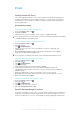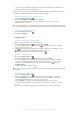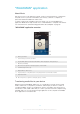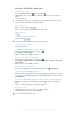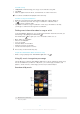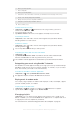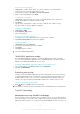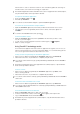User Guide
synchronize your calendar application with your Google Calendar™, and download
applications and games from Google Play™.
The services and features described in this chapter may not be supported in all countries or
regions, or by all networks and/or service providers in all areas.
To set up a Google™ account on your device
1 From your Home screen, tap .
2 Find and tap Settings > Add account > Google.
3 Follow the registration wizard to create a Google™ account, or sign in if you
already have an account.
You can also sign in to or create a Google™ account from the setup guide the first time you
start your device. Or you can go online and create an account at www.google.com/accounts.
To open the Gmail™ application
1 From the Home screen, tap .
2 Find and tap Gmail .
Using e-mail
To create and send an e-mail message
1 Make sure you have set up an e-mail account.
2 From your Home screen, tap , then find and tap Email.
3 If you are using several e-mail accounts, tap at the top of the screen and select
the account you want to use.
4 Tap , then tap To and start typing the recipient's name or e-mail address, or tap
and select one or more recipients from your Contacts list.
5 Enter the e-mail subject and message text, then tap .
To receive email messages
1 From your Home screen, tap .
2 Find and tap . The inbox of your default email account appears.
3 If you want to check another email account that you have set up on your device,
tap the bar containing , then select the account you want to check. If you want
to check all your email accounts at once, tap the bar containing , then tap
Combined view.
4 To download new messages, tap .
If you have set up a corporate email account, you can set the check frequency to Automatic
(Push).
To read your email messages
1 From your Home screen, tap .
2 Find and tap . The inbox of your default email account appears. If you want to
check another email account that you have set up on your device, tap the bar
containing , and select the account you want to check.
3 In the email inbox, scroll up or down and tap the email you want to read.
4 In the body text field, spread two fingers apart, or pinch them together, to zoom in
or out.
5 Use the forward and backward arrows to read your next or previous message.
52
This is an Internet version of this publication. © Print only for private use.