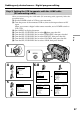Operating Instructions
87
Editing
4
6-8
5
1
3
MENU
C
A
M
E
R
A
V
C
R
O
F
F
(
C
H
G
)
POWER
OTHERS
BEEP
COMMANDER
DI SPLAY
VIDEO EDIT
[
MENU
]
:
END
MELODY
RETURN
MARK
UNDO
ERASE ALL
START
TOTAL
SCENE
1
IN
0
VIDEO EDIT
[
MENU
]
:
END
EDIT SET
[
MENU
]
:
END
VIDEO ED IT
EDIT SET
CONTROL
ADJ TEST
"CUT- I N"
"CUT-OUT"
IR SETUP
PAUSEMODE
IR TEST
RETURN
0:00:00:00
0:00:00:00
0:00:00:00
MARK
UNDO
ERASE ALL
START
TOTAL
SCENE
IR
0
VIDEO EDIT
[
MENU
]
:
END
EDIT SET
0:00:00:00
0:00:00:00
[
MENU
]
:
END
VIDEO ED IT
EDIT SET
CONTROL
ADJ TEST
"CUT- I N"
"CUT-OUT"
IR SETUP
PAUSEMODE
IR TEST
RETURN
0:00:00:00
[
MENU
]
:
END
VIDEO ED IT
EDIT SET
CONTROL
ADJ TEST
"CUT- I N"
"CUT-OUT"
IR SETUP
PAUSEMODE
IR TEST
RETURN
0:00:00:00
IR
iLINK
.
IR
iLINK
i.LINK
.
Dubbing only desired scenes – Digital program editing
Step 2: Setting the VCR to operate with the i.LINK cable
(DV connecting cable)
When you connect using the i.LINK cable (DV connecting cable) (optional), follow the
procedure below.
(1) Set the POWER switch to VCR on your camcorder .
(2) Turn the power of the connected VCR on, then set the input selector to DV
input.
When you connect a digital video camera recorder, set its POWER switch to
VCR/VTR.
(3) Press MENU to display the menu.
(4) Turn the SEL/PUSH EXEC dial to select
, then press the dial.
(5) Turn the SEL/PUSH EXEC dial to select VIDEO EDIT, then press the dial.
(6) Turn the SEL/PUSH EXEC dial to select EDIT SET, then press the dial.
(7) Turn the SEL/PUSH EXEC dial to select CONTROL, then press the dial.
(8) Turn the SEL/PUSH EXEC dial to select i.LINK, then press the dial.