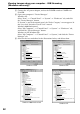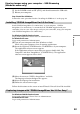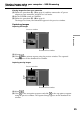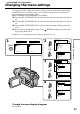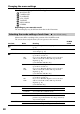Operating Instructions Video Camera Recorder CCD-TRV107/TRV108/TRV308/ TRV408/TRV608
61
PC Connection
To the USB connector
USB cable (supplied)
To the (USB) jack
Computer
(4) Follow the on-screen messages to install the USB driver.
(5) Connect the AC power adaptor to your camcorder and then to a wall outlet.
(6) Set the POWER switch to CAMERA or PLAYER.
(7) Select USB STREAM to ON in
in the menu settings (p. 71).
(8) With the CD-ROM inserted, connect the USB jack on your camcorder to the
USB connector on your computer using the supplied USB cable.
Your computer recognises the camcorder, and the Windows Add Hardware
Wizard starts.
(9) Follow the on-screen messages so that the Add Hardware Wizard recognizes
that the USB drivers have been installed. The Add Hardware Wizard starts
three times because three different USB drivers are installed. Be sure to allow
the installation to complete without interrupting it.
If the “Files Needed” screen appears (Windows 2000 Professional and Windows XP
users)
Set the CD-ROM on the CD-ROM driver then select “Browse....” t “My Computer”
t “ImageMixer” t “sonyhcb.sys”, and click the “OK” button.
The installation is completed, proceed to Installing “PIXELA ImageMixer Ver.1.0 for
Sony” on page 63.
If you cannot install the USB driver
The USB driver has been registered incorrectly as your computer was connected to your
camcorder before installing the USB driver. Perform the following procedure to
correctly install the USB driver.
Step 1 Uninstall the incorrect USB driver
1 Turn on your computer and allow Windows to load.
2 Connect the USB jack on your camcorder to the USB connector on your
computer using the supplied USB cable.
To the USB connector
USB cable (supplied)
To the (USB) jack
Computer
Viewing images using your computer – USB Streaming
(Windows users only)