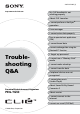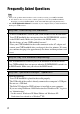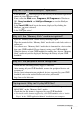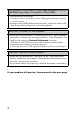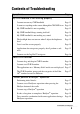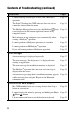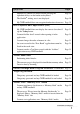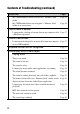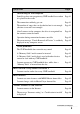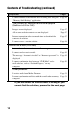4-672-274-21 (1) http://www.clie-link.
Frequently Asked Questions Tips • Many of the problems mentioned here can be solved by resetting your CLIÉ™ handheld. b For details on how to reset, refer to “Basic operations of your Sony CLIÉ™ handheld: Restarting your Sony CLIÉ handheld” in the “Read This First (Operating Instructions).” • The “CLIÉ Application Manual” is installed on your computer when you install the Palm™ Desktop for CLIÉ software.
Why can’t I perform a HotSync® operation? • Is the HotSync icon displayed in the task tray in the bottom right-hand corner of your computer screen? If not, select the Start menu, Programs (All Programs in Windows® XP), Sony handheld, and HotSync Manager to start the HotSync Manager. • Is the Local USB check box in the menu (displayed by clicking the HotSync icon) selected? • Is the USB port active? Why isn’t the “Memory Stick” media recognized? • Eject the “Memory Stick” media and try inserting it again.
Playing music: Why doesn’t SonicStage recognize the CLIÉ handheld even when it is placed in the cradle? • Set to the music transfer mode. b For details, refer to “Audio Player” in the “CLIÉ Application Manual” installed on your computer. • Disconnect your CLIÉ handheld from the cradle, and place it in the cradle again. If the problem still persists, restart the computer.
Contents of Troubleshooting Symptoms Page My CLIÉ handheld is not working properly I cannot turn on my CLIÉ handheld Page 13 I cannot see anything on the screen although the CHG LED is on Page 13 My CLIÉ handheld is not responding Page 13 My CLIÉ handheld keeps turning itself off Page 14 My CLIÉ handheld is not making any sound Page 14 The backlight does not turn on when I adjust the brightness level Page 15 I can’t read the screen properly Page 15 Applications do not operate properly after I
Contents of Troubleshooting (continued) Symptoms Page ® I cannot back up certain types of data with a HotSync operation Page 21 The Palm™ Desktop for CLIÉ software does not start or cannot be selected from the menu Page 21 icon The HotSync Manager does not start (the HotSync is not displayed in the bottom right-hand corner of my computer screen) Page 21 Mail software on my computer starts automatically when starting a HotSync® operation Page 21 I cannot perform a HotSync® operation via a modem Pa
Symptoms Page Numbers or symbols are entered when pressing the alphabetical keys on the hardware keyboard Page 29 The Graffiti® writing area is not displayed Page 30 My CLIÉ handheld does not recognize handwritten characters Page 30 How to operate basic applications (PIM) My CLIÉ handheld does not display the correct date when I tap the Today button Page 31 I cannot find the data I created when opening it in the application Page 31 I cannot change the order of memos in a list Page 31 An event c
Contents of Troubleshooting (continued) Symptoms Page My CLIÉ handheld cannot read data on a “Memory Stick” media Page 36 My CLIÉ handheld does not recognize a “Memory Stick” media or an error occurs Page 36 I cannot make a backup I cannot make a backup of certain data on my computer with a HotSync® operation Page 37 I cannot transfer data I cannot transfer image files or movie files from my computer to my CLIÉ handheld Peripheral devices are not recognized Page 37 Page 37 I cannot play music (Au
Symptoms Page Connecting to the computer SonicStage does not recognize my CLIÉ handheld even when Page 41 it is placed in the cradle The connection suddenly gets cut Page 41 The number of songs that can be checked out is not enough (the time to record is not enough) Page 41 After I connect to the computer, the drive is recognized but the contents cannot be found Page 42 Operation during connection becomes unstable Page 42 The error message “Unsafe Removal of Device” is suddenly displayed on my com
Contents of Troubleshooting (continued) Symptoms I cannot connect to the Internet after restoring data using the “Memory Stick Backup” application Page Page 46 The contents of websites cannot be displayed (NetFront v3.
If you cannot solve the problem If you cannot solve a problem even with the solutions provided in this book, please follow the procedure below. Sony recommends that you make a note of displayed messages or alerts for future reference. Step 1 Refer to the operating instructions or manuals of each application • Please read the manuals “Read This First (Operating Instructions)” and “Handbook” carefully.
Avoiding problems .............................................. Make a backup We recommend that you make a backup of your data in case of any unexpected trouble. Backing up your data will ensure that it will be saved on the CLIÉ handheld even when you have to perform a hard reset. Making a backup using the “Memory Stick Backup” application You can make a backup on the “Memory Stick” media using the supplied Memory Stick Backup application. This is the most convenient way to make a backup.
Symptoms and Solutions My CLIÉ handheld is not working properly I cannot turn on my CLIÉ handheld B The POWER/HOLD switch of your CLIÉ handheld is in the HOLD mode. Your CLIÉ handheld does not operate when the POWER/HOLD switch is in the HOLD mode. Make sure you release the HOLD mode. B The battery of your CLIÉ handheld has run out. Place your CLIÉ handheld in the cradle connected to the AC adapter, then charge it for a few minutes before turning it on.
My CLIÉ handheld is not responding B The CLIÉ handheld is placed near the IR port of your computer. Move your CLIÉ handheld away from the IR port of your computer except when performing an IR HotSync® operation, as a malfunction may occur. You can also disable the IR feature by setting Beam Receive to Off from General in the Preferences screen. B Perform a soft reset by pressing the reset button.
B If the brightness is set to the lowest level, the display may be illegible, but this is not a malfunction. Tip You can adjust the brightness level in the Adjust Brightness screen displayed by pressing the Q key while pressing the (red) key on the hardware keyboard. I can’t read the screen properly B Depending upon the angle of vision, the brightness may be uneven, but this is not a malfunction.
I cannot use the Jog Dial™ navigator B The Jog Dial™ navigator is not available for all applications. .............................................. About CLIE Launcher I cannot drag and drop in CLIE Launcher B Select Preferences from the Options menu, and then select the Use Drag&Drop check box and tap the OK button. b For details, refer to “Sony CLIÉ™ handheld basic operations: Using “CLIE Launcher”” in the “Handbook.
The applications on a “Memory Stick” media are not displayed B When the battery of your CLIÉ handheld is running low, the data on a “Memory Stick” media may not be displayed. Recharge the battery of your CLIÉ handheld. The CLIE Launcher groups and the categories of the Palm OS® standard screen are different About CLIE Launcher / Launcher”: Menu List” in the “Handbook.” I cannot perform a HotSync® operation B You can display only the applications that stored in the folder “/PALM/ Launcher.
Performing initial checks B Is the memory space of your CLIÉ handheld sufficient? Delete any unnecessary data and perform the HotSync® operation once again. B Are you using the same user name that is used for another CLIÉ handheld? Change the user name. Checking your computer B Is the operating system on your computer compliant? The following is the operating systems that are compliant with your CLIÉ handheld. Operating systems other than the following are not supported.
Performing initial checks B Quit applications other than the Palm™ Desktop for CLIÉ software. your Sony CLIÉ handheld” in the “Read This First (Operating Instructions).” For particular problems about HotSync® operations, refer to the following. I cannot start a HotSync® operation when pressing the HotSync button of the cradle B Tap HotSync and check that Local and Cradle/Cable are selected. B Perform a soft reset on your CLIÉ handheld.
Data cannot be synchronized with some applications during a HotSync® operation B The user name for the Palm™ Desktop for CLIÉ software does not match the one for your CLIÉ handheld. In the Palm™ Desktop for CLIÉ software, select the user name corresponding to your CLIÉ handheld user name. B The application is not set to synchronize files. Click the HotSync icon in the task tray in the bottom right-hand corner of your computer screen and select Custom.
I cannot back up certain types of data with a HotSync® operation up data to a “Memory Stick” media using the Memory Stick Backup application” in the “Handbook.” The Palm™ Desktop for CLIÉ software does not start or cannot be selected from the menu B Is the Palm™ Desktop for CLIÉ software properly installed on your computer? The hardware or the software of your computer may not be compatible with the Palm™ Desktop for CLIÉ software. Uninstall the Palm™ Desktop for CLIÉ software and reinstall.
Mail software on my computer starts automatically when starting a HotSync® operation B The settings of the mail software are not complete. Set up the mail software properly on your computer. I cannot perform a HotSync® operation via a modem Checking your CLIÉ handheld B Check that you enter the correct phone number for the access point.
I cannot perform a HotSync® operation via a modem B Should a problem occur when the Speed setting in the Setup/Modem window of HotSync Manager is As fast as possible or at a certain speed, try setting at a lower speed. B Turn off the modem for a while and turn it on before connecting it again. I cannot perform an IR HotSync® operation B Check that the IR port of your computer is enabled. B An IR HotSync® operation is not available if your computer does not have an IR port.
I cannot perform an IR HotSync® operation B Point the IR port of your CLIÉ handheld directly at the IR port of your computer between 4 to 8 inches (approximately 10 to 20 centimeters) apart. Best results of beaming distance may vary depending on compatibility between devices. B You cannot perform an IR HotSync® operation if the battery remaining is insufficient. After charging the battery of your CLIÉ handheld, try the IR HotSync® operation again. B Reduce the transmission speed.
If you still cannot perform a HotSync® operation If you cannot solve your HotSync operation problem by following the troubleshooting items, follow the procedure below. Check if any “Unknown device” is listed in the Device Manager on your computer. Right-click My Computer and select Properties from the menu. The System Properties screen is displayed. 2 If you are using Windows® 2000 Professional/Windows® XP, click the Hardware tab. 3 4 Click the Device Manager tab.
Check that the USB port of your computer is enabled If you are using a Windows® 95 pre-installed computer or other older type of computer equipped with a USB port, the USB port may be disabled by default. If you cannot use a different device, such as a USB mouse, check the BIOS setting of your computer. In addition, check the setting in the Device Manager. Right-click My Computer and select Properties from the menu. (If you are using Windows® 2000 Professional/Windows® XP, click the Hardware tab.
.............................................. Error messages An error message is displayed repeatedly B Perform a soft reset. B If the memory space of your CLIÉ handheld or “Memory Stick” is insufficient, applications may not start properly. Delete any unnecessary data after backing up data as needed.
The HotSync® operation does not start and a message is displayed on the screen B Move your CLIÉ handheld away from the IR port of your computer except when performing an IR HotSync® operation, as a malfunction may occur. You can also disable the IR feature by setting Beam Receive to Off from General in the Preferences screen. B If you set the IR port to search automatically for the target IR devices on your computer, follow the procedure below to disable the function.
.............................................. I cannot enter data properly My CLIÉ handheld activates a wrong feature when I tap a button or screen icon B The digitizer is not correctly calibrated. Select Digitizer in the Preferences screen and adjust the digitizer. b For details, refer to “Customizing your Sony CLIÉ™ handheld (Preferences): Adjusting the Digitizer” in the “Handbook.
The Graffiti® writing area is not displayed B The Graffiti® writing area is sometimes not displayed, even if the cursor is found in the writing area. In this case, enter data using the hardware keyboard. My CLIÉ handheld does not recognize handwritten characters B For your CLIÉ handheld to recognize handwritten characters entered with the stylus, you must use Graffiti® writing. b For details, refer to “Entering data on your Sony CLIÉ™ handheld: Using Graffiti® writing to enter data” in the “Handbook.
.............................................. How to operate basic applications (PIM) My CLIÉ handheld does not display the correct date when I tap the Today button B The date setting of your CLIÉ handheld is not correct. Check that the settings (time, time zone, daylight saving time) in the Date & Time Preferences screen are correct. b For details, refer to “Customizing your Sony CLIÉ™ handheld (Preferences): Setting the Date & Time preferences” in the “Handbook.
An event created in the “Date Book” application cannot be listed in the week view B In the Week view, you cannot select overlapping events that have the same start time. If you have two or more events with the same start time, select the Day view to view overlapping events.
The error message is displayed for insufficient memory when I receive data by beaming B To receive data using the IR port, the free space of your CLIÉ handheld’s memory must be more than twice the size of data to be received. If the memory space of your CLIÉ handheld is insufficient, delete any unnecessary data after backing up data as needed. B Perform a soft reset by pressing the reset button.
.............................................. I forgot my password I forgot my password and my CLIÉ handheld is locked B You must perform a hard reset on your CLIÉ handheld. If you perform a hard reset, your CLIÉ handheld will be restored to default setting and data or installed add-on applications will be deleted. b For details, refer to “Basic operations of your Sony CLIÉ™ handheld: Restarting your Sony CLIÉ handheld” in the “Read This First (Operating Instructions).
.............................................. I cannot use a “Memory Stick” media I cannot copy/move data between a “Memory Stick” media and my CLIÉ handheld B Check that the write protect tab of the “Memory Stick” media is not set to “LOCK.” B The free space of your CLIÉ handheld’s memory is insufficient. To copy/move data from a “Memory Stick” media to your CLIÉ handheld, the free space of your CLIÉ handheld’s memory must be at least equal to the size of the data.
My CLIÉ handheld cannot read data on a “Memory Stick” media B When you use the installation tool in the Palm™ Desktop for CLIÉ software to save data on a “Memory Stick” media, the data will be stored in the folder “/PALM/Launcher.” However, you cannot locate the folder with some applications on your CLIÉ handheld. In this case, copy the data from the “Memory Stick” media to your CLIÉ handheld using the “CLIE Files” application.
.............................................. I cannot make a backup I cannot make a backup of certain data on my computer with a HotSync® operation up data to a “Memory Stick” media using the Memory Stick Backup application” in the “Handbook.” ..............................................
.............................................. I cannot play music (Audio Player) Playing music There is no sound B Increase the volume. B Check that the volume is not set to the Muting mode. b For details, refer to “My CLIÉ handheld is not making any sounds” on page 14. The sound is too low B Tap AVLS and switch to the normal display. The sound is noisy B If you are using other applications of your CLIÉ handheld and processing the data when playing the music, there will be some noise.
The sound becomes distorted B The bit rate at the time of recording is low. Record music at a higher bit rate that is within the specification range. b For details, refer to “Audio Player” in the “CLIÉ Application Manual” installed on your computer. The sound is coming from only one side of the earphones B Make sure you insert the earphone plug properly into the earphone jack.
MP3 files cannot be read or played B Check that the MP3 files are copied in the folder “PALM/Programs/ MSAUDIO” on the “Memory Stick” media. B Check that the file format is supported by your CLIÉ handheld. b For details on file formats supported by your CLIÉ handheld, refer to “Audio Player” in the “CLIÉ Application Manual” installed on your computer. B Audio files encoded in VBR (Variable Bit Rate) cannot be played on your CLIÉ handheld.
Connecting to the computer SonicStage does not recognize my CLIÉ handheld even when it is placed in the cradle B Check that the cradle is properly connected to your computer. B To check in/out audio files, a “MagicGate Memory Stick” media is required. Make sure you are using a “MagicGate Memory Stick” media. B OpenMG may take time to confirm data. Please wait for a while. B Set to the music transfer mode. b For details, refer to “Audio Player” in the “CLIÉ Application Manual” installed on your computer.
After I connect to the computer, the drive is recognized but the contents cannot be found B Reconnect your CLIÉ handheld to your computer after inserting a “Memory Stick” media. Operation during connection becomes unstable B If you connect the cradle to your computer via a USB hub or extension USB cable, you may not be able operate your CLIÉ handheld properly. Make sure you connect the cradle directly to a USB port of your computer.
Other problems The CLIÉ handheld does not make any sound B If you connect the earphones to your CLIÉ handheld, the system sound of your CLIÉ handheld, the alarm sound and the game sound can be heard from the earphones. B Check that the volume is not set to the Muting mode. A “Memory Stick” media cannot be inserted B Insert the “Memory Stick” media in the correct direction.
.............................................. About Sound Utility/Sound Converter 2 I cannot transfer audio data to my CLIÉ handheld B You need to encode audio data using the supplied “Sound Converter 2” application to play audio files with the “Sound Utility” application. Your CLIÉ handheld is based on Palm OS® 5. It is not compatible with any other “Sound Converter” application supplied with another CLIÉ handheld based on Palm OS® 4.
.............................................. About movies I cannot use some features with MPEG Movie format files B The following features cannot be used with MPEG Movie format files. • Play list edit • Title change • Thumbnail display • Index registration/search • Resume replay B You cannot change a title or delete a file in any of the following cases: • When the write protect tab of the “Memory Stick” media is set to “LOCK.” • The Movie file (.MQV file) is read-only.
.............................................. I cannot connect to the Internet I cannot connect to the Internet B Try connecting to the Internet again after a while. The message “Incorrect setting” or “Certification is invalid” is displayed B Check that the settings of Network in the Preferences screen are correct. b For details, refer to “Customizing your Sony CLIÉ™ handheld (Preferences): Changing the Network preferences” in the “Handbook.
The contents of websites cannot be displayed (NetFront v3.0 for CLIE) Images are not displayed B Start the “NetFront v3.0 for CLIE” application and press and hold the Home /Menu button. Tap NetFront Settings in the Options menu and check the settings for image display. • Images, Animations: Set the checkbox to on. B The files may not be compatible with the “NetFront v3.0 for CLIE” application. The file formats compatible with the “NetFront v3.
I cannot access a certain website B Check that you have entered the correct URL. Make sure you differentiate “-” (hyphen) from “ _ ” (underscore), or “0” (number) from “O” (alphabet) correctly. B To enter “˜” (tilde) in the URL: • Display the numeric keyboard and tap “~”. Note that the appearance of “˜” (tilde) on screen varies between the computer and your CLIÉ handheld. • When you use the hardware keyboard to enter, press L key while pressing the (red) key.
.............................................. I cannot use e-mail (CLIE Mail) I cannot send or receive e-mail messages I cannot send or receive mails B Check the e-mail address. B Check that the mail server settings are correct. b For details, refer to “CLIE Mail” in the “CLIÉ Application Manual” installed on your computer. B Wait for a while and retry. B With some service providers, you may have to first receive a mail before you can start sending mails. Perform the following.
I cannot synchronize data between “CLIE Mail” and e-mail software, such as “Outlook Express,” on my computer B If “Microsoft® Outlook Express” and “Microsoft® Outlook” are installed together on a computer, you cannot synchronize the data between “Outlook Express” and “CLIE Mail.” Reset MAPI of your computer by the following steps. 1 Select the Start menu, Settings (except for Windows® XP), and Control Panel. 2 Double-click the Internet Option icon.
Other problems I receive mails from Mailer Daemon B Your mail has not been sent. Check the e-mail address you are mailing to. You may also receive mails from Mailer Daemon if the mail server of the receiver is not working or if the receiver has changed his/her e-mail address. I cannot synchronize mail data with the e-mail software on my computer B Check that the settings for transferring e-mails are correct.
Getting Help Intellisync Lite: Support information: http://www.pumatech.com/sonyclie/ For CLIÉ handheld and applications other than the above mentioned: Sony offers several support options for your CLIÉ handheld. If you have questions or problems, please refer to one of the following for a solution: ■ Read This First (supplied), Handbook (supplied), Troubleshooting (this guide), Getting Started booklet, Setup poster (supplied) all describe how to use your CLIÉ handheld.
Customer registration If you do not fill in the customer registration directly after installing the Palm™ Desktop for CLIÉ software, follow the instructions in this section to complete the registration. To register your CLIÉ handheld, proceed as follows: 1 Double-click the Sony CLIÉ Registration icon on the Windows® desktop or click Start on the task bar, point to Programs (All Programs in Windows® XP), Sony Handheld and click Sony CLIÉ Registration. The Sony CLIÉ Registration screen appears.
For the latest information on support, check our support website http://www.clie-link.com For the latest information on CLIÉ products and accessories, check http://www.clieplaza.