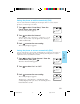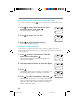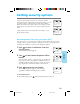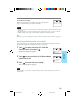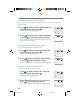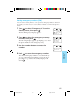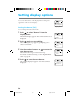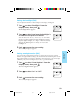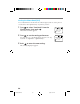Manual
55
Advanced
Features
To unrestrict an entry
Follow the procedure for restricting an entry on the previous
page to select the entry you want to unrestrict.
Notes
• The phone number of a restricted entry is not displayed when you view the Phone Book and
make a call.
• Restricted entries are not listed or displayed after a digit string search (see pages 31 and 48).
• Calling, editing, and erasing a restricted entry requires the four-digit lock code.
Tip
In addition, you can use the Options menu to restrict/unrestrict Phone Book entries (see page 27).
Restricting all Phone Book entries [F54]
You can restrict access to all Phone Book entries. All operations that involve Phone
Book entries require the four-digit lock code (see page 54).
1 Turn to select “Restrict All” from the
Security menu, then push
.
The Restrict All menu appears.
2 Turn to set restriction of all Phone Book
entries on or off.
3 Push to enter the new setting.
The standby display reappears.
Note
If you restricted some entries by using “Restrict #,” they are still restricted when you turn off
“Restrict All.”
Entry is now
UnRestricted
L15
RESTRICT ALL
OFF
:Choices
:To Set
F54
RESTRICT ALL
on
:Choices
:To Set
F54
B2200/50-66final 3/2/98, 1:22 PM55