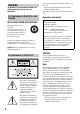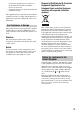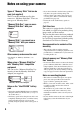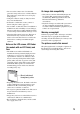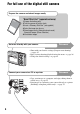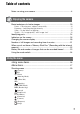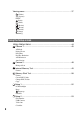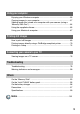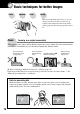2-635-482-11(1) Digital Still Camera User’s Guide/ Troubleshooting Enjoying the camera Using the menu Operating Instructions Before operating the unit, please read this manual and “Read This First” (separate volume) thoroughly, and retain them for future reference. Using the Setup screen Owner’s Record The model and serial numbers are located on the bottom. Record the serial number in the space provided below. Refer to these numbers whenever you call upon your Sony dealer regarding this product.
WARNING To prevent fire or shock hazard, do not expose the unit to rain or moisture. For Customers in the U.S.A. and Canada RECYCLING LITHIUM-ION BATTERIES Lithium-Ion batteries are recyclable. You can help preserve our environment by returning your used rechargeable batteries to the collection and recycling location nearest you. For more information regarding recycling of rechargeable batteries, call toll free 1-800-822-8837, or visit http://www.rbrc.
– Connect the equipment into an outlet on a circuit different from that to which the receiver is connected. – Consult the dealer or an experienced radio/TV technician for help. Disposal of Old Electrical & Electronic Equipment (Applicable in the European Union and other European countries with separate collection systems) The supplied interface cable must be used with the equipment in order to comply with the limits for a digital device pursuant to Subpart B of Part 15 of FCC Rules.
Notes on using your camera Types of “Memory Stick” that can be used (not supplied) The IC recording medium used by this camera is a “Memory Stick Duo”. There are two types of “Memory Stick”. “Memory Stick Duo”: you can use a “Memory Stick Duo” with your camera. “Memory Stick”: you cannot use a “Memory Stick” with your camera. • If you do not intend to use the battery pack for a long time, use up the existing charge and remove it from your camera, then store it in a cool, dry place.
• Do not use the camera near a location that generates strong radio waves or emits radiation. The camera may not be able to record or play back properly. • Using the camera in sandy or dusty locations may cause malfunctions. • If moisture condensation occurs, remove it before using the camera (page 97). • Do not shake or strike the camera. In addition to malfunctions and an inability to record images, this may render the recording medium unusable, or cause image data breakdown, damage or loss.
For full use of the digital still camera Prepare the camera and shoot images easily “Read This First” (separate volume) 1 Prepare the battery pack 2 Turn the camera on/set the clock 3 Insert a “Memory Stick Duo” (not supplied) 4 Select the image size for use 5 Shoot images easily (Auto adjustment mode) Shoot still images (Scene Selection) 6 View/delete images Get more friendly with your camera This manual • Shoot with your favorite settings (Program auto shooting) t page 24 • Enjoy various shooting/pla
Table of contents Notes on using your camera .....................................................................4 Enjoying the camera Basic techniques for better images .........................................................10 Focus – Focusing on a subject successfully................................................... 10 Exposure – Adjusting the light intensity .......................................................... 11 Color – On the effects of lighting..............................................
Viewing menu ......................................................................................... 37 (Folder) - (Protect) DPOF (Print) (Slide) (Resize) (Rotate) (Divide) (Setup) Trimming Using the Setup screen Using Setup items .............................................................................. 44 1 Camera 1 ...........................................................................................
Using your computer Enjoying your Windows computer ...........................................................55 Copying images to your computer...........................................................57 Viewing image files stored on a computer with your camera (using a “Memory Stick Duo”) ...............................................................................64 Using the supplied software ....................................................................65 Using your Macintosh computer.........
Enjoying the camera Basic techniques for better images Focus Exposure Color Quality This section describes the basics so you can enjoy your camera. It tells you how to use various camera functions such as the mode switch (page 24), the menus (page 26), and so on. Focus Focusing on a subject successfully When you press the shutter button halfway down, the camera adjusts the focus automatically (Auto Focus). Remember to press the shutter button only halfway down.
Exposure Adjusting the light intensity Exposure: Shutter speed = Length of time the camera receives light Aperture = Size of the opening allowing light to pass through Enjoying the camera You can create various images by adjusting the exposure and the ISO sensitivity. Exposure is the amount of light that the camera will receive when you release the shutter.
Color On the effects of lighting The apparent color of the subject is affected by the lighting conditions. Example: The color of an image affected by light sources Weather/lighting Daylight Cloudy Fluorescent Incandescent Characteristics of light White (standard) Bluish Blue-tinged Reddish The color tones are adjusted automatically in the auto adjustment mode. However, you can adjust color tones manually with [White Bal] (page 32).
Selecting the image size for use (t step 4 in “Read This First”) Pixel Many pixels (Fine image quality and large file size) The default settings are marked with Image size 5M (2592×1944) Example: An attached image to be sent by email .
Identifying parts See the pages in parentheses for details of operation.
L “Memory Stick Duo” slot (t step 3 in “Read This First”) M Battery insertion slot (t step 1 in “Read This First”) O Multi connector (bottom) When using an AC-LS5K AC Adaptor (not supplied) Enjoying the camera N Battery eject lever (t step 1 in “Read This First”) 2 To the multi connector 1 To DC IN jack Cable for multi-use terminal (supplied) v mark 3 To wall outlet P Tripod receptacle (bottom) • Use a tripod with a screw length of less than 5.5 mm (7/32 inch).
Indicators on the screen See the pages in parentheses for details of operation.
C D Display Indication 3:2 3M 1M VGA 16:9 FINE 640 STD 640 Display Image size (t step 4 in “Read This First”) Vibration warning (10) • Indicates vibration may prevent you from shooting clear images due to insufficient lighting. Even if the vibration warning appears, you can still shoot images. However, we recommend using the flash for better lighting or using a tripod or other means to stabilize the camera.
A When playing back still images 60min 1 M Display 101 VGA 101 12/12 3 Indication Battery remaining (t step 1 in “Read This First”) 60min C:32:00 1.3 +2.0EV 4 500 F3.
C Display Indication Histogram (20, 29) Recording folder (50) • • This does not appear when using internal memory. 101 Display PictBridge connecting (71) Playback folder (37) • This does not appear when using internal memory.
Changing the screen display Each time you press the (Screen display on/off) button, the display changes as follows. Histogram on 60min VGA 96 Histogram display (page 29) S AF Indicators off S AF Indicators on 60min VGA 96 S AF • When you set the histogram display to on, image information is displayed during playback. • The histogram does not appear in the following situations: While shooting – The menu is displayed. – Recording movies During playback – The menu is displayed.
Number of still images and recording time of movies The number of still images (The image quality is [Fine] on the upper line and (Units: Images) [Standard] on the lower line.
When you do not have a “Memory Stick Duo” (Recording with the internal memory) The camera has 32 MB of internal memory. This memory is not removable. Even when there is no “Memory Stick Duo” inserted in the camera, you can record images using this internal memory. • Movies with the image size set to [640(Fine)] cannot be recorded using the internal memory. When a “Memory Stick Duo” (not supplied) is inserted [Recording]: Images are recorded on the “Memory Stick Duo”.
Battery life and number of images that can be recorded/viewed When viewing still images • The battery capacity decreases as the number of uses increases and also over time (page 95). • The number of images that can be recorded/ viewed and the battery life are decreased under the following conditions: – The surrounding temperature is low. – The flash is used. – The camera has been turned on and off many times. – The zoom is used frequently. – [LCD Backlight] is set to [Bright].
Using the mode switch Set the mode switch to the desired function. Mode switch Control button : Shooting movies t step 5 in “Read This First” t step 6 in “Read This First” : Playback/Edit Still image shooting modes : Auto: Auto adjustment mode Allows easy shooting with the settings adjusted automatically. t step 5 in “Read This First” Program: Program auto shooting mode Allows you to shoot with the exposure adjusted automatically (both the shutter speed and the aperture value).
Scene Selection For details t step 5 in “Read This First” Macro Flash — / AF range finder Focus preset Bracket Step — — — — 0.5m/1.0m/ Center AF 3.0m/7.0m — Burst/ Flash level Exposure Bracket/ Multi Burst — — SL — White Balance — Auto/ WB Enjoying the camera For shooting an image appropriately according to the scene condition, a combination of functions is determined by the camera.
Using the menu Using menu items v/V/b/B button Mode switch z button MENU button Control button 1 Turn on the power and set the mode switch. Different items are available depending on the position of the mode switch and the settings. (Camera) menu 2 Press MENU to display the menu. 3 Select the desired menu item with b/B on the control button. • If the desired item is invisible, keep pressing b/B until the item appears on the screen. • Press z after selecting an item when the mode switch is set to .
Menu items For details on the operation t page 26 The menu items available vary depending on the mode switch position. Only the available items are displayed on the screen. ( : available) Mode switch position: Auto Program Scene Menu for shooting (page 29) — — — — 9 (Focus) — — (Metering Mode) WB (White Bal) ISO (P.Quality) — — — — — — — — — — Mode (REC Mode) — — — * — — (Interval) — * — — (Flash Level) — * — — — — — BRK (Bracket Step) M PFX (P.
For details on the operation t page 26 Menu for viewing (page 37) — — — — - (Protect) (Folder) — — — — DPOF — — — — (Print) — — — — (Slide) — — — — (Resize) — — — — (Rotate) — — — — (Divide) — — — — (Setup) — — — — Trimming** — — — — * The operation is limited according to the Scene mode (page 25). **Available only during enlarged playback.
Shooting menu For details on the operation t page 26 The default settings are marked with . (Camera) Select the still image camera mode. t step 5 in “Read This First” (EV) Manually adjusts the exposure. Toward + M +2.0EV Toward +: Brightens an image. 0EV The exposure is determined automatically by the camera. m –2.0EV Toward –: Darkens an image. Using the menu Toward – • For details on the exposure t page 11 • The compensation value can be set in 1/3EV increments.
For details on the operation t page 26 9 (Focus) You can change the focus method. Use the menu when it is difficult to get the proper focus in auto focus mode. (unlimited distance) 7.0m Focuses on the subject using a previously set distance to the subject. (Focus preset) • When shooting a subject through a net or through window glass, it is difficult to get the proper focus in auto focus mode. In these cases, use of [Focus] is convenient. 3.0m 1.0m 0.
For details on the operation t page 26 • AF stands for Auto Focus. • Distance setting information in [Focus] is approximate. If you point the lens up or down, the error increases. • When you are shooting movies, [Multi AF] is recommended as the AF works even with a certain amount of vibration. • When you use Digital Zoom or AF Illuminator, priority AF movement is given to subjects in or near the center of the frame. In this case the , or indicator flashes and the AF range finder frame is not displayed.
For details on the operation t page 26 (Metering Mode) Selects the metering mode that sets which part of the subject to measure to determine the exposure. Spot (Spot metering) ( ) Measures only a part of the subject. • This function is useful when the subject is backlit or when there is strong contrast between the subject and the background. 60min Spot metering cross hairs Positions on the subject.
For details on the operation t page 26 ISO Selects a luminous sensitivity with units of ISO. The larger the number, the higher the sensitivity. 400 Select a large number when shooting in dark locations or shooting a subject moving at high speed, or select a small number to obtain high image quality. 200 100 Auto • For details on the ISO sensitivity t page 11 • Note that the image tends to become noisier as the ISO sensitivity number increases. • [ISO] is set to [Auto] in the Scene mode.
For details on the operation t page 26 On the [Multi Burst] • You can successively play back images shot in the Multi Burst mode using the following procedures: – To pause/resume: Press z on the control button. – To play back frame-by-frame: Press b/B in pause mode. Press z to resume playback in series.
For details on the operation t page 26 BRK (Bracket Step) Records a series of three images with the exposure values automatically shifted. ±1.0EV Shifts the exposure value by plus or minus 1.0EV. ±0.7EV Shifts the exposure value by plus or minus 0.7EV. ±0.3EV Shifts the exposure value by plus or minus 0.3EV. • BRK (Bracket Step) is not displayed in some Scene modes. (Interval) Selects the frame interval in the [Multi Burst] mode (page 33). 1/7.5 (1/7.
For details on the operation t page 26 (Saturation) Adjusts the saturation of the image. +( ) Toward +: Brightens the color. Normal –( ) Toward –: Darkens the color. (Contrast) Adjusts the contrast of the image. +( ) Toward +: Enhances the contrast. Normal –( ) Toward –: Reduces the contrast. (Sharpness) Adjusts the sharpness of the image. +( ) Toward +: Sharpens the image. Normal –( ) (Setup) See page 44. 36 Toward –: Softens the image.
Viewing menu For details on the operation t page 26 The default settings are marked with . (Folder) Selects the folder containing the image you want to play back when using the camera with “Memory Stick Duo”. OK See the following procedure. Cancel Cancels the selection. Select Folder 102 2/2 Folder Name:102MSDCF No. Of Files: 9 Created: 2005 1 1 1::05:34AM Using the menu 1 Select the desired folder with b/B on the control button. OK Cancel BACK/NEXT 2 Select [OK] with v, then press z.
For details on the operation t page 26 - (Protect) Protects images against accidental erasure. Protect (-) See the following procedure. Exit Exits the Protection function. To protect images in single-image mode 1 Display the image you want to protect. 2 Press MENU to display the menu. 3 Select [-] (Protect) with b/B on the control button, then press z. The image is protected and the - (protect) indicator appears on the image.
For details on the operation t page 26 To cancel the protection In single-image mode Press z in step 3 or 4 of “To protect images in single-image mode.” In index mode 1 Select the image for which you want to remove protection in step 5 of “To protect images in index mode.” 2 Press z to turn the - indicator gray. 4 Press MENU, select [OK] with B, and then press z. To cancel protection of all images in the folder Select [All In This Folder] in step 4 of “To protect images in index mode,” and press z.
For details on the operation t page 26 Image Folder Plays back all images in the selected folder. All Plays back all images stored on the “Memory Stick Duo”. Repeat On Plays back images in a continuous loop. Off After all the images have been played back, the slide show ends. Start See the following procedure. Cancel Cancels the slide show. 1 Select [Interval], [Image] and [Repeat] with v/V/b/B on the control button. 2 Select [Start] with V/B, then press z. The slide show starts.
For details on the operation t page 26 (Rotate) Rotates a still image. Rotates an image. See the following procedure. Determines the rotation. See the following procedure. Cancel Cancels rotation. 1 Display the image to be rotated. Using the menu OK 2 Press MENU to display the menu. 3 Select [ 4 Select [ ] (Rotate) with b/B on the control button, then press z. ] with v, then rotate the image with b/B. 5 Select [OK] with v/V, then press z.
For details on the operation t page 26 Example: Cutting a movie numbered 101_0002 This section describes an example of dividing a movie numbered 101_0002 and deleting it in the following file configuration. 101_0003 101_0001 1 3 2 101_0002 1 Cutting scene A. 1 A B 2 3 101_0002 Divide 101_0002 is divided into 101_0004 and 101_0005. 2 Cutting scene B. 101_0004 1 3 A 2 B 101_0005 Divide 101_0005 is divided into 101_0006 and 101_0007. 3 Deleting scenes A and B if they are unnecessary.
For details on the operation t page 26 5 Press z at the desired cutting point. 60min Divide Dividing Point STD 640 10/10 00:00:02 OK Cancel Exit 6 Select [OK] with v/V, and press z. 7 Select [OK] with v, then press z. The movie is cut. • The cut movies are assigned new numbers, and then recorded as the newest files in the selected recording folder. • You cannot cut the following kinds of images.
Using the Setup screen Using Setup items You can change the default settings using the Setup screen. v/V/b/B button Mode switch z button MENU button Control button 1 Turn on the power. 2 Press MENU to display the menu. 3 Press B on the control button to select (Setup). 4 Press v/V/b/B on the control button to select the item you want to set. The frame of the selected item turns yellow. 5 Press z to enter the setting. To turn off the (Setup) screen, press MENU.
1 Camera 1 For details on the operation t page 44 The default settings are marked with . AF Mode Selects the auto focus operation mode. Single (S AF) Automatically adjusts the focus when the shutter button is pressed and held halfway down. This mode is useful for shooting stationary subjects. Monitor (M AF) Automatically adjusts the focus before the shutter button is pressed and held halfway down. This mode shortens the time needed for focusing. • Battery consumption is faster than in [Single] mode.
For details on the operation t page 44 • The maximum zoom scale of smart zoom/precision zoom includes the scale of the optical zoom. • The AF range finder frame does not appear when using the digital zoom. The , or indicator flashes, and AF operates with priority on subjects located near the center of the frame. • When using the smart zoom, the image on the screen may look rough. However, this phenomenon has no effect on the recorded image.
For details on the operation t page 44 AF Illuminator The AF illuminator supplies fill light to focus more easily on a subject in dark surroundings. The AF illuminator emits red light allowing the camera to focus easily when the shutter button is pressed halfway, until the focus is locked. The ON indicator appears at this time. Auto Uses the AF illuminator. Off Does not use AF illuminator.
2 Camera 2 For details on the operation t page 44 The default settings are marked with . Enlarged Icon Enlarges the setting indicator temporarily when you press (Macro). 48 (Flash mode), On Enlarges the indicators. Off Does not enlarge the indicators.
Internal Memory Tool For details on the operation t page 44 This item does not appear when a “Memory Stick Duo” is inserted in the camera. The default settings are marked with . Format Formats the internal memory. • Note that formatting irrevocably erases all data in the internal memory, including even protected images. OK See the following procedure. Cancel Cancels the formatting. 1 Select [OK] with v on the control button, then press z.
Memory Stick Tool For details on the operation t page 44 This item appears only when a “Memory Stick Duo” is inserted in the camera. The default settings are marked with . Format Formats the “Memory Stick Duo”. A commercially available “Memory Stick Duo” is already formatted, and can be used immediately. • Note that formatting irrevocably erases all data on a “Memory Stick Duo”, including even protected images. OK See the following procedure. Cancel Cancels the formatting.
For details on the operation t page 44 Change REC. Folder Changes the folder currently used for recording images. OK See the following procedure. Cancel Cancels changing the recording folder. 1 Select [OK] with v on the control button, then press z. The folder selection screen appears. Select REC. Folder 102 2/2 Folder Name:102MSDCF No. Of Files: 0 Created: 2005 1 1 1::05:34AM BACK/NEXT 2 Select the desired folder with b/B, and [OK] with v, then press z.
1 Setup 1 For details on the operation t page 44 The default settings are marked with . LCD Backlight Selects the brightness of the LCD backlight when using the camera with battery pack. Bright Brightens. Normal • Selecting [Bright] uses up the battery pack charge faster. Beep Selects the sound produced when you operate the camera. Shutter Turns on the shutter sound when you press the shutter button. On Turns on the beep/shutter sound when you press the control button/ press the shutter button.
2 Setup 2 For details on the operation t page 44 The default settings are marked with . File Number Selects the method used to assign file numbers to images. Series Assigns numbers to files in sequence even if the recording folder or the “Memory Stick Duo” is changed. (When the replaced “Memory Stick Duo” contains a file with a number higher than the last assigned number, a number one higher than the largest number is assigned.) Reset Starts from 0001 each time the folder is changed.
For details on the operation t page 44 Video Out Sets the video signal output according to the TV color system of the connected video equipment. Different countries and regions use different TV color systems. If you want to view images on a TV screen, check page 77 for the TV color system of the country or region where the camera is used. NTSC Sets the video output signal to NTSC mode (e.g., for the USA, Japan). PAL Sets the video output signal to PAL mode (e.g., for Europe).
Using your computer Enjoying your Windows computer For details on using a Macintosh computer, refer to “Using your Macintosh computer” (page 67). Preparation Copying images to your computer (page 57) Viewing images on your computer Installing the USB driver. • Installation of the USB driver is not needed when using Windows XP. Viewing images saved on your computer Installing “PicturePackage” (page 65).
Recommended computer environment The following environment is recommended for a computer connected to the camera. Recommended environment for copying images OS (pre-installed): Microsoft Windows 98, Windows 98SE, Windows 2000 Professional, Windows Millennium Edition, Windows XP Home Edition, or Windows XP Professional • Operation is not assured in an environment based on an upgrade of the operating systems described above or in a multi-boot environment.
Copying images to your computer This section describes the process using a Windows computer as an example. You can copy images from the camera to your computer as follows. For a computer with a “Memory Stick” slot Remove the “Memory Stick Duo” from the camera and insert it in the Memory Stick Duo Adaptor. Insert the Memory Stick Duo Adaptor in the computer and copy the images.
Stage 2: Preparing the camera and the computer 1 Insert a “Memory Stick Duo” with recorded images into the camera. • When copying images in the internal memory, this step is unnecessary. 2 Insert the sufficiently charged battery pack in the camera, or connect the camera to a wall outlet (wall socket) with the AC Adaptor (not supplied).
Stage 3: Connecting the camera and your computer “USB Mode Mass Storage” appears on the screen of the camera. USB Mode Mass Storage Memory Stick Switch on 2 To the multi connector 1 To a USB connector MENU When a USB connection is established for the first time, your computer automatically runs a program to recognize the camera. Wait for a while. * During communication, the access indicators turn red. Do not operate the computer until the indicators turn white.
1 After making a USB connection in Stage 3, click [Copy pictures to a folder on my computer using Microsoft Scanner and Camera Wizard] t [OK] as the wizard screen appears automatically on the desktop. 4 Select a name and destination for the images, then click [Next]. 1 2 1 Image copying starts. When the copying is completed, the “Other Options” screen appears. 2 The “Scanner and Camera Wizard” screen appears. 2 Click [Next]. The images saved on the “Memory Stick Duo” of the camera appear.
6 Click [Finish]. The wizard screen closes. • To continue copying other images, disconnect the cable for multi-use terminal (page 62). Then follow the procedure explained in “Stage 3: Connecting the camera and your computer” on page 59. Stage 4-B: Copying images to a Computer 2 Double-click the folder where the image files you want to copy are stored. Then, right-click an image file to display the menu and click [Copy].
• When an image with the same file name exists in the copy destination folder, the overwrite confirmation message appears. When you overwrite an existing image with a new one, the original file data is deleted. To copy an image file to the computer without overwriting, change the file name to a different name and then copy the image file. However, note that if you change the file name (page 64), you may not be able to play back that image with your camera. 2 Double-click the desired image file.
x For Windows 98/98SE Confirm that the access indicators (page 59) are white. If the access indicators have turned white, the device is disconnected from a computer. Image file storage destinations and file names The image files recorded with your camera are grouped as folders on the “Memory Stick Duo”. Example: viewing folders on Windows XP • You cannot record any images to the “100MSDCF” folder. The images in these folders are available only for viewing.
Viewing image files stored on a computer with your camera (using a “Memory Stick Duo”) This section describes the process using a Windows computer as an example. When an image file copied to a computer no longer remains on a “Memory Stick Duo”, you can view that image again on the camera by copying the image file on the computer to a “Memory Stick Duo”. • Step 1 is not necessary if the file name set with your camera has not been changed.
Using the supplied software This section describes the process using a Windows computer as an example. Overview of the supplied software The supplied CD-ROM contains two software applications: “PicturePackage” and “ImageMixer.” PicturePackage A B C D 1 Turn on your computer, and insert the CD-ROM (supplied) into the CD-ROM drive. The installation menu screen appears. • If it does not appear, double-click (My Computer) t (PICTUREPACKAGE). 2 Click [PicturePackage].
5 Remove the CD-ROM as the shortcut icons of “PicturePackage Menu” and “PicturePackage destination Folder” are displayed after the installation. To start up the software • Double-click the “PicturePackage Menu” icon on the desktop. For information on the use of the software Click [?] at the upper-right corner of each screen to show the on-line help. Technical support for “PicturePackage”/“ImageMixer VCD2” is provided by the Pixela User Support Center.
Using your Macintosh computer You can copy images to your computer and create a video CD using “ImageMixer VCD2” (supplied). Recommended computer environment Recommended environment for copying images OS (pre-installed): Mac OS 9.1, 9.2, or Mac OS X (v10.0 or later) • There are three modes for a USB connection when connecting a computer, [Auto] (default setting), [Mass Storage] and [PTP] modes. This section describes the [Auto] and [Mass Storage] as examples. For details on [PTP], see page 53.
4 View images on the computer. Double-click the hard disk icon t the desired image file in the folder containing the copied files to open that image file.
Printing still images How to print still images When you print images shot in [16:9(HDTV)] mode, both edges may be cut off, so be sure to check before printing (page 87). Printing directly using a PictBridge compliant printer (page 70) You can print images by connecting the camera directly to a PictBridge compliant printer. Printing directly using a “Memory Stick” compliant printer You can print images with a “Memory Stick” compliant printer.
Printing images directly using a PictBridge compliant printer Even if you do not have a computer, you can print images shot using your camera by connecting the camera directly to a PictBridge compliant printer. • “PictBridge” is based on the CIPA standard. (CIPA: Camera & Imaging Products Association) In single-image mode Stage 1: Preparing the camera Prepare the camera to connect it to the printer with the cable for multi-use terminal.
Stage 2: Connecting the camera to the printer Turn on your camera and the printer. After the connection is made, the indicator appears. Connect the multi connector on your camera and the USB jack on the printer with the supplied cable for multi-use terminal. Print All In This Folder DPOF image Select This image Cancel The camera is set to playback mode, then an image and the print menu appear on the screen.
[This image] Prints a displayed image. • If you select [This image] and set [Index] to [On] in step 2, you can print a set of the same images as an index image. 2 Select print settings with v/V/b/B. 3 Select [OK] with V/B, then press z. The image is printed. • Do not disconnect the cable for multi-use terminal while the (Do not disconnect the cable for multi-use terminal) indicator appears on the screen.
[Select] Selects images and prints all the selected images. Select the image you want to print with v/ V/b/B, then press z to display the mark. (Repeat this procedure to select other images.) Then, press MENU. [DPOF image] Prints all the images with a (Print order) mark regardless of the displayed image. [All In This Folder] Prints all the images in the folder. 5 Perform steps 2 and 3 of “Stage 3: Printing” (page 71).
Printing at a shop You can take a “Memory Stick Duo” containing images shot with your camera to a photo printing service shop. As long as the shop supports photo printing services conforming to the DPOF, you can make a (Print order) mark on images in advance so that you do not need to reselect them when you print them out at the shop. • You cannot print images stored in the internal memory at a print shop directly from the camera.
Marking in index mode 1 Display the index screen (t step 6 in “Read This First”). 2 Press MENU to display the menu. To cancel, select [Cancel] in step 4 or select [Exit] in step 8, then press z. To remove the mark in index mode Select the images from which you want to remove the mark in step 5, then press z. To remove all the marks in the folder Select [All In This Folder] in step 4, then press z. Select [Off], then press z. 3 Select DPOF with b/B, then press z.
Connecting your camera to your TV Viewing images on a TV screen You can view images on a TV screen by connecting the camera to a TV. Turn off both your camera and the TV before connecting the camera and the TV. 1 Use the cable for multi-use terminal (supplied) to connect the camera to the TV. 3 Turn on the TV and set the TV/ video input switch to “video.” • For details, see the operating instructions supplied with the TV. 4 Set the mode switch to , and turn on the camera.
On TV color systems If you want to view images on a TV screen, you need a TV with a video input jack and the cable for multi-use terminal (supplied). The color system of the TV must match that of your digital still camera. Check the following lists for the TV color system of the country or region where the camera is used. NTSC system Bahama Islands, Bolivia, Canada, Central America, Chile, Colombia, Ecuador, Jamaica, Japan, Korea, Mexico, Peru, Surinam, Taiwan, the Philippines, the U.S.A., Venezuela, etc.
Troubleshooting Troubleshooting If you experience trouble with your camera, try the following solutions. 1 Check the items on pages 79 to 89. If a code such as “C/E:ss:ss” appears on the screen, see page 90. 2 Remove the battery pack, and insert the battery pack again after about one minute, and turn on the power. 3 Initialize the settings (page 52). 4 Consult your Sony dealer or local authorized Sony service facility.
Battery pack and power The battery pack cannot be installed. • As you insert the battery pack, use the tip of the battery pack to push the battery eject lever toward the bottom of the camera (t step 1 in “Read This First”). • Install the battery pack correctly (t step 1 in “Read This First”). The battery remaining indicator is incorrect, or sufficient battery remaining indicator is displayed but the power runs out too quickly.
Shooting still images/movies Your camera cannot record images. • Check the free capacity of the internal memory or “Memory Stick Duo” (page 21). If it is full, do one of the following: – Delete unnecessary images (t step 6 in “Read This First”). – Change the “Memory Stick Duo”. • You are using the “Memory Stick Duo” with the write-protect switch, and the switch is set to the LOCK position. Set the switch to the recording position (page 93). • You cannot record images while charging the flash.
Smart zoom does not function. • Set [Digital Zoom] to [Smart] (page 45). • This function cannot be used when: – The image size is set to [5M] or [3:2]. – Shooting in Multi Burst mode. – Shooting movies. The flash does not work. • The flash is set to (No flash) (t step 5 in “Read This First”). • You cannot use the flash when: – [Mode] (REC Mode) is set to [Burst], [Exp Brktg] or [Multi Burst] (page 33). – (Twilight mode), (Candle mode) or (Fireworks mode) is selected in the Scene mode (page 25).
The image colors are not correct. • Picture Effect function is activated. Cancel the Picture Effect function (page 35). Vertical streaks appear when you are shooting a very bright subject. • The smear phenomenon is occurring. This phenomenon is not a malfunction. Noise appears in the image when you view the screen in a dark place. • The camera is attempting to increase the visibility of the screen by temporarily brightening the image under conditions of low illumination.
The image does not appear on the TV screen. • Check [Video Out] to see if the video output signal of your camera is set to the color system of your TV (page 54). • Check whether the connection is correct (page 76). • The switch on the cable for multi-use terminal is set to “CAMERA”. Set to “TV” (page 76). The image does not appear on the screen when a USB connection is made. • The switch on the cable for multi-use terminal is set to “TV”.
Computers You do not know if the OS of your computer is compatible with the camera. • Check “Recommended computer environment” on page 56 for Windows, and page 67 for Macintosh. You cannot install the USB driver. • In Windows 2000, log on as Administrator (authorized Administrators) (page 57). Nothing appears on the camera screen when a USB connection is made. • The switch on the cable for multi-use terminal is set to “TV”. Set to “CAMERA” (page 59). Your computer does not recognize your camera.
You cannot copy images. • Connect the camera and your computer correctly using the supplied cable for multi-use terminal (page 59). • Follow the designated copy procedure for your OS (pages 59, 67). • When you shoot images with a “Memory Stick Duo” formatted by a computer, you may not be able to copy the images to a computer. Shoot using a “Memory Stick Duo” formatted by your camera (page 50). After making a USB connection, “PicturePackage” does not start automatically.
Cannot format a “Memory Stick Duo”. • You are using the “Memory Stick Duo” with the write-protect switch, and the switch is set to the LOCK position. Set the switch to the recording position (page 93). You have formatted a “Memory Stick Duo” by mistake. • All the data on the “Memory Stick Duo” is deleted by formatting. You cannot restore it. We recommend that you set the write-protect switch on the “Memory Stick Duo” to the LOCK position to prevent accidental erasure (page 93).
Printing Also see “PictBridge compliant printer” (as follows) in conjunction with the following items. Images are printed with both edges cut off. • When you print an image shot with the image size set to [16:9(HDTV)], both edges of the image may be cut off. • When printing images using your own printer, try canceling the trimming or borderless settings. Consult the printer manufacturer as to whether the printer provides these functions or not.
Cannot insert the date or print images in the index mode. • The printer does not provide these functions. Consult the printer manufacturer as to whether the printer provides these functions or not. • The date may not be inserted in the index mode depending on the printer. Consult the printer manufacturer. “---- -- --” is printed on the date-inserted part of the image. • Images that do not have the recording data cannot be printed with the date inserted.
Others Your camera does not work. • Use the type of battery pack you can use with this camera (page 95). • The battery level is low (The E indicator appears). Charge the battery pack (t step 1 in “Read This First”). The power is on, but the camera does not work. • The built-in microcomputer is not working properly. Remove the battery pack, and then, after one minute, insert the battery pack and turn on the camera. Cannot identify an indicator on the screen. • See page 16. The lens gets fogged.
Warning indicators and messages Self-diagnosis display If a code starting with a letter of the alphabet appears, your camera has a selfdiagnosis display. The last two digits (indicated by ss) will differ depending on the state of the camera. If you are unable to solve the problem even after trying the following corrective actions a few times, contact your Sony dealer or local authorized Sony service facility. C:32:ss • There is trouble with your camera’s hardware. Turn the power off and on again.
Memory Stick locked Cannot record • You are using the “Memory Stick Duo” • The camera cannot record images in the with the write-protect switch, and the switch is set to the LOCK position. Set the switch to the recording position (page 93). selected folder. Select a different folder (page 51). No memory space in internal memory No memory space in Memory Stick • Delete unnecessary images or files (t step 6 in “Read This First”).
Enable printer to connect • [USB Connect] is set to [PictBridge], however the camera is connected to a non-PictBridge compliant device. Check the device. • The connection is not established. Disconnect and connect the cable for multi-use terminal again. If an error message is indicated on the printer, refer to the operating instructions supplied with the printer. Connect to PictBridge device • You tried to print images before the printer connection was established.
Others On the “Memory Stick” A “Memory Stick” is a compact, portable IC recording medium. The types of “Memory Stick” that can be used with this camera are listed in the table below. However, proper operation cannot be guaranteed for all “Memory Stick” functions.
• Do not use or store the “Memory Stick Duo” under the following conditions: – High temperature locations such as the hot interior of a car parked in direct sunlight – Locations exposed to direct sunlight – Humid locations or locations with corrosive substances present Notes on using the Memory Stick Duo Adaptor (not supplied) • To use a “Memory Stick Duo” with a “Memory Stick” compliant device, be sure to insert the “Memory Stick Duo” into a Memory Stick Duo Adaptor.
On the “InfoLITHIUM” battery pack This camera requires an “InfoLITHIUM” battery pack (T type). What is an “InfoLITHIUM” battery pack? An “InfoLITHIUM” battery pack is a lithium-ion battery pack that has functions for exchanging information related to operating conditions with your camera. The “InfoLITHIUM” battery pack calculates the power consumption according to the operating conditions of your camera, and displays the remaining battery time in minutes.
On the battery charger x On the battery charger • Do not charge any other battery pack except Sony “InfoLITHIUM” battery packs in the battery charger supplied with your camera. Batteries other than the specified kind may leak, overheat, or explode if you attempt to charge them, posing a risk of injury from electrocution and burns. • Remove the charged battery pack from the battery charger. If you keep charging it, there is a danger of leaks, excessive heat, explosions, or electric shock.
Precautions x Do not leave the camera in the following places • In an extremely hot place In places such as in a car parked in the sun, the camera body may become deformed and this may cause a malfunction. • Under direct sunlight or near a heater The camera body may become discolored or deformed, and this may cause a malfunction. • In a location subject to rocking vibration • Near strong magnetic place • In sandy or dusty places Be careful not to let sand or dust get into the camera.
x On the internal rechargeable battery This camera has an internal rechargeable battery for maintaining the date and time and other settings regardless of whether the power is on or off. This rechargeable battery is continually charged as long as you are using the camera. However, if you use the camera for only short periods, it discharges gradually, and if you do not use the camera at all for about one month it becomes completely discharged.
Specifications Camera [Power, general] Power [System] Image device 7.17 mm (1/2.5 type) color CCD, Primary color filter Total pixel number of camera Approx. 5 255 000 pixels Effective pixel number of camera Approx. 5 090 000 pixels Lens Carl Zeiss Vario-Tessar 3× zoom lens f = 6.33 – 19.0 mm (38 – 114 mm when converted to a 35 mm still camera) F3.5 – 4.4 AC-LS5K AC Adaptor (not supplied), 4.2 V Power consumption (during shooting) 1.
BC-CS3 battery charger Power requirements AC 100 to 240 V, 50/60 Hz, 3.2 W Output voltage DC 4.2 V, 500 mA Operating temperature 0°C to +40°C (+32°F to +104°F) Storage temperature –20°C to +60°C (–4°F to +140°F) Dimensions Approx. 66×23×91 mm (2 5/8×29/32×3 5/8 inches) (W/H/D) Mass Approx. 70 g (2.7 oz) Rechargeable battery pack NP-FT1 Used battery Lithium-ion battery Maximum voltage DC 4.2 V Nominal voltage DC 3.6 V Capacity 2.
Index Index A Beep ..................................... 52 t step 5 in “Read This First” AC Adaptor...........................15 t step 1 in “Read This First” Accessories supplied t in “Read This First” Blur....................................... 10 Copying images to your computer........................57 Create REC. Folder...............50 Bracket Step ......................... 35 Burst ..................................... 33 D Date.......................................46 AE/AF lock indicator..
Internal Memory Tool .......... 49 Metering Mode ..................... 32 t step 5 in “Read This First” Internal rechargeable battery ........................... 98 Mode..................................... 33 Fluorescent ...........................32 Interval ................................. 35 Monitor................................. 45 Focus...............................10, 30 ISO ................................. 11, 33 Monochrome ........................ 35 J MPG .........................
Pressing halfway down .........10 Set the clock t step 2 in “Read This First” Spot metering cross hairs......32 Print ......................................69 Setup......................... 36, 43, 44 Camera 1 ....................... 45 T Index mode ....................70 Single-image mode........70 Camera 2 ....................... 48 Print order mark....................74 Internal Memory Tool ............................... 49 t step 5 in “Read This First” Printing at a shop ..................
W Warning indicators and messages........................90 WB........................................32 White balance .......................32 Windows computer...............55 Recommended environment...................56 Wrist strap t in “Read This First” Write-protect switch .............
Trademarks • is trademark of Sony Corporation. • “Memory Stick”, • • • • • • • , “Memory Stick PRO”, , “Memory Stick Duo”, , “Memory Stick PRO , “MagicGate”, are trademarks of Sony Duo”, and Corporation. “InfoLITHIUM” is a trademark of Sony Corporation. PicturePackage is a trademark of Sony Corporation. Microsoft, Windows, Windows Media, and DirectX are either registered trademarks or trademarks of Microsoft Corporation in the United States and/or other countries.