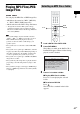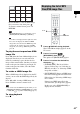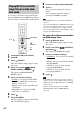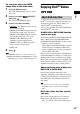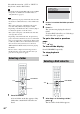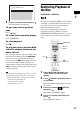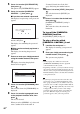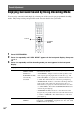User's Manual
Disc
43
GB
Press C/X/x/c to select the JPEG image
file you want to view, then press .
To return to normal screen, press O
RETURN.
Note
• PICTURE NAVI does not work when you set
[MODE (MUSIC, IMAGE)] to [MUSIC].
Ti
p
• A scroll box is displayed at the right side of the
TV screen. To display the additional JPEG
image files, select the bottom JPEG image file
and press x. To return to the previous JPEG
image file, select the top JPEG image file and
press X.
To play the next or previous JPEG
image file
Press c/C when the Control Menu display is not
displayed. Note that you can select the next
folder by continuing to press c after the last
image on the current folder, but that you cannot
return to the previous folder by pressing C. To
return to the previous folder, select the folder
from the folder list.
To rotate a JPEG image file
When a JPEG image file is displayed on the TV
screen, you can rotate the JPEG image file by 90
degrees.
Press X/x while viewing a JPEG image file.
Press CLEAR to return to normal view.
Note
• You cannot rotate the JPEG image file when you set
[JPEG RESOLUTION] in [HDMI SETUP] to [(1920
× 1080i) HD ] or [(1920
× 1080i) HD] (page 78).
To stop playback
Press x.
1 Press DISPLAY during playback.
The Control Menu display appears on the
TV screen.
2 Press X/x to select
[BROWSING], then press .
The options for [BROWSING] appear.
3 Press X/x to select the desired list,
then press .
• [FOLDER LIST]: The list of folders
appears. Follow Step 3 of “Selecting an
MP3 file or folder” or “Selecting a JPEG
image file or folder.”
• [PICTURE LIST]: Images of JPEG image
files in the folder appear in 16 subscreens.
Follow Step 3 of “Selecting a JPEG image
file or folder.”
If there is no JPEG image file in the
selected folder, [No image data] appears.
In this case, select [FOLDER LIST] to
display the list of folders.
1234
5678
13 14 15 16
9101112
Displaying the list of MP3
files/JPEG image files
X/x,
DISPLAY