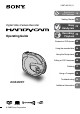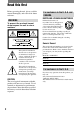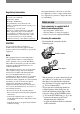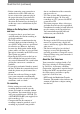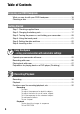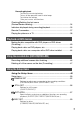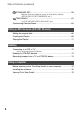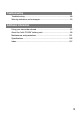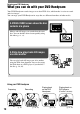2-597-462-11 (1) Digital Video Camera Recorder Operating Guide DCR-DVD7 © 2005 Sony Corporation Enjoying your DVD Handycam 10 Getting Started 16 Easy 25 Handycam Recording/ 30 Playback Playback on DVD devices 40 Using the recorded disc 46 Using the Setup items 48 Editing on DVD Handycam 66 Dubbing 72 Using a Computer 75 Troubleshooting 80 Additional Information 97
Read this first Before operating the unit, please read this manual thoroughly, and retain it for future reference. For customers in the U.S.A. and CANADA RECYCLING LITHIUM-ION BATTERIES WARNING To prevent fire or shock hazard, do not expose the unit to rain or moisture. Lithium-Ion batteries are recyclable. You can help preserve our environment by returning your used rechargeable batteries to the collection and recycling location nearest you.
Regulatory Information Declaration of Conformity Declaration of Conformity Trade Name: SONY Model No.: DCR-DVD7 Responsible Party: Sony Electronics Inc. Address: 16450 W. Bernardo Dr, San Diego, CA 92127 U.S.A. Telephone No.: 858-942-2230 This device complies with Part 15 of the FCC Rules.
Read this first (continued) • Before connecting your camcorder to another device with a USB cable etc., be sure to insert the connector plug in the proper direction. If you insert the connector plug forcibly in the wrong direction, the terminal may be damaged, or this may cause a malfunction of your camcorder. • • Notes on the Setup items, LCD screen and lens • • • • • A setup item that is grayed out is not available under the current recording or playback conditions.
About the disc • You can use 8cm DVD-Rs, 8cm DVDRWs and 8cm DVD+RWs only. Use the discs with marks listed below. Care and storage of the discs • • • For reliability and durability of recording /playback, we recommend that you use Sony discs or discs with the * “for VIDEO CAMERA” mark for your DVD Handycam. Using a disc other than above may cause unsatisfactory recording/playback or you may not be able to remove the disc from your DVD Handycam.
Table of Contents Enjoying your DVD Handycam What you can do with your DVD Handycam............................................10 Choosing a disc .......................................................................................13 Getting Started Step 1: Checking supplied items .............................................................16 Step 2: Charging the battery pack ...........................................................17 Step 3: Turning the power on, and holding your camcorder ..........
Recording/playback To check the remaining battery To turn off the operation confirmation beep To initialize the settings Other part names and functions Checking/Deleting the last scene (Review/Review deleting) ........................................................................34 Indicators displayed during recording/playback .......................................35 Remote Commander ...............................................................................37 Playing the picture on a TV ...........
Table of Contents (continued) STANDARD SET...............................................................................59 Settings while recording on a disc or other basic settings (REC MODE/LCD SET/USB SPEED, etc.) TIME/LANGU. ..................................................................................63 (CLOCK SET/AREA SET/LANGUAGE, etc.) Customizing Personal Menu....................................................................
Troubleshooting Troubleshooting .......................................................................................80 Warning indicators and messages ..........................................................93 Additional Information Using your camcorder abroad .................................................................97 About the “InfoLITHIUM” battery pack .....................................................99 Maintenance and precautions ........................................................
Enjoying your DVD Handycam What you can do with your DVD Handycam Your DVD Handycam records images on an 8cm DVD* disc, which makes it easier to record and view images. You can enjoy your DVD Handycam in ways that are different from those of other media. A VISUAL INDEX screen shows the disc contents at a glance Movies and still images are recorded on the same disc. You can find the desired scene quickly using this index (p. 27, 31).
You can play back a disc on other DVD players or on the DVD drive of a computer if you finalize** it. You can also create a DVD menu that helps you to find the desired image quickly, from a list of thumbnails (p. 28, 40). Enjoying your DVD Handycam Playing back the recorded disc on other DVD devices Editing a disc using the supplied software You can create your own DVD discs adding special effects or music to images using the Picture Package software supplied with your camcorder (p. 75).
What you can do with your DVD Handycam (continued) DVD functions different from those of tape media Easy to record, then to play back recordings without rewinding You can start recording and check the recorded images without rewinding or fast forwarding. Images are stored on the free space on the disc automatically. Therefore, you will not delete important images accidentally. Transferring data to your computer at high speed You can import data to your computer in less time than the actual recording time.
Enjoying your DVD Handycam Choosing a disc What kinds of disc can I use? Disc type and the recording format 8cm DVD-R 8cm DVD-RW VIDEO mode 8cm DVD+RW VR mode Marks used in this manual Features • This kind of disc can be recorded only once. Use Sony disc or discs with the disc has the mark. Differences in the recording format on DVD-RWs has wide compatibility with other players.
Choosing a disc (continued) Do the features differ according to the disc? What you can do with your disc differs, depending on the disc type and the recording format used. The number in the parentheses indicates the reference page.
How to choose a disc The figure below helps you to choose the best disc for your purpose. Enjoying your DVD Handycam Do you want to use the disc repeatedly? No. I do not want to delete images once I record them. Yes. I want to use the disc repeatedly. What do you want to do with the disc after recording on it? I want to edit the disc, such as dividing or deleting images. I want to play back the disc on various DVD playback devices. And, I want to play back the disc on various DVD playback devices.
Step 1: Checking supplied items Make sure that you have following items supplied with your camcorder. The number in the parentheses indicates the number of that item supplied. Wrist strap (1) How to attach the wrist strap 8cm DVD-R DMR30 (1) (p. 13) AC Adaptor (1) (p. 17) Stand (1) How to place your camcorder on the stand Power cord (1) (p. 17) A/V connecting cable (1) (p. 38, 72) USB cable (1) (p. 75) Cleaning cloth (1) LCD protective sheet (2) (p. 102) Wireless Remote Commander (1) (p.
Step 2: Charging the battery pack You can charge the battery after inserting the “InfoLITHIUM” battery pack (A series) (p. 99) into your camcorder. 2 Insert a battery pack to the end with the mark facing out. DC IN jack cover Getting Started DC IN jack 3 Close the battery cover. DC plug POWER switch AC Adaptor Be sure to close the cover completely. 4 Slide the POWER switch in the direction of the arrow to set it to OFF (CHG) (The default setting).
Step 2: Charging the battery pack (continued) 6 Connect the AC Adaptor to the wall outlet using the power cord. The CHG (charge) lamp lights up and charging starts. To use an outside power source Make the same connections as you do when charging the battery pack. The battery pack will not lose its charge in this case. Charging time (full charge) Approximate charging time (min.) required when you fully charge an empty battery pack. 7 The CHG (charge) lamp turns off when the battery is fully charged.
Getting Started On the battery pack • Before changing the battery pack, slide the POWER switch to OFF (CHG). • The CHG (charge) lamp may flash during charging, or BATTERY INFO (p. 33) may not be correctly displayed under the following conditions: – The battery pack is not inserted correctly. – The battery pack is damaged. – The battery pack is fully discharged. (For BATTERY INFO only.
Step 3: Turning the power on, and holding your camcorder To record or play back, slide the POWER switch to turn on the respective lamp. When using your camcorder for the first time, the [CLOCK SET] screen appears (p. 22). (Movie): To record movies (Still): To record still images (Play/Edit): To play back pictures on your camcorder, or to edit them (DVD-RW: VR mode only) • When you turn on the power of your camcorder after setting the date and time ([CLOCK SET], p.
Step 4: Using the touch panel You can play back recorded pictures (p. 27, 31), or change the settings (p. 48) using the touch panel. Touch the button on the LCD screen You can change the on-screen displays to show messages in a specified language. Select the screen language in [LANGUAGE] on TIME/ LANGU. (p. 63). Getting Started Hold your camcorder firmly, then touch the LCD screen as illustrated.
Step 5: Setting the date and time Set the date and time when using this camcorder for the first time. If you do not set the date and time, the [CLOCK SET] screen appears every time you turn on your camcorder or slide the POWER switch. • If you do not use your camcorder for about 2 months, the built-in rechargeable battery gets discharged and the date and time settings may be cleared from the memory. In that case, charge the rechargeable battery and then set the date and time again (p. 103).
Step 6: Inserting a disc A new 8 cm DVD-R, DVD-RW, or DVD+RW is required for recording (p. 13). Disc cover OPEN switch ACCESS lamp Disc cover OPEN switch Pickup lens Getting Started • Remove dust or fingerprints from the disc beforehand, using the cleaning cloth supplied with your camcorder (p. 5). When the disc cover opens slightly, open it further. • Be careful not to obstruct the opening or POWER switch 1 Check that the power of your camcorder is on.
Step 6: Inserting a disc (continued) 4 Close the disc cover. 7 Touch Your camcorder starts recognizing the inserted disc. It may take some time to recognize the disc depending on the disc type and condition. DVD-R You can start recording immediately after [DISC ACCESS] disappears from the LCD screen. You do not need to proceed to steps after step 5. DVD-RW Select the recording format, then format the disc. Proceed to step 5. DVD+RW The [FORMAT] screen appears. Proceed to step 6.
Easy Handycam – using your camcorder with automatic settings Operate your camcorder with ease With this Easy Handycam operation, most of the camera settings are automatically adjusted optimally, which frees you from detailed adjustment. Since only basic functions become available and screen font size increases for easy viewing, even first time users can enjoy easy operation. Complete the preparations described in steps 1 to 6 (p. 16 to 23) before operation.
Easy Handycam – using your camcorder with automatic settings (continued) Recording with ease During Easy Handycam operation, the [REC MODE] of movies and the [QUALITY] of still images are set to the default settings (p. 56, 59). 1 Slide the POWER switch repeatedly to light up the (Movie) or (Still) lamp. Make sure the EASY lamp lights up in blue. If not, press EASY to light it up (p. 25). To record movies REC START/STOP (PHOTO) To record still images 2 Start recording.
Playing back with ease 1 Slide the POWER switch repeatedly to light up the (Play/Edit) lamp. The VISUAL INDEX screen appears on the LCD screen. Make sure the EASY lamp lights up in blue. If not, press EASY to light it up (p. 25). VISUAL INDEX screen To playback Previous 6 pictures Movie tab Still image tab Appears on the image that was played back last on the tab. 2 Start playing back. Movies Still Images Touch the Movie tab, then the movie to be played back.
Easy Handycam – using your camcorder with automatic settings (continued) Preparation for playing back on a DVD player (Finalizing) With Easy Handycam operation, your DVD Handycam sets up the following options automatically. Therefore, you can finalize a disc easily. – creating a DVD menu to display images as thumbnails on a DVD player, etc (p. 41). – creating a Photomovie to play back still images on a DVD player, etc (p. 42).
4 Touch the LCD screen in the following steps. Touch Touch Touch Touch Touch Touch • Do not apply shock or vibration to your camcorder, and do not disconnect the AC Adaptor during finalizing. • The shorter the amount of material recorded, the longer it takes for finalizing. 5 Remove the disc from your camcorder. Enjoy watching images on the DVD player, etc. Refer also to the instruction manuals supplied with the DVD players, etc.
Recording Open lens cover by sliding the switch in the direction of the arrow. A REC START/STOP (PHOTO) POWER switch 1 Slide the POWER switch repeatedly to light up the respective lamp. :To playback/edit :To record still images :To record movies Slide the POWER switch in the direction of the arrow while pressing the green button if the POWER switch is in the OFF (CHG) position. 2 Start recording. To record movies or still images, press the REC START/STOP (PHOTO) for both operations.
Playback 1 Slide the POWER switch repeatedly to light up the (Play/Edit) lamp. The VISUAL INDEX screen appears on the LCD screen. Disc type Previous 6 pictures Appears on the image that was played back last on each of the tab. Next 6 pictures P-MENU Movie tab Still image tab Movies Still Images Touch the Movie tab, then the movie to be played back. Beginning of the scene/previous scene Touch the Still image tab, then the still image to be played back. Recording/Playback 2 Start playing back.
Functions used for recording/playback, etc. Recording To zoom ................................. Move the power zoom lever slightly for a slower zoom. Move it further for a faster zoom. Wider range of view: (Wide) Close view: (Telephoto) • Do not remove your finger from the power zoom lever when you are zooming. If you do so, the sound of the lever moving may be recorded.
To initialize the settings .............. Playback To use PB ZOOM ....................... Other part names and functions You can magnify pictures from about 1.1 to 5 times the original size. Magnification can be adjusted with the power zoom lever . Built-in stereo microphone Remote sensor Point the Remote Commander (p. 37) towards the remote sensor to operate your camcorder. Recording lamp The recording lamp lights up in red during recording (p. 62).
Checking/Deleting the last scene (Review/Review deleting) You can check or delete the last recorded scene. However, you cannot delete it if: – you have removed the disc. – you have recorded the new scenes. Checking the last scene (Review) 1 Slide the POWER switch to light Deleting the last scene (Review deleting) (DVD-RW/DVD+RW only) If the checked scene is unnecessary, you can delete it on the spot. Data once recorded on DVD-Rs cannot be deleted. 1 Press during the review.
Indicators displayed during recording/playback ( ) is a reference page. The indicators during recording will not be recorded. Recording still images Recording Movies 1 2 3 4 5 1 6 REC 0:00:00 [30min] VIDEO 60min 0 qa 5 60min FINE qs 7 8 8 P-MENU 6 7 [1530] VIDEO 9 P-MENU 9 Quality ([FINE] or [STD]) (56) Recording mode ( or or ) (59) The number of recorded still images Recording status ([STBY] (standby) or The number of recordable still image (approx.
Indicators displayed during recording/playback (continued) ( ) is a reference page. Indicators on the LCD screen When you can change the setup items, or during recording or playback, following indicators are displayed. Upper left Upper center STBY 60min W Center Indicator Meaning Color Slow Shutter (54) Warning (93) Upper right 0:00:00 T [30min] VIDEO Bottom Indicator Meaning Picture effect (58) Digital effect (58) P.
Remote Commander Remove the insulation sheet before using the Remote Commander. Insulation sheet DATA CODE (p. 61) PHOTO (p. 26, 30) When you press this button, the on screen image will be recorded as a still image. SCAN/SLOW (p. 27, 31) (Previous/Next) (p. 27, 31) PLAY (p. 27, 31) STOP (p. 27, 31) DISPLAY (p. 21) Transmitter START/STOP (p. 26, 30) Power zoom (p. 32, 33) PAUSE (p. 27, 31) VISUAL INDEX (p.
Playing the picture on a TV Connect your camcorder to the wall outlet using the supplied AC Adaptor for this operation (p. 17). Refer also to the instruction manuals supplied with the devices to be connected. 1 (Yellow) A/V jack (White) S VIDEO VIDEO (Red) AUDIO VCRs or TVs : Signal flow A/V connecting cable (supplied) Connect to the input jack of the other device.
Making the disc compatible with DVD players or DVD drives (Finalizing) Finalizing allows the recorded disc to be played back on other DVD players (DVD player/ DVD recorder, etc.) or the DVD drive on your computer. The finalizing procedure differs depending on the disc type. • Playback compatibility is not guaranteed with all players. Finalizing is required. The disc cannot be overwritten once you finalize it even when there is space to record. Finalizing is required.
Steps for finalizing Step 1: Preparing for finalizing Follow the steps below. • It takes from a minute to a few hours for finalizing. The shorter the amount of material recorded on the disc, the longer it takes for finalizing. • Use an AC Adaptor as the power source to prevent your camcorder from running out of power during finalizing. • When you finalize a double-sided disc, you must finalize each side of the disc.
Making the disc compatible with DVD players or DVD drives (Finalizing) (continued) 1 Touch [DVD MENU]. 1 Touch [PHOTOMOVIE]. 2 Select the desired one from 4 2 Touch [YES]. types with / . Select [NO] if you do not create a Photomovie. 3 Touch Select [NO MENU] if you do not create a DVD menu. 3 Touch . Step 3: Customizing a Photomovie Step 4: Changing the disc title Skip to “Step 5: Finalizing a disc” (p.43) if you do not change the disc title. 1 Touch [DISC TITLE].
5 When you have finished entering characters, touch . The disc title changes to the one you entered. 6 Touch [END]. • When the disc has a title already set by other devices, the 21st and subsequent characters are deleted by this operation. Step 5: Finalizing a disc steps from 2 to 4 of the “steps for finalizing” on the LCD screen. , when [Completed] appears. When using a DVD-R/DVD-RW (VIDEO mode)/DVD+RW, flashes after finalizing is completed when the POWER switch is set to (Movie) or (Still).
Playing back a disc on DVD players, etc. • Do not use the 8cm CD adaptor with an 8cm DVD as it may cause a malfunction. • Make sure that a vertically installed DVD device is placed in the position where a disc can be placed horizontally. 1 Insert a disc into the DVD devices. 2 Play back the disc. The playback procedure varies depending on the DVD device. For details, refer to the instruction manual supplied with your DVD device.
Playing back still images Still images stored on the disc are displayed in the JPEG format. Note that erasing or changing the original data may occur accidentally in this operation since you use the original data on the disc. The date the disc was first used is recorded on the volume label of the disc. When the disc was first used at 6:00 pm on January 1st 2005: 2005_01_01_06H00M_PM 1 Insert the finalized disc into the DVD drive of your computer. Volume label 2 Click [Start] [My Computer].
Recording additional scenes after finalizing You can record additional material on the finalized DVD-RWs (VIDEO mode)/ DVD+RWs by following the steps below if there is space to record on the disc. When using the finalized DVD-RW (VR mode) disc, you can record additional material on the disc without any additional steps. • Use an AC Adaptor as power source to prevent your camcorder from running out of power during operation.
Deleting all of the scenes on the disc (Formatting) Formatting makes the recorded disc new and reusable by deleting all the data recorded on the disc. The recording capacity of the disc is recovered by formatting it. The procedure for formatting differs depending on the disc type. You cannot format this kind of disc. Use a new disc. You can format this kind of disc and reuse it. If you have finalized the disc, it is unfinalized.
Using the Setup items 1 Slide the POWER switch to light up the respective lamp. : Settings for viewing/editing : Settings for still images : Settings for movies Slide the POWER switch while pressing the green button in the center if the POWER switch is in the OFF (CHG) position. 2 Touch the LCD screen to select the setup item. Unavailable items will be grayed out. To use the short-cuts of Personal Menu On Personal Menu, short-cuts for frequently used setup items are added.
Touch [SETUP]. Select the desired setup item. Touch / to select the item, then touch . Select the desired item. Touch / to select the item, then touch . • You can also touch the item directly to select it. Customize the item. After finishing the settings, touch (close) to hide the [SETUP] screen. If you decide not to change the setting, touch to return to the previous screen. • During Easy Handycam operation (p.
Setup items Position of lamp: Easy Handycam Movie Still Play/Edit PROGRAM AE EXPOSURE WHITE BAL. AUTO SHUTTER – SPOT FOCUS FOCUS COLOR SLOW S – SELF-TIMER DIGITAL ZOOM WIDE SELECT STEADYSHOT – – – – – – – – – – – – – – – AUTO SPOT METER – – FINE – – – OFF – – – ON CAMERA SET (p. 52) AUTO AUTO AUTO ON AUTO AUTO OFF OFF OFF 4:3 ON STILL SET (p. 56) – – FADER D. EFFECT PICT.
Available setup items () vary depending on the position of a lamp. *The setting value before entering Easy Handycam operation will be retained. Position of lamp: Movie Still REC MODE VOLUME MULTI-SOUND – – MICREF LEVEL – – – – LCD SET USB SPEED DATA CODE Play/Edit Easy Handycam STANDARD SET (p.
CAMERA SET Settings to adjust your camcorder to the recording conditions (EXPOSURE/WHITE BAL./ STEADYSHOT, etc.) The default settings are marked with . The indicators in parentheses appear when the items are selected. See page 48 for details on selecting setup items. PROGRAM AE BEACH&SKI*( ) Select to prevent people’s faces from appearing dark in strong light or reflected light, such as at a beach in midsummer or on a ski slope.
SPOT METER (Flexible spot meter) You can adjust and fix the exposure to the subject, so that it is recorded in suitable brightness even when there is strong contrast between the subject and the background, such as subjects in the spotlight on stage. • The setting returns to [AUTO] when you have the power source disconnected from your camcorder for more than 5 minutes. WHITE BAL. (White balance) You can adjust the color balance to the brightness of the recording environment.
CAMERA SET (continued) • Redo the [ONE PUSH] procedure if you change the [PROGRAM AE] settings, or bring your camcorder outdoors from inside the house, or vice versa when [ONE PUSH] is set to on. • Set [WHITE BAL.] to [AUTO] or [ONE PUSH] under white or cool white fluorescent lamps. • The setting returns to [AUTO] when you have the power source disconnected from your camcorder for more than 5 minutes. FOCUS You can adjust the focus manually.
120 × • Adjust the focus manually ([FOCUS], p. 54) when it is hard to focus automatically. • The shutter speed of your camcorder changes depending on the brightness. The motion of the picture may slow down at this time. SELF-TIMER The self-timer starts recording after about 10 seconds. Up to 10 × zoom is performed optically, and after that, up to 120 × zoom is performed digitally. WIDE SELECT You can record a picture in a ratio suitable for the screen on which it will be displayed.
CAMERA SET (continued) Images played back on a TV connected to a DVD device The way you see images on the TV screen may be different depending on the device. For details, refer to the instruction manuals supplied with the device you are using. • When you play back pictures recorded in [16:9WIDE] on a DVD+RW with a DVD player or a DVD recorder, they may appear to be compressed in the lengthwise direction.
PICT.APPLI. FILE NO. SERIES Assigns numbers to files in sequence even if the disc is changed. RESET Resets the file numbering to 0001 each time the disc is changed. Special effects on pictures or additional functions on recording/ playback (D.EFFECT/PICT.EFFECT/SLIDE SHOW, etc.) The default settings are marked with . The indicators in parentheses appear when the items are selected. See page 48 for details on selecting setup items. FADER You can add the following effects to currently recording pictures.
PICT. APPLI. (continued) D. EFFECT (Digital effect) MOSAIC You can add digital effects to your recordings. appears. Touch the desired effect. When you select [LUMI. KEY], adjust the effect with / , then touch . The image displayed when you touch is saved as a still image. Touch . appears. To cancel [D. EFFECT], touch [OFF] in step . LUMI. KEY (luminance key) Replaces a brighter area in a previously recorded still image (e.g. a person) with a movie. Picture appears mosaic-patterned.
DISC SET Settings for discs (FORMAT/FINALIZE/UNFINALIZE, etc.) See page 48 for details on selecting setup items. FORMAT See page 47. FINALIZE See page 40. UNFINALIZE See page 46. DISC TITLE You can make a title on each disc. As the default, the date when the disc was first used is used as a disc title. Touch To cancel editing the title, touch [ESC] in step . The default settings are marked with . The indicators in parentheses appear when the item is selected.
STANDARD SET (continued) LCD BL LEVEL MULTI-SOUND You can select to play back audio recorded using other devices whether with dual sound or with stereo sound. NORMAL Standard brightness. STEREO Plays back with main and sub sound (or stereo sound). 1 BRIGHT Brightens the LCD screen. • When you use an AC Adaptor as the power 2 source, [BRIGHT] is automatically selected for the setting. • When you select [BRIGHT], battery life is slightly reduced during recording.
• The data code is displayed on the TV screen if DATA CODE you connect your camcorder to a TV. You can check the display information recorded automatically (data code) during playback. OFF Data code is not displayed. CAMERA DATA Displays the camera setting data of recorded images. DATE/TIME Displays the date and time of recorded images. 60min 0:00:00 AUTO 60min AWB 9dB 10/10 OEV VIDEO 60 F1. 8 7 5 6 SteadyShot off sliding the POWER switch to (Movie) or (Still).
STANDARD SET (continued) REC LAMP (Recording lamp) The camera recording lamp will not light up during recording when you set this to [OFF]. (The default setting is [ON].) BEEP ON A melody sounds when you start/stop recording, or operate the touch panel. OFF Cancels the melody. DISP OUTPUT LCD PANEL Shows displays such as the counter on the LCD screen. V-OUT/PANEL Shows the display also on the TV screen. SETUP ROTATE NORMAL Scrolls the setup items downwards by touching .
TIME/LANGU. (CLOCK SET/AREA SET/LANGUAGE, etc.) The default settings are marked with . The indicators in parentheses appear when the item is selected. See page 48 for details on selecting setup items. CLOCK SET See page 22. AREA SET Set your local area using / when using your camcorder overseas. Refer to the World time difference on page 98. DST SET/SUMMERTIME OFF Does not set the summertime (daylight saving time). Sets the summertime (daylight saving time).
Customizing Personal Menu You can add desired setup items to Personal Menu, and customize Personal Menu settings for each POWER switch position. This is convenient if you add frequently used setup items to Personal Menu. You can add up to 27 setup items for each POWER switch position. Delete a less important setup item, if you want to add more. [P-MENU SET UP] [ADD]. 60min STBY Select the category END 60min STBY 0:00:00 Select button to delete.
Arranging the order of setup items displayed on Personal Menu 1 Touch [SORT]. [P-MENU SET UP] If the desired setup item is not displayed, touch / . 2 Touch the setup item you want to move. 3 Touch / to move the setup item to the desired place. 4 Touch . To sort more items, repeat steps 2 to 4. Using the Setup items 5 Touch [END] . • You cannot move [P-MENU SET UP]. Initializing the Personal Menu settings (Reset) Touch [P-MENU SET UP] [RESET] [YES] [YES] .
Editing the original data This function is available only for DVD-RWs (VR mode). “Original data” refers to the recorded movies and still images data on the disc. Using DVD-RWs recorded in VR mode, you can edit the original images on your camcorder. Deleting images The selected scene is marked with . Press and hold the image on the LCD screen to confirm the image. Touch to return to the previous screen. • You can select several movies and still images at the same time. 6 Touch [YES].
5 Touch the scene to be divided. • If the movie is added in the Playlist, dividing the original movie does not affect the movie in the Playlist. The playback of the selected movie starts. 6 Touch at the point at which you want to divide the movie into scenes. The movie pauses. 60min DIVIDE 0:00:52 VR OK 001 0:20 When you touch , the operational buttons below appears. Returns to the beginning of the selected movie.
Creating the Playlist This function is available only for DVD-RWs (VR mode). A Playlist is a list showing thumbnails of the still images and movies that you have selected. The original scenes are not changed even though you edit or delete the scenes in the Playlist. • You can add up to 999 scenes in the Playlist. • Do not remove the battery pack or the AC Adaptor from your camcorder while editing the Playlist. It may damage the disc. 1 Slide the POWER switch repeatedly to light up the (Play/Edit) lamp.
3 Touch the (Playlist) tab [EDIT]. 2 Insert the disc with movies added into a Playlist. 3 Touch the (Playlist) tab [EDIT]. 4 Touch [ERASE]. 5 Touch the scene to be deleted 4 Touch [MOVE]. 5 Touch the scene to be moved. from the list. The selected scene is marked with . Press and hold the image on the LCD screen to confirm the image. Touch to return to the previous screen. • You can select several movies and still 6 Touch [YES].
Creating the Playlist (continued) Dividing a movie within the Playlist 1 Slide the POWER switch repeatedly to light up the (Play/Edit) lamp. 2 Insert the disc with movies added into a Playlist. 3 Touch the (Playlist) tab [EDIT]. 4 Touch [DIVIDE]. The playback of the selected movie starts. 6 Touch at the point at which you want to divide the movie into scenes. The movie pauses. 0:00:52 VR OK 001 0:20 Touch to display functional buttons. See page 67 for details.
Playing the Playlist This function is available only for DVD-RWs (VR mode). 1 Slide the POWER switch repeatedly to light up the (Play/Edit) lamp. 2 Insert the disc on which the Playlist is added into your camcorder. 3 Touch the (Playlist) tab. A list of the scenes added in the Playlist appears. want to playback. The screen returns to the VISUAL INDEX screen when the Playlist is played back from the selected scene to the end.
Connecting to a VCR or TV Connect your camcorder to the wall outlet using the supplied AC Adaptor for this operation (p. 17). Refer also to the instruction manuals supplied with the devices to be connected. 1 (Yellow) (White) (Red) A/V jack S VIDEO VIDEO AUDIO VCRs or TVs : Video Signal flow A/V connecting cable (supplied) Connect to the input jack of the other device.
Dubbing to VCR/DVD devices You can copy pictures played back on your camcorder to other recording devices, such as VCRs or DVD recorders. After dubbing them to an HDD (hard disc drive) video recorder, you can enjoy images stored on the hard disk of the recorder. • To hide the screen indicators such as a counter on the screen of the monitor of the device connected with the supplied A/V connecting cable, set [DISP OUTPUT] to [LCD PANEL] (the default setting, p. 62).
Recording images from a TV or VCR/DVD device You can record pictures or TV programs from a VCR or TV onto a disc using your camcorder. • You cannot record TV programs which allow you to record once, or have copy control technology. 1 Connect your camcorder to the TV or VCR/DVD device using the A/V connecting cable (supplied). Connect your camcorder to the output jacks of a TV or VCR/DVD device. See page 72 for details on how to make the proper connections.
Before referring to the "First Step Guide" on your computer When you install the Picture Package software on a Windows computer from the supplied CD-ROM, you can enjoy the following operations by connecting your camcorder to your computer. • Picture Package software does not support Macintosh computer. • The CD-ROM (supplied) includes the following software. – USB Driver – Picture Package Ver.1.
Before referring to the “First Step Guide” on your computer (continued) Installing the software Memory: 128 MB or more (256 MB or more recommended) Hard disk: Available memory required for installation: 250 MB or more (2GB or more when using Picture Package Duplicator) Available free hard disk space recommended: 6 GB or more (depending on the size of the image files edited) Display: 4 MB VRAM video card, Minimum 800 × 600 dots, High color (16 bit color, 65 000 colors), DirectDraw display driver capability
4 Click [Install]. Depending on the operating system on the computer, a message appears notifying you that “First Step Guide” cannot be installed automatically with the InstallShield Wizard. In such a case, manually copy “First Step Guide” to your computer according to the message’s instructions. 5 Select the language for the application to be installed, then click [Next]. 8 Select where to save the software, then click [Next]. 9 Select [NTSC], then click [Install].
Installing the software (continued) Depending on the computer, this screen may not be displayed. In such a case, skip to step 12. Click [Finish]. 14 Make sure [Yes, I want to restart my computer now.] is checked, then click [Finish]. 12 Click [Next], then follow the on-screen instructions to install “ImageMixer EasyStepDVD.” The computer turns off once, then starts up again automatically (Restart).
Viewing “First Step Guide” Displaying “First Step Guide” To view “First Step Guide” on your computer, Microsoft Internet Explorer Ver.6.0 or later is recommended. Double-click the icon on the desktop. You can also start by selecting [Start], [Programs] ([All Programs] for Windows XP), [Picture Package], and [First Step Guide], then start up [First Step Guide].
Troubleshooting If you run into any problems using your camcorder, use the following table to troubleshoot the problem. If the problem persists, remove the power source and contact your Sony dealer. Overall operations/Easy Handycam The camcorder does not operate even when the power is set to on. • • Disconnect the AC Adaptor from the wall outlet or remove the battery pack, then reconnect it after about 1 minute. If the functions still do not work, press the RESET button (p.
Your camcorder gets hot during use for a long period. • This is not a malfunction. Turn off your camcorder and leave it for a while in a cool place. Batteries/Power sources The power does not turn on. • • • The battery pack is not inserted into the camcorder. Insert a charged battery pack into the camcorder (p. 17). The battery pack is discharged or running low. Charge the battery pack (p. 17). The plug of the AC Adaptor has been disconnected from the wall outlet. Connect it to the wall outlet (p. 17).
Troubleshooting (continued) A problem occurs when the camcorder is connected to the AC Adaptor. • Turn off the power, and disconnect the AC Adaptor from the wall outlet. Then, connect it again. LCD screen An unknown picture appears on the screen. • The camcorder is in [DEMO MODE] (p. 58). Touch the LCD screen or insert a disc to cancel [DEMO MODE]. An unknown indicator appears on the screen. • They may be warning indicators or messages (p. 93). The picture remains on the LCD screen.
Remaining disc space indicator is not displayed. • Set [DISC REMAIN] to [ON] to always display the remaining disc space indicator (p. 61). The indicators of the disc type and the recording format on the LCD screen are grayed out. • The disc may be created by other than your camcorder. You can play back the disc on your camcorder, but you cannot record additional scenes. Recording Refer also to “Adjusting the image during recording” (p. 84).
Troubleshooting (continued) There is a time difference between the point where you press the REC START/ STOP (PHOTO) and the point that the recording movie starts/stops. • On your camcorder, there may be a slight time difference between the point where you press� the REC START/STOP (PHOTO) and the actual point that recording movie starts/stops. This is not a malfunction. Adjusting the image during recording Refer also to “Setup items” (p. 86). The auto focus does not function.
Black bands appear when you record a TV screen or computer screen. • Set [STEADYSHOT] to [OFF] (p. 56). Remote Commander The supplied Remote Commander does not function. • • • • Set [REMOTE CTRL] to [ON] (p. 61). Insert a battery into the battery holder with the +/– polarities correctly matching the +/– marks (p. 104). Remove any obstructions between the Remote Commander and the remote sensor. Point the remote sensor away from strong light sources such as direct sunlight or overhead lighting.
Troubleshooting (continued) Playing back a disc on other players You cannot play back the disc or a disc cannot be recognized. • • • Clean the disc using the cleaning cloth (supplied, p. 5). Finalize the disc (p. 40). A disc recorded in VR mode cannot be played back on a player that does not support VR mode. Check the compatibility in the instruction manual of the playback device. The playback picture is distorted. • Clean the disc using the cleaning cloth (supplied, p. 5).
You cannot use [EXPOSURE]. • • You cannot use [EXPOSURE] together with [COLOR SLOW S]. If you set [PROGRAM AE], [EXPOSURE] is automatically set to [AUTO]. You cannot use [SPOT FOCUS]. • You cannot use [SOPT FOCUS] together with [PROGRAM AE]. [COLOR SLOW S] does not operate correctly. • • [COLOR SLOW S] may not operate correctly in total darkness. You cannot use [COLOR SLOW S] together with: – [FADER] – [D. EFFECT] – [PROGRAM AE] – [EXPOSURE] – [SPOT METER] You cannot use [SELF-TIMER].
Troubleshooting (continued) Editing (DVD-RW: VR mode) Unable to edit. • • • There are no images recorded on the disc. The disc is unable to edit because of the condition of the image. You cannot edit an image protected on another device. Scenes cannot be added to the Playlist. • The disc is full, or the added scenes exceed 999. Delete unnecessary scenes or add all the still images by converting them to a movie (Photomovie, p. 70). A movie cannot be divided.
Others Unable to finalize. • • Battery is running out during finalizing. Use the AC Adaptor. The disc has already been finalized. If you are using a DVD-RW (VIDEO mode)/DVD+RW, follow the required procedure to record additional material on the disc (p. 46). You cannot edit or record additional material on a disc using other devices. • You may not be able to edit a disc recorded on your camcorder using other devices. The disc title cannot be changed.
Troubleshooting (continued) Connecting to a computer The computer does not recognize your camcorder. • • • • • Install the Picture Package software (p. 76). Disconnect the cable from the computer and camcorder, then connect them again firmly. Disconnect USB device other than the keyboard, the mouse, and the camcorder from the computer. Disconnect the cable from the computer and camcorder, restart the computer, then connect them again correctly.
For Windows 2000 1 Click [Start], [Settings], then [Control Panel]. 2 Click [System]. The [System Properties] window appears. 3 Click the [Hardware] tab. 4 Click [Device Manager]. The [Device Manager] window appears. 5 Make sure that [SONY DDX-C1000 USB Device] appears in [DVD/CD-ROM drives], [Generic volume] in [Storage volumes], and [USB Mass Storage Device] in [Universal Serial Bus controllers] respectively. When all the devices appear, the USB driver is installed correctly.
Troubleshooting (continued) [Cannot start Easy Handycam with USB connected] or [Cannot cancel Easy Handycam with USB connected] appears on the screen of your camcorder. • You cannot start or cancel the Easy Handycam operation while the USB cable is connected. Disconnect the USB cable from your camcorder first. You cannot transfer image data from your camcorder to a computer. • Set [USB SPEED] to [FULL SPEED] (p. 60). The images or sound of your camcorder cannot be played back correctly.
Warning indicators and messages Self-diagnosis display/Warning indicators If indicators appear on the LCD screen, check the following. Some symptoms can be fixed by yourself. If the problem persists even after you have tried a couple of times, contact your Sony dealer or local authorized Sony service facility.
Warning indicators and messages (continued) You need to remove the disc* Fast flashing • • • An unrecognizable disc is inserted. The disc is fully recorded. An error might have occurred with the disc drive in your camcorder. (Battery level warning) Description of warning messages If messages appear on the screen, follow the instructions. Battery Use the “infoLITHIUM” battery pack (p. 99). Slow flashing • • The battery pack is nearly used up.
Recording disabled • A malfinction has occurred with the disc and it cannot be used. Disc error Remove disc • Disc movie area full Cannot record movies • Delete unnecessary scenes (p. 66). Scene number full • Format error • Delete unnecessary scenes (p. 66). Disc full Cannot record • Delete unnecessary scenes (p. 66). Movie recording disabled • Movies cannot be recorded due to some limitations of the disc. However, you might be able to record still images.
Warning indicators and messages (continued) Cannot cancel Easy Handycam with USB connected (p. 25) Invalid during Easy Handycam operation (p. 25) No recording in Easy Handycam operation (p. 25) • The DVD+RW has been finalized. Make the disc to be able to record additional scenes (p. 46). Other Please connect AC adaptor • When the battery capacity is low, you are trying to finalize or format a disc, or making the disc capable of additional recording.
Using your camcorder abroad Power supply System Used in You can use your camcorder in any countries/regions using the AC Adaptor supplied with your camcorder within the AC 100 V to 240 V, 50/60 Hz range. Use a commercially available AC plug adaptor [a], if necessary, depending on the design of the wall outlet [b]. NTSC Bahama Islands, Bolivia, Canada, Central America, Chile, Colombia, Ecuador, Guyana, Jamaica, Japan, Korea, Mexico, Peru, Surinam, Taiwan, the Philippines, the U.S.A., Venezuela, etc.
Using your camcorder abroad (continued) Simple setting of the clock by time difference You can easily set the clock to the local time by setting a time difference when using your camcorder abroad. Set [AREA SET] and [DST SET]/[SUMMERTIME] in TIME/ LANGU. (p. 63).
About the “InfoLITHIUM” battery pack Your camcorder operates only with an “InfoLITHIUM” battery pack, and is compatible with an “InfoLITHIUM” A series battery pack. “InfoLITHIUM” A series battery packs have the mark. What is an “InfoLITHIUM” battery pack? An “InfoLITHIUM” battery pack is a lithium-ion battery pack that has functions for communicating information related to operating conditions between your camcorder and an AC Adaptor/charger (optional).
About the “InfoLITHIUM” battery pack (continued) Battery life • The battery life is limited. Battery capacity drops little by little as you use it more and more, and as time passes. When the available battery time is shortened considerably, a probable cause is that the battery pack has reached the end of its life. Please buy a new battery pack. • The battery life varies according to how it is stored, the operating conditions, and environment in which each battery pack is used.
Maintenance and precautions On use and care • Do not use or store the camcorder and • • • • • • • • • battery out of children's reach. If the battery is accidentally swallowed, consult a doctor immediately. • If the battery electrolytic liquid has leaked, – consult your local authorized Sony service facility. – wash off any liquid that may have contacted your skin. – if any liquid gets in your eyes, wash with plenty of water and consult a doctor.
Maintenance and precautions (continued) • You use your camcorder after a squall or a shower. • You use your camcorder in a hot and humid place. How to prevent moisture condensation When you bring your camcorder from a cold place into a warm place, put your camcorder in a plastic bag and seal it tightly. Remove the bag when the air temperature inside the plastic bag has reached the surrounding temperature (after about 1 hour). On the LCD screen • Do not exert excessive pressure on the LCD screen.
On handling the casing Care and storage of the camera lens • If the casing is soiled, clean the camcorder body • Wipe the surface of the lens clean with a soft with a soft cloth lightly moistened with water, and then wipe the casing with a dry soft cloth. • Avoid the following to prevent the finish from being damaged. – Using chemicals such as thinner, benzine, alcohol, chemical cloths, repellent and insecticide. – Handling with above substances on your hands.
Maintenance and precautions (continued) To change the battery of the Remote Commander While pressing on the tab, inset your fingernail into the slit to pull out the battery case. Place a new battery with the + side facing up. Insert the battery case back into the Remote Commander until it clicks. Tab WARNING Battery may explode if mistreated. Do not recharge, disassemble or dispose of in fire. Caution Danger of explosion if battery is incorrectly replaced.
Specifications System Video signal NTSC color, EIA standards * “Exif” is a file format for still images, established by the JEITA (Japan Electronics and Information Technology Industries Association). Files in this format can have additional information such as your camcorder’s setting information at the time of recording. • Manufactured under license from Dolby Laboratories.
Specifications (continued) AC Adaptor AC-L200 Power requirements AC 100 - 240 V, 50/60 Hz Current consumption 0.35 - 0.18 A Power consumption 18 W Output voltage DC: 8.4 V* Operating temperature 0°C to + 40°C (32°F to 104°F) Storage temperature -20°C to + 60°C (-4°F to + 140°F) Dimensions (Approx.) 48 × 29 × 81 mm (1 15/16 × 1 3/16 × 3 1/4 in.) (w/h/d) excluding the projecting parts Mass (Approx.) 170 g (6 oz) excluding the power cord * See the label of AC Adaptor for other specifications.
Index A A/V connecting cable..... 38, 72 Computer.............................. 75 FOCUS................................. 54 Connect Format .................................. 47 TV ........................... 38, 72 A/V jack ......................... 38, 72 ACCESS lamp...................... 23 Additional recording ............ 46 Adjusting exposure for back light ...................................... 32 VCR .............................. 72 FULL SPEED ...................... 60 Copyright ..........
Index (continued) N NTSC ................................... 97 Number of still images recordable on a disc ............. 56 O PORTRAIT (Soft portrait) ... 52 SLIDE SHOW...................... 58 POWER switch .................... 17 Software ............................... 76 Previous/next button............. 35 SP ......................................... 59 PROGRAM AE .............. 52, 86 Speaker ................................. 33 P-MENU ... See Personal Menu Specifications ..................
Video operation buttons ....... 35 VISUAL INDEX button ...... 35 VISUAL INDEX screen 27, 31 On trademarks • Dolby and the double-D symbol are trademarks of Dolby Laboratories. Volume ................................. 31 • Dolby Digital Stereo Creator is a trademark of W • DVD-R, DVD-RW, and DVD+RW logo are Wall outlet ............................ 17 • “InfoLITHIUM” is a trademark of Sony Warning indicators ............... 93 Warning messages ................ 93 WHITE BAL. (white balance) ..........
Printed on 100% recycled paper using VOC (Volatile Organic Compound)-free vegetable oil based ink.