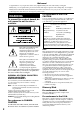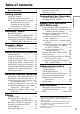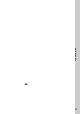3-866-436-13 (1) Digital Video Camera Recorder Operating Instructions Before operating the unit, please read this manual thoroughly, and retain it for future reference. Owner’s Record The model and serial numbers are located on the bottom. Record the serial number in the space provided below. Refer to these numbers whenever you call upon your Sony dealer regarding this product. Model No. DCR-TRV Model No. AC- Serial No. Serial No.
Welcome! Congratulations on your purchase of this Sony Digital Handycam camcorder. With your Digital Handycam, you can capture life’s precious moments with superior picture and sound quality. Your Digital Handycam is loaded with advanced features, but at the same time it is very easy to use. You will soon be producing home video that you can enjoy for years to come. WARNING To prevent fire or shock hazard, do not expose the unit to rain or moisture. For customers in the U.S.A.
Table of contents Quick Start Guide .................................. 4 Getting started Recording – Basics Recording a picture .............................. 15 Shooting backlit subjects (BACK LIGHT) ... 21 Shooting in the dark (NightShot) ....... 21 Checking the recording – END SEARCH / EDITSEARCH / Rec Review .... 24 Playback – Basics Playing back a tape ............................... 25 Viewing the recording on TV .............. 28 Advanced Recording Operations Photo recording .....................
Quick Start Guide 4
Quick Start Guide 5
— Getting started — Using this manual The instructions in this manual are for the two models listed in the table below. Before you start reading this manual and operating your camcorder, check the model number by looking at the bottom of your camcorder. The DCR-TRV10 is the model used for illustration purposes. Otherwise, the model name is indicated in the illustrations. Any differences in operation are clearly indicated in the text, for example, “DCR-TRV10 only.
Using this manual Note on TV color systems TV color systems differ from country to country. To view your recordings on a TV, you need an NTSC system-based TV. Television programs, films, video tapes, and other materials may be copyrighted. Unauthorized recording of such materials may be contrary to the provision of the copyright laws. Getting started Copyright precautions Precautions on camcorder care • The LCD screen and/or the color viewfinder are manufactured using highprecision technology.
Checking supplied accessories Make sure that the following accessories are supplied with your camcorder. 1 2 or RMT-811 RMT-808 3 4 5 6 7 8 9 0 1 Wireless Remote Commander (1) (p. 132) RMT-811: DCR-TRV10 RMT-808: DCR-TRV8 2 AC-L10A/L10B/L10C AC power adaptor (1), Power cord (1) (p. 10) 3 NP-FM50 battery pack (1) (p. 9, 10) 4 Size AA (R6) battery for Remote Commander (2) (p. 132). 5 Serial port adaptor for Memory Stick (1), PC serial cable (1), AC power adaptor for Serial port adaptor (1) (p.
Step 1 Preparing the power supply Installing the battery pack Install the battery pack to use your camcorder outdoors. Getting started (1) Lift up the viewfinder. (2) Slide the battery pack down until it clicks. To remove the battery pack Lift up the viewfinder. Slide the battery pack out in the direction of the arrow while pressing BATT down. After installing the battery pack Do not carry your camcorder by holding the battery pack.
Step 1 Preparing the power supply Charging the battery pack Use the battery pack after charging it for your camcorder. Your camcorder operates only with the “InfoLITHIUM” battery pack (M series). “InfoLITHIUM” is a trademark of Sony Corporation. (1) Open the DC IN jack cover and connect the AC power adaptor supplied with your camcorder to the DC IN jack with the plug’s v mark facing up. (2) Connect the power cord to the AC power adaptor. (3) Connect the power cord to a wall outlet.
Step 1 Preparing the power supply Note Prevent metallic objects from coming into contact with the metal parts of the DC plug of the AC power adaptor. This may cause a short-circuit, damaging the AC power adaptor. Until your camcorder calculates the actual remaining battery time “– – – min” appears in the display window. Getting started Remaining battery time indicator The remaining battery time indicator in the display window roughly indicates the recording time.
Step 1 Preparing the power supply Playing time DCR-TRV8 Battery pack NP-FM50 (supplied) NP-FM70 NP-FM90 Playing time on LCD screen 140 (125) 295 (265) 450 (400) Playing time with LCD closed 180 (160) 370 (330) 560 (505) Playing time on LCD screen 135 (120) 275 (250) 425 (380) Playing time with LCD closed 180 (160) 370 (330) 560 (505) DCR-TRV10 Battery pack NP-FM50 (supplied) NP-FM70 NP-FM90 Approximate number of minutes when you use a fully charged battery Numbers in parentheses “( )” indicate the tim
Step 1 Preparing the power supply Connecting to a wall outlet When you use your camcorder for a long time, we recommend that you power it from a wall outlet using the AC power adaptor. Getting started (1) Open the DC IN jack cover, pulling the cover out a little and rotating it. Connect the AC power adaptor to the DC IN jack on your camcorder with the plug’s v mark facing up. (2) Connect the power cord to the AC power adaptor. (3) Connect the power cord to a wall outlet.
Step 2 Inserting a cassette (1) Slide Z OPEN/EJECT in the direction of the arrow and open the lid. The cassette compartment automatically lifts up and opens. (2) Push the middle portion of the back of the cassette to insert. Insert the cassette in a straight line deeply into the cassette compartment with the window facing out. mark on the cassette (3) Close the cassette compartment by pressing the compartment. The cassette compartment automatically goes down.
— Recording – Basics — Recording a picture Your camcorder automatically focuses for you. 1 Recording – Basics (1) Remove the lens cap by pressing both knobs on its sides and attatch the lens cap to the grip strap. (2) Install the power source and insert a cassette. See “Step 1” and “Step 2” for more information (p. 9 to p. 14). (3) Set the POWER switch to CAMERA while pressing the small green button. Your camcorder is set to the standby mode. (4) Slide OPEN in the direction of the ”mark.
Recording a picture Note Fasten the grip strap firmly. Do not touch the built-in microphone during recording. Note on Recording mode Your camcorder records and plays back in the SP (standard play) mode and in the LP (long play) mode. Select SP or LP in the MENU settings. In the LP mode, you can record 1.5 times as long as in the SP mode. When you record a tape in the LP mode on your camcorder, we recommend playing the tape on your camcorder.
Recording a picture To record pictures with the viewfinder – adjusting the viewfinder If you record pictures with the LCD panel closed, check the picture with the viewfinder. Adjust the viewfinder lens to your eyesight so that the indicators in the viewfinder come into sharp focus. Lift up the viewfinder and move the viewfinder lens adjustment lever.
Recording a picture Using the zoom feature Move the power zoom lever a little for a slower zoom. Move it further for a faster zoom. Using the zoom function sparingly results in better-looking recordings. “T” side: for telephoto (subject appears closer) “W” side: for wide-angle (subject appears farther away) T W T T Recording – Basics W W Zoom greater than 10× is performed digitally, if you set D ZOOM to ON in the MENU settings. The digital zoom function is set to OFF at the factory. (p.
Recording a picture START/STOP MODE setting : Recording starts when you press START/STOP, and stops when you press it again (factory setting). ANTI GROUND SHOOTING : Your camcorder records only while you press START/STOP. Use this mode to avoid recording unnecessary scenes. 5SEC: When you press use this mode to START/STOP, your camcorder records for 5 seconds and then stops automatically.
Recording a picture Shooting backlit subjects (BACK LIGHT) When you shoot a subject with the light source behind the subject or a subject with a light background, use the backlight function. Recording – Basics Press BACK LIGHT in the recording or standby mode. The . indicator appears in the viewfinder or on the LCD screen. To cancel, press BACK LIGHT again. BACK LIGHT If you press EXPOSURE when shooting backlit subjects The backlight function will be canceled.
Recording a picture Using +SLOW SHTR The NightShot +Slow shutter mode makes subjects more than four times brighter than those recorded in the NightShot mode. (1) Slide NIGHTSHOT to ON in the standby or recording mode. indicator appears. (2) Press +SLOW SHTR until the desired NIGHTSHOT indicator flashes. The indicator changes as follows: (NIGHTSHOT) t (NIGHTSHOT1) t (NIGHTSHOT2) t (NIGHTSHOT) To cancel the NightShot +Slow shutter mode, slide NIGHTSHOT to OFF.
Self-timer recording You can make a recording with the self-timer. This mode is useful when you want to record yourself. (1) Press SELFTIMER in the standby mode.
Checking the recording – END SEARCH / EDITSEARCH / Rec Review You can use these buttons to check the recorded picture or shoot so that the transition between the last recorded scene and the next scene you record is smooth. EDITSEARCH END SEARCH END SEARCH You can go to the end of the recorded section after you record. Press END SEARCH in the standby mode. The last 5 seconds of the recorded section are played back and playback stops. You can monitor the sound from the speaker or headphones.
— Playback – Basics — Playing back a tape You can monitor the playback picture on the LCD screen. If you close the LCD panel, you can monitor the playback picture in the viewfinder. You can control playback using the Remote Commander supplied with your camcorder. VTR 2 REW OFF R POWE 4 Playback – Basics (1) Install the power source and insert the recorded tape. (2) Set the POWER switch to VTR while pressing the small green button. The video control buttons light up. (3) Slide OPEN.
Playing back a tape To display the screen indicators – Display function Press DISPLAY on your camcorder or the Remote Commander supplied with your camcorder. The indicators appear on the LCD screen. To make the indicators disappear, press DISPLAY again. DISPLAY Using the data code function Your camcorder automatically records not only images on the tape but also the recording data (date/time or various settings when recorded) (Data code). Data code is not displayed during recording.
Playing back a tape Various playback modes To operate control buttons, set the POWER switch to VTR. To view a still picture (playback pause) Press X during playback. To resume playback, press X or N. To advance the tape Press M in the stop mode. To resume normal playback, press N. Press m in the stop mode. To resume normal playback, press N. To change the playback direction Press on the Remote Commander during playback to reverse the playback direction. To resume normal playback, press N .
Viewing the recording on TV Connect your camcorder to your TV or VCR with the A/V connecting cable supplied with your camcorder to watch the playback picture on the TV screen. You can operate the playback control buttons in the same way as when you monitor playback pictures on the LCD screen. When monitoring the playback picture on the TV screen, we recommend that you power your camcorder from a wall outlet using the AC power adaptor (p. 13). Refer to the operating instructions of your TV or VCR.
Using the AV cordless IR receiver Once you connect the AV cordless IR receiver (not supplied) to your TV or VCR, you can easily view the picture on your TV. For details, refer to the operating instructions of the AV cordless IR receiver. Playback – Basics (1) After connecting your TV and AV cordless IR receiver, set the POWER switch on the AV cordless IR receiver to ON. (2) Turn the TV on and set the TV/VCR selector on the TV to VCR. (3) Press LASER LINK. The lamp of LASER LINK lights up.
— Advanced Recording Operations — Photo recording You can record a still picture like a photograph. This mode is useful when you want to record a picture such as a photograph or when you print a picture using a video printer (not supplied). You can record about 510 pictures in the SP mode and about 765 pictures in the LP mode on a 60-minute tape. Besides the operation described here, your camcorder can record still pictures on Memory Sticks (p. 85) (DCR-TRV10 only). (1) Set the POWER switch to CAMERA.
Photo recording To use the photo recording function using the Remote Commander Press PHOTO on the Remote Commander. Your camcorder records a picture on the LCD screen or in the viewfinder immediately. To use the photo recording function during normal CAMERA recording Press PHOTO deeper. The still picture is then recorded for about seven seconds and your camcorder returns to the standby mode. You cannot select another still picture.
Using the wide mode You can record a 16:9 wide picture to watch on the 16:9 wide-screen TV (16:9WIDE). Black bands appear on the screen during recording in 16:9WIDE mode [a]. The picture during playing back on a normal TV [b] or a wide -screen TV [c] are compressed in the widthwise direction. If you set the screen mode of the wide-screen TV to the full mode, you can watch pictures of normal images [d]. [b] [a] 16:9WIDE [c] [d] In the standby mode, set 16:9WIDE to ON in the MENU settings (p. 72).
Using the fader function You can fade in or out to give your recording a professional appearance. [a] STBY REC FADER Advanced Recording Operations M.FADER (mosaic) BOUNCE* (Fade in only) OVERLAP (Fade in only) [b] STBY REC MONOTONE When fading in, the picture gradually changes from black-and-white to color. When fading out the picture gradually changes from color to black-and-white. * You cannot use this function when D ZOOM is set to ON in the MENU settings.
Using the fader function (1) When fading in [a] In the standby mode, press FADER until the desired fader indicator flashes. When fading out [b] In the recording mode, press FADER until the desired fader indicator flashes. The indicator changes as follows: FADER t M.FADER t BOUNCE t MONOTONE t OVERLAP t no indicator The last selected fader mode is indicated first of all. (2) Press START/STOP. The fader indicator stops flashing.
Using the fader function Note You cannot use the following functions while using the fader function. Also, you cannot use the fader function while using the following functions. – Digital effect – Low lux mode of PROGRAM AE (Overlap function only) – NightShot +Slow shutter – Photo recording When START/STOP MODE is set to You cannot use the fader function.
Using special effects – Picture effect You can digitally process images to obtain special effects like those in films or on the TV. NEG. ART [a] : SEPIA : B&W : SOLARIZE [b] : SLIM [c] : STRETCH [d] : PASTEL [e] : MOSAIC [f] : [a] [b] The color and brightness of the picture is reversed. The picture is sepia. The picture is monochrome (black-and-white). The light intensity is clearer, and the picture looks like an illustration. The picture expands vertically. The picture expands horizontally.
Using special effects – Picture effect While using the picture effect function You cannot select the old movie mode with DIGITAL EFFECT. When you turn the power off Your camcorder automatically returns to the normal mode. If you select the picture effect mode in the recording mode Pictures processed by the picture effect function will be recorded. Advanced Recording Operations When the POWER switch is set to VTR The SLIM, STRETCH, PASTEL and MOSAIC indicators do not appear in the MENU settings.
Using special effects – Digital effect You can add special effects to recorded pictures using the various digital functions. The sound is recorded normally. STILL You can record a still picture so that it is superimposed on a moving picture. FLASH (FLASH MOTION) You can record still pictures successively at constant intervals. LUMI. (LUMINANCEKEY) You can swap a brighter area in a still picture with a moving picture. TRAIL You can record the picture so that an incidental image like a trail is left.
Using special effects – Digital effect (1) While your camcorder is in the standby or recording mode, press DIGITAL EFFECT. The digital effect indicator appears. (2) Turn the SEL/PUSH EXEC dial to select the desired digital effect mode. The indicator changes as follows: STILL y FLASH y LUMI. y TRAIL y SLOW SHTR y OLD MOVIE (3) Press the SEL/PUSH EXEC dial. The indicator lights up and the bars appear. In the STILL and LUMI. modes, the still picture is stored in memory.
Using special effects – Digital effect Notes •The following functions do not work during digital effect: – Fader – Low lux mode of PROGRAM AE – Photo recording – NightShot +Slow shutter •The following function does not work in the slow shutter mode: – PROGRAM AE •The following functions do not work in the old movie mode: – Wide mode – Picture effect – PROGRAM AE When you turn the power off The digital effect will be automatically canceled.
Adjusting the white balance manually You can manually adjust and set the white balance. This adjustment makes white subjects look white and allows more natural color balance. Normally white balance is automatically adjusted. In the standby or recording mode, select the desired white balance mode in the MENU settings. (p. 72) The selected white balance indicator appears.
Using the PROGRAM AE function You can select PROGRAM AE (Auto Exposure) mode to suit your specific shooting requirements. Spotlight mode This mode prevents people’s faces, for example, from appearing excessively white when shooting subjects lit by strong light at weddings or in the theater. Soft portrait mode This mode brings out the subject while creating a soft background for subjects such as people or flowers, and faithfully reproduces skin color.
Using the PROGRAM AE function 1 2 A Advanced Recording Operations PROGRAM (1) Press PROGRAM AE in the standby mode. The PROGRAM AE indicator appears. (2) Turn the SEL/PUSH EXEC dial to select the desired PROGRAM AE mode. The indicator changes as follows: y y y y y y To turn the PROGRAM AE function off Press PROGRAM AE. Notes • In the spotlight, sports lesson and beach & ski modes, you cannot take close-ups. This is because your camcorder is set to focus only on subjects in the middle to far distance.
Adjusting the exposure manually You can manually adjust and set the exposure. Adjust the exposure manually in the following cases: •The subject is backlit •Bright subject and dark background •To record dark pictures (e.g. night scenes) faithfully 1 EXPOSURE (1) Press EXPOSURE in the standby or recording mode. The exposure indicator appears. (2) Turn the SEL/PUSH EXEC dial to adjust the brightness. 2 To return to the automatic exposure mode Press EXPOSURE again.
Focusing manually You can gain better results by manually adjusting the focus in the following cases: •The autofocus mode is not effective when shooting – subjects through glass coated with water droplets – horizontal stripes – subjects with little contrast with backgrounds such as walls and sky •When you want to change the focus from a subject in the foreground to a subject in the background • Shooting a stationary subject when using a tripod 2 Advanced Recording Operations (1) Set FOCUS to MANUAL in th
— Advanced Playback Operations — Playing back a tape with picture effects During playback, you can process a scene using the picture effect functions: NEG.ART, SOLARIZE, SEPIA and B&W. During playback, select the desired picture effect mode in the MENU settings (p. 72). For details of each picture effect function, see page 36. MENU To cancel the picture effect function Set P EFFECT to OFF in the MENU settings. Notes •You cannot process externally input scenes using the picture effect function.
Playing back a tape with digital effects During playback, you can process a scene using the digital effect functions: STILL, FLASH, LUMI. and TRAIL. (1) During playback, press DIGITAL EFFECT and turn the SEL/PUSH EXEC dial until the desired digital effect indicator (STILL, FLASH, LUMI. or TRAIL) flashes. (2) Press the SEL/PUSH EXEC dial. The digital effect indicator lights up and the bars appear. In the STILL or LUMI.
Quickly locating a scene using the zero set memory function Your camcorder goes forward or backward to automatically stop at a desired scene having a tape counter value of “0:00:00”. You can do this with the Remote Commander. Use this function, for example, to view a desired scene later on during playback. (1) In the playback mode, press DISPLAY. (2) Press ZERO SET MEMORY at the point you want to locate later. The tape counter shows “0:00:00” and the ZERO SET MEMORY indicator flashes.
Searching a recording by date – Date search You can automatically search for the point where the recording date changes and start playback from that point (Date search). Use a tape with cassette memory for convenience. You can do this with the Remote Commander. Use this function to check where recording dates change or to edit the tape at each recording date. Searching for the date by using cassette memory You can use this function only when playing back a tape with cassette memory (p. 109).
Searching a recording by date Searching for the date without using cassette memory (1) Set the POWER switch to VTR. to OFF in the MENU settings (p. 72). (2) Set CM SEARCH in (3) Press SEARCH MODE repeatedly, until the date search indicator appears. The indicator changes as follows: DATE SEARCH t PHOTO SEARCH t PHOTO SCAN t no indicator (4) Press . to search for the previous date or press > to search for the next date. Your camcorder automatically starts playback at the point where the date changes.
Searching the boundaries of recorded tape by title – Title search If you use a tape with cassette memory, you can search for the boundaries of recorded tape by title (Title search). Use the Remote Commander for this operation. (1) Set the POWER switch to VTR. to ON in the MENU settings (p. 72). Factory setting is (2) Set CM SEARCH in ON. (3) Press SEARCH MODE repeatedly, until the title search indicator appears. (4) Press . or > to select the title for playback.
Searching for a photo – Photo search/ Photo scan You can search for a still picture you have recorded on a mini DV tape (photo search). You can also search for still pictures one after another and display each picture for five seconds automatically regardless of cassette memory (photo scan). Use the Remote Commander for these operations. Use this function to check or edit still pictures.
Searching for a photo – Photo search/Photo scan Searching for a photo without using cassette memory (1) Set the POWER switch to VTR. to OFF in the MENU settings (p. 72). (2) Set CM SEARCH in (3) Press SEARCH MODE repeatedly, until the photo search indicator appears. (4) Press . or > to select the photo for playback. Each time you press . or >, your camcorder searches for the previous or next photo. Your camcorder automatically starts playback of the photo. To stop searching Press x.
— Editing — Dubbing a tape Using the A/V connecting cable Connect your camcorder to the VCR using the A/V connecting cable supplied with your camcorder. Set the input selector on the VCR to LINE, if available. (1) Insert a blank tape (or a tape you want to record over) into the VCR, and insert the recorded tape into your camcorder. (2) Set the POWER switch to VTR. (3) Play back the recorded tape on your camcorder. (4) Start recording on the VCR.
Using the i.LINK cable (DV connecting cable) Simply connect the VMC-IL4435/2DV/4DV i.LINK cable (DV connecting cable) (not supplied) to DV IN/OUT and to DV IN/OUT of the DV products. With digital-todigital connection, video and audio signals are transmitted in digital form for highquality editing. You cannot dub the titles, display indicators or the contents of cassette memory. (1) Insert a blank tape (or a tape you want to record over) into the VCR, and insert the recorded tape into your camcorder.
Editing partially on a DV tape – DV synchro-editing (DCR-TRV10 only) By simply selecting the scenes to edit, you can duplicate the desired portion on a tape, using other equipment connected with an i.LINK cable (DV connecting cable). The scenes can be selected by frame. Since your camcorder exchanges digital signals, you can edit with little audio and video deterioration. You cannot duplicate titles, display indicators, or the contents of cassette memory. The connection is the same as on page 55.
Editing partially on a DV tape – DV synchro-editing (DCR-TRV10 only) MARK 7,9 STOP REW PLAY FF PAUSE 7,9 OTHERS BEEP COMMANDER DISPLAY DV EDITING OTHERS BEEP COMMANDER DISPLAY DV EDITING READY RETURN [MENU] : END 8,10 DV ED I T I NG OUT IN [MARK] : EXEC Editing 5,6 [MENU] : END 0 : 23 : 12 : 01 [MENU] : END DV ED I T I NG OUT IN [MARK] : EXEC 0 : 25 : 20 : 05 [MENU] : END Notes • If you use other than Sony equipment with the DV jack, you cannot perform DV synchro-editing.
Recording video or TV programs You can record a tape from another VCR or a TV program from a TV that has video/ audio outputs. Use your camcorder as a recorder. Turn down the volume of your camcorder. Otherwise, the picture may be distorted. (1) Insert a blank tape (or a tape you want to record over) into your camcorder. If you are recording a tape from the VCR, insert a recorded tape into the VCR. (2) Set the POWER switch to VTR. (3) Set DISPLAY to LCD in the MENU settings (p. 72).
Inserting a scene from a VCR Replacing recording on a tape – Insert Editing You can insert a new scene from a VCR onto your originally recorded tape by specifying the insert start and end points. Use the Remote Commander for this operation. Connections are the same as on page 54 or 55. Insert a cassette containing the desired scene to insert into the VCR.
Inserting a scene from a VCR (1) Set the POWER switch to VTR. (2) On the VCR, locate just before the insert start point [a], then press X to set the VCR to the playback pause mode. (3) On your camcorder, locate the insert end point [c] by pressing m or M. Then press X to set it to the playback pause mode. (4) Press ZERO SET MEMORY on the Remote Commander. The ZERO SET MEMORY indicator flashes and the end point of the insert is stored in memory.
Audio dubbing You can record an audio sound to add to the original sound on a tape by connecting audio equipment or a microphone. If you connect the audio equipment, you can add sound to your recorded tape by specifying starting and ending points. The original sound will not be erased. Use the Remote Commander for this operation.
Audio dubbing Dubbing with the AUDIO/VIDEO jack Audio equipment LINE OUT L R AUDIO L AUDIO/ VIDEO AUDIO R A/V connecting cable : Signal flow Do not connect the video (yellow) plug. Note The picture is not output from the AUDIO/VIDEO jack. Check the recorded picture on the LCD screen or in the viewfinder, as well as check the recorded sound by using a speaker or headphones. Dubbing with the built-in microphones No connection is necessary. Note The picture is not output from the AUDIO/VIDEO jack.
Adding an audio sound on a recorded tape (1) Insert your recorded tape into your camcorder. (2) Set the POWER switch of your camcorder to VTR. (3) Locate the recording start point by pressing N. Then press X at the point where you want to start recording to set your camcorder to playback pause mode. (4) Press AUDIO DUB on the Remote Commander . (5) Press X on the Remote Commander and at the same time start playing back the audio you want to record.
Audio dubbing Notes •New sound cannot be recorded on a tape already recorded in the 16-bit mode (32 kHz, 44.1 kHz or 48 kHz) (p. 76). •When an external microphone is not connected, the recording will be made through the built-in microphone of your camcorder. •New sound cannot be recorded on a tape already recorded in the LP mode. •You cannot add audio with the DV IN/OUT jack. If you make all the connections The audio input to be recorded will take precedence over others in the following order.
Superimposing a title If you use a tape with cassette memory, you can superimpose the title while recording or after recording. When you play back the tape, the title is displayed for five seconds from the point where you superimposed it. You can select one of eight preset titles and two custom titles (p. 68). You can also select the color, size and position of titles. VACATION Editing (1) Press TITLE to display the title menu. (2) Turn the SEL/PUSH EXEC dial to select , then press the dial.
Superimposing a title 1 PRESET TITLE HELLO! HAPPY BIRTHDAY HAPPY HOLIDAYS CONGRATULATIONS! OUR SWEET BABY WEDDING VACATION THE END T I TLE [T I TLE] : END 2 PRESET TITLE HELLO! HAPPY BIRTHDAY HAPPY HOLIDAYS CONGRATULATIONS! OUR SWEET BABY WEDDING VACATION THE END [T I TLE] : END 3 4 PRESET TITLE HELLO! HAPPY BIRTHDAY HAPPY HOLIDAYS CONGRATULATIONS! OUR SWEET BABY WEDDING VACATION THE END RETURN [T I TLE] : END SIZE SMALL SIZE PRESET TITLE HELLO! HAPPY BIRTHDAY HAPPY HOLIDAYS CONGRATULATIONS! OUR
Superimposing a title Erasing a title (1) (2) (3) (4) Set the POWER switch to VTR. Press MENU to display the menu. , then press the dial. Turn the SEL/PUSH EXEC dial to select Turn the SEL/PUSH EXEC dial to select TITLEERASE, then press the dial. Title erase display appears. (5) Turn the SEL/PUSH EXEC dial to select the title you want to erase, then press the dial. “ERASE OK ?” indicator appears.
Making your own titles You can make up to two titles and store them in the cassette memory. Each title can have up to 20 characters. (1) Press TITLE in the standby or VTR mode. (2) Turn the SEL/PUSH EXEC dial to select , then press the dial. (3) Turn the SEL/PUSH EXEC dial to select the first line (CUSTOM1) or second line (CUSTOM2), then press the dial. (4) Turn the SEL/PUSH EXEC dial to select the column of the desired character, then press the dial.
Making your own titles To change a title you have stored In step 3, select CUSTOM1 or CUSTOM2, depending on which title you want to change, then press the SEL/PUSH EXEC dial. Turn the SEL/PUSH EXEC dial to select [C], then press the dial to delete the title. The last character is erased. Enter the new title as desired. If you take 5 minutes or longer to enter characters in the standby mode while a cassette is in your camcorder The power automatically goes off.
Labeling a cassette If you use a tape with cassette memory, you can label a cassette. The label can consist of up to 10 characters and is stored in cassette memory. When you insert the labeled cassette and turn the power on, the label is displayed on the LCD screen, in the viewfinder, or on the TV screen. (1) (2) (3) (4) (5) (6) Insert the cassette you want to label. Set the POWER switch to VTR. Press MENU to make the menu display appear. , then press the dial.
Labeling a cassette To erase a character In step 6 turn the SEL/PUSH EXEC dial to select [C], then press the dial. The last character is erased. To change the label you have made Insert the cassette to change the label, and operate in the same way to make a new label. If you use a cassette set to prevent accidental erasure You cannot label it. Slide the write-protect tab so that the red portion is not visible. If the mark appears in step 5 The cassette memory is full.
— Customizing Your Camcorder — Changing the MENU settings To change the mode settings in the MENU settings, select the menu items with the SEL/PUSH EXEC dial. The factory settings can be partially changed. First, select the icon, then the menu item and then the mode. (1) In the standby or VTR mode, press MENU. (2) Turn the SEL/PUSH EXEC dial to select the desired icon, then press the dial to set. (3) Turn the SEL/PUSH EXEC dial to select the desired item, then press the dial to set.
Changing the MENU settings To make the MENU display disappear Press MENU. Menu items are displayed as the following icons: MANUAL SET CAMERA SET VTR SET LCD/VF SET MEMORY SET (DCR-TRV10 only) CM SET TAPE SET SETUP MENU OTHERS z is the factory setting. Menu items differ depending on the position of the POWER switch. Icon/item Mode Meaning POWER switch P EFFECT To add special effects like those in films or on the TV to images (p. 36) CAMERA VTR WHT BAL To adjust the white balance (p.
Changing the MENU settings Icon/item HiFi SOUND Meaning z STEREO To play back a stereo tape or dual sound track tape with main and sub sound 1 To play back a stereo tape with the left sound or a dual sound tape with main sound 2 To play back a stereo tape with the right sound or a dual sound track tape with sub sound AUDIO MIX To adjust the balance between the stereo 1 and stereo 2 (p. 63) ST1 LCD B. L.
Changing the MENU settings Icon/item Mode Meaning CONTINUOUS (DCR-TRV10 only) z OFF Not to record continuously QUALITY (DCR-TRV10 only) z FINE FLD./FRAME (DCR-TRV10 only) z FIELD FRAME To record stopping subjects in high quality PRINT MARK (DCR-TRV10 only) ON To write a print mark on the recorded still images you want to print out later To record 3 or 4 pictures continuously (p. 86) MULTI SCRN To record 9 picutures continuously (p.
Changing the MENU settings Icon/item REC MODE Mode Meaning z SP To record in the SP (Standard Play) mode LP AUDIO MODE z 12BIT 16BIT To inrease the recording time to 1.
Changing the MENU settings Icon/item Mode CLOCK SET AUTO TV ON z OFF ON TV INPUT z VIDEO1 VIDEO2 VIDEO3 LTR SIZE z NORMAL OFF To switch the video input on a Sony TV when using the laser link function (p. 29) VTR CAMERA — To display selected menu items in normal size To set the clock to the local time. Turn the SEL/ PUSH EXEC dial to set a time difference. The clock changes by the time difference you set here. If you set the time difference to 0, the clock returns to the originally set time.
Resetting the date and time The clock is set to East Coast Standard Time at the factory. If you do not use your camcorder for about a half year, the date and time settings may be released (bars may appear) because the vanadium-lithium battery installed in your camcorder will have been discharged. First, set the year, then the month, the day, the hour and then the minute. (1) While your camcorder is in the standby mode, press MENU to display the MENU settings. , then press the dial.
— Memory Stick operations — Using a Memory Stick–introduction – DCR-TRV10 only You can record and play back still images on a Memory Stick supplied with your camcorder. You can easily play back, re-record or delete still images. You can also record images from a mini DV tape on a Memory Stick or vice versa. You can exchange image data with other equipment such as a personal computer etc.
Using a Memory Stick–introduction Notes • Prevent metallic objects or your finger from coming into contact with the metal parts of the connecting section. • Stick its label on the labeling position. • Do not bend, drop or apply strong shock to Memory Sticks. • Do not disassemble or modify Memory Sticks. • Do not let Memory Sticks get wet.
Using a Memory Stick–introduction Inserting a Memory Stick (1) Slide MEMORY OPEN in the direction of the arrow. The Memory Stick compartment opens. (2) Insert a Memory Stick in as far as it can go with its rounded corner facing up. Then, close the Memory Stick compartment. 1 MEMORY OPEN 2 ACCESS lamp To eject a Memory Stick Open the Memory Stick compartment in step 1, press MEMORY RELEASE. The Memory Stick comes out.
Using a Memory Stick–introduction Selecting image quality mode You can select image quality mode in still picture recording. If you do not make any selection, the unit automatically records in FINE mode. (1) Set the POWER switch to MEMORY. Make sure that the lock is set to the left (unlock) position. (2) Press MENU to make the MENU display appear. (3) Turn the SEL/PUSH EXEC dial to select , then press the dial. (4) Turn the SEL/PUSH EXEC dial to select QUALITY, then press the dial.
Using a Memory Stick–introduction Image quality settings Setting Meaning FINE (FINE) Use this mode when you want to record high quality images. The image is compressed to about 1/6. STANDARD (STD) This is the standard image quality. The image is compressed to about 1/10. Differences in image quality mode Recorded images are compressed in JPEG format before being stored into memory. The memory capacity allotted to each image varies depending on the selected image quality mode.
Using a Memory Stick–introduction Your camcorder can format (initialize) a “Memory Stick”. If you format a “Memory Stick”, all data stored in the “Memory Stick” will be deleted. This function is conveninet when you want to delete all data including protected images. New “Memory Stick”s are already formatted so that formatting is not required for them. Sample images are stored in the supplied “Memory Stick”. Note that these images will be deleted if you format the “Memory Stick”.
Recording still images on Memory Sticks – Memory photo recording – DCR-TRV10 only You can select the FIELD or FRAME mode in still picture recording. Your camcorder compensates for camera-shake when recording moving subjects in the FIELD mode. Your camcorder records still images in high quality in the FRAME mode. Select the FIELD or FRAME in the MENU settings (p. 72). Before operation Insert a Memory Stick into your camcorder. (1) Set the POWER switch to MEMORY.
Recording still images on Memory Sticks – Memory photo recording When you are recording a still image You can neither turn off the power nor press PHOTO. When you press the PHOTO button on the Remote Commander Your camcorder immediately records the image that is on the screen when you press the button. Recording images continuously You can record still pictures continuously. Select one of the two modes described below before recording. Continuous mode [a] You can record 3 or 4 pictures continuously.
Recording still images on Memory Sticks – Memory photo recording (1) Set the POWER switch to MEMORY. Make sure that the lock is set to the left (unlock) position. (2) Press MENU to make the MENU display appear. (3) Turn the SEL/PUSH EXEC dial to select , then press the dial. (4) Turn the SEL/PUSH EXEC dial to select CONTINUOUS, then press the dial. (5) Turn the SEL/PUSH EXEC dial to select the desired setting, then press the dial. (6) Press MENU to erase the menu display.
Recording still images on Memory Sticks – Memory photo recording Continuous shooting settings Setting Meaning (indicator on the screen) OFF Your camcorder shoots one image at a time. (no indicator) ON Your camcorder shoots 3 or 4 still images at about 0.8 sec intervals. ( ) MULTI SCRN Your camcorder shoots 9 still images at about 0.3 sec intervals and displays the images on a single page divided into 9 boxes.
Recording an image from a mini DV tape as a still image – DCR-TRV10 only Your camcorder can read moving picture data recorded on a mini DV tape and record it as a still image on a Memory Stick. Your camcorder can also take in moving picture data through the input connector and record it as a still image on a Memory Stick. Before operation Insert a recorded mini DV tape and a Memory Stick into your camcorder. (1) Set the POWER switch to VTR. (2) Press N.
Recording an image from a mini DV tape as a still image Recording a still image from other equipment (1) Set the POWER switch to VTR and set DISPLAY in to LCD in the MENU settings. (2) Play back the recorded tape, or turn the TV on to see the desired program. (3) Follow the steps 3 and 4 on page 89.
Copying still images from a mini DV tape – Photo save – DCR-TRV10 only Using the search function, you can automatically take in only still images from mini DV tapes and record them on a Memory Stick in sequence. Before operation •Insert a recorded mini DV tape and rewind the tape. •Insert a Memory Stick into your camcorder. (1) (2) (3) (4) Set the POWER switch to VTR. Press MENU to make the MENU display appear. Turn the SEL/PUSH EXEC dial to select , then press the dial.
Copying still images from a mini DV tape – Photo save To stop copying Press MENU to stop copying. When the memory of the Memory Stick is full “MEMORY FULL” appears on the LCD screen, and the copying stops. Insert another Memory Stick and repeat the procedure from step 2. When the ACCESS lamp is lit or flashing Never shake or strike your camcorder. As well do not turn the power off, eject a Memory Stick or remove the battery pack. Otherwise, the image data breakdown may occur.
Viewing a still picture – Memory photo playback – DCR-TRV10 only You can play back still images recorded on a Memory Stick. You can also play back 6 images at a time by selecting the index screen. Before operation Insert a Memory Stick into your camcorder. (1) Set the POWER switch to MEMORY or VTR. Make sure that the lock is set to the left (unlock) position. (2) Slide OPEN in the direction of the ” mark. Then, open the LCD panel. (3) Press MEMORY PLAY. The last recorded image is displayed.
Viewing a still picture – Memory photo playback To play back recorded images on a TV screen •Connect your camcorder to the TV with the A/V connecting cable supplied with your camcorder before the operation. •When operating memory photo playback on a TV or the LCD screen, the image quality may appear to have deteriorated. This is not a malfunction. The image data is as good as ever. •Turn the audio volume of the TV down before operation, or noise (howling) may be output from the TV speakers.
Viewing a still picture – Memory photo playback 1 2 3 4 5 6 B mark DSC00006 6 / 100 • To display the following 6 images, keep pressing MEMORY +. • To display the previous 6 images, keep pressing MEMORY –. To return to the normal playback screen (single screen) Press MEMORY +/– to move the B mark to the image you want to display on full screen, then press MEMORY PLAY. The image quality mode indicator The indicator may show a mode different to the one in which you recorded.
Viewing a still picture – Memory photo playback Viewing the recorded images using a personal computer The image data recorded with your camcorder is compressed in the JPEG format. If you use the application software, “PictureGear 3.2Lite” supplied with your camcorder, you can see images recorded on a Memory Stick on a computer screen.
Superimposing a still picture in a Memory Stick on a moving picture – M. CHROM/M. LUMI/C. CHROM – DCR-TRV10 only You can superimpose a still picture you have recorded on a Memory Stick on top of the moving picture you are recording. M. CHROM (Memory chroma key) You can swap a blue area of a still picture such as an illustration or a frame with a moving picture. M. LUMI (Memory luminance key) You can swap a brighter area of a still picture such as a handwritten illustlation or title with a moving picture.
Superimposing a still picture in a Memory Stick on a moving picture – M. CHROM/M. LUMI/C. CHROM Before operation Insert a recorded Memory Stick on your camcorder. (1) Set the POWER switch to CAMERA. (2) Press MEMORY PLAY in the standby mode. The last recorded or last composed image appears on the lower part of the screen as a thumbnail image. (3) Turn the SEL/PUSH EXEC dial to select the desired mode, then press the dial to set. The mode changes as follows: M. CHROM t M. LUMI t C.
Superimposing a still picture in a Memory Stick on a moving picture – M. CHROM/M. LUMI/C. CHROM Items to adust M. CHROM The color (blue) scheme of the area in the still picture which is to be swapped with a moving picture M. LUMI C. CHROM The color (bright) scheme of the area in the still picture which is to be swapped with a moving picture The color (blue) scheme of the area in the moving picture which is to be swapped with a still picture The fewer bars there are on the screen, the stronger the effect.
Preventing accidental erasure – Image protection – DCR-TRV10 only To prevent accidental erasure of important images, you can protect selected images. Before operation Insert a Memory Stick into your camcorder. (1) (2) (3) (4) (5) (6) 2,6 Play back the image you want to protect. Press MENU to make the MENU display appear. Turn the SEL/PUSH EXEC dial to select , then press the dial. Turn the SEL/PUSH EXEC dial to select PROTECT, then press the dial.
Writing a print mark – PRINT MARK – DCR-TRV10 only You can specify the recorded still image to print out. This function is useful for printing out still images later. Your camcorder conforms with the DPOF (Digital Print Order Format) standard for specifying the still images to print out. Before operation Insert a Memory Stick into your camcorder. (1) (2) (3) (4) (5) (6) MENU Memory Stick operations 2,6 Play back the image you want to write a print mark. Press MENU to display the menu.
Deleting images – DCR-TRV10 only Deleting selected images Before operation Insert a Memory Stick into your camcorder. (1) Play back the image you want to delete. (2) Press MEMORY DELETE with a sharp-pointed object. “DELETE?” appears on the LCD screen. (3) Press MEMORY DELETE again. The selected image is deleted. To cancel deleting an image Press MEMORY – in step 3. To delete an image displayed on the index screen Press MEMORY +/– to move the B indicator to the desired image and follow steps 2 and 3.
Deleting images Before operation Insert a Memory Stick into your camcorder. (1) Set the POWER switch to MEMORY. Make sure that the lock is set to the left (unlock) position. (2) Press MENU to make the MENU display appear. (3) Turn the SEL/PUSH EXEC dial to select , then press the dial. (4) Turn the SEL/PUSH EXEC dial to select DELETE ALL, then press the dial. (5) Turn the SEL/PUSH EXEC dial to select OK, then press the dial. “OK”changes to “EXECUTE.
Deleting images To cancel deleting all the images in the Memory Stick Select RETURN in step 4, then press the SEL/PUSH EXEC. While “DELETING” appears Do not turn the POWER switch or press any buttons. If the write-protect tab on the Memory Stick is set to LOCK You cannot delete images.
Copying the image recorded on Memory Sticks to mini DV tapes – DCR-TRV10 only You can copy still images or titles recorded on Memory Stick and record them to a mini DV tape. Before operation Insert a mini DV tape for recording and a Memory Stick into your camcorder. (1) Set the POWER switch to VTR. (2) Using the video control buttons, search a point where you want to record the desired still image. Set the mini DV tape to playback pause mode.
Copying the image recorded on Memory Sticks to mini DV tapes Note on the index screen You cannot record the index screen. If you press the EDITSEARCH buttons during pause mode Memory playback stops. Image data modified with personal computers or shot with other equipment You may not be able to copy them with your camcorder.
Playing back images in a continuous loop – SLIDE SHOW – DCR-TRV10 only You can automatically play back images in sequence. This function is useful especially when checking recorded images or during a presentation. Before operation Insert a Memory Stick into your camcorder. (1) Set the POWER switch to MEMORY. Make sure that the lock is set to the left (unlock) position. (2) Press MENU to make the MENU display appear. (3) Turn the SEL/PUSH EXEC dial to select , then press the dial.
Playing back images in a continuous loop – SLIDE SHOW To view the recorded images on TV Connect your camcorder to a TV with the A/V connecting cable supplied with your camcorder before operation. If you change the Memory Stick during operation The slide show does not operate. If you change the Memory Stick, be sure to follow the steps again from the beginning.
— Additional Information — Usable cassettes Selecting cassette types You can use the mini DV cassette only*. You cannot use any other 8 mm, Hi8, Digital8, VHS, VHSC, S-VHS, S-VHSC, Betamax, ED Betamax or DV cassette. * There are two types of mini DV cassettes: with cassette memory and without cassette memory. We recommend you to use the tape with cassette memory. mark on the cassette The memory capacity of tapes marked with is 4KB.
Usable cassettes Audio mode 12-bit mode: The original sound can be recorded in stereo 1, and the new sound in stereo 2 in 32 kHz. The balance between stereo 1 and stereo 2 can be adjusted by selecting AUDIO MIX in the MENU settings during playback. Both sounds can be played back. 16-bit mode: A new sound cannot be recorded but the original sound can be recorded in high quality. Moreover, it can also play back sound recorded in 32 kHz, 44.1 kHz or 48 kHz.
Troubleshooting If you run into any problem using your camcorder, use the following table to troubleshoot the problem. If the problem persists, disconnect the power source and contact your Sony dealer or local authorized Sony service facility. If “C:ss:ss” appears on the LCD screen or in the viewfinder, the self-diagnosis display function has worked. See page 116. In the recording mode Symptom START/STOP does not operate. The power goes off. The image on the viewfinder screen is not clear.
Troubleshooting Symptom A vertical band appears when you shoot a subject such as lights or a candle flame against a dark background. Cause and/or Corrective Actions • The contrast between the subject and background is too high. Your camcorder is not a malfunction. A vertical band appears when you shoot a very bright subject. • Your camcorder is not a malfunction. Some tiny white spots appear in the viewfinder or on the LCD screen. • Slow shutter, low lux or NightShot +Slow shutter mode is activated.
Troubleshooting Symptom The new sound added to the recorded tape is not heard. The title is not displayed. The date search or title search does not work correctly. Cause and/or Corrective Actions • AUDIO MIX is set to ST1 side in the MENU settings. c Adjust AUDIO MIX in the MENU settings. (p. 72) • TITLE DSPL is set to OFF in the MENU settings. c Set it to ON in the MENU settings. (p. 72) • The tape has a blank portion in the recorded portion (p.
Troubleshooting When operating using the Memory Stick – DCR-TRV10 only Symptom The Memory Stick does not function. Recording does not function. The image cannot be deleted. You cannot format the Memory Stick. Deleting all the images cannot be carried out. You cannot protect the image. You cannot write a print mark on the still image. The slide show function does not work. The photo save function does not work. Cause and/or Corrective Actions • The POWER switch is set to CAMERA. c Set it to MEMORY. (p.
Troubleshooting Symptom Cause and/or Corrective Actions • The tape has no cassette memory. c Use a tape with cassette memory. (p. 109) • The cassette memory is full. c Erase some titles. (p. 67) • The tape is set to prevent accidental erasure. c Slide the write-protect tab so that red portion is not visible. (p. 14) • Remove the i.LINIK cable (DV connecting cable), and While editing using the i.LINK cable connect it again. (DV connecting cable), recording The cassette label is not recorded.
Self-diagnosis display Your camcorder has a self-diagnosis display function. This function displays the current condition of your camcorder as a 5-digit code (a combination of a letter and figures) in the viewfinder, on the LCD screen or in the display window. If a 5-digit code is displayed, check the following code chart. The last two digits (indicated by ss) will differ depending on the state of your camcorder.
Warning indicators and messages If indicators and messages appear in the viewfinder, on the LCD screen or in the display window, check the following: See the page in parentheses “( )” for more information. • The warning messages do not appear in the mirror mode. • The indicators and messages are displayed in yellow. Warning indicators The video heads are dirty Slow flashing: •You need to clean the heads using the Sony DVM12CL cleaning cassette (not supplied) (p. 121).
Warning indicators and messages Warning messages •CLOCK SET Reset the date and time (p. 78). •For “InfoLITHIUM” Use an “InfoLIHIUM” battery pack (p. 12). BATTERY ONLY CLEANING CASSETTE • The video heads are dirty (p. 121). • FULL The tape cassette memory is full. • 16BIT AUDIO MODE is set to 16BIT.* You cannot dub new sound (p. 76). • REC MODE REC MODE is set to LP.* You cannot dub new sound (p. 76). • TAPE There is no recorded portion on the tape. You cannot dub new sound (p. 109). • “i.
Using your camcorder abroad Using your camcorder abroad You can use your camcorder in any country or area with the AC power adaptor supplied with your camcorder within 100 V to 240 V AC, 50/60 Hz. When charging the battery pack, use a commercially available AC plug adaptor [a], if necessary, depending on the design of the wall outlet [b]. AC-L10A/L10B/L10C [a] [b] Your camcorder is an NTSC system based camcorder.
Maintenance information and precautions Moisture condensation If your camcorder is brought directly from a cold place to a warm place, moisture may condense inside your camcorder, on the surface of the tape, or on the lens. In this condition, the tape may stick to the head drum and be damaged or your camcorder may not operate correctly. If there is moisture inside your camcorder, the beep sounds and the % indicator flashes.
Maintenance information and precautions Maintenance information Cleaning the video head To ensure normal recording and clear pictures, clean the video heads. The video head may be dirty when: • mosaic-pattern noise appears on the playback picture. • playback pictures do not move. • playback pictures do not appear. • the x indicator and “ CLEANING CASSETTE” message appear one after another or the x indicator flashes on the LCD screen or in the viewfinder.
Maintenance information and precautions Precautions Camcorder operation •Operate your camcorder on 7.2 V (battery pack) or 8.4 V (AC power adaptor). •For DC or AC operation, use the accessories recommended in this operating instructions. •If any solid object or liquid get inside the casing, unplug your camcorder and have it checked by a Sony dealer before operating it any further. •Avoid rough handling or mechanical shock. Be particularly careful of the lens.
Maintenance information and precautions • The unit becomes warm during use. This is not a malfunction. • Do not place the unit in locations that are: – Extremely hot or cold – Dusty or dirty – Very humid – Vibrating Battery pack • Use only the specified charger or video equipment with the charging function. • To prevent accident from a short circuit, do not allow metal objects to come into contact with the battery terminals. • Keep the battery pack away from fire.
Specifications Video camera recorder System Video recording system 2 rotary heads Helical scanning system Audio recording system Rotary heads, PCM system Quantization: 12 bits (Fs 32 kHz, stereo 1, stereo 2), 16 bits (Fs 48 kHz, stereo) Video signal NTSC color, EIA standards Usable cassette Mini DV cassette with the mark printed Tape speed SP: Approx. 18.81 mm/s LP: Approx. 12.56 mm/s Recording/playback time (using cassette DVM60) SP: 1 hour LP: 1.
— Quick Reference — Identifying the parts and controls 2 OPEN button (p. 15) Quick Reference 1 Viewfinder lens adjustment lever (p. 18) 3 SEL/PUSH EXEC dial (p. 32, 72) This mark indicates that this product is a genuine accessory for Sony video products. When purchasing Sony video products, Sony recommends that you purchase accessories with this “GENUINE VIDEO ACCESSORIES” mark.
Identifying the parts and controls qd 8 qf 9 qg 0 qh qa qs qj 8 Focus ring (p. 45) qd Viewfinder (p. 9, 18) 9 Camera recording lamp (p. 15) qf Display window (p. 134) 0 Infrared rays emitter (p. 21, 29) qg Remote sensor (p. 132) qa Microphone qh BACK LIGHT button (p. 21) qs FOCUS switch (p. 45) qj FADER button (p. 34) Note on the Carl Zeiss lens Your camcorder is equipped with a Carl Zeiss lens which can reproduce a fine image.
Identifying the parts and controls ws qk wd ql wf w; wg wa wh ql LCD BRIGHT buttons (p. 17) w; VOLUME buttons (p. 25) wa RESET button (p. 115) ws MEMORY PLAY button (p. 93, 98) (DCR-TRV10 only) wd MEMORY INDEX button (DCR-TRV10 only) (p. 94) wf MEMORY + button (DCR-TRV10 only) (p. 93, 98) Quick Reference qk LCD screen (p. 17) wg MEMORY – button (DCR-TRV10 only) (p. 93, 98) wh MEMORY DELETE button (DCR-TRV10 only) (p.
Identifying the parts and controls 128 wj ea wk es wl ed e; ef wj SELFTIMER button (p. 23) ea DIGITAL EFFECT button (p. 39, 47) wk END SEARCH button (p. 24) es TITLE button (p. 66) wl DISPLAY button (p. 26) ed MENU button (p. 32, 72) e; START/STOP MODE switch (p.
Identifying the parts and controls Quick Reference 129
Identifying the parts and controls rh rd rj rk rf rg rl rd Video control buttons (p. 25, 27, 58) x STOP (stop) m REW (rewind) N PLAY (playback) M FF (fastforward) X PAUSE (pause) z REC (recording) The control buttons light up when you set the POWER switch to VTR. rf MEMORY OPEN button (DCR-TRV10 only) (p. 81) Fastening the grip strap Fasten the grip strap firmly. 130 rg MEMORY RELEASE button (DCR-TRV10 only) (p. 81) rh Intelligent accessory shoe (p. 61, 127) rj +SLOW SHTR button (p.
Identifying the parts and controls t; The DV IN/OUT jack is i.LINK compatible. Quick Reference DV IN/OUT jack (p. 55) This “i.LINK” mark is a trademark of Sony Corporation and indicates that this product is in agreement with IEEE 13941995 specifications and their revisions. ta i (headphones) jack When you use headphones, the speaker on your camcorder is silent. ts LANC control jack LANC stands for Local Application Control Bus System.
Identifying the parts and controls Remote Commander The buttons that have the same name on the Remote Commander as on your camcorder function identically to the buttons on your camcorder. RMT-808 RMT-811 qd qs 1 2 4 5 6 qa 0 9 8 7 1 2 3 4 6 7 8 5 1 PHOTO button (p. 30, 85) 8 AUDIO DUB button (p. 63) 2 DISPLAY button (p. 26) 9 DATA CODE button (p. 26) 3 Memory control buttons (DCR-TRV10 only) (p. 93, 94, 98) 0 Power zoom button (p. 19) 4 SEARCH MODE button (p. 49, 51, 52) 5 ./> buttons (p.
Identifying the parts and controls Operation indicators 1 2 3 4 5 6 7 1 2 0 min – ST I LL 1 6 : 9W I DE NEG . ART AUTO 6 0 AWB F11 8 STBY + 0:1 2:3 4 1 2 min Z ERO S E T M E MO R Y END SEARCH 16B I T DSC0 0 0 0 1 qd qf qg qh qj qk ql w; wa ws 9 0 qa qs 2 Remaining battery time indicator (p. 20) 3 Zoom indicator (p. 19)/Exposure indicator (p. 44)/Data file name indicator (DCR-TRV10 only) (p. 79) 4 Digital effect indicator (p. 39)/ M.CHROM/M.LUMI/C.CHROM indicator (DCR-TRV10 only) (p.
Identifying the parts and controls qj Tape counter indicator (p. 48)/5SEC mode indicator (p. 20)/Time code indicator (p. 20)/Self-diagnosis indicator (p. 116)/ Photo mode indicator (p. 30)/Image number indicator (DCR-TRV10 only) (p. 94) qk Remaining tape indicator (p. 20)/ Memory playback indicator (DCR-TRV10 only) (p. 94) ws Data file name indicator (DCR-TRV10 only) This indicator appears when the M.CHROM/M.LUMI/C.CHROM functions work. wd Continuous mode indicator (DCR-TRV10 only) (p.
Quick Function Guide Functions to adjust exposure (in the recording mode) • In a dark place • In insufficient light • In dark environments such as sunset, fireworks, or general night views • Shooting backlit subjects • In spotlight, such as at the theater or a formal event • In strong light or reflected light, such as at a beach in midsummer or on a ski slope NIGHTSHOT (p. 21) Low lux mode (p. 42) Sunset & moon mode (p. 42) BACK LIGHT (p. 21) Spotlight mode (p. 42) Beach & ski mode (p.
Index A, B I, J, K, L R AC power adaptor .................. 10 Adjusting viewfinder ............. 18 ANTI GROUND SHOOTING ................................................ 20 Audio dubbing ........................ 61 AUDIO MIX ............................ 63 Audio mode ............................. 76 AUTO SHTR ............................ 73 A/V connecting cable .................................... 28, 54, 56 BACK LIGHT .......................... 21 Battery pack ............................... 9 Beep ...