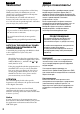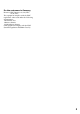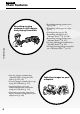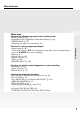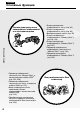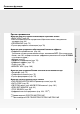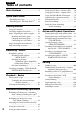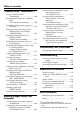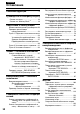3-075-067-12 (1) Digital Video Camera Recorder Operating Instructions Before operating the unit, please read this manual thoroughly, and retain it for future reference. Инструкция по эксплуатации Перед эксплуатацией аппарата внимательно прочтите, пожалуйста, данное руководство и сохраните его для дальнейших справок.
English Русский Welcome! Добро пожаловать! Congratulations on your purchase of this Sony Handycam. With your Handycam you can capture life’s precious moments with superior picture and sound quality. Your Handycam is loaded with advanced features, but at the same time it is very easy to use. You will soon be producing home video that you can enjoy for years to come. Поздравляем Вас с приобретением данной видеокамеры Handycam фирмы Sony.
For the customers in Germany Directive: EMC Directive 89/336/EEC. 92/31/EEC This equipment complies with the EMC regulations when used under the following circumstances: •Residential area •Business district •Light-industry district (This equipment complies with the EMC standard regulations EN55022 Class B.
English Main Features Recording moving pictures or still images, and playing them back Main Features •Viewing images recorded on a “Memory Stick” using the USB cable*1) (p. 222, 228) •Viewing images recorded on a tape using the USB cable (p. 217) •Capturing images on your computer from your camcorder using the USB cable (p. 219) •Converting an analog signal into digital to capture images onto your computer*2) (p. 230) 4 •Recording moving pictures on a tape (p. 35) •Recording still images on a tape (p.
Main Features Other uses Functions for adjusting exposure in the recording mode •BACK LIGHT (p. 43) •NightShot/Super NightShot/Colour Slow Shutter (p. 44) •PROGRAM AE (p. 75) •Adjusting the exposure manually (p. 78) Main Features Functions for giving images more impact •Digital zoom (p. 40) The default setting is OFF. (To zoom greater than 10×, select the digital zoom power in D ZOOM in the menu settings.) •Fader (p. 67) •Picture effect (p. 70) •Digital effect (p. 72) •Titles (p. 130) •MEMORY MIX*1) (p.
Русский Основные функции Съемка движущихся или неподвижных изображений и их воспроизведение Основные функции • Просмотр изображений, записанных на “Memory Stick”, с использованием кабеля USB*1) (стр. 222, 228) • Просмотр изображений, записанных на ленту, с помощью кабеля USB (стр. 217) • Ввод изображений в Ваш компьютер с Вашей видеокамеры с использованием кабеля USB (стр. 219) • Преобразование аналогового сигнала в цифровой для ввода изображений в Ваш компьютер*2) (стр.
Основные функции Прочие применения Функции для регулировки экспозиции в режиме записи • BACK LIGHT (стр. 43) • Ночная съемка/Ночная cуперсъемка/Цветная съемка с медленным затвором (стр. 44) • PROGRAM AE (стр. 75) • Ручная регулировка экспозиции (стр. 78) Основные функции Функции для придания изображениям большего эффекта • Цифровой вариообъектив (стр. 40) Установке по умолчанию соответствует положение OFF.
English Table of contents Main Features .......................................... 4 Quick Start Guide – Recording on a tape ............................... 12 – Recording on a “Memory Stick”*1) ...... 14 Getting Started Using this manual ..................................... 20 Checking supplied accessories ................ 23 Step 1 Preparing the power supply ........ 24 Installing the battery pack ................ 24 Charging the battery pack ................. 25 Connecting to a wall socket ...........
Table of contents “Memory Stick” Operations*1) Using a “Memory Stick” – Introduction ................................... 140 Recording still images on a “Memory Stick” – Memory Photo recording ............. 150 Recording an image from a tape as a still image .......................................... 156 Superimposing a still image in the “Memory Stick” on an image – MEMORY MIX .............................. 160 Recording moving pictures on a “Memory Stick” – MPEG movie recording ................
Русский Оглавление Основные функции .......................... 6 Руководство по быстрому запуску – Запись на ленту ................................ 16 – Запись на “Memory Stick”*1) ............. 18 Подготовка к эксплуатации Использование данного руководства 20 Проверка прилагаемых принадлежностей ......................... 23 Пункт 1 Подготовка источника питания ................................................ 24 Установка батарейного блока ..... 24 Зарядка батарейного блока ........
Оглавление Операции с “Memory Stick”*1) Использование “Memory Stick” – Введение ................................... 140 Запись неподвижных изображений на “Memory Stick” – Фотосъемка с сохранением в памяти ................ 150 Запись изображения с ленты как неподвижного изображения ...... 156 Наложение неподвижного изображения в “Memory Stick” на изображение – Функция MEMORY MIX ............ 160 Запись движущихся изображений на “Memory Stick” – Запись фильма MPEG ..............
English Quick Start Guide – Recording on a tape This chapter introduces you to the basic features to record on a tape of your camcorder. See the page in parentheses “( )” for more information. Connecting the mains lead (p. 30) Use the battery pack when using your camcorder outdoors (p. 24). Open the DC IN jack cover. Quick Start Guide AC power adaptor (supplied) Inserting a cassette 1 Slide OPEN/EJECT in the direction of the arrow and open the lid. 12 Connect the plug with its v mark facing up.
Recording a picture (p. 35) 1 Remove the lens cap. 2 Set the POWER switch to CAMERA while pressing the small green button. 3 Open the LCD panel while pressing OPEN. The picture appears on the screen. VCR POWE R OFF(CHG) CAMERA MEMORY 4 Press START/STOP. Your When you purchase your camcorder, the clock setting is set to off. If you want to record the date and time for a picture, set the clock before recording (p. 31). Monitoring the playback picture on the LCD screen (p.
Quick Start Guide – Recording on a “Memory Stick” – Except DCR-TRV16E/TRV116E This chapter introduces you to the basic features to record on a “Memory Stick” of your camcorder. See the page in parentheses “( )” for more information. Connecting the mains lead (p. 30) Use the battery pack when using your camcorder outdoors (p. 24). Open the DC IN jack cover. Quick Start Guide AC power adaptor (supplied) Inserting a “Memory Stick” Connect the plug with its v mark facing up. (p.
Recording a still image on a “Memory Stick” (p. 150) 1 Remove the lens cap. 2 Set the POWER switch to MEMORY while pressing the small green button. Make sure that the LOCK switch is set to the left (unlock) position. LOCK switch 3 Open the LCD panel while pressing OPEN. The picture appears on the screen. POW ER VCR OFF(CHG) CAMERA MEMORY 4 Press PHOTO lightly. When you purchase your camcorder, the clock setting is set to off.
Русский Руководство по быстрому запуску – Запись на ленту В данной главе приведены основные функции Вашей видеокамеры, касающиеся записи на ленту. Подробные сведения приведены на странице в круглых скобках “( )”. Подсоединение провода электропитания (стр. 30) При пользовании видеокамерой вне помещения используйте батарейный блок (стр. 24). Откройте крышку гнезда DC IN.
Запись изображения (стр. 35) 2 Установите переключатель 1 Снимите крышку объектива. POWER в положение CAMERA, удерживая нажатой маленькую зеленую кнопку. 3 Откройте панель ЖКД, удерживая нажатой кнопку OPEN. На экране появится изображение. VCR POWE R OFF(CHG) CAMERA MEMORY 4 Нажмите кнопку START/ При покупке Вашей видеокамеры установка часов выключена. Если Вы хотите выполнить запись даты и времени для изображения, установите часы перед записью (стр. 31).
Руководство по быстрому запуску – Запись на “Memory Stick” – Кроме моделей DCR-TRV16E/TRV116E В данной главе приведены основные функции Вашей видеокамеры, касающиеся записи на “Memory Stick”. Подробные сведения приведены на странице в круглых скобках “( )”. Подсоединение провода электропитания (стр. 30) При пользовании видеокамерой вне помещения используйте батарейный блок (стр. 24). Откройте крышку гнезда DC IN.
Запись неподвижного изображения на “Memory Stick” (стр. 150) 1 Снимите крышку объектива. 2 Установите переключатель POWER в положение MEMORY, удерживая нажатой маленькую зеленую кнопку. Убедитесь, что переключатель LOCK установлен в левое положение (положение отсутствия блокировки). Переключатель LOCK 3 Откройте панель ЖКД, удерживая нажатой кнопку OPEN. Изображение появится на экране. OFF(CHG) CAMERA MEMORY 4 Нажмите кнопку 5 Нажмите кнопку PHOTO слегка нажатой. PHOT PHOTO глубже.
— Подготовка к эксплуатации — Использование данного руководства — Getting Started — Using this manual The instructions in this manual are for the seven models listed in the table below. Before you start reading this manual and operating your camcorder, check the model number by looking at the bottom of your camcorder. The DCRTRV27E is the model used for illustration purposes. Otherwise, the model name is indicated in the illustrations.
*1) The model with MEMORY marked on the POWER switch is provided with memory functions. See page 140 for details. *2) The models with VCR marked on the POWER switch can record pictures from other equipment such as VCR. The other models have PLAYER mark on the POWER switch. *3) Output only *4) This intelligent accessory shoe is designed to use a printer (optional) (p. 201). *1) Модели, имеющие знак MEMORY на переключателе POWER, оснащены функциями памяти. Что касается подробностей, см. стр. 140.
Using this manual Precautions on camcorder care Lens and LCD screen/finder (on mounted models only) •The LCD screen and the finder are manufactured using extremely highprecision technology, so over 99.99 % of the pixels are operational for effective use. However, there may be some tiny black points and/or bright points (white, red, blue or green in colour) that constantly appear on the LCD screen and the finder. These points are normal in the manufacturing process and do not affect the recording in any way.
Checking supplied accessories Проверка прилагаемых принадлежностей Make sure that the following accessories are supplied with your camcorder. Убедитесь, что следующие принадлежности прилагаются к Вашей видеокамере. 3 2 4 5 6 7 8 9 0 qa Getting Started 1 2 AC-L10A/L10B/L10C AC power adaptor (1), Mains lead (1) (p. 30) 3 R6 (size AA) battery for Remote Commander (2) (p. 299) 4 Battery pack (1) (p.
Step 1 Preparing the power supply Пункт 1 Подготовка источника питания Installing the battery pack Установка батарейного блока (1) Lift up the viewfinder. (2) Slide the battery pack down until it clicks. (1) Поднимите видоискатель. (2) Передвиньте батарейный блок вниз до тех пор, пока он не защелкнется. 1 2 To remove the battery pack Для снятия батарейного блока (1) Lift up the viewfinder. (2) Slide the battery pack out in the direction of the arrow while pressing BATT down.
Step 1 Preparing the power supply Пункт 1 Подготовка источника питания Charging the battery pack Зарядка батарейного блока (1) Open the DC IN jack cover. Connect the AC power adaptor supplied with your camcorder to the DC IN jack on your camcorder with the plug’s v mark facing up. (2) Connect the mains lead to the AC power adaptor. (3) Connect the mains lead to the wall socket. (4) Set the POWER switch to OFF (CHG). Charging begins.
Step 1 Preparing the power supply Пункт 1 Подготовка источника питания After charging the battery pack После зарядки батарейного блока Disconnect the AC power adaptor from the DC IN jack on your camcorder. Отсоедините сетевой адаптер переменного тока от гнезда DC IN Вашей видеокамеры. Note Prevent metallic objects from coming into contact with the metal parts of the DC plug of the AC power adaptor. This may cause a short-circuit, damaging the AC power adaptor.
Step 1 Preparing the power supply Пункт 1 Подготовка источника питания Recording time/Время записи DCR-TRV16E/TRV18E/TRV116E/TRV118E Recording with the LCD screen/ Запись с помощью экрана ЖКД Continuous/ Typical*/ Непрерывный режим Типичная* 125 65 90 NP-FM50 200 105 150 75 NP-FM70 415 220 310 165 NP-QM71 485 255 365 190 NP-FM90 630 340 475 255 NP-FM91/QM91 725 390 550 290 45 DCR-TRV24E/TRV25E Battery pack/ Батарейный блок NP-FM50 (supplied)/ (прилагается) Recording with t
Step 1 Preparing the power supply Пункт 1 Подготовка источника питания Playing time/Время воспроизведения DCR-TRV16E/TRV18E/TRV116E/TRV118E Playing time on LCD screen/ Время воспроизведения на экране ЖКД Playing time with LCD closed/ Время воспроизведения при закрытом ЖКД NP-FM30 (supplied)/ (прилагается) 100 135 NP-FM50 160 220 NP-FM70 335 450 NP-QM71 390 530 Battery pack Батарейный блок NP-FM90 505 685 NP-FM91/QM91 585 785 Playing time on LCD screen/ Время воспроизведения на экране
Пункт 1 Подготовка источника питания Note Approximate recording time and continuous playing time at 25 °C (77 °F). The battery life will be shorter if you use your camcorder in a cold environment. Примечание Приблизительное время записи и непрерывного воспроизведения указано при 25 °C. Срок службы батарейного блока будет короче при использовании видеокамеры в холодных условиях.
Step 1 Preparing the power supply Connecting to a wall socket When you use your camcorder for a long time, we recommend that you power it from a wall socket using the AC power adaptor. (1) Open the DC IN jack cover. Connect the AC power adaptor supplied with your camcorder to the DC IN jack on your camcorder with the plug’s v mark facing up. (2) Connect the mains lead to the AC power adaptor. (3) Connect the mains lead to a wall socket.
Set the date and time when you use your camcorder for the first time. “CLOCK SET” will be displayed each time that you set the POWER switch to CAMERA or MEMORY (except DCRTRV16E/TRV116E) unless you set the date and time. If you do not use your camcorder for about four months, the date and time settings may be cleared from memory (bars may appear) because the built-in rechargeable battery in your camcorder will have been discharged (p. 283).
Step 2 Setting the date and time 1, 7 Пункт 2 Установка даты и времени 3 2 MENU SETUP MENU CLOCK SET USB STREAM LTR SIZE LANGUAGE DEMO MODE SETUP MENU CLOCK SET ––:––:–– USB STREAM LTR SIZE LANGUAGE DEMO MODE RETURN SETUP MENU CLOCK SET USB STREAM LTR SIZE 1 2002 1 LANGUAGE DEMO MODE RETURN 0 00 AM [MENU] : END [MENU] : END [MENU] : END 6 4 2002 1 1 0 00 AM 2002 1 1 SETUP MENU CLOCK SET USB STREAM 2002 7 4 LTR SIZE LANGUAGE DEMO MODE RETURN 17 30 PM SETUP MENU 7 2002 CLOCK SET 4 USB STREAM
(1) Prepare the power supply. (2) Slide OPEN/EJECT in the direction of the arrow and open the lid. The cassette compartment automatically lifts up and opens. (3) Push the centre of the cassette back to insert the cassette. Insert the cassette straight as far as possible into the cassette compartment with the window facing up. (4) Close the cassette compartment by pressing on the cassette compartment. The cassette compartment automatically goes down.
Step 3 Inserting a cassette Пункт 3 Установка кассеты Notes •Do not press the cassette compartment down forcibly. Doing so may cause a malfunction. •The cassette compartment may not be closed when you press any part of the cassette compartment other than the mark. Примечание • Не вдавливайте принудительно кассетный отсек вниз. Это может привести к неисправности. • Кассетный отсек может не закрыться, если Вы нажмете на какое-либо другое место на кассетного отсека, а не на метку .
— Recording – Basics — — Запись – Основные положения — Recording a picture Запись изображения Your camcorder automatically focuses for you. Ваша видеокамера автоматически выполняет фокусировку для Вас. 1 3 Запись – Основные положения (1) Снимите крышку объектива, нажав на обе кнопки на ее сторонах, и потяните шнурок крышки объектива, чтобы зафиксировать ее. (2) Подготовьте источник питания и установите кассету. Подробные сведения приведены в “Пункте 1” – “Пункте 3” (стр. 24 – 34).
Recording a picture Запись изображения Notes •Fasten the grip strap firmly. •The recording data (date/time or various settings when recorded) are not displayed while recording. However, they are recorded automatically onto tape. To display the recording data, press DATA CODE on the Remote Commander during playback (p. 52). Примечания • Плотно пристегните ремень для захвата. • Данные записи (дата/время или различные установки при записи) не отображаются на дисплее во время записи.
If you leave your camcorder in the standby mode for five minutes while the cassette is inserted Your camcorder automatically turns off. This is to save battery power and to prevent battery and tape wear. To return to the standby mode, turn the POWER switch OFF (CHG) and then back to CAMERA. To start recording, press the START/ STOP button again without switching the POWER switch. However, your camcorder does not turn off automatically while the cassette is not inserted.
Recording a picture Запись изображения Note The viewfinder automatically turns off when using the LCD screen except in the mirror mode (p. 41). Примечание При использовании экрана ЖКД видоискатель автоматически выключается, за исключением зеркального режима (стр. 41). When you use the LCD screen outdoors in direct sunlight The LCD screen may be difficult to see. If this happens, we recommend that you use the viewfinder.
Recording a picture Запись изображения Adjusting the viewfinder Регулировка видоискателя If you record pictures with the LCD panel closed, check the picture with the viewfinder. Adjust the viewfinder lens to your eyesight so that the image in the viewfinder come into sharp focus.
Recording a picture Запись изображения Using the zoom feature Использование функции наезда видеокамеры Move the power zoom lever a little for a slower zoom. Move it further for a faster zoom. Using the zoom function sparingly results in better-looking recordings. W : For wide-angle (subject appears farther away) T : For telephoto (subject appears closer) Слегка передвиньте рычаг приводного вариообъектива для относительно медленного наезда видеокамеры.
Recording a picture Запись изображения Note on digital zoom The picture quality deteriorates as you move the power zoom lever towards the “T” side. Примечание цифровому ваариообъективу Качество изображения ухудшается по мере приближения рычага приводного вариообъектива к стороне “Т”. Shooting with the Mirror Mode Set the POWER switch to CAMERA or MEMORY (except DCR-TRV16E/TRV116E). Rotate the LCD screen 180 degrees. The indicator appears in the viewfinder and on the LCD screen.
Recording a picture Запись изображения Indicators displayed in the recording mode Indicators are not recorded on tapes. Индикаторы, отображаемые в режиме записи Индикаторы не записываются на ленты. Remaining battery time/ Индикатор времени оставшегося заряда батарейного блока Cassette memory/Кассетная память This appears when using a cassette with cassette memory./ Этот индикатор появляется при использовании кассеты с кассетной памятью.
Запись изображения Time code The time code indicates the recording or playback time, “0:00:00” (hours : minutes : seconds) in CAMERA and “0:00:00:00” (hours : minutes : seconds : frames) in PLAYER*1)/ VCR*2). You cannot rewrite only the time code. Код времени Код времени указывает время записи или воспроизведения, “0:00:00” (часы: минуты: секунды) в опции CAMERA и “0:00:00:00” (часы: минуты: секунды: кадры) в опции PLAYER*1)/VCR*2). Вы не можете перезаписать только код времени.
Recording a picture Shooting in the dark – NightShot/Super NightShot/ Colour Slow Shutter You can shoot a subject in a dark place. For example, you can satisfactorily record the environment of nocturnal animals for observation when you use this function. Запись изображения Съемка в темноте – Ночная съемка/ Ночная суперсъемка/Цветная съемка с медленным затвором Вы можете выполнять съемку объекта в темном месте.
Recording a picture Запись изображения Using NightShot Light Использование подсветки ночной съемки Изображение станет ярче, если включить функцию подсветки ночной съемки. Для включения функции подсветки ночной съемки установите опцию N.S.LIGHT в в положение ON в установках меню. Установке по умолчанию соответствует опция ON. Using Colour Slow Shutter Использование функции цветной съемки с медленным затвором The Colour Slow Shutter function enables you to record colour images in a dark place.
Recording a picture Запись изображения While using Super NightShot or Colour Slow Shutter The shutter speed is automatically adjusted depending on the brightness. At this time, the motion of the picture may slow down. При использовании функции ночной суперсъемки или функции цветной съемки с медленным затвором Скорость затвора будет автоматически регулироваться в зависимости от яркости. В это время, движение изображений может замедлиться.
Запись изображения To stop the countdown Для остановки обратного отсчета Press START/STOP. To restart the countdown, press START/STOP again. Нажмите кнопку START/STOP. Для повторного запуска обратного отсчета нажмите кнопку START/STOP еще раз. To cancel self-timer Для отмены таймера самозапуска Set SELFTIMER to OFF in the menu settings in the standby mode. You cannot cancel self-timer using the Remote Commander. Установите значение OFF для команды SELFTIMER в установках меню в режиме ожидания.
Checking recordings – END SEARCH/ EDITSEARCH/Rec Review Проверка записи – END SEARCH/EDITSEARCH/ Просмотр записи You can use these buttons to check the recorded picture or shoot so that the transition between the last recorded scene and the next scene you record is smooth. Вы можете использовать эти кнопки для проверки записанного изображения или съемки, так, чтобы переход между последним записанным эпизодом и следующим записываемым эпизодом был плавным.
Checking recordings – END SEARCH/EDITSEARCH/Rec Review Rec Review You can check the last recorded section. If a tape has a blank portion between recorded portions The end search function may not work correctly. Вы можете проверить последнюю записанную часть. Нажмите кратковременно сторону – кнопки EDITSEARCH в режиме ожидания. Будут воспроизведены последние несколько секунд самой последней части, остановку которой Вы выполнили, а затем Ваша видеокамера вернется в режим ожидания.
— Playback – Basics — — Воспроизведение – Основные положения — Playing back a tape Воспроизведение ленты You can monitor the playback picture on the screen. If you close the LCD panel, you can monitor the playback picture in the viewfinder. You can control playback using the Remote Commander supplied with your camcorder. Вы можете контролировать воспроизводимое изображение на экране. Если Вы закроете панель ЖКД, Вы можете контролировать воспроизводимое изображение в видоискателе.
Воспроизведение ленты When monitoring on the LCD screen You can turn the LCD panel over and move it back to the camcorder body with the LCD screen facing out. Во время контроля на экране ЖКД Вы можете перевернуть панель ЖКД и придвинуть ее обратно к корпусу видеокамеры, так что экран ЖКД будет обращен наружу. If you leave the power on for a long time Your camcorder gets warm. This is not a malfunction. Если Вы оставите питание включенным на длительное время Ваша видеокамера нагреется.
Playing back a tape To display the screen indicators – Display function Press DISPLAY on your camcorder or the Remote Commander. The indicators appear on the screen. To make the indicators disappear, press DISPLAY again. DATA CODE Воспроизведение ленты Для отображения экранных индикаторов – Функция индикации Нажмите кнопку DISPLAY на Вашей видеокамере или на пульте дистанционного управления. На экране появятся индикаторы. Для того, чтобы индикаторы исчезли, нажмите еще раз кнопку DISPLAY.
Playing back a tape Воспроизведение ленты Date/time/ Дата/время 50min Various settings/ Различные установки 0:00:23:01 JU4 7 2002 12:05:56 PM 50min AUTO 50 AWB F2.0 9dB 0:00:23:01 [a] Счетчик ленты [b]Индикатор выключения устойчивой съемки [c] Индикатор режима экспозиции [d]Индикатор баланса белого [e] Индикатор усиления [f] Индикатор скорости затвора [g]Величина диафрагмы To not display various settings Set DATA CODE to DATE in the menu settings (p. 242).
Playing back a tape Various playback modes To operate video control buttons, set the POWER switch to PLAYER*1)/VCR*2). *1) DCR-TRV16E/TRV18E/TRV24E only *2) DCR-TRV25E/TRV27E/TRV116E/TRV118E only Различные режимы воспроизведения Для использования кнопок видеоконтроля установите переключатель POWER в положение PLAYER*1)/VCR*2).
Playing back a tape Воспроизведение ленты To view pictures at double speed Для просмотра изображений на удвоенной скорости Press ×2 on the Remote Commander during playback. For double speed playback in the reverse direction, press , then press ×2 on the Remote Commander. To resume normal playback, press N. To view pictures frame-by-frame To search the last scene recorded (END SEARCH) In the various playback modes •Sound is muted. •The previous picture may remain as a mosaic image during playback.
Viewing the recording on TV Просмотр записи на экране телевизора Connect your camcorder to your TV with the A/V connecting cable supplied with your camcorder to watch playback pictures on the TV screen. You can operate the video control buttons in the same way as when you monitor playback pictures on the screen. When monitoring playback pictures on the TV screen, we recommend that you power your camcorder from a wall socket using the AC power adaptor (p. 30).
Viewing the recording on TV If your TV or VCR is a monaural type If your TV/VCR has a 21-pin connector Подсоедините желтый штекер соединительного кабеля аудио/видео к входному гнезду для видеосигнала, а белый или красный штекер – к входному гнезду для аудиосигнала КВМ или телевизора. Если Вы подсоедините белый штекер, будет слышен звуковой сигнал L (левый). Если Вы подсоедините красный штекер, будет слышен звуковой сигнал R (правый).
— Advanced Recording Operations — — Усовершенствованные операции записи — Recording still images on a “Memory Stick” during recording on a tape Запись неподвижных изображений на “Memory Stick” во время записи на ленту – Except DCR-TRV16E/TRV116E – Кроме моделей DCR-TRV16E/ TRV116E You can record still images on a “Memory Stick” in the tape recording or standby mode. You can also record still images on a tape (p. 62). Before operation •Insert a “Memory Stick” into your camcorder (p. 143).
Запись неподвижных изображений на “Memory Stick” во время записи на ленту “Memory Stick” For more information, see page 140. “Memory Stick” Подробные сведения приведены на стр. 140. Notes •Do not shake or strike your camcorder when you record still images. The image may fluctuate. •You cannot record still images on a “Memory Stick” during following operations.
Recording still images on a “Memory Stick” during recording on a tape Self-timer recording You can record still images on a “Memory Stick” with the self-timer. You can also use the Remote Commander for this operation. Before operation • Insert a “Memory Stick” into your camcorder (p. 143). • Set PHOTO REC in to MEMORY in the menu settings. (The default setting is MEMORY.) (1) In the standby mode, press MENU, then select SELFTIMER in with the SEL/PUSH EXEC dial (p. 235).
Recording still images on a “Memory Stick” during recording on a tape Запись неподвижных изображений на “Memory Stick” во время записи на ленту To cancel self-timer Для отмены таймера самозапуска Set SELFTIMER to OFF in the menu settings in the standby mode. You cannot cancel self-timer using the Remote Commander. В режиме ожидания установите опцию SELFTIMER в установках меню в положение OFF. Вы не можете отменить таймер самозапуска с помощью пульта дистанционного управления.
Recording still images Запись неподвижных on a tape – Tape Photo изображений на ленту recording – Фотосъемка на ленту You can record still images such as photographs on tapes. You can record about 510 images in the SP mode and about 765 images in the LP mode on a 60minute tape. (1) In the standby mode, set PHOTO REC in to TAPE in the menu settings (p. 235). (except DCR-TRV16E/TRV116E) (2) Keep pressing PHOTO lightly until a still image appears.
Запись неподвижных изображений на ленту – Фотосъемка на ленту Notes •During tape photo recording, you cannot change the mode or setting. •When recording a still image, do not shake your camcorder. The image may fluctuate. •The tape photo recording does not work while using the following functions. The indicator flashes: – Fader – Digital effect Примечания • Во время фотосъемки на ленту Вы не можете изменять режим или установку. • При записи неподвижного изображения не встряхивайте Вашу видеокамеру.
Adjusting the white balance manually Регулировка баланса белого вручную You can manually adjust and set the white balance. This adjustment makes white subjects look white and allows more natural colour balance. Normally white balance is automatically adjusted. Вы можете отрегулировать вручную и установить баланс белого. В результате регулировки белые предметы будут выглядеть белыми, а также будет достигнут более естественный цветовой баланс. Обычно баланс белого регулируется автоматически.
Регулировка баланса белого вручную If the picture is being taken in a studio lit by TV lighting We recommend that you record in the INDOOR mode. Если изображение записывается в студии при телевизионном освещении Рекомендуется выполнять запись в режиме INDOOR. When you record under fluorescent lighting Use the AUTO or HOLD mode. Your camcorder may not adjust the white balance correctly in the INDOOR mode. При выполнении записи с флуоресцентным освещением Используйте режим AUTO или HOLD.
Using the wide mode You can record a 16:9 wide picture to watch on a 16:9 wide-screen TV (16:9WIDE). Black bands appear on the screen during recording in 16:9WIDE mode [a]. The picture during playback on a normal TV [b] or on a wide-screen TV [c] is compressed in the longwise direction. If you set the screen mode of the widescreen TV to the full mode, you can watch pictures of normal images [d].
Using the fader function Использование функции фейдера You can fade in or out to give your recording a more professional appearance. Вы можете выполнять плавное введение или выведение изображения, чтобы придать Вашей съемке профессиональный вид. [a] STBY REC FADER Advanced Recording Operations M. FADER (mosaic)/(мозаика) BOUNCE* Усовершенствованные операции записи OVERLAP* WIPE* DOT* [b] STBY MONOTONE When fading in, the picture gradually changes from black-and-white to colour.
Using the fader function Использование функции фейдера (1) When fading in [a] In the standby mode, press FADER until the desired fader indicator flashes. When fading out [b] In the recording mode, press FADER until the desired fader indicator flashes. (1) При введении изображения [a] В режиме ожидания, нажимайте кнопку FADER до тех пор, пока не начнет мигать нужный индикатор фейдера.
Использование функции фейдера Note You cannot use the following functions while using the fader function. Also, you cannot use the fader function while using the following functions: – Digital effect – Super NightShot – Colour Slow Shutter – Recording still images on a “Memory Stick” in the tape recording or standby mode (except DCR-TRV16E/TRV116E) – Tape Photo recording – Interval recording – Frame recording Примечание Вы не можете использовать следующие функции во время использования функции фейдера.
Using special effects – Picture effect You can digitally process images to obtain special effects like those in films or on TV. NEG. ART [a] : The colour and brightness of the picture are reversed. SEPIA : The picture appears in sepia. B&W : The picture appears in monochrome (black-and-white). SOLARIZE [b] : The light intensity becomes clearer to make the picture look more like an illustration. SLIM [c] : The picture expands vertically. STRETCH [d] : The picture expands horizontally.
Using special effects – Picture effect Использование специальных эффектов – Эффект изображения (1) Set the POWER switch to CAMERA. Press MENU, then select P EFFECT in with the SEL/PUSH EXEC dial (p. 234). (2) Select the desired picture effect mode with the SEL/PUSH EXEC dial. (1) Установите переключатель POWER в положение CAMERA. Нажмите кнопку MENU, а затем выберите опцию P EFFECT в с помощью диска SEL/PUSH EXEC (стр. 243). (2) Выберите нужный режим эффекта изображения с помощью диска SEL/PUSH EXEC.
Using special effects – Digital effect You can add special effects to recorded pictures using the various digital functions. Sound is recorded normally. STILL: You can record a still image so that it is superimposed on a moving picture. FLASH (Flash motion): You can record still images successively at constant intervals. LUMI. (Luminance key): You can swap a brighter area in a still image with a moving picture. TRAIL: You can record the picture so that an incidental image like a trail is left.
Использование специальных эффектов – Цифровой эффект (1) Set the POWER switch to CAMERA. Press MENU, then select D EFFECT in with the SEL/PUSH EXEC dial (p. 234). (2) Select the desired digital effect mode in the menu settings, then press the SEL/PUSH EXEC dial. In the STILL and LUMI. modes, the still image when pressing the dial is recorded in the memory. (3) Turn the SEL/PUSH EXEC dial to adjust the effect, then press the dial. (1) Установите переключатель POWER в положение CAMERA.
Using special effects – Digital effect Использование специальных эффектов – Цифровой эффект To cancel the digital effect function Для отмены функции цифрового эффекта Set D EFFECT to OFF in the menu settings.
Using the PROGRAM AE function Использование функции PROGRAM AE You can select PROGRAM AE (Auto Exposure) mode to suit your specific shooting requirements. Вы можете выбрать режим PROGRAM AE (автоматическая экспозиция) в соответствии с Вашими особыми требованиями к съемке. SPOTLIGHT: This mode prevents people’s faces, for example, from appearing excessively white when shooting subjects lit by strong light in the theatre.
Using the PROGRAM AE function (1) Set the POWER switch to CAMERA or MEMORY (except DCR-TRV16E/TRV116E). Press MENU, then select PROGRAM AE in with the SEL/PUSH EXEC dial (p. 234). (2) Select the desired mode with the SEL/PUSH EXEC dial. Использование функции PROGRAM AE (1) Установите переключатель POWER в положение CAMERA или MEMORY (кроме моделей DCR-TRV16E/TRV116E). Нажмите кнопку MENU, а затем выберите опцию PROGRAM AE в режиме с помощью диска SEL/PUSH EXEC (стр. 243).
Using the PROGRAM AE function Even if the PROGRAM AE function is selected You can adjust the exposure. If you are recording under a discharge tube such as a fluorescent lamp, sodium lamp or mercury lamp Flickering or changes in colour may occur in the following modes. If this happens, cancel the PROGRAM AE function. – PORTRAIT – SPORTS Пока опция WHT BAL в установках меню установлена в положение AUTO Баланс белого будет регулироваться, даже если выбрана функция PROGRAM AE.
Adjusting the exposure manually Регулировка экспозиции вручную You can manually adjust and set the exposure. Normally exposure is automatically adjusted. Adjust the exposure manually in the following cases: – When the subject is backlit – When the subject is too bright against the background – When recording dark pictures (e.g. night scenes) faithfully Вы можете отрегулировать и установить экспозицию вручную. Обычно экспозиция регулируется автоматически.
Normally, focus is automatically adjusted.
Focusing manually Ручная фокусировка To return to the autofocus mode Для возвращения в режим автофокусировки Press FOCUS/INFINITY lightly to turn off the indicator. Слегка нажмите кнопку FOCUS/INFINITY для отключения индикатора. To record distant subjects When you press FOCUS/INFINITY down firmly, indicator the lens focuses on the infinity and appears. When you release FOCUS/INFINITY, your camcorder returns to the manual focus mode.
Interval recording Запись с интервалами You can make a time-lapse recording by setting the camcorder to automatically record and standby sequentially. You can achieve an excellent recording for flowering, gradual appearances, etc., with this function. Вы можете выполнять запись через заданные промежутки времени, выполнив установку видеокамеры для автоматической записи и следующего за ней режима ожидания.
Interval recording Запись с интервалами 6 2 CAMERA SET I NT. REC I NTERVAL REC T I ME RETURN CAMERA SET SELFTIMER D ZOOM PHOTO REC 16 : 9W I DE STEADYSHOT FRAME REC I NT. REC ON RETURN OFF SET 30SEC [MENU] : END [MENU] : END 3 5 I NTERVAL 1 MENU CAMERA SET INT. REC INTERVAL REC TIME RETURN 2 30SEC 1MIN 5MIN 10MIN 4 3 CAMERA SET INT. REC INTERVAL REC TIME RETURN [MENU] : END 30SEC [MENU] : END [MENU] : END CAMERA SET SELFTIMER D ZOOM PHOTO REC 16 : 9WIDE STEADYSHOT FRAME REC ON INT.
Interval recording Запись с интервалами When the POWER switch is set to MEMORY (except DCR-TRV16E/TRV116E) You cannot do interval recording. Если Вы установите переключатель POWER в положение MEMORY (кроме моделей DCR-TRV16E/TRV116E) Вы не можете выполнять запись с интервалами. On recording time There may be a discrepancy in the recording time of up to –/+ six frames from the selected time. При нажатии кнопки START/STOP во время записи Запись с интервалами остановится.
Frame by frame recording – Frame recording Покадровая запись – Запись монтажного кадра You can make a recording with a stop-motion animated effect using frame recording. To create this effect, alternately move the subject a little and make a frame recording. We recommend that you use a tripod, and operate your camcorder using the Remote Commander after step 4. Вы можете выполнить запись с анимированным эффектом стоп-кадра, используя запись монтажного кадра.
Frame by frame recording – Frame recording Покадровая запись – Запись монтажного кадра Note The proper remaining tape is not indicated if you use the frame recording function continuously. Примечание Оставшаяся лента отображается неправильно, если Вы используете эту функцию записи монтажного кадра непрерывно. When the POWER switch is set to MEMORY (except DCR-TRV16E/TRV116E) You cannot use the frame recording.
— Advanced Playback Operations — — Усовершенствованные операции воспроизведения — Playing back tapes with picture effect Воспроизведение лент с эффектом изображения During playback, you can process a scene using the following picture effect functions: NEG. ART, SEPIA, B&W and SOLARIZE. Во время воспроизведения, Вы можете видоизменять изображение с помощью следующих функций эффекта изображения: NEG. ART, SEPIA, B&W и SOLARIZE. (1) In the playback or playback pause mode, press MENU.
Playing back tapes with digital effect Воспроизведение лент с цифровым эффектом During playback, you can process a scene using the following digital effect functions: STILL, FLASH, LUMI. and TRAIL. Во время воспроизведения, Вы можете видоизменять изображение с помощью следующих функций цифрового эффекта: STILL, FLASH, LUMI. и TRAIL. MENU 2 MANUAL SET D EFFECT OFF STILL FLASH LUMI. TRAIL 3 MANUAL P EFFECT D EFFECT RETURN [MENU] : END [MENU] : END MANUAL SET D EFFECT OFF STILL FLASH LUMI.
Playing back tapes with digital effect Воспроизведение лент с цифровым эффектом Notes •You cannot process externally input scenes using digital effect function. •To record images that you have processed the image using the picture effect function, record images on a “Memory Stick” (except DCRTRV16E/TRV116E) (p. 156, 171), or on a VCR using your camcorder as a player. Примечания • Вы не можете видоизменять изображения от внешних источников с помощью функций цифрового эффекта.
Enlarging images recorded on a tape – Tape PB ZOOM Увеличение записанных на ленты изображений – Функция PB ZOOM ленты You can enlarge playback images recorded on tapes. Besides the operation described here, your camcorder can enlarge still images recorded on “Memory Stick”s (except DCR-TRV16E/ TRV116E) (p. 191). Вы можете увеличивать воспроизводмиые изображения, записанные на лентах.
Enlarging images recorded on a tape – Tape PB ZOOM Notes •You cannot process externally input scenes using the PB ZOOM function with your camcorder. •You cannot record images on a tape on your camcorder when you have processed the image using the tape PB ZOOM function. However, you can record images on a VCR using your camcorder as a player.
Quickly locating a scene – ZERO SET MEMORY Быстрое отыскание эпизода – Функция ZERO SET MEMORY Your camcorder goes forward or backward to automatically stop at a desired scene having a tape counter value of “0:00:00”. Use the Remote Commander for this operation. Ваша видеокамера выполняет продвижение вперед или назад с автоматической остановкой на нужном эпизоде, где показание счетчика ленты равно “0:00:00”. Используйте для этой операции пульт дистанционного управления.
Searching the boundaries of recorded tape by title – TITLE SEARCH If you use a cassette with cassette memory, you can search for the boundaries of recorded tape by title. Use the Remote Commander for this operation. Before operation to ON in the menu Set CM SEARCH in settings. (The default setting is ON.) (1) Set the POWER switch to PLAYER*1)/VCR*2). (2) Press SEARCH MODE on the Remote Commander repeatedly until the TITLE SEARCH indicator appears.
Searching the boundaries of recorded tape by title – TITLE SEARCH Поиск границ записанного участка ленты по титру – Функция TITLE SEARCH To stop searching Для остановки поиска Press x. Нажмите кнопку x. If you use a cassette without cassette memory You cannot superimpose or search a title. При использовании кассеты без кассетной памяти Вы не сможете наложить или найти титр. If a tape has a blank portion between recorded portions The title search function may not work correctly.
Searching a recording by date – DATE SEARCH Поиск записи по дате – Функция DATE SEARCH You can automatically search for the point where the recording date changes and start playback from that point. Use a tape with cassette memory for convenience. Use the Remote Commander for this operation. Use this function to check where recording dates change or to edit the tape at each recording date. Вы можете автоматически выполнять поиск места, где изменяется дата записи, и начинать воспроизведение с этого места.
Searching a recording by date – DATE SEARCH 2 3 Поиск записи по дате – Функция DATE SEARCH DATE SEARCH SEARCH MODE 1 5 / 9 / 02 2 6 / 9 / 02 3 24 / 12 / 02 4 1 / 1 / 03 5 11 / 2 / 03 6 29 / 4 / 03 DATE SEARCH . > [b] [a] [a]: Actual point you are trying to search for [b]: Present point on the tape [a]: Действительное место, которое Вы пытаетесь найти [b]: Текущее место на ленте To stop searching Press x. Для остановки поиска Нажмите кнопку x.
Searching a recording by date – DATE SEARCH Поиск записи по дате – Функция DATE SEARCH Searching for the date without using cassette memory Поиск даты без использования кассетной памяти (1) Set the POWER switch to PLAYER*1)/VCR*2). (2) Set CM SEARCH in to OFF in the menu settings (p. 239). (3) Press SEARCH MODE on the Remote Commander repeatedly until the DATE SEARCH indicator appears. The indicator changes as follows: DATE SEARCH t PHOTO SEARCH no indicator T PHOTO SCAN (4) Press .
Поиск фото – PHOTO SEARCH/ PHOTO SCAN You can search for a still image you have recorded on a tape (PHOTO SEARCH). It is convenient to use the cassette with the cassette memory. You can also search for still images one after another and display each picture for five seconds automatically regardless of cassette memory (PHOTO SCAN). Use the Remote Commander for these operations. Use this function to check or edit still images.
Searching for a photo – PHOTO SEARCH/PHOTO SCAN 2 3 Поиск фото – PHOTO SEARCH/PHOTO SCAN PHOTO SEARCH SEARCH MODE 1 5 / 9 / 02 2 6 / 9 / 02 3 24 / 12 / 02 4 1 / 1 / 03 5 11 / 2 / 03 6 29 / 4 / 03 1 7 : 30 8 : 50 1 0 : 30 23 : 25 1 6 : 11 1 3 : 45 PHOTO SEARCH .
Searching for a photo – PHOTO SEARCH/PHOTO SCAN Поиск фото – PHOTO SEARCH/PHOTO SCAN Scanning photo Фотосканирование 1) 2) (1) Set the POWER switch to PLAYER* /VCR* . (2) Press SEARCH MODE on the Remote Commander repeatedly until the PHOTO SCAN indicator appears.
— Editing — — Монтаж — Dubbing a tape Перезапись ленты Using the A/V connecting cable You can dub or edit on the VCR connected to your camcorder using your camcorder as a player. Connect your camcorder to the VCR using the A/V connecting cable supplied with your camcorder. Before operation to LCD in the menu •Set DISPLAY in settings. (The defalt setting is LCD.
Dubbing a tape Перезапись ленты When you have finished dubbing a tape Если Вы закончили перезапись ленты Press x on both your camcorder and the VCR. You can edit on VCRs that support the following systems: 8 mm, Hi8, VHS, S-VHS, VHSC, S-VHSC, Betamax, mini DV, Digital8, MICRO MV DV, Если Ваш КВМ монофонического типа Подсоедините желтый штекер соединительного кабеля аудио/видео к входному видеогнезду, а белый или красный штекер к входному аудиогнезду на КВМ или телевизоре.
Dubbing a tape Перезапись ленты Using the i.LINK cable (DV connecting cable) Simply connect the i.LINK cable (DV connecting cable) (optional) to DV OUT or DV IN/OUT jack on your camcorder and to DV IN on the DV products. With a digital-to-digital connection, video and audio signals are transmitted in digital form for high-quality editing. You cannot dub the titles, display indicators, the contents of cassette memory or letters on the “Memory Stick” index screen (except DCR-TRV16E/ TRV116E).
Dubbing a tape Перезапись ленты When you have finished dubbing a tape Если Вы закончили перезапись ленты Press x on both your camcorder and the VCR. You can connect one VCR only using the i.LINK cable (DV connecting cable) See page 278 for more information about i.LINK. Pictures processed by the picture effect, the digital effect or PB ZOOM function Pictures processed by the picture effect, the digital effect or PB ZOOM function are not output through the DV OUT or DV IN/OUT jack.
Dubbing only desired scenes – Digital program editing (on tapes) Перезапись только нужных эпизодов – Цифровой монтаж программы (на лентах) You can duplicate selected scenes (programmes) for editing onto a tape without operating the VCR. Scenes can be selected by frame. You can set up to 20 programmes. Your camcorder can dub on “Memory Stick”s (except DCR-TRV16E/TRV116E). See page 175 for more information. Вы можете перезаписывать избранные эпизоды (программы) для монтажа на ленту без использования КВМ.
Dubbing only desired scenes – Digital program editing (on tapes) Step 1: Connecting the VCR You can connect both the A/V connecting cable and the i.LINK cable (DV connecting cable). When you use the A/V connecting cable, connect the devices as illustrated on page 100. When you use the i.LINK cable (DV connecting cable), connect the devices as illustrated on page 102. If you connect using the i.
Dubbing only desired scenes – Digital program editing (on tapes) Перезапись только нужных эпизодов – Цифровой монтаж программы (на лентах) 4 Turn the SEL/PUSH EXEC dial to select TAPE, then press the dial (except DCRTRV16E/TRV116E). 5 Turn the SEL/PUSH EXEC dial to select EDIT SET, then press the dial. 6 Turn the SEL/PUSH EXEC dial to select CONTROL, then press the dial. 7 Turn the SEL/PUSH EXEC dial to select IR, then press the dial.
Dubbing only desired scenes – Digital program editing (on tapes) Перезапись только нужных эпизодов – Цифровой монтаж программы (на лентах) About IR SETUP codes The IR SETUP code is stored in the memory of your camcorder. Be sure to set the correct code to match your VCR. The default setting is code number 3. О кодах IR SETUP Код IR SETUP хранится в памяти Вашей видеокамеры. Убедитесь, что Вы установили правильный код, согласующийся с Вашим КВМ. По умолчанию установлено значение кода, равное 3.
Dubbing only desired scenes – Digital program editing (on tapes) Перезапись только нужных эпизодов – Цифровой монтаж программы (на лентах) (2) Setting the modes to cancel the recording pause on the VCR (2) Установка режимов для отмены паузы записи на КВМ 1 Turn the SEL/PUSH EXEC dial to select PAUSEMODE, then press the dial. 2 Turn the SEL/PUSH EXEC dial to select the mode to cancel recording pause on the VCR, then press the dial. Refer to the operating instructions of your VCR.
Dubbing only desired scenes – Digital program editing (on tapes) Перезапись только нужных эпизодов – Цифровой монтаж программы (на лентах) (3) Setting your camcorder and the VCR to face each other (3) Установка Вашей видеокамеры и КВМ друг напротив друга Locate the infrared rays emitter of your camcorder and face it towards the remote sensor of the VCR. Set the devices about 30 cm (12 in.) apart, and remove any obstacles between the devices.
Dubbing only desired scenes – Digital program editing (on tapes) Перезапись только нужных эпизодов – Цифровой монтаж программы (на лентах) (4) Confirming VCR operation (4) Подтверждение функционирования КВМ 1 Insert a recordable tape into the VCR, then set to recording pause. 2 Turn the SEL/PUSH EXEC dial to select IR TEST, then press the dial. 3 Turn the SEL/PUSH EXEC dial to select EXECUTE, then press the dial. If the VCR starts recording, the setting is correct.
Dubbing only desired scenes – Digital program editing (on tapes) Перезапись только нужных эпизодов – Цифровой монтаж программы (на лентах) Step 2: Setting the VCR to operate with the i.LINK cable (DV connecting cable) Пункт 2: Настройка КВМ для работы с кабелем i.LINK (соединительным кабелем цифрового видеосигнала DV) When you connect using the i.LINK cable (DV connecting cable) (optional), follow the procedure below. Если Вы выполняете подсоединение с использованием кабеля i.
Dubbing only desired scenes – Digital program editing (on tapes) Перезапись только нужных эпизодов – Цифровой монтаж программы (на лентах) MENU 3 6 OTHERS DATA CODE BEEP COMMANDER DISPLAY VIDEO EDIT READY RETURN OTHERS DATA CODE BEEP COMMANDER DISPLAY VIDEO EDIT RETURN RETURN TAPE MEMORY [MENU] : END [MENU] : END 0:08:55:06 VIDEO EDIT EDIT SET CONTROL IR ADJ TEST i.
Dubbing only desired scenes – Digital program editing (on tapes) Step 3: Adjusting the synchronization of the VCR You can adjust the synchronization of your camcorder and the VCR. Have a pen and paper ready for notes. Before operation, eject a cassette from your camcorder. Пункт 3: Регулировка синхронизации КВМ Вы можете отрегулировать синхронизацию Вашей видеокамеры и КВМ. Приготовьте ручку и бумагу для записей. Перед выполнением операции извлеките кассету из Вашей видеокамеры.
Dubbing only desired scenes – Digital program editing (on tapes) Перезапись только нужных эпизодов – Цифровой монтаж программы (на лентах) (9) Turn the SEL/PUSH EXEC dial to select the average number value of OUT, then press the dial. The calculated stop position for recording is set. (10) Turn the SEL/PUSH EXEC dial to select RETURN, then press the dial. (9) Поверните диск SEL/PUSH EXEC для выбора среднего численного значения величины OUT, затем нажмите диск.
Dubbing only desired scenes – Digital program editing (on tapes) Operation 1: Making the programme Действие 1: Создание программы Монтаж (1) Установите ленту для воспроизведения в Вашу видеокамеру, а затем установите ленту для записи в КВМ. (2) Нажмите кнопку MENU, а затем выберите опцию VIDEO EDIT в режиме с помощью диска SEL/PUSH EXEC. (3) Поверните диск SEL/PUSH EXEC для выбора опции TAPE, затем нажмите диск (кроме моделей DCR-TRV16E/TRV116E).
Dubbing only desired scenes – Digital program editing (on tapes) Перезапись только нужных эпизодов – Цифровой монтаж программы (на лентах) MENU 2 3 OTHERS DATA CODE BEEP COMMANDER DISPLAY VIDEO EDIT READY RETURN [MENU] : END 7 0:08:55:06 1 OUT VIDEO EDIT MARK UNDO ERASE ALL START EDIT SET VIDEO EDIT MARK UNDO ERASE ALL START EDIT SET 0:08:55:06 1 IN TOTAL 0:00:00:00 SCENE 0 [MENU] : END [MENU] : END 5 VIDEO EDIT MARK UNDO ERASE ALL START EDIT SET OTHERS DATA CODE BEEP COMMANDER DISPLAY VIDEO ED
Dubbing only desired scenes – Digital program editing (on tapes) Перезапись только нужных эпизодов – Цифровой монтаж программы (на лентах) Erasing all programmes Стирание всех программ (1) Select VIDEO EDIT in the menu settings. (2) Turn the SEL/PUSH EXEC dial to select TAPE, then press the dial (except DCRTRV16E/TRV116E). (3) Select ERASE ALL in the menu settings. Turn the SEL/PUSH EXEC dial to select EXECUTE, then press the dial. All the programme marks flash, then the settings are cancelled.
Dubbing only desired scenes – Digital program editing (on tapes) Перезапись только нужных эпизодов – Цифровой монтаж программы (на лентах) (2) Turn the SEL/PUSH EXEC dial to select START, then select EXECUTE. Search for the beginning of the first programme, then start dubbing. The programme mark flashes. The SEARCH indicator appears during search, and the EDITING indicator appears during edit on the screen. The programme mark changes to light blue after dubbing ends.
Recording video or TV programmes Запись видео или телевизионных программ – DCR-TRV25E/TRV27E/TRV116E/ TRV118E only – Только модели DCR-TRV25E/ TRV27E/TRV116E/TRV118E Using the A/V connecting cable You can record a tape from another VCR or a TV programme from a TV that has video/audio outputs. Use your camcorder as a recorder. Before operation Set DISPLAY in to LCD in the menu settings. (The default setting is LCD.) Перед выполнением операции Установите опцию DISPLAY в в положение LCD в установках меню.
Recording video or TV programmes Запись видео или телевизионных программ When you have finished dubbing a tape Когда Вы закончили перезапись ленты Press x on both your camcorder and the VCR. Нажмите кнопку x и на Вашей видеокамере, и на КВМ. Note Your camcorder only records pictures for viewing on a PAL system based TV and VCR. See “Using your camcorder abroad” on page 280 for the TV colour systems used in each country and area.
Recording video or TV programmes Запись видео или телевизионных программ Using the i.LINK cable (DV connecting cable) Simply connect the i.LINK cable (DV connecting cable) (optional) to DV IN/OUT jack on your camcorder and to DV OUT of the DV products. With a digital-to-digital connection, video and audio signals are transmitted in digital form for high-quality editing. REC (1) Установите чистую ленту (или ленту, которую Вы хотите перезаписать) в Вашу видеокамеру, и установите записанную ленту в КВМ.
Recording video or TV programmes Запись видео или телевизионных программ When you have finished dubbing a tape Когда Вы закончили перезапись ленты Press x on your camcorder, and then press the stop button on the VCR. Нажмите кнопку x на Вашей видеокамере, а затем нажмите кнопку остановки на КВМ. You can connect one VCR only using the i.LINK cable (DV connecting cable). Вы можете подсоединить только один КВМ, используя кабель i.LINK (соединительный кабель цифрового видеосигнала DV).
Inserting a scene from a VCR – Insert Editing Вставка эпизода с КВМ – Монтаж вставки – DCR-TRV25E/TRV27E/TRV116E/ TRV118E only – Только модели DCR-TRV25E/ TRV27E/TRV116E/TRV118E You can insert a new scene with sound from a VCR onto your originally recorded tape by specifying the insert start and end points. Use the Remote Commander for this operation. Connections are the same as on page 119 or 121. Insert a cassette containing the desired scene to insert into the VCR.
Inserting a scene from a VCR – Insert Editing Вставка эпизода с КВМ – Монтаж вставки (5) On your camcorder, locate the insert start point [b] by pressing m, then press z REC and the button on its right simultaneously. (6) First press X on the VCR, and after a few seconds press X on your camcorder to start inserting the new scene with sound. Inserting automatically stops near the zero point on the tape counter. Your camcorder automatically stops recording and the ZERO SET MEMORY is cancelled.
Audio dubbing Наложение звука If you connect audio equipment, you can add sound to your recorded tape already recorded in the 12-bit mode by specifying the start and end points. The original sound will not be erased. Select one of the following connections to add audio. Если Вы подсоедините аудиоаппаратуру, Вы сможете наложить аудиозапись на уже записанную ленту в 12-битном режиме, указав начальные и конечные точки. Исходная аудиозапись не будет стерта.
Audio dubbing Наложение звука Connecting the microphone to the intelligent accessory shoe Подсоединение микрофона к держателю для установки вспомогательных принадлежностей Intelligent accessory shoe/ Держатель для установки вспомогательных принадлежностей Microphone (optional)/ Микрофон (приобретается отдельно) Dubbing with the AUDIO/VIDEO jack – DCR-TRV25E/TRV27E/TRV116E/ TRV118E only Перезапись с помощью гнезда AUDIO/VIDEO – Только модели DCR-TRV25E/ TRV27E/TRV116E/TRV118E Audio equipment/ Аудиоапп
Audio dubbing Dubbing with the built-in microphone Наложение звука Наложение звука с помощью встроенного микрофона No connection is necessary. Никаких подсоединений не требуется. Note When dubbing with the AUDIO/VIDEO jack* or the built-in microphone, pictures are not output through the S VIDEO jack or the AUDIO/VIDEO jack. Check the recorded picture on the screen. You can check the recorded sound by using headphones.
Audio dubbing Adding audio on a recorded tape Choose a connection described on the previous pages, and connect audio equipment or microphone to your camcorder. Then follow the procedure below. (1) Insert the recorded tape into your camcorder. (2) Set the POWER switch to VCR on your camcorder. (3) Locate the recording start point by pressing N. Then press X at the point where you want to start recording to set your camcorder to the playback pause mode. (4) Press AUDIO DUB .
Audio dubbing Наложение звука Monitoring the new recorded sound (1) Play back the tape on which you added audio. (2) Press MENU, then select AUDIO MIX in *1)/ *2) with the SEL/PUSH EXEC dial (p. 236). Контролирование вновь записанного звука (1) Начните воспроизведение ленты, на которую Вы наложили озвучивание. (2) Нажмите кнопку MENU, а затем выберите опцию AUDIO MIX в *1)/ *2) с помощью диска SEL/PUSH EXEC (стр. 245).
Superimposing a title Наложение титра If you use a tape with cassette memory, you can superimpose the title. When you play back the tape, the title is displayed for five seconds from the point where you superimposed it. При использовании ленты с кассетной памятью Вы можете выполнять наложение титра. При воспроизведении ленты титр будет отображаться в течение пяти секунд, начиная с точки, в которой Вы его наложили.
Superimposing a title Наложение титра 2 PRESET TITLE HELLO! HAPPY BIRTHDAY HAPPY HOLIDAYS CONGRATULATIONS! OUR SWEET BABY WEDDING VACATION THE END [MENU] : END 3 4 SIZE SMALL VACATION [EXEC] : SAVE [MENU] : END TITLE LARGE VACATION VACATION [EXEC] : SAVE [MENU] : END If you set the write-protect tab of the cassette to lock You cannot superimpose or erase the title. Slide the write-protect tab to release the write protection. To use a custom title If you want to use a custom title, select step 2.
Superimposing a title Наложение титра To not display titles Set TITLE DSPL to OFF in the menu settings (p. 239). Чтобы не отображать титры Установите опцию TITLE DSPL в установках меню в положение OFF (стр. 248). Title setting •The title colour changes as follows: WHITE y YELLOW y VIOLET y RED y CYAN y GREEN y BLUE •The title size changes as follows: SMALL y LARGE You cannot input 13 characters or more for a LARGE size.
Superimposing a title Наложение титра Erasing a title Стирание титра *1) DCR-TRV16E/TRV18E/TRV24E only *2) DCR-TRV25E/TRV27E/TRV116E/TRV118E only Монтаж (1) Установите переключатель POWER в положение CAMERA или PLAYER*1)/VCR*2). (2) Нажмите кнопку MENU, а затем выберите опцию TITLEERASE в режиме с помощью диска SEL/PUSH EXEC (стр. 248). (3) Поверните диск SEL/PUSH EXEC для выбора титра, который Вы хотите стереть, а затем нажмите диск. Появится индикатор ERASE OK ?.
Making your own titles Создание Ваших собственных титров You can make up to two titles and store them in the memory of your camcorder. Each title can have up to 20 characters. Вы можете создать до двух титров и сохранить их в памяти Вашей видеокамеры. Каждый титр может содержать до 20 символов. (1) Set the POWER switch to CAMERA or PLAYER*1)/VCR*2). Press MENU, then select TITLE in with the SEL/PUSH EXEC dial (p. 239). (2) Turn the SEL/PUSH EXEC dial to select , then press the dial.
Создание Ваших собственных титров Making your own titles 1 2 PRESET TITLE HELLO! HAPPY BIRTHDAY HAPPY HOLIDAYS CONGRATULATIONS! OUR SWEET BABY WEDDING VACATION THE END [MENU] : END 3 TITLE SET CUSTOM1 SET CUSTOM2 SET TITLE SET CUSTOM1 SET CUSTOM2 SET RETURN [MENU] : END [MENU] : END TITLE SET CUSTOM1 SET CUSTOM2 SET RETURN TITLE SET –––––––––––––––––––– 1 6 TITLE SET –––––––––––––––––––– 2 TITLE SET –––––––––––––––––––– [MENU] : END To change a title you have stored In step 3, select CUS
Making your own titles If you take five minutes or longer to enter characters in the standby mode while a cassette in your camcorder The power automatically goes off. The characters you have entered remain stored in memory. Set the POWER switch to OFF (CHG) once and then to CAMERA, then proceed from step 1. We recommend setting the POWER switch to PLAYER*1)/VCR*2) or removing the cassette so that your camcorder does not automatically turn off while you are entering title characters.
Labelling a cassette If you use a cassette with cassette memory, you can label a cassette. Labels can consist of up to 10 characters and are stored in cassette memory. When you insert the labelled cassette and set the POWER switch to CAMERA or PLAYER*1)/VCR*2), the label is displayed for about five seconds. (1) Вставьте кассету, для которой Вы хотите выполнить маркировку. (2) Установите переключатель POWER в положение CAMERA или PLAYER*1)/VCR*2).
Labelling a cassette Маркировка кассеты To erase the label you have made Для стирания созданной Вами метки In step 4 turn the SEL/PUSH EXEC dial to select [C], then press the dial. The last character is erased. В пункте 4 поверните диск SEL/PUSH EXEC для выбора опции [C], а затем нажмите диск. Последний символ будет стерт. To change the label you have made Для изменения созданной Вами метки Insert the cassette to change the label, and operate in the same way to make a new label.
Labelling a cassette Erasing all the data in cassette memory Маркировка кассеты Стирание всех данных кассетной памяти (1) Set the POWER switch to CAMERA or PLAYER*1)/VCR*2). (2) Press MENU, then select ERASE ALL in with the SEL/PUSH EXEC dial (p. 239). (3) Turn the SEL/PUSH EXEC dial to select OK, then press the dial. OK changes to EXECUTE. (4) Turn the SEL/PUSH EXEC dial to select EXECUTE, then press the dial. ERASING flashes on the screen. When all the data is erased, COMPLETE is displayed.
— “Memory Stick” Operations — — Операции с “Memory Stick” — Using a “Memory Stick” – Introduction Использование “Memory Stick” – Введение – Except DCR-TRV16E/TRV116E – Кроме моделей DCR-TRV16E/ TRV116E You can easily record and playback images on the “Memory Stick” supplied with your camcorder.
Using a “Memory Stick” – Introduction Использование “Memory Stick” – Введение Using a “Memory Stick” Использование “Memory Stick” Terminal/Контакт Write-protect tab/ Лепесток защиты от записи Операции с “Memory Stick” • Вы не можете записывать или стирать изображения, если лепесток защиты от записи на “Memory Stick” установлен в положение LOCK. • Положение и форма лепестка защиты от записи могут различаться в зависимости от модели.
Using a “Memory Stick” – Introduction Использование “Memory Stick” – Введение “Memory Stick”s formatted on a computer “Memory Stick”, отформатированная на персональном компьютере “Memory Stick”s formatted on Windows OS or Macintosh computers are not guaranteed compatible with your camcorder. Совместимость с Вашей видеокамерой “Memory Stick”, отформатированной на компьютерах с операционной системой Windows OS или Macintosh, не гарантируется.
Using a “Memory Stick” – Introduction Использование “Memory Stick” – Введение Inserting a “Memory Stick” Установка “Memory Stick” Insert a “Memory Stick” in the “Memory Stick” slot as far as it can go with the B mark facing as illustrated. Вставьте “Memory Stick” в отсек для “Memory Stick” до упора, так, чтобы знак B был обращен, как показано на рисунке.
Using a “Memory Stick” – Introduction Использование “Memory Stick” – Введение Selecting the still image quality mode You can select the image quality mode in still image recording. The default setting is FINE (DCR-TRV18E/ TRV118E only). The default setting is SUPER FINE (DCRTRV24E/TRV25E/TRV27E only). (1) Set the POWER switch to MEMORY or PLAYER*1)/VCR*2). Make sure that the LOCK switch is set to the left (unlock) position. (2) Press MENU, then select STILL SET in with the SEL/PUSH EXEC dial (p. 237).
Using a “Memory Stick” – Introduction Использование “Memory Stick” – Введение Image quality settings Установки качества изображения Setting Установка Meaning SUPER FINE This is the highest image quality in (SFN)* your camcorder. The number of still images you can record is less than in FINE mode. Super fine images are compressed to about 1/3. FINE (FINE) Use this mode when you want to record high quality images. Fine images are compressed to about 1/6.
Using a “Memory Stick” – Introduction Использование “Memory Stick” – Введение Image quality mode indicator The image quality mode indicator is not displayed during playback. Индикатор режима качества изображения Индикатор режима качества изображения не отображается во время воспроизведения. When you select image quality The number of images you can shoot in the currently selected image quality appears on the screen.
Using a “Memory Stick” – Introduction Использование “Memory Stick” – Введение 1 3 PO VCR WE R OFF(CHG) CAMERA STILL SET* MOVIE SET MEMORY SET 1152 STILL SET BURST QUALITY IMAGESIZE 1152 × 864 RETURN 640 × 480 LOCK MEMORY MEMORY SET 320 MOVIE SET IMAGESIZE 320 × 240 REMAIN 160 × 112 RETURN REMAIN 40sec REMAIN 17 [MENU] : END 4 [MENU] : END STILL SET* MOVIE SET MEMORY SET STILL SET BURST QUALITY IMAGESIZE 640 × 480 RETURN MEMORY SET MOVIE SET IMAGESIZE 160 × 112 REMAIN RETURN REMAIN 2min
Using a “Memory Stick” – Introduction Использование “Memory Stick” – Введение Approximate number of still images you can record on a “Memory Stick” Приблизительное количество неподвижных изображений, которые Вы можете записать на “Memory Stick” The number of images you can record varies depending on which image quality and image size you select and the complexity of the subject.
Using a “Memory Stick” – Introduction Использование “Memory Stick” – Введение Approximate time of moving pictures you can record on a “Memory Stick” Приблизительная длительность движущихся изображений, которые Вы можете записать на “Memory Stick” The time of moving pictures you can record varies depending on which image size you select and the complexity of the subject.
Recording still images on Запись неподвижных изображеa “Memory Stick” ний на “Memory Stick” – Фотосъ– Memory Photo recording емка с сохранением в памяти – Except DCR-TRV16E/TRV116E You can record still images on “Memory Stick”s. Before operation Insert a “Memory Stick” into your camcorder. (1) Set the POWER switch to MEMORY. Make sure that the LOCK switch is set to the left (unlock) position. (2) Keep pressing PHOTO lightly. The green z mark (AE/AF lock indicator) stops flashing, then lights up.
Recording still images on a “Memory Stick” – Memory Photo recording Запись неподвижных изображений на “Memory Stick” – Фотосъемка с сохранением в памяти You can record still images on “Memory Stick”s in the tape recording or recording standby Вы можете записывать неподвижные изображения на “Memory Stick” в режиме записи или ожидания записи For more information, see page 58. Более подробная информация приведена на стр. 58.
Recording still images on a “Memory Stick” – Memory Photo recording Recording images continuously You can record still images continuously. Select one of the following modes in BURST in the menu settings before recording. NORMAL* [a] Your camcorder shoots up to four still images in 1152 × 864 size or 13 still images in 640 × 480 size ) at about 0.5 sec intervals. ( EXP BRKTG (Exposure bracketing)* Your camcorder automatically shoots three images at about 0.5 sec intervals at different ) exposures.
Recording still images on a “Memory Stick” – Memory Photo recording Запись неподвижных изображений на “Memory Stick” – Фотосъемка с сохранением в памяти (1) Set the POWER switch to MEMORY. Make sure that the LOCK switch is set to the left (unlock) position. (2) Press MENU, then select STILL SET in with the SEL/PUSH EXEC dial (p. 237). (3) Turn the SEL/PUSH EXEC dial to select BURST, then press the dial. (4) Turn the SEL/PUSH EXEC dial to select the desired setting, then press the dial.
Recording still images on a “Memory Stick” – Memory Photo recording Запись неподвижных изображений на “Memory Stick” – Фотосъемка с сохранением в памяти The number of images in continuous shooting The number of images you can shoot continuously varies depending on the image size and the capacity of the “Memory Stick.” Количество изображений при непрерывной съемке Количество изображений, которые Вы можете снимать непрерывно, изменяется в зависимости от размера изображений и емкости “Memory Stick”.
Recording still images on a “Memory Stick” – Memory Photo recording Запись неподвижных изображений на “Memory Stick” – Фотосъемка с сохранением в памяти (5) Press PHOTO deeper. Self-timer starts counting down from 10 with a beep sound. In the last two seconds of the countdown, the beep gets faster, then recording starts automatically. (5) Нажмите кнопку PHOTO сильнее. Таймер самозапуска начнет обратный отсчет от 10 с зуммерным сигналом.
Recording an image from a tape as a still image Запись изображения с ленты как неподвижного изображения – Except DCR-TRV16E/TRV116E – Кроме моделей DCR-TRV16E/TRV116E Your camcorder can read moving picture data recorded on a tape and record it as a still image on a “Memory Stick”. Your camcorder can also capture moving picture data through the input connector and record it as a still image on a “Memory Stick” (except DCR-TRV18E/TRV24E).
Recording an image from a tape as a still image Запись изображения с ленты как неподвижного изображения Image size of still images Image size is automatically set to 640 × 480. Размер неподвижных изображений Размер изображений автоматически устанавливается в 640 × 480. When the access lamp is lit or flashing Do not shake or strike the unit. Also, do not turn the power off, eject a “Memory Stick”. Otherwise, image data may become damaged.
Recording an image from a tape as a still image Recording a still image from external equipment – DCR-TRV25E/TRV27E/TRV118E only Before operation Set DISPLAY in to LCD in the menu settings. (The default setting is LCD.) (1) Set the POWER switch to VCR. (2) Play back the recorded tape, or turn the TV on to see the desired programme. The image of the external equipment is displayed on the screen. (3) Follow steps 3 and 4 on page 156.
Recording an image from a tape as a still image Запись изображения с ленты как неподвижного изображения Using the i.LINK cable (DV connecting cable) Использование кабеля i.LINK (соединительного кабеля цифрового видеосигнала DV) DV IN/OUT DV DV OUT Примечание В следующих случаях, запись будет прервана или же на дисплее появится индикация “ REC ERROR”. – При записи на ленту, находящуюся в малопригодном для записи состоянии, например, на ленту, неоднократно использовавшуюся для перезаписи.
Superimposing a still image in the “Memory Stick” on an image – MEMORY MIX Наложение неподвижного изображения в “Memory Stick” на изображение – Функция MEMORY MIX – Except DCR-TRV16E/TRV116E – Кроме моделей DCR-TRV16E/ TRV116E You can superimpose a still image you have recorded on the “Memory Stick” on the moving picture you are recording. You can record the superimposed images on a tape or a “Memory Stick.” (However, you can record only superimposed still images on the “Memory Stick.”) M.
Superimposing a still image in the “Memory Stick” on an image – MEMORY MIX Still image/ Неподвижное изображение Наложение неподвижного изображения в “Memory Stick” на изображение – Функция MEMORY MIX Moving picture/ Движущееся изображение M. CHROM Blue/Синий фон Still image/ Неподвижное изображение Moving picture/ Движущееся изображение Still image/ Неподвижное изображение Moving picture/ Движущееся изображение M.
Superimposing a still image in the “Memory Stick” on an image – MEMORY MIX Наложение неподвижного изображения в “Memory Stick” на изображение – Функция MEMORY MIX (4) Select the desired mode with the SEL/PUSH EXEC dial. The mode changes as follows: M. CHROM y M. LUMI y C. CHROM y M. OVERLAP (5) Press the SEL/PUSH EXEC dial. The still image is superimposed on the moving picture. (6) Turn the SEL/PUSH EXEC dial to adjust the effect. (4) Выберите нужный режим с помощью диска SEL/PUSH EXEC.
Superimposing a still image in the “Memory Stick” on an image – MEMORY MIX Наложение неподвижного изображения в “Memory Stick” на изображение – Функция MEMORY MIX To change the still image to superimpose Чтобы изменить неподвижное изображение для наложения Do either of the following: – Press MEMORY –/+ before step 6. – Press the SEL/PUSH EXEC dial before step 6, and repeat the procedure from step 4 (except for M. OVERLAP).
Superimposing a still image in the “Memory Stick” on an image – MEMORY MIX Наложение неподвижного изображения в “Memory Stick” на изображение – Функция MEMORY MIX Recording superimposed images on a “Memory Stick” as a still image Запись наложенных изображений на “Memory Stick” как неподвижных изображений Image size is automatically set to 640 × 480. Before operation Insert a “Memory Stick” including still images into your camcorder. (1) Set the POWER switch to MEMORY.
Superimposing a still image in the “Memory Stick” on an image – MEMORY MIX Наложение неподвижного изображения в “Memory Stick” на изображение – Функция MEMORY MIX (7) Press PHOTO deeper to start recording. The image displayed on the screen will be recorded on a “Memory Stick.” Recording is complete when the bar scroll indicator disappears. (7) Нажмите кнопку PHOTO сильнее для начала записи. Отображаемое на экране изображение будет записано на “Memory Stick”.
Superimposing a still image in the “Memory Stick” on an image – MEMORY MIX Наложение неподвижного изображения в “Memory Stick” на изображение – Функция MEMORY MIX Notes •You cannot use the MEMORY MIX function for moving pictures recorded on “Memory Stick”s. •When the overlapping still image has a large amount of white, the thumbnail image of the picture may not be clear. Примечания • Вы не можете использовать функцию MEMORY MIX для движущихся изображений, записанных на “Memory Stick”.
Recording moving pictures Запись движущихся on a “Memory Stick” изображений на “Memory – MPEG movie recording Stick” – Запись фильма MPEG – Except DCR-TRV16E/TRV116E You can record moving pictures with sound on “Memory Stick”s. The picture and sound are recorded up to the capacity of “Memory Stick” (MPEG MOVIE EX). Before operation Insert a “Memory Stick” into your camcorder. Вы можете записывать движущиеся изображения со звуком на “Memory Stick”.
Recording moving pictures on a “Memory Stick” – MPEG movie recording Запись движущихся изображений на “Memory Stick” – Запись фильма MPEG Note Sound is recorded in monaural. Примечание Звук записывается в монофоническом режиме. When the POWER switch is set to MEMORY The following functions do not work: – Wide mode – Digital zoom – SteadyShot – Super NightShot – Colour Slow Shutter – Fader – Picture effect – Digital effect – Title – Sports lesson of PROGRAM AE (The indicator flashes.
Recording moving pictures on a “Memory Stick” – MPEG movie recording Self-timer MPEG movie recording Запись движущихся изображений на “Memory Stick” – Запись фильма MPEG Запись фильма MPEG по таймеру самозапуска You can record moving pictures on “Memory Stick”s with the self-timer. You can also use the Remote Commander for this operation. (1) Установите переключатель POWER в положение MEMORY. Убедитесь, что фиксатор LOCK установлен в левом (незафиксированном) положении.
Recording moving pictures on a “Memory Stick” – MPEG movie recording Запись движущихся изображений на “Memory Stick” – Запись фильма MPEG Note The self-timer is automatically cancelled when: – Self-timer recording is finished. – The POWER switch is set to OFF (CHG) or PLAYER*1)/VCR*2). Примечание Запись по таймеру самозапуска будет автоматически отменена в случаях: – Окончания записи по таймеру самозапуска. – Установки переключателя POWER в положение OFF (CHG) или PLAYER*1)/ VCR*2).
Recording pictures from a tape as a moving picture Запись изображений с ленты как движущихся изображений – Except DCR-TRV16E/TRV116E – Кроме моделей DCR-TRV16E/TRV116E Your camcorder can read moving picture data recorded on a tape and record it as a moving picture on a “Memory Stick.” Your camcorder can also capture moving picture data through the input connector and record it as a moving picture on a “Memory Stick” (except DCR-TRV18E/ TRV24E).
Recording pictures from a tape as a moving picture Запись изображений с ленты как движущихся изображений To stop recording Для остановки записи Press START/STOP. Нажмите кнопку START/STOP. Notes •Sound recorded in 48 kHz is converted to 32 kHz sound when recording images from a tape to “Memory Stick”s. •Sound recorded in stereo is converted to monaural sound when recording from a tape.
Recording pictures from a tape as a moving picture Recording a moving picture from external equipment Запись изображений с ленты как движущихся изображений Запись движущегося изображения с внешней аппаратуры – DCR-TRV25E/TRV27E/TRV118E only – Кроме моделей DCR-TRV25E/ TRV27E/TRV118E Before operation Set DISPLAY in to LCD in the menu settings. (The default setting is LCD.) Перед выполнением операции Установите опцию DISPLAY в в установках меню в положение LCD. (По умолчанию установлено положение LCD.
Recording pictures from a tape as a moving picture Запись изображений с ленты как движущихся изображений Using the i.LINK cable (DV connecting cable) Использование кабеля i.LINK (соединительного кабеля цифрового видеосигнала DV) DV IN/OUT DV DV OUT : Signal flow/ Передача сигнала i.LINK cable (DV connecting cable) (optional)/ Кабель i.
Recording edited pictures from a tape as a moving picture – Digital program editing (on “Memory Stick”s) Запись смонтированных изображений с ленты как движущегося изображения – Цифровой монтаж программы (на “Memory Stick”) – Except DCR-TRV16E/TRV116E – Кроме моделей DCR-TRV16E/TRV116E You can duplicate selected scenes (programmes) for editing onto “Memory Stick”s. Вы можете копировать выбранные эпизоды (программы) монтажа на “Memory Stick”.
Recording edited pictures from a tape as a moving picture – Digital program editing (on “Memory Stick”s) 6,8 STOP REW Запись смонтированных изображений с ленты как движущегося изображения – Цифровой монтаж программы (на “Memory Stick”) PLAY FF PAUSE MENU 7 VIDEO EDIT MARK UNDO ERASE ALL START IMAGESIZE TOTAL 0:00:00 SCENE 0 9 0:08:55:06 1 OUT 320 2min [MENU] : END VIDEO EDIT MARK UNDO ERASE ALL START IMAGESIZE TOTAL 0:00:03 SCENE 1 [MENU] : END Erasing the programme you have set Erase OUT fir
Recording edited pictures from a tape as a moving picture – Digital program editing (on “Memory Stick”s) Запись смонтированных изображений с ленты как движущегося изображения – Цифровой монтаж программы (на “Memory Stick”) Erasing all programmes Стирание всех программ (1) Turn the SEL/PUSH EXEC dial to select VIDEO EDIT in the menu settings, then select MEMORY with the dial. (2) Turn the SEL/PUSH EXEC dial to select ERASE ALL, then select EXECUTE with the dial.
Recording edited pictures from a tape as a moving picture – Digital program editing (on “Memory Stick”s) Performing the programme (Dubbing a “Memory Stick”) (1) Select VIDEO EDIT in the menu settings. Turn the SEL/PUSH EXEC dial to select MEMORY, then press the dial. (2) Select START in the menu settings. Turn the SEL/PUSH EXEC dial to select EXECUTE, then press the dial. Search for the beginning of the first programme, then start dubbing. The programme mark flashes.
Copying still images from a tape – PHOTO SAVE Копирование неподвижных изображений с ленты – Функция PHOTO SAVE – Except DCR-TRV16E/TRV116E – Кроме моделей DCR-TRV16E/TRV116E Using the search function, you can automatically capture only still images from tapes and record them on a “Memory Stick” in sequence. Используя функцию поиска, Вы можете автоматически считывать только неподвижные изображения с лент, и последовательно записывать их на “Memory Stick”.
Copying still images from a tape – PHOTO SAVE Копирование неподвижных изображений с ленты – Функция PHOTO SAVE To stop copying Для остановки копирования Press MENU or x. Нажмите кнопку MENU или x. When the “Memory Stick” becomes full В случае, если емкость “Memory Stick” становится полностью заполненной MEMORY FULL appears on the screen, and copying stops. Insert another “Memory Stick” and repeat the procedure from step 2. Image size of still images Image size is automatically set to 640 × 480.
Viewing still images – Memory Photo playback Просмотр неподвижных изображений – Воспроизведение фотоснимков из памяти – Except DCR-TRV16E/TRV116E – Кроме моделей DCR-TRV16E/TRV116E You can play back still images recorded on a “Memory Stick.” You can also play back six images including moving pictures in order at a time by selecting the index screen. Вы можете воспроизводить неподвижные изображения, записанные на “Memory Stick”.
Просмотр неподвижных изображений – Воспроизведение фотоснимков из памяти Viewing still images – Memory Photo playback Notes on the file name •The directory number may not be displayed and only the file name may be displayed if the structure of the directory does not conform to the DCF standard. •“ - DIRECTORY ERROR” may appear on the screen if the structure of the directory does not conform to the DCF standard.
Viewing still images – Memory Photo playback Recording data You can view the recording data (date/time or various settings when recorded) by pressing DATA CODE on the Remote Commander. Playing back six recorded images at a time (index screen) You can play back six recorded images at a time. This function is especially useful when searching for a particular image. Before operation Insert a “Memory Stick” into your camcorder.
Viewing still images – Memory Photo playback Просмотр неподвижных изображений – Воспроизведение фотоснимков из памяти A red B mark appears above the image that is displayed before changing to the index screen mode. Красная метка B появится над изображением, которое отображается перед переходом в режим индексного экрана.
Viewing moving pictures – MPEG movie playback Просмотр движущихся изображений – Воспроизведение фильма MPEG – Except DCR-TRV16E/TRV116E – Кроме моделей DCR-TRV16E/ TRV116E You can play back moving pictures recorded on a “Memory Stick.” You can also play back six images including still images in order at a time by selecting the index screen. Before operation Insert a “Memory Stick” into your camcorder. (1) Установите переключатель POWER в положение MEMORY или PLAYER*1)/ VCR*2).
Viewing moving pictures – MPEG movie playback To stop MPEG movie playback Press MPEG N X or SEL/PUSH EXEC dial . Note You may not be able to play back images properly in the following cases: – When playing back on your camcorder image data modified on your computer – When playing back image data on other equipment. To play back recorded pictures on a TV screen •Before operation, connect your camcorder to the TV with the A/V connecting cable supplied with your camcorder.
Просмотр движущихся изображений – Воспроизведение фильма MPEG Viewing moving pictures – MPEG movie playback Playing back a moving picture from the desired part Воспроизведение движущегося изображения, начиная с нужной части The moving picture recorded on a “Memory Stick” is divided into 23 parts. You can select any point and playback the picture. 50min MOV00001 320 (1) Следуйте действиям пунктов с 1 по 3 на стр. 185.
Viewing moving pictures – MPEG movie playback Screen indicators during moving picture playback Просмотр движущихся изображений – Воспроизведение фильма MPEG Экранные индикаторы во время воспроизведения движущегося изображения Image size/Размер изображения 50min MOV00001 320 2/20 0:00:50 ––– ––– 4 7 2002 12:05:56 Data directory number/File number/ Номер каталога данных/Номер файла Recording date/time Recording date/time are displayed when you press the DATA CODE button on the Remote Commander.
Copying images recorded on “Memory Stick”s to a tape Копирование изображений, записанных на “Memory Stick”, на ленту – DCR-TRV25E/TRV27E/TRV118E only – Только модели DCR-TRV25E/ TRV27E/TRV118E You can copy images recorded on “Memory Stick” and record them to a tape. Before operation •Insert a tape for recording into your camcorder. •Insert a “Memory Stick” into your camcorder. Перед выполнением операции • Установите кассету с лентой для записи в Вашу видеокамеру.
Copying images recorded on “Memory Stick”s to a tape To stop copying in the middle Press x. Копирование изображений, записанных на “Memory Stick”, на ленту Для остановки в середине процесса копирования Нажмите кнопку x. During copying You cannot operate the following buttons: – MEMORY PLAY – MEMORY INDEX – MEMORY DELETE – MEMORY –/+ – MEMORY MIX Note on the index screen You cannot record the index screen. If you press EDITSEARCH during pause mode Memory playback stops.
Enlarging still images recorded on a “Memory Stick” – Memory PB ZOOM Увеличение неподвижных изображений, записанных на “Memory Stick” – Функция PB ZOOM памяти – Except DCR-TRV16E/TRV116E – Кроме моделей DCR-TRV16E/ TRV116E You can enlarge still images recorded on a “Memory Stick.” You can select and view a desired part from the enlarged still image. Also, you can copy the desired part of the enlarged still image to tapes or “Memory Stick”s. Before operation Insert a “Memory Stick” into your camcorder.
Enlarging still images recorded on a “Memory Stick” – Memory PB ZOOM 5 Увеличение неподвижных изображений, записанных на “Memory Stick” – Функция PB ZOOM памяти 1 PB ZOOM × 5.0 PO LOCK W VCR WE R T [EXEC] : T t OFF(CHG) CAMERA MEMORY 2 3 PB ZOOM × 2.0 1/6 MEMORY PLAY 4 [EXEC] : T t PB ZOOM PB ZOOM × 2.0 1/6 MEMORY PLAY [EXEC] : r R To cancel PB ZOOM mode Для отмены режима PB ZOOM Press PB ZOOM. Нажмите кнопку PB ZOOM.
Playing back images in a continuous loop – SLIDE SHOW Воспроизведение изображений по замкнутому циклу – Функция SLIDE SHOW – Except DCR-TRV16E/TRV116E – Кроме моделей DCR-TRV16E/ TRV116E You can automatically play back images in sequence. This function is useful especially when checking recorded images or during a presentation. Before operation Insert a “Memory Stick” into your camcorder. Перед выполнением операции Установите “Memory Stick” в Вашу видеокамеру.
Playing back images in a continuous loop – SLIDE SHOW Воспроизведение изображений по замкнутому циклу – Функция SLIDE SHOW To view recorded images on TV Before operation, connect your camcorder to a TV with the A/V connecting cable supplied with your camcorder. Для просмотра записанных изображений на экране телевизора Перед началом операции подсоедините Вашу видеокамеру к телевизору с помощью соединительного кабеля аудио/видео, прилагаемого к Вашей видеокамере.
Предотвращение случайного стирания – Защита изображения – Except DCR-TRV16E/TRV116E – Кроме моделей DCR-TRV16E/TRV116E You can protect selected images to prevent accidental erasure of important images. Для предотвращения случайного стирания важных изображений Вы можете защитить выбранные изображения. Перед выполнением операции Установите “Memory Stick” в Вашу видеокамеру. (1) Установите переключатель POWER в положение MEMORY или PLAYER*1)/ VCR*2).
Deleting images – DELETE Удаление изображений – Функция DELETE – Except DCR-TRV16E/TRV116E – Кроме моделей DCR-TRV16E/TRV116E You can delete images stored in a “Memory Stick.” You can delete all images or only selected images. Вы можете удалить изображения, сохраненные на “Memory Stick”. Вы можете удалить все изображения или только выбранные изображения. Deleting selected images Before operation Insert a “Memory Stick” into your camcorder. (1) Set the POWER switch to MEMORY or PLAYER*1)/VCR*2).
Deleting images – DELETE Notes •To delete a protected image, first cancel image protection. •Once you delete an image, you cannot restore it. Before deleting an image, carefully check the image. If the write-protect tab on the “Memory Stick” is set to LOCK You cannot delete images. Удаление изображений – Функция DELETE Примечания • Для удаления защищенного изображения сначала отмените защиту изображения. • После удаления изображения Вы не сможете восстановить его.
Deleting images – DELETE Удаление изображений – Функция DELETE Deleting all images Удаление всех изображений You can delete all unprotected images in a “Memory Stick.” Before operation Insert a “Memory Stick” into your camcorder. (1) Set the POWER switch to MEMORY. Make sure that the LOCK switch is set to the left (unlock) position. (2) Press MENU, then select DELETE ALL in with the SEL/PUSH EXEC dial (p. 238). (3) Turn the SEL/PUSH EXEC dial to select OK, then press the dial. OK changes to EXECUTE.
Writing a print mark – PRINT MARK Запись знака печати – Функция PRINT MARK – Except DCR-TRV16E/TRV116E – Кроме моделей DCR-TRV16E/ TRV116E You can specify a recorded still image to print out by putting marks. This function is useful for printing out still images later. Your camcorder conforms to the DPOF (Digital Print Order Format) standard for specifying still images to print out. Before operation Insert a “Memory Stick” into your camcorder.
Writing a print mark – PRINT MARK Запись знака печати – Функция PRINT MARK To cancel writing of print marks Для отмены записи знаков печати Select OFF in step 4, then press the SEL/PUSH EXEC dial. The mark disappears from the image. Выберите опцию OFF при выполнении действий пункта 4, а затем нажмите диск SEL/PUSH EXEC. Знак исчезнет с изображения. If the write-protect tab on the “Memory Stick” is set to LOCK You cannot write print marks on still images.
Using the optional printer – Except DCR-TRV16E/TRV116E You can use the optional printer on your camcorder to print images on print paper. For details, refer to the operating instructions of the printer. There are various ways of printing still images. The following, however, describes the setup for print settings by selecting in the menu on your camcorder. Before operation •Insert a recorded “Memory Stick” into your camcorder. •Attach the optional printer to your camcorder as illustrated.
Using the optional printer Использование дополнительного принтера You can make prints with the recording date and/or recording time. Select the desired mode in the menu settings. Вы можете делать отпечатки с датой записи и/или временем записи. Выберите нужный режим в установках меню. DATE JU4 7 2002 Images recorded in the multi screen mode You cannot print images recorded in the multi screen mode on sticker type print paper. Moving pictures recorded on a “Memory Stick” You cannot print the images.
— Viewing Images Using Your Computer — — Просмотр изображений с помощью Вашего компьютера — Viewing images with your computer – Introduction Просмотр изображений на Вашем компьютере – Введение There are following ways of connecting the camcorder to a computer in order to view images saved on a “Memory Stick”* or recorded on tape on your computer.
Viewing images with your computer – Introduction Просмотр изображений на Вашем компьютере – Введение Viewing images recorded on a tape Просмотр изображений, записанных на ленту When connecting to a computer using the USB cable При подсоединении к компьютеру с помощью соединителя кабеля USB For more information, see page 207. Подробные сведения приведены на стр. 207.
Viewing images with your computer – Introduction Просмотр изображений на Вашем компьютере – Введение Viewing images recorded on a “Memory Stick” – Except DCR-TRV16E/TRV116E When connecting to a computer using the USB cable There are two methods of USB connection, NORMAL and PTP. The default setting is NORMAL. Here we explain how to use the camcorder with NORMAL USB connection. See page 207 when using Windows and page 225 when using Macintosh.
Viewing images with your computer – Introduction Notes on using your computer “Memory Stick” •“Memory Stick” operations on your camcorder cannot be assured if a “Memory Stick” formatted on your computer is used on your camcorder, or if the “Memory Stick” in your camcorder was formatted from your computer when the USB cable was connected. •Do not compress the data on the “Memory Stick.” Compressed files cannot be played back on your camcorder.
Connecting your camcorder to your computer using the USB cable – For Windows users Подсоединение Вышей видеокамеры к Вашему компьютеру с помощью кабеля USB – Для пользователей Windows Complete installation of the USB driver before connecting the camcorder to the computer. If you connect the camcorder to the computer first, you will not be able to install the USB driver correctly. Перед подсоединением видеокамеры к компьютеру полностью выполните установку драйвера USB.
Connecting your camcorder to your computer using the USB cable – For Windows users Подсоединение Вышей видеокамеры к Вашему компьютеру с помощью кабеля USB – Для пользователей Windows Display: 4 MB VRAM video card, Minimum 800 × 600 dot Hi colour (16 bit colour, 65 000 colours), Direct Draw display driver capability (At 800 × 600 dot or less, 256 colours and less, this product will not operate correctly.) Others: This product is compatible with DirectX technology, so it is necessary to install DirectX.
Подсоединение Вышей видеокамеры к Вашему компьютеру с помощью кабеля USB – Для пользователей Windows Notes •Operations are not guaranteed for the Windows environment if you connect two or more USB equipment to a single computer at the same time, or when using a hub. •Some equipment may not operate depending on the type of USB equipment that is used simultaneously. •Operations are not guaranteed for all the recommended computer environments mentioned above.
Connecting your camcorder to your computer using the USB cable – For Windows users Installing the USB driver Start the following operation without connecting the USB cable to your computer. Connect the USB cable according to “Making the computer recognise the camcorder”. Подсоединение Вышей видеокамеры к Вашему компьютеру с помощью кабеля USB – Для пользователей Windows Установка драйвера USB Начните выполнение следующих действий без подсоединения кабеля USB к Вашему компьютеру.
Connecting your camcorder to your computer using the USB cable – For Windows users Making the computer recognise the camcorder Viewing images recorded on a tape Refer to page 213 for details on viewing “Memory Stick” images on your computer (except DCR-TRV16E/TRV116E). You need to install PIXELA ImageMixer to view images recorded on a tape. Install it from the CDROM supplied with your camcorder.
Connecting your camcorder to your computer using the USB cable – For Windows users Подсоединение Вышей видеокамеры к Вашему компьютеру с помощью кабеля USB – Для пользователей Windows (8) Set the POWER switch to PLAYER*1)/ VCR*2). (9) Select USB STREAM in to ON in the menu settings (p. 241). (10)With the CD-ROM inserted, connect the (USB) jack of the camcorder and computer using the USB cable supplied with your camcorder. Your computer recognises the camcorder, and the Windows Add Hardware Wizard starts.
Connecting your camcorder to your computer using the USB cable – For Windows users Подсоединение Вышей видеокамеры к Вашему компьютеру с помощью кабеля USB – Для пользователей Windows Viewing images recorded on a “Memory Stick” – Except DCR-TRV16E/TRV116E Просмотр изображений, записанных на “Memory Stick” – Кроме моделей DCR-TRV16E/ TRV116E Before operation to NORMAL in the Set USBCONNECT in menu settings. (The default setting is NORMAL.) (1) Insert a “Memory Stick” into your camcorder.
Connecting your camcorder to your computer using the USB cable – For Windows users Подсоединение Вышей видеокамеры к Вашему компьютеру с помощью кабеля USB – Для пользователей Windows If you cannot install the USB driver Если Вы не можете установить драйвер USB The USB driver has been registered incorrectly as your computer was connected to your camcorder before installation of the USB driver was completed. Perform the following procedure to correctly install the USB driver.
Connecting your camcorder to your computer using the USB cable – For Windows users Подсоединение Вышей видеокамеры к Вашему компьютеру с помощью кабеля USB – Для пользователей Windows 5 Select and delete the underlined devices. 5 Выберите и удалите подчеркнутые устройства.
Connecting your camcorder to your computer using the USB cable – For Windows users Подсоединение Вышей видеокамеры к Вашему компьютеру с помощью кабеля USB – Для пользователей Windows 6 Turn the POWER switch to OFF (CHG) on your camcorder, and then disconnect the USB cable. 7 Restart your computer. 6 Установите переключатель POWER на Вашей видеокамере в положение OFF (CHG), а затем отсоедините кабель USB. 7 Перезагрузите Ваш компьютер.
Viewing images recorded on Просмотр изображений, записанных a tape with your computer на ленту, на Вашем компьютере – For Windows users – Для пользователей Windows Capturing images with “PIXELA ImageMixer Ver.1.0 for Sony” You need to install the USB driver and “PIXELA ImageMixer” to view images recorded on a tape on your computer (p. 210). To install and use this software in Windows 2000 Professional, you must be authorized as Power Users or Administrators.
Viewing images recorded on a tape with your computer – For Windows users Просмотр изображений, записанных на ленту, на Вашем компьютере – Для пользователей Windows (6) Select (6) Выберите опцию . . Preview window/ Окно предварительного просмотра (7) Connect the USB jack on your computer to the (USB) jack on your camcorder using the supplied USB cable. (7) Подсоедините гнездо USB на Вашем компьютере к гнезду (USB) на Вашей видеокамере с помощью прилагаемого кабеля USB.
Viewing images recorded on a tape with your computer – For Windows users Просмотр изображений, записанных на ленту, на Вашем компьютере – Для пользователей Windows Viewing pictures live from your camcorder Просмотр живых изображений с Вашей видеокамеры (1) Follow the steps 1, 2 on page 217. (2) Set the POWER switch to CAMERA. Select USB STREAM in to ON in the menu settings (p. 241). (3) Follow the steps 4 to 7 on pages 217 and 218.
Viewing images recorded on a tape with your computer – For Windows users Просмотр изображений, записанных на ленту, на Вашем компьютере – Для пользователей Windows Capturing moving pictures Захват движущихся изображений Preview window/ Thumbnail list widow/ Окно предварительного Окно списка миниатюрных просмотра изображений (1) Select . (2) Look at the preview window and click on at the first scene of the movie you want to capture. changes to .
Viewing images recorded on a tape with your computer – For Windows users Просмотр изображений, записанных на ленту, на Вашем компьютере – Для пользователей Windows If image data cannot be transferred by the USB connection The USB driver has been registered incorrectly as your computer was connected to your camcorder before installation of the USB driver was completed. Reinstall the USB driver following the procedure on page 214.
Viewing images recorded on a “Memory Stick” with your computer – For Windows users Просмотр изображений, записанных на “Memory Stick”, с помощью Вашего компьютера – Для пользователей Windows – Except DCR-TRV16E/TRV116E – Корме моделей DCR-TRV16E/ TRV116E Viewing images Просмотр изображений Before operation •You need to install the USB driver to view “Memory Stick” images with your computer (p. 210).
Viewing images recorded on a “Memory Stick” with your computer – For Windows users Desired file type/ Нужный тип файла Still image/ Неподвижное изображение Moving picture*/ Движущееся изображение* Просмотр изображений, записанных на “Memory Stick”, с помощью Вашего компьютера – Для пользователей Windows Double-click in this order/ Двойной щелчок в таком порядке “Dcim” folder/ Папка “Dcim” t “100msdcf” folder/ Папка “100msdcf” t Image file/ Файл изображения “Mssony” folder/ Папка “Mssony” t “Moml000
Viewing images recorded on a “Memory Stick” with your computer – For Windows users Disconnect the USB cable and remove the “Memory Stick” or set the POWER switch to OFF(CHG) For Windows 2000 Professional/Me, Windows XP Home Edition/Professional users To unplug the USB cable, eject the “Memory Stick” or set the POWER switch to OFF (CHG) follow the procedure below. (1) Move the cursor to the “Unplug or Eject Hardware” icon on the Task Tray and click to cancel the applicable drive.
Connecting your camcorder to your computer using the USB cable – For Macintosh users Подсоединение Вашей видеокамеры к Вашему компьютеру с помощью кабеля USB – Для пользователей Macintosh – Except DCR-TRV16E/TRV116E – Кроме моделей DCR-TRV16E/TRV116E When connecting to a computer using the USB cable При подсоединении к компьютеру с помощью кабеля USB You must install a USB driver onto your computer in order to connect the camcorder to the computer’s USB jack.
Connecting your camcorder to your computer using the USB cable – For Macintosh users Installing the USB driver Do not connect the USB cable to your computer before installation of the USB driver is completed. For Mac OS 9.1/9.2/Mac OS X (v10.0/v10.1) The USB driver does not have to be installed. Your camcorder is automatically recognised as a drive just by connecting it to your Mac using the USB cable. For Mac OS 8.5.1/8.6/9.0 users (1) Turn on your computer and allow the Mac OS to load.
Connecting your camcorder to your computer using the USB cable – For Macintosh users Подсоединение Вашей видеокамеры к Вашему компьютеру с помощью кабеля USB – Для пользователей Macintosh (4) Select the following two files, and drag and drop them into the System Folder. •Sony Camcorder USB Driver •Sony Camcorder USB Shim (5) When the message appears, click “OK.” The USB driver is installed on your computer. (6) Remove the CD-ROM from the computer. (7) Restart your computer.
Viewing images recorded on a “Memory Stick” on your computer – For Macintosh users Просмотр изображений, записанных на “Memory Stick”, на Вашем компьютере – Для пользователей Macintosh – Except DCR-TRV16E/TRV116E – Кроме моделей DCR-TRV16E/ TRV116E Viewing images Просмотр изображений Before operation You need to install the USB driver to view a “Memory Stick” images on your computer. (p. 226) QuickTime 3.0 or newer must be installed to play back moving pictures.
Viewing images recorded on a “Memory Stick” on your computer – For Macintosh users Disconnect the USB cable and remove the “Memory Stick” or set the POWER switch to OFF(CHG) Follow the procedure below. Просмотр изображений, записанных на “Memory Stick”, на Вашем компьютере – Для пользователей Macintosh Отсоедините кабель USB и извлеките “Memory Stick”, или установите переключатель POWER в положение OFF (CHG) Следуйте описанной ниже процедуре. (1) Close all running applications.
Capturing images from an analog video unit on your computer – Signal convert function Ввод изображений с аналогового видеоаппарата в Ваш персональный компьютер – Функция преобразования сигнала – DCR-TRV25E/TRV27E/TRV116E/ TRV118E only – Только модели DCR-TRV25E/ TRV27E/TRV116E/TRV118E You can capture images and sound from an analog video unit connected to your computer which has the i.LINK (DV) jack connected to your camcorder.
Capturing images from an analog video unit on your computer – Signal convert function Ввод изображений с аналогового видеоаппарата в Ваш персональный компьютер – Функция преобразования сигнала After capturing images and sound После ввода изображений и звука Stop capturing procedures on your computer, and stop the playback on the analog video unit. Остановите процедуры ввода на Вашем персональном компьютере, и остановите воспроизведение на аналоговом видеоаппарате.
— Customising Your Camcorder — Changing the menu settings To change the mode settings in the menu settings, select the menu items with the SEL/ PUSH EXEC dial. The default settings can partially be changed. First, select the icon, then the menu item and then the mode. (1) Set the POWER switch to CAMERA, PLAYER*1)/VCR*2) or MEMORY (except DCR-TRV16E/TRV116E) press MENU. (2) Turn the SEL/PUSH EXEC dial to select the desired icon, then press the dial to set.
Changing the menu settings 1 MENU Изменение установок меню CAMERA MANUAL SET PROGRAM AE P EFFECT D EFFECT FLASH MODE FLASH LVL WHT BAL N. S.
Changing the menu settings Изменение установок меню Menu items are displayed as the following icons: MANUAL SET CAMERA SET VCR SET (DCR-TRV25E/TRV27E/ TRV116E/TRV118E only) PLAYER SET (DCR-TRV16E/TRV18E/ TRV24E only) LCD/VF SET MEMORY SET (except DCR-TRV16E/TRV116E) PRINT SET (except DCR-TRV16E/TRV116E) CM SET TAPE SET SETUP MENU OTHERS Опции меню отображаются в виде приведенных ниже пиктограмм: MANUAL SET CAMERA SET VCR SET (только модели DCR-TRV25E/ TRV27E/TRV116E/TRV118E) PLAYER SET (только модели DCR
Changing the menu settings Icon/item Mode Meaning z OFF To not use the self-timer function POWER switch CAMERA SET SELFTIMER* ON D ZOOM z OFF To activate the digital zoom. More than 10× to 20× zoom is performed digitally. (p. 40) 120× To activate the digital zoom. More than 10× to 120× zoom is performed digitally. TAPE z OFF ON OFF INT. REC z OFF To record still images on a “Memory Stick” when you press PHOTO during recording of moving pictures on a tape or the standby mode (p.
Changing the menu settings Icon/item POWER switch Mode Meaning z STEREO To play back a stereo tape or dual sound track tape with main and sub sound (p. 274) VCR*1) SET PLAYER*2) SET HiFi SOUND AUDIO MIX 1 To play back a stereo tape with the left sound or a dual sound tape with main sound 2 To play back a stereo tape with the right sound or a dual sound track tape with sub sound — To adjust the balance between the stereo 1 and stereo 2 (p.
Changing the menu settings Icon/item Mode POWER switch Meaning MEMORY SET (except DCR-TRV16E/TRV116E) STILL SET BURST QUALITY z OFF To not record continuously MEMORY NORMAL*1) To record up to four (in 1152 × 864 size) or 13 (in 640 × 480 size) still images continuously (p.
Changing the menu settings Icon/item Mode Meaning POWER switch MEMORY SET (except DCR-TRV16E/TRV116E) PRINT MARK ON z OFF PROTECT ON z OFF To write a print mark on recorded still images you want to print out later (p. 199) PLAYER/VCR MEMORY To cancel print marks on still images To protect selected still images against accidental erasure (p. 195) PLAYER/VCR MEMORY To not protect still images SLIDE SHOW — To play back images in a continuous loop (p.
Changing the menu settings Icon/item Mode Meaning POWER switch PRINT SET (except DCR-TRV16E/TRV116E) 9PIC PRINT DATE/TIME z RETURN To cancel prints of split screens SAME To make prints of the same split screen (p. 201) MULTI To make prints of different split screens MARKED To make prints of images with print marks in recording order z OFF To make prints without the recording date and time MEMORY MEMORY DATE To make prints with the recording date (p.
Changing the menu settings Icon/item Mode Meaning z SP To record in the SP (Standard Play) mode POWER switch TAPE SET REC MODE LP AUDIO MODE z 12BIT 16BIT qREMAIN z AUTO ON To increase the recording time to 1.
Changing the menu settings Icon/item Mode Meaning POWER switch SETUP MENU CLOCK SET — USB STREAM z OFF ON USBCONNECT* z NORMAL PTP LTR SIZE z NORMAL LANGUAGE z ENGLISH CAMERA MEMORY To deactivate the USB streaming function To activate the USB streaming function PLAYER/VCR CAMERA To connect and recognise the “Memory Stick” drive MEMORY To connect and only copy a “Memory Stick” image from your camcorder to a computer (only with Windows XP or Mac OS X) 1 Turn the SEL/PUSH EXEC dial to select US
Changing the menu settings Icon/item Mode Meaning z DATE/CAM To press DATA CODE on the Remote Commander to display date, time and various settings during playback (p. 52) POWER switch OTHERS DATA CODE WORLD TIME BEEP DATE To press DATA CODE on the Remote Commander to display date and time during playback — To set the clock to the local time. Turn the SEL/PUSH EXEC dial to set a time difference. The clock changes by the time difference you set here.
Изменение установок меню Русский Выбор установок режима по каждой опции z является установкой по умолчанию. Опции меню отличаются в зависимости от положения переключателя POWER. На экране отображаются только те опции, которыми Вы можете оперировать в данный момент времени. Пиктограмма/ опция Режим Переключатель POWER Предназначение MANUAL SET — Для удовлетворения Ваших особых требований к съемке (стр.
Изменение установок меню Пиктограмма/ опция Переключатель POWER Режим Предназначение z OFF Для отказа от использования функции таймера самозапуска CAMERA SET SELFTIMER* ON D ZOOM z OFF 120× Для приведение в действие цифрового вариообъектива. Наезд видеокамеры в пределах от 10× до 120× выполняется цифровым методом. z OFF ON STEADYSHOT z ON FRAME REC INT. REC Для отключения цифрового вариообъектива. Выполняется наезд видеокамеры до 10×. Для приведение в действие цифрового вариообъектива.
Изменение установок меню Пиктограмма/ опция VCR*1) SET PLAYER*2) SET HiFi SOUND Предназначение z STEREO Для воспроизведения стереофонической ленты или же ленты с двойной звуковой дорожкой с основным и вспомогательным звуком (стр.
Изменение установок меню Пиктограмма/ опция Режим Предназначение Переключатель POWER MEMORY SET (кроме моделей DCR-TRV16E/TRV116E) STILL SET BURST z OFF NORMAL*1) Чтобы не выполнять непрерывной записи MEMORY Для непрерывной записи до четырех (размером 1152 × 864) или 13 (размером 640 × 480) неподвижных изображений (стр.
Изменение установок меню Пиктограмма/ опция Режим Переключатель POWER Предназначение MEMORY SET (кроме моделей DCR-TRV16E/TRV116E) PRINT MARK ON z OFF PROTECT ON Для записи знака печати на записанных неподвижных изображениях, которые Вы захотите распечатать позже (стр. 199) PLAYER/VCR MEMORY Для отмены записи знаков печати на неподвижных изображениях. Для включения защиты выбранных неподвижных изображений от случайного стирания (стр.
Изменение установок меню Пиктограмма/ опция Режим Предназначение Переключатель POWER PRINT SET (кроме моделей DCR-TRV16E/TRV116E) 9PIC PRINT DATE/TIME z RETURN Для отмены вывода отпечатков разделенного экрана SAME Для вывода отпечатков того же разделенного экрана (стр.
Изменение установок меню Пиктограмма/ опция Переключатель POWER Режим Предназначение z SP Для записи в режиме SP (стандартное воспроизведение) TAPE SET REC MODE LP AUDIO MODE z 12BIT 16BIT qREMAIN z AUTO Для увеличения длительности записи в 1,5 раза по сравнению с режимом SP Для записи в 12-битовом режиме (два стереофонических звука).
Изменение установок меню Пиктограмма/ опция Режим Предназначение Переключатель POWER SETUP MENU CLOCK SET — USB STREAM z OFF ON USBCONNECT*z NORMAL PTP LTR SIZE z NORMAL 2× LANGUAGE z ENGLISH Для выполнения установки даты или времени (стр. 31) CAMERA MEMORY Для деактивизации потоковой функции USB PLAYER/VCR CAMERA Для активизации потоковой функции USB Для подсоединения и распознавания устройства, представляющего “Memory Stick”.
Изменение установок меню Пиктограмма/ опция Режим Предназначение z DATE/CAM Для нажатия кнопки DATA CODE на пульте дистанционного управления для отображения даты, времени и различных установок во время воспроизведения (стр. 52) Переключатель POWER OTHERS DATA CODE WORLD TIME BEEP DATE Для нажатия кнопки DATA CODE на пульте дистанционного управления для отображения даты и времени во время воспроизведения — Для установки часов на местное время.
— Troubleshooting — English Types of trouble and how to correct trouble If you run into any problem using your camcorder, use the following table to troubleshoot the problem. If the problem persists, disconnect the power supply and contact your Sony dealer or local authorised Sony service facility. If “C:ss:ss” appears on the screen, the self-diagnosis display function has worked. See page 259. In the recording mode Symptom START/STOP does not operate. The power goes off.
Types of trouble and how to correct trouble Symptom Cause and/or Corrective Actions • NIGHTSHOT is set to ON. c Set it to OFF. (p. 44) • NIGHTSHOT is set to ON in a bright place. The picture appears too bright, and c Set it to OFF . (p. 44) the subject does not appear on the • BACK LIGHT is activated. screen. c Deactivate it. (p. 43) • PHOTO REC is set to TAPE in the menu settings. You cannot record still images on a c Set it to MEMORY. (p.
Types of trouble and how to correct trouble In the playback mode Symptom Cause and/or Corrective Actions • The POWER switch is not set to PLAYER*1)/VCR*2). c Set it to PLAYER*1)/VCR*2). (p. 50) The playback button does not work. • The cassette has run out of tape. c Rewind the tape. (p. 54) • The video heads may be dirty. There are horizontal lines on the picture or the playback picture is not c Clean the heads using the cleaning cassette (optional). clear or does not appear. (p.
Types of trouble and how to correct trouble In the recording and playback modes Symptom Cause and/or Corrective Actions • The battery pack is not installed, or is dead or nearly dead. c Install a charged battery pack. (p. 24, 25) • The AC power adaptor is not connected to a wall socket. c Connect the AC power adaptor to a wall socket. (p. 30) The end search function does not • The tape was ejected after recording when using a cassette work. without cassette memory. (p.
Types of trouble and how to correct trouble When operating using the “Memory Stick” – Except DCR-TRV16E/TRV116E Symptom The “Memory Stick” does not function. Recording does not function. The image cannot be deleted. You cannot format the “Memory Stick”. Deleting all the images cannot be carried out. You cannot protect the image. You cannot write a print mark on the still image. The photo save function does not work. You cannot play back images in actual size. You cannot play back image data.
Types of trouble and how to correct trouble Others Symptom The title is not recorded. The cassette label is not recorded. Digital program editing to a tape does not function. The picture from a TV or VCR does not appear even when your camcorder is connected to output on the TV or VCR.*2) • COMMANDER is set to OFF in the menu settings. c Set it to ON. (p. 242) • Something is blocking the infrared rays. c Remove the obstacle.
Types of trouble and how to correct trouble Symptom Cause and/or Corrective Actions • Moisture condensation has occurred. c Remove the cassette and leave your camcorder for at least one hour to acclimatise. (p. 281) • Some troubles have occurred in your camcorder. c Remove the cassette and insert it again, then operate your camcorder. • Disconnect the mains lead of the AC power adaptor or remove No function works though the the battery, then reconnect it in about one minute. Turn the power is on. power on.
English Self-diagnosis display Your camcorder has a self-diagnosis display function. This function displays the current state of your camcorder as a 5-digit code (a combination of a letter and figures) in the viewfinder, on the LCD screen or in the display window. If a 5-digit code is displayed, check the following list of codes. The last two digits (indicated by ss) differ depending on the state of your camcorder.
English Warning indicators and messages If indicators and messages appear on the LCD screen or in the viewfinder, check the following: See the page in parentheses “( )” for more information. Warning indicators 100–0001 100-0001 Warning indicator as to file Slow flashing: •The file is corrupted. •The file is unreadable. •You are trying to use the MEMORY MIX function on a moving picture.
Warning indicators and messages Warning messages •CLOCK SET Set the date and time (p. 31). •FOR “InfoLITHIUM” BATTERY ONLY Use an “InfoLITHIUM” battery pack (p. 24). • The video heads are dirty. (p. 282) CLEANING CASSETTE” message appear The x indicator and “ one after another on the screen. • CLEANING CASSETTE The cassette memory is full.*2) FULL • 16BIT AUDIO MODE is set to 16BIT (p. 240).*2) You cannot dub new audio. • REC MODE REC MODE is set to LP (p. 240).*2) You cannot dub new audio.
— Поиск и устранение неисправностей — Русский Разновидности неисправностей и методы их устранения Если у Вас возникла какая-либо проблема при использовании Вашей видеокамеры, воспользуйтесь следующей таблицей для отыскания и устранения проблемы. Если проблема не устраняется, то следует отсоединить источник питания и обратиться в сервисный центр Sony или в местное уполномоченное предприятие по обслуживанию изделий Sony.
Разновидности неисправностей и методы их устранения Возможная неисправность Изображение записывается с неправильными или неестественными цветами. Изображение получается слишком ярким, а объект не появляется на экране. Вы не можете записать неподвижные изображения на “Memory Stick” в режиме ожидания или во время записи на ленту.* Вы не можете записать неподвижные изображения на ленту.* Не слышен звук срабатывания затвора. • Опция NIGHTSHOT установлена в положение ON в ярком месте.
Разновидности неисправностей и методы их устранения В режиме воспроизведения Возможная неисправность При нажатии кнопки видеоконтроля лента не перемещается. Не работает кнопка воспроизведения. На изображении имеются горизонтальные полосы, либо воспроизводимое изображение является нечетким или вовсе не появляется на экране. При воспроизведении ленты нет звука или же слышен только тихий звук. Во время отображения даты записи функция поиска даты не работает. Функция поиска титра не работает.
Разновидности неисправностей и методы их устранения В режимах записи и воспроизведения Возможная неисправность Вероятная причина и/или метод устранения • Не установлен батарейный блок, либо же он разрядился или почти разрядился. c Установите заряженный батарейный блок. (стр. 24, 25) • Сетевой адаптер переменного тока не подсоединен к сетевой розетке. c Подсоедините сетевой адаптер переменного тока к сетевой розетке. (стр.
Разновидности неисправностей и методы их устранения При эксплуатации с использованием “Memory Stick” – Кроме моделей DCR-TRV16E/TRV116E Возможная неисправность Не функционирует “Memory Stick”. Не функционирует запись. Не удаляется изображение. Вы не можете отформатировать “Memory Stick”. Не может быть выполнено удаление всех изображений. Вы не можете защитить изображение. Вы не можете записать знак печати на неподвижное изображение. Не работает функция сохранения фотоснимков в памяти.
Разновидности неисправностей и методы их устранения Прочее Возможная неисправность Вероятная причина и/или метод устранения • Кассета не содержит кассетной памяти. c Используйте кассету с кассетной памятью. (стр. 130) • Кассетная память заполнилась. c Сотрите ненужный титр. (стр. 133) • Кассета установлена на предотвращение случайного стирания. c Передвиньте лепесток защиты от записи, чтобы красная метка стала не видна. (стр. 34) • На ленте есть незаписанный участок посреди записанных участков.
Разновидности неисправностей и методы их устранения Возможная неисправность Вероятная причина и/или метод устранения • Произошла конденсация влаги. c Извлеките кассету и оставьте Вашу видеокамеру, по меньшей мере, на один час для акклиматизации. (стр. 281) • В Вашей видеокамере возникли неполадки. c Извлеките кассету и вставьте ее снова, а затем используйте Вашу видеокамеру.
Русский Индикация самодиагностики В Вашей видеокамере имеется функция индикации самодиагностики. Эта функция отображает текущее состояние Вашей видеокамеры в виде 5-значного кода (комбинация из одной буквы и цифр) в видоискателе, на экране ЖКД или в окошке дисплея. В случае отображения 5-значного кода, следует выполнить проверку в соответствии со следующей таблицей кодов. Последние две цифры (обозначенные как ss) будут отличаться в зависимости от состояния Вашей видеокамеры.
Русский Предупреждающие индикаторы и сообщения Если на экране ЖКД или в видоискателе появятся индикаторы и сообщения, проверьте следующее: См. стр. в круглых скобках “( )” для получения более подобных сведений. Предупреждающие индикаторы 100–0001 C:21:00 100-0001 Предупреждающий индикатор относительно файла Медленное мигание: • Файл поврежден. • Файл не читается. • Вы пытаетесь использовать функцию MEMORY MIX на движущемся изображении.
Предупреждающие индикаторы и сообщения Предупреждающие сообщения • CLOCK SET • FOR “InfoLITHIUM” BATTERY ONLY CLEANING CASSETTE • Установите дату и время (стр. 31). Используйте батарейный блок “InfoLITHIUM” (стр. 24). Поиск и устранение неисправностей *1) Кроме моделей DCR-TRV16E/TRV116E *2) Вы услышите мелодию или зуммерный сигнал. *1) Только модели DCR-TRV16E/TRV18E/TRV24E *1) Только модели DCR-TRV25E/TRV27E/TRV116E/TRV118E Troubleshooting Загрязнились видеоголовки. (стр.
— Additional Information — — Дополнительная информация — Usable cassettes Используемые кассеты Selecting cassette types You can use mini DV cassettes only*. You Hi8, cannot use any other 8 mm, Digital8, VHS, VHSC, S-VHS, S-VHSC, Betamax, DV or MICRO MV cassette. * There are two types of mini DV cassettes: with cassette memory and without cassette memory. Cassettes with cassette memory have the (Cassette Memory) mark. We recommend you to use cassette with cassette memory.
Usable cassettes Используемые кассеты mark on the cassette The memory capacity of cassettes marked with is 4Kbit. Your camcorder can accommodate tapes having a memory capacity of up to 16Kbit. 16Kbit cassettes are marked with . Метка на кассете Емкость памяти кассет с меткой составляет 4 Килобит. Ваша видеокамера может использовать кассеты с лентами емкостью памяти до 16 Килобит. На кассетах емкостью 16 Килобит нанесена метка . This is the Mini DV mark. This is the Cassette Memory mark.
Usable cassettes Audio mode 12-bit mode: The original sound can be recorded in stereo 1, and the new sound in stereo 2 in 32 kHz. The balance between stereo 1 and stereo 2 can be adjusted by selecting AUDIO MIX in the menu settings during playback. Both sounds can be played back. 16-bit mode: New audio cannot be recorded but the original sound can be recorded in high quality. Moreover, your camcorders can also play back sound recorded in 32 kHz, 44.1 kHz or 48 kHz.
Usable cassettes Используемые кассеты Notes on the cassette Примечания о кассете When affixing a label on the cassette При прикреплении метки на кассету Be sure to affix a label only at the locations illustrated below [a] to prevent a malfunction of your camcorder. Во избежание неисправностей Вашей видеокамеры обязательно прикрепляйте метку только в местах, показанных на иллюстрации ниже [a].
About the “InfoLITHIUM” battery О батарейном блоке pack “InfoLITHIUM” What is the “InfoLITHIUM” battery pack? Что такое батарейный блок “InfoLITHIUM”? The “InfoLITHIUM” battery pack is a lithium-ion battery pack that has functions for communicating information related to operating conditions between the battery pack and an AC adaptor/charger (optional).
About the “InfoLITHIUM” battery pack О батарейном блоке “InfoLITHIUM” •Be sure to turn the POWER switch to OFF (CHG) when not taking shots or playing back on your camcorder. The battery pack is also consumed when your camcorder is in the standby mode or playback is paused. •Have spare battery packs handy for two or three times the expected recording time, and make a trial recording before the actual recording. •Do not expose the battery pack to water. The battery pack is not water-resistant.
About i.LINK О стандарте i.LINK The DV jack on this unit is an i.LINK-compliant DV jack. This section describes the i.LINK standard and its features. Гнездо цифрового видеосигнала DV на данном аппарате является гнездом цифрового видеосигнала DV, совместимым со стандартом i.LINK. Этот раздел описывает стандарт i.LINK и его характеристики. What is i.LINK? i.LINK is a digital serial interface for handling digital video, digital audio and other data in two directions between equipment having the i.
About i.LINK i.LINK baud rate i.LINK’s maximum baud rate varies according to the equipment. Three maximum baud rates are defined: S100 (approx. 100Mbps*) S200 (approx. 200Mbps) S400 (approx. 400Mbps) The baud rate is listed under “Specifications” in the operating instructions of each equipment. It is also indicated near the i.LINK jack on some equipment. The maximum baud rate of equipment on which it is not indicated such as this unit is “S100”.
Using your camcorder abroad Using your camcorder abroad You can use your camcorder in any country or area with the AC power adaptor supplied with your camcorder within 100 V to 240 V AC, 50/60 Hz. Your camcorder is a PAL system based camcorder. If you want to view the playback picture on a TV, it must be a PAL system based TV with the AUDIO/VIDEO input jack. The following shows TV colour systems used overseas.
Maintenance information and precautions Moisture condensation If your camcorder is brought directly from a cold place to a warm place, moisture may condense inside your camcorder, on the surface of the tape, or on the lens. In this state, the tape may stick to the head drum and be damaged or your camcorder may not operate correctly. If there is moisture inside your camcorder, the beep sounds and the % indicator flashes.
Maintenance information and precautions Информация по уходу за аппаратом и меры предосторожности How to prevent moisture condensation When you bring your camcorder from a cold place into a warm place, put your camcorder in a plastic bag and tightly seal it. Remove the bag when the air temperature inside the plastic bag has reached the surrounding temperature (after about one hour).
Maintenance information and precautions Charging the built-in rechargeable battery in your camcorder The built in rechargeable battery is installed in your camcorder to retain the date and time, etc., regardless of the setting of the POWER switch. The built-in rechargeable battery is always charged as long as you are using your camcorder. The battery, however, will become discharged gradually if you do not use your camcorder.
Maintenance information and precautions Информация по уходу за аппаратом и меры предосторожности •Keep your camcorder away from strong magnetic fields or mechanical vibration. •Do not touch the LCD screen with your fingers or a sharp-pointed object. •If your camcorder is used in a cold place, a residual image may appear on the LCD screen. This is not a malfunction. •While using your camcorder, the back of the LCD screen may heat up. This is not a malfunction.
AC power adaptor Сетевой адаптер переменного тока •Unplug the unit from the wall socket when you are not using it for a long time. To disconnect the mains lead, pull it out by the plug. Never pull the mains lead itself. •Do not operate the unit with a damaged cord or if the unit has been dropped or damaged. •Do not bend the mains lead forcibly, or place a heavy object on it. This will damage the cord and may cause fire or electric shock.
Maintenance information and precautions Информация по уходу за аппаратом и меры предосторожности Battery pack Батарейный блок •Use only the specified charger or video equipment with the charging function. •To prevent accident from a short circuit, do not allow metal objects to come into contact with the battery terminals. •Keep the battery pack away from fire. •Never expose the battery pack to temperatures above 60°C (140°F), such as in a car parked in the sun or under direct sunlight.
English Specifications Video camera recorder System Audio/Video input/output DCR-TRV25E/TRV27E/TRV116E/ TRV118E: AV MINI JACK, 1 Vp-p, 75 Ω (ohms), unbalanced, sync negative 327 mV, (at output impedance more than 47 kΩ (kilohms)) Output impedance with less than 2.2 kΩ (kilohms)/Stereo minijack (ø 3.
Specifications General Power requirements 7.2 V (battery pack) 8.4 V (AC power adaptor) Average power consumption (when using the battery pack) During camera recording using LCD DCR-TRV16E/TRV18E/TRV116E/ TRV118E: 3.3 W DCR-TRV24E/TRV25E: 4.1 W DCR-TRV27E: 4.5 W Viewfinder DCR-TRV16E/TRV18E/TRV116E/ TRV118E: 2.5 W DCR-TRV24E/TRV25E/TRV27E: 3.3 W Operating temperature 0°C to 40°C (32°F to 104°F) Storage temperature –20°C to + 60°C (–4°F to + 140°F) Dimensions (Approx.
Русский Технические характеристики Видеокамера Система Вход/выход сигнала S видео модели DCR-TRV25E/TRV27E/ TRV116E/TRV118E: 4-штырьковое мини-гнездо DIN Сигнал яркости: размах 1 В, 75 Ω (Ом), несимметричный Сигнал цветности: размах 0,3 В, 75 Ω (Ом), несимметричный Выход сигнала S видео модели DCR-TRV16E/TRV18E/ TRV24E: 4-штырьковое мини-гнездо DIN Сигнал яркости: размах 1 В, 75 Ω (Ом), несимметричный Сигнал цветности: размах 0,3 В, 75 Ω (Ом), несимметричный Экран ЖКД Изображение модели DCR-TRV16E/TRV18E
Технические характеристики Общее Требования к питанию 7,2 V (В) (батарейный блок) 8,4 V (В) (сетевой адаптер переменного тока) Средняя потребляемая мощность (при использовании батарейного блока) Во время записи видеокамерой с использованием ЖКД модель DCR-TRV16E/TRV18E/ TRV116E/TRV118E: 3,3 W (Вт) модель DCR-TRV24E/TRV25E: 4,1 W (Вт) модель DCR-TRV27E: 4,5 W (Вт) Видоискателя модель DCR-TRV16E/TRV18E/ TRV116E/TRV118E: 2,5 W (Вт) модель DCR-TRV24E/TRV25E/ TRV27E: 3,3 W (Вт) Рабочая температура От 0°С до 40°С
— Quick Reference — — Оперативный справочник — Identifying parts and controls Обозначение частей и регуляторов Camcorder Видеокамера 4 1 5 2 6 7 3 1 Focus ring (p. 79) 1 Кольцо фокусировки (стр. 79) 2 Lens 2 Объектив 3 Microphone 3 Микрофон 4 Видоискатель (стр. 39) 5 Окошко дисплея (стр. 25) 6 FOCUS/INFINITY button (p. 79) 6 Кнопка FOCUS/INFINITY (стр. 79) 7 FADER button (p. 68) 7 Кнопка FADER (стр. 68) * MTF stands for Modulation Transfer Function.
Identifying parts and controls Обозначение частей и регуляторов 8 qs qd 9 q; qf qa qg qh 8 PHOTO button (p. 58) 8 Кнопка PHOTO (стр. 58) 9 Power zoom lever (p. 40) 9 Рычаг приводного вариообъектива (стр. 40) q; EDITSEARCH button (p. 48) qa Grip strap qs NIGHTSHOT switch (p. 44) qd SUPER NS/COLOUR SLOW S button (p. 44) q; Кнопка EDITSEARCH (стр. 48) qa Ремень для захвата qs Переключатель NIGHTSHOT (стр. 44) qf Jack cover qd Кнопка SUPER NS/COLOUR SLOW S (стр. 44) qg Camera recording lamp (p.
Identifying parts and controls qj Обозначение частей и регуляторов wa ws qk wd ql wf w; qj BATT release button (p. 24) qk SEL/PUSH EXEC dial (p. 31) ql START/STOP button (p. 35) w; DC IN jack cover wa Intelligent accessory shoe ws LOCK switch* wf Access lamp* (p.
Identifying parts and controls Обозначение частей и регуляторов wh e; wj ea es wk wl wh (LANC) control jack (blue) LANC stands for Local Application Control Bus System. The control jack is used for controlling the tape transport of video equipment and other peripherals connected to the video equipment. This jack has the same function as the jack indicated as CONTROL L. wj S VIDEO jack*2)/S VIDEO OUT jack*1) (p. 100) wk DC IN jack (p. 25) wl AUDIO/VIDEO jack*2)/ AUDIO VIDEO OUT jack (black)*1) (p.
Identifying parts and controls Обозначение частей и регуляторов eh ej MEMORY MPEG PLAY INDEX DELETE MEMORY MIX ef ek eg STOP REW PLAY FF PAUSE ef Кнопка RESET (стр. 268) eg Video control buttons (p. 54) x STOP (stop) m REW (rewind) N PLAY (playback) M FF (fastforward) X PAUSE (pause) eg Кнопки видеоконтроля (стр. 54) x STOP (остановка) m REW (ускоренная перемотка назад) N PLAY (воспроизведение) M FF (ускоренная перемотка вперед) X PAUSE (пауза) eh Viewfinder lens adjustment lever (p.
Identifying parts and controls Обозначение частей и регуляторов el r; ra rj rs rd rf rk rg rl rh t; el ENDSEARCH button (p. 48) el Кнопка ENDSEARCH (стр. 48) r; DISPLAY button (p. 52) r; Кнопка DISPLAY (стр. 52) ra OPEN button (p. 35) ra Кнопка OPEN (стр. 35) rs Speaker rs Динамик rd LCD screen (p. 37) rd Экран ЖКД (стр. 37) rf VOLUME buttons (p. 50) rf Кнопки VOLUME (стр. 50) rg REC (record) button (p.
Identifying parts and controls Обозначение частей и регуляторов ta ts tg td th tf ta Battery pack (p. 24) ts OPEN/EJECT lever (p. 33) td Cassette lid tf Cassette compartment OPEN/EJECT td Крышка кассетного отсека tf Кассетный отсек tg Крышка объектива (стр. 35) th Гнездо для треноги Убедитесь, что длина винта треноги менее 5,5 мм. В противном случае, Вы не сможете надежно прикрепить треногу, а винт может повредить Вашу видеокамеру.
Identifying parts and controls Remote Commander The buttons that have the same name on the Remote Commander as on your camcorder function identically to the buttons on your camcorder. Обозначение частей и регуляторов Пульт дистанционного управления Кнопки пульта дистанционного управления, которые имеют одинаковые наименования с кнопками на Вашей видеокамере, функционируют идентично кнопкам на Вашей видеокамере. 6 1 2 3 7 8 9 q; 4 5 1 PHOTO button (p. 58) 1 Кнопка PHOTO (стр. 58) 2 DISPLAY button (p.
Identifying parts and controls To prepare the Remote Commander Insert two R6 (size AA) batteries by matching the + and – on the batteries to the + and – in the battery compartment. Для подготовки пульта дистанционного управления Вставьте 2 батарейки R6 (размера АА), чтобы полярность + и – на батарейках совпала со знаками + и – внутри отсека для батареек.
Identifying parts and controls Operation indicators Обозначение частей и регуляторов Рабочие индикаторы LCD screen and viewfinder/ Экран ЖКД и видоискатель 1 2 3 4 5 6 120min STBY STILL 16:9WIDE NEG. ART 7 8 AUTO 50 AWB F2.0 Display window/ Окошко дисплея 0:12:34 12min ZERO SET MEMORY END SEARCH A/VtDV 16BIT 100-0001 9 q; qa qs qd qf qg qh qj qk ql w; wa ws wd wf wg wh wj wl wk 2 1 Cassette memory (p. 21, 272) 1 Индикатор кассетной памяти (стр. 21, 272) 2 Remaining battery time (p.
Identifying parts and controls qf AE/AF lock indicator (green)*2) qg STBY/REC (p. 42)/Video control mode/Image size*2) (p. 146)/Image quality mode*2) (p. 144) qh NIGHTSHOT (p. 44)/SUPER NIGHTSHOT (p. 44)/COLOUR SLOW SHUTTER (p. 44) qj Warning (p. 259) qk Tape counter (p. 42)/Time code (p. 42)/Selfdiagnosis (p. 259)/Tape photo (p. 62)/ Memory photo*2) (p. 150)/Image number*2) (p. 182, 188) ql Remaining tape (p. 42)/Memory playback*2) (p. 181, 185) w; ZERO SET MEMORY (p. 91) wa END SEARCH (p.
English Index A, B I, J, K, L R AC power adaptor ..................... 25 Adjusting viewfinder ................ 39 Audio dubbing ......................... 125 AUDIO MIX ............................. 236 Audio mode .............................. 240 AUTO SHUTTER ..................... 234 BACK LIGHT ............................. 43 Battery pack ................................ 24 Beep ........................................... 242 BOUNCE ..................................... 67 BURST ....................
Русский Алфавитный указатель А, Б, В, Г Н, О Аудиорежим ........................ 249 Баланс белого ....................... 64 Батарейный блок .................. 24 Батарейный блок “InfoLITHIUM” .................... 276 Вариообъектив ...................... 40 Введение/выведение ............ 67 Время воспроизведения ...... 28 Время записи ......................... 27 Вспомогательный звук ....... 274 Гнездо головных телефонов ........................................... 294 Головки ..........................
Printed on recycled paper. Printed using VOC (Volatile Organic Compound)-free vegetable oil based ink. Напечатано на бумане, изготовленной путем вторичной переработки. Напечатано с использованием печатной краски на основе растительного масла без примесей ЛОС (летучих органических соединений).