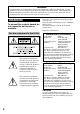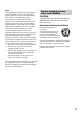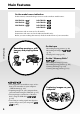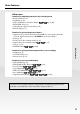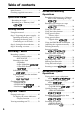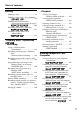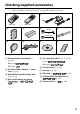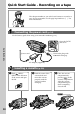3-079-467-13 (1) Digital Video Camera Recorder Video Camera Recorder Operating Instructions Before operating the unit, please read this manual thoroughly, and retain it for future reference. Owner’s Record The model and serial numbers are located on the bottom. Record the serial number in the space provided below. Refer to these numbers whenever you call upon your Sony dealer regarding this product. Model No. -TRV Serial No. Model No. ACSerial No.
Welcome! Congratulations on your purchase of this Sony Handycam. With your Handycam, you can capture life’s precious moments with superior picture and sound quality. Your Handycam is loaded with advanced features, but at the same time it is very easy to use. You will soon be producing home video that you can enjoy for years to come. WARNING To prevent fire or shock hazard, do not expose the unit to rain or moisture.
Note: This equipment has been tested and found to comply with the limits for a Class B digital device, pursuant to Part 15 of the FCC Rules. These limits are designed to provide reasonable protection against harmful interference in a residential installation. This equipment generates, uses, and can radiate radio frequency energy and, if not installed and used in accordance with the instructions, may cause harmful interference to radio communications.
Main Features On the model name indication In this manual, camcorder-shape icons are used to indicate model names. CCD-TRV118 : DCR-TRV150 : CCD-TRV318 : DCR-TRV250 : CCD-TRV418 : DCR-TRV350 : DCR-TRV351 : Instructions with no icons are for all models. Instructions with icons are for the indicated models only. Before you start reading this manual, check the model name of your camcorder.
Main Features Other uses Getting Started Functions for adjusting exposure in the recording mode •BACK LIGHT (p. 38) •NightShot (p. 39) •Super NightShot/Color Slow Shutter (p. 39, 40) •PROGRAM AE (p. 68) •Adjusting the exposure manually (p. 70) •Built-in light (p. 79) Functions for giving images more impact •Digital zoom (p. 34) The default setting is OFF. (To zoom greater than 20×, select the digital zoom power in D ZOOM in the menu settings.) •Fader (p. 61) •Picture effect (In recording mode) (p.
Table of contents Main Features .......................................... 4 Checking supplied accessories .............. 9 Quick Start Guide – Recording on a tape ........................... 10 – Recording on a “Memory Stick” ...................................... 12 Getting Started Using this manual ................................. 14 Step 1 Preparing the power supply ... 18 Installing the battery pack ............. 18 Charging the battery pack ............. 19 Connecting to a wall outlet ...........
Table of contents Editing Dubbing a tape ...................................... 94 Dubbing a tape easily – Easy Dubbing ........................... 98 Dubbing only desired scenes – Digital program editing (on tapes) .............. 106 Recording video or TV programs .............. 119 Inserting a scene from a VCR – Insert Editing ......................... 123 “Memory Stick” Operations – Recording Using a “Memory Stick” – Introduction ...............................
Table of contents Customizing Your Camcorder Changing the menu settings .............. 210 Troubleshooting Types of trouble and how to correct trouble ............................................ 224 Self-diagnosis display ......................... 232 Warning indicators and messages .... 233 Additional Information About video cassette ........................... 237 About the “Memory Stick” ................ 240 About the “InfoLITHIUM” battery pack ................................................
Checking supplied accessories Make sure that the following accessories are supplied with your camcorder. 1 2 or RMT-814 3 RMT-708 4 5 6 Stereo or Monaural 7 8 1 Wireless Remote Commander (1) (p. 264) RMT-814: RMT-708: 2 AC-L15A/L15B AC Adaptor (1), Power cord (1) (p. 19) 3 NP-FM30 Rechargeable Battery Pack (1) (p. 18, 19) 4 Size AA (R6) battery for Remote Commander (2) (p. 264) q; 9 5 A/V connecting cable (1) (p. 51, 94, 95) Stereo: Monaural: 6 Shoulder strap (1) (p. 256) 7 Lens cap (1) (p.
Quick Start Guide – Recording on a tape This chapter introduces you to the basic features to record on a tape of your camcorder. See the page in parentheses “( )” for more information. Connecting the power cord (p. 24) Use the battery pack when using your camcorder outdoors (p. 18). Open the DC IN jack cover. Quick Start Guide Connect the plug with its v mark facing up. Power cord AC Adaptor (supplied) Inserting a cassette (p.
Recording a picture (p. 30) 2 Set the POWER switch 1 Remove the lens cap. to CAMERA while pressing the small green button. The cap is not attached when you purchase your camcorder. 3 Open the LCD F(CHG) CR POWER OF V panel while pressing OPEN. The picture appears on the LCD screen. CA M ME M A ER ORY 4 Press START/STOP. Your Viewfinder View a picture placing your eye against this part when the LCD panel is closed (p. 32). Adjust the viewfinder lens to your eyesight (p. 35).
Quick Start Guide – Recording on a “Memory Stick” This chapter introduces you to the basic features to record on a “Memory Stick” of your camcorder. See the page in parentheses “( )” for more information. Connecting the power cord (p. 24) Use the battery pack when using your camcorder outdoors (p. 18). Open the DC IN jack cover. Quick Start Guide Power cord Connect the plug with its v mark facing up. AC Adaptor (supplied) Inserting a “Memory Stick” (p.
Recording a still image on a “Memory Stick” (p. 132) 2 Set the POWER switch to 1 Remove the lens cap. MEMORY while pressing the small green button. Make sure that the LOCK switch is set to the left (unlock) position. The cap is not attached when you purchase your camcorder. 3 Open the LOCK switch V WE R M A ER ORY 5 Press PHOTO deeper. PHOTO When you purchase your camcorder, the clock is not set up yet. If you want to record the date and time for a picture, set the clock before recording (p. 26).
— Getting Started — Using this manual The instructions in this manual are for the seven models listed in the table below. Before you start reading this manual and operating your camcorder, check the model number by looking at the bottom of your camcorder. The DCR-TRV350 is the model used for illustration purposes. Otherwise, the model name is indicated in the illustrations. Any differences in operation are clearly indicated in the text, for example, “ .
Using this manual Before using your camcorder Usable cassette tapes Hi8 /Digital8 (recommended) Standard 8 mm Recording system Digital8 Digital8 Playback system *2) Usable cassette tapes *1) Getting Started With your camcorder, you can use the tapes and record/playback on the systems below. To enable smooth transition, we recommend that you do not mix pictures recorded in the Hi8 /standard 8 mm with the Digital8 system on a tape.
Using this manual Note on connecting other equipment When you connect your camcorder to other video equipment or a computer using the USB cable or i.LINK cable, observe the shape of the jack. If you forcibly insert the plug, the jack may be damaged and they may result in a malfunction of your camcorder. On the model name indication In this manual, camcorder-shape icons are used to indicate model names.
Using this manual Precautions on camcorder care Lens and LCD screen/finder [a] [b] [c] [d] Getting Started • The LCD screen and the finder are manufactured using extremely high-precision technology so over 99.99% of the pixels are operational for effective use. However, there may be some tiny black points and/or bright points (white, red, blue or green in color) that constantly appear on the LCD screen and the finder.
Step 1 Preparing the power supply Installing the battery pack (1) Lift up the viewfinder. (2) Slide the battery pack down until it clicks. 1 2 To remove the battery pack (1) Lift up the viewfinder. (2) Slide the battery pack out in the direction of the arrow while pressing the BATT (battery) release lever down. BATT (battery) release lever If you install the large-capacity battery pack If you install the NP-FM70/QM71/QM71D/FM90/FM91/QM91/QM91D battery pack on your camcorder, extend the viewfinder.
Step 1 Preparing the power supply Charging the battery pack (1) Open the DC IN jack cover and connect the AC Adaptor supplied with your camcorder to the DC IN jack with the plug’s v mark facing up. (2) Connect the power cord to the AC Adaptor. (3) Connect the power cord to a wall outlet. (4) Set the POWER switch to OFF (CHG). The charge lamp lights up when charging begins. 4 V F (C H G ) CR POWER OF BATT INFO Getting Started Use the battery pack after charging it for your camcorder.
Step 1 Preparing the power supply To check the state of the battery (BATTERY INFO) Open the LCD panel while pressing OPEN, then press BATT INFO. The BATTERY INFO is displayed for about seven seconds. BATTERY INFO BATTERY 0% CHARGE 50% LEVEL 100% The battery charge level is displayed as percentage and recordable time with the LCD screen/viewfinder. The battery charge level is displayed in 10% increments.
Step 1 Preparing the power supply If the power goes off although the remaining battery time indicator indicates that the battery pack has enough power to operate Charge the battery pack fully again so that the indication is correct. Getting Started What is “InfoLITHIUM”? The “InfoLITHIUM” is a lithium ion battery pack that can exchange data such as battery consumption with compatible electronic equipment. This unit is compatible with the “InfoLITHIUM” battery pack (M series).
Step 1 Preparing the power supply Recording time Recording with the viewfinder Continuous Typical* NP-FM30 (supplied) 105 50 NP-FM50 170 85 NP-FM70 355 175 NP-QM71/QM71D 415 205 NP-FM90 540 270 NP-FM91/QM91/QM91D 625 310 Recording with the LCD screen Continuous Typical* 80 40 130 70 270 145 315 165 410 215 475 250 Recording with the viewfinder Continuous Typical* NP-FM30 (supplied) 115 55 NP-FM50 185 90 NP-FM70 385 190 NP-QM71/QM71D 445 220 NP-FM90 580 285 NP-FM91/QM91/QM91D 670 330 Recording with the LC
Step 1 Preparing the power supply Playing time Battery pack Battery pack NP-FM30 (supplied) NP-FM50 NP-FM70 NP-QM71/QM71D NP-FM90 NP-FM91/QM91/QM91D Battery pack NP-FM30 (supplied) NP-FM50 NP-FM70 NP-QM71/QM71D NP-FM90 NP-FM91/QM91/QM91D Playing with the LCD closed 120 195 400 465 600 695 Playing on the LCD screen 90 150 310 365 475 550 Playing with the LCD closed 130 210 430 505 655 755 Playing on the LCD screen 120 195 400 465 600 695 Playing with the LCD closed 175 280 570 675 865 1010 Getting St
Step 1 Preparing the power supply Note Approximate continuous playing time at 25°C (77°F). The battery life will be shorter if you use your camcorder in a cold environment. Playback time The table shows the playing time for tapes recorded in the Digital8 /standard 8 mm The playing time of tapes recorded in the Hi8 by about 20%. system. system is reduced You can charge the battery in other countries For details, see page 246.
Step 1 Preparing the power supply PRECAUTION The set is not disconnected from the AC power source (house current) as long as it is connected to the wall outlet, even if the set itself has been turned off. Getting Started Notes •The AC Adaptor can supply power even if the battery pack is attached to your camcorder. •The DC IN jack has “source priority.
Step 2 Setting the date and time Set the date and time when you use your camcorder for the first time. “CLOCK SET” will be displayed each time when you set the POWER switch to CAMERA or MEMORY unless you set the date and time settings.* If you do not use your camcorder for about three months, the date and time settings may be cleared from memory (bars may appear) because the built-in rechargeable battery will have been discharged (p. 249). Set the date and time after charging the built-in battery fully.
Step 2 Setting the date and time The year changes as follows: 2000 2003 2079 Press DATE to display the date indicator. Press TIME to display the time indicator. Press DATE (or TIME) and then press TIME (or DATE) to simultaneously display the date and time indicator. Press DATE and/or TIME again. The date and/or time indicator disappears.
Step 3 Inserting a cassette See page 15 for details about the usable cassettes types. (1) Prepare the power source (p. 18). OPEN/EJECT in the direction of the arrow and open the lid. (2) Slide The cassette compartment automatically lifts up and opens. (3) Push the center of the cassette back and insert the cassette properly with the cassette window facing up. on the cassette compartment. (4) Close the cassette compartment by pressing The cassette compartment automatically goes down.
Step 3 Inserting a cassette Notes •Do not press the cassette compartment down. Doing so may cause a malfunction. •The cassette compartment may not be closed when you press any part of the cassette compartment other than the mark. Getting Started •Your camcorder records pictures in the Digital8 system. • The recording time when you use your camcorder is half of the indicated time on Hi8 tape. If you select the LP mode in the menu settings, the recording time is 3/4 of the indicated time on Hi8 tape.
— Recording – Basics — Recording a picture Your camcorder automatically focuses. (1) Remove the lens cap and attach the lens cap to the grip strap. (2) Install the power source and insert a cassette. See “Step 1” to “Step 3” for more information (p. 18 to 29). (3) Set the POWER switch to CAMERA while pressing the small green button. This sets your camcorder to the standby mode. (4) Open the LCD panel while pressing OPEN. The viewfinder automatically turns off. (5) Press START/STOP.
Recording a picture Note on the LOCK switch When you slide the LOCK switch to the right, the POWER switch can no longer be set to MEMORY accidentally. The LOCK switch is set to the left as the default setting. To enable smooth transition Transition between the last scene you recorded and the next scene is smooth as long as you do not eject the cassette even if you turn off your camcorder. However, check the following: – Do not mix recordings in the SP mode and in the LP mode on one tape.
Recording a picture After recording (1) (2) (3) (4) (5) Set the POWER switch to OFF (CHG). Close the LCD panel. Eject the cassette. Attach the lens cap. Remove the battery pack. After using your camcorder Remove the battery pack from your camcorder to avoid turning on the built-in light accidentally. Adjusting the LCD screen The LCD panel can be opened up to 90 degrees. The LCD panel moves about 90 degrees to the viewfinder side and about 180 degrees to the lens side (from the initial opening position).
Recording a picture Adjusting the brightness of the LCD screen 2 Recording – Basics (1) Set the POWER switch to CAMERA, VCR/PLAYER or MEMORY.* (2) Turn the SEL/PUSH EXEC dial to select LCD BRIGHT in in the menu settings, then press the dial (p. 216). (3) Turn the SEL/PUSH EXEC dial to adjust the brightness of the LCD screen with LCD BRIGHT, then press the dial. (4) Press MENU to make the menu settings disappear. LCD SET LCD BR I G HT LCD B.L.
Recording a picture Using the zoom feature Set the POWER switch to CAMERA or MEMORY.* Move the power zoom lever a little for a slower zoom. Move it further for a faster zoom. Using the zoom function sparingly results in better-looking recordings. “T” side: for telephoto (subject appears closer) “W” side: for wide-angle (subject appears farther away) W W T W T T To use zoom greater than 20× Zoom greater than 20× is performed digitally.
Recording a picture Adjusting the viewfinder lens If you record pictures with the LCD panel closed, check the picture with the viewfinder. Adjust the viewfinder lens to your eyesight so that the indicators in the viewfinder come into sharp focus. The viewfinder lens adjustment lever Recording – Basics Set the POWER switch to CAMERA, VCR/PLAYER or MEMORY.* Lift up the viewfinder and move the viewfinder lens adjustment lever.
Recording a picture Pictures in the mirror mode The picture on the LCD screen is a mirror-image. However, the picture will be normal when recorded. During recording in the mirror mode DATE and TIME on your camcorder do not work. Indicators displayed in the recording mode The indicators are not recorded on the tape.
Recording a picture Remaining battery time indicator The remaining battery time indicator indicates the approximate recording time. The indicator may not be correct, depending on the conditions in which you are recording. When you close the LCD panel and open it again, it takes about one minute for the correct remaining battery time in minutes to be displayed. system only) •When you play back tapes recorded in the Hi8 /standard 8 mm system, the tape counter appears on the screen.
Recording a picture Shooting a backlit subject – BACK LIGHT When you shoot a subject with the light source behind the subject or a subject with a light background, use the backlight function. Set the POWER switch to CAMERA or MEMORY, and press BACK LIGHT.* The . indicator appears on the screen. To cancel the backlight function, press BACK LIGHT again. BACK LIGHT If you press EXPOSURE when shooting backlit subjects The backlight function will be canceled.
Recording a picture Shooting in the dark – NightShot – Super NightShot – Color Slow Shutter Using NightShot Set the POWER switch to CAMERA or MEMORY, and slide NIGHTSHOT to ON.* indicator and “NIGHTSHOT” flash on the screen. The To cancel the NightShot function, slide NIGHTSHOT to OFF. Recording – Basics The NightShot function enables you to shoot a subject in a dark place. For example, you can satisfactorily record the environment of nocturnal animals for observation when you use this function.
Recording a picture Using Color Slow Shutter The Color Slow Shutter function enables you to record color images in a dark place. (1) Set the POWER switch to CAMERA, and slide NIGHTSHOT to OFF. (2) Press COLOR SLOW S. indicator and COLOR SLOW SHUTTER flash on the screen. The To cancel the Color Slow Shutter function, press COLOR SLOW S again. Notes •Do not use the NightShot function in bright places (e.g. outdoors in the daytime). This may cause your camcorder to malfunction.
Recording a picture Self-timer recording Recording with the self-timer starts in 10 seconds automatically. You can also use the Remote Commander for this operation. Recording – Basics (1) In the standby mode, press MENU to display the menu settings. , then press the (2) Turn the SEL/PUSH EXEC dial to select SELFTIMER in dial. (3) Turn the SEL/PUSH EXEC dial to select ON, then press the dial. (4) Press MENU to make the menu settings disappear. (self-timer) indicator appears on the screen.
Recording a picture Superimposing the date and time on pictures You can record the date and/or time displayed on the screen superimposed on the picture. Carry out the following operations in CAMERA mode. Press DATE to record the date. Press TIME to record the time. Press DATE (or TIME), then press TIME (or DATE) to record the date and time. Press DATE and/or TIME again. The date and/or time indicator disappears. CCD-TRV418 DATE TIME When you purchase your camcorder, the clock is not set up yet.
Checking recordings – END SEARCH – EDITSEARCH – Rec Review You can use these buttons to check the recorded picture for making the transition between the last recorded scene and the next scene you record smooth. Recording – Basics END SEARCH EDITSEARCH END SEARCH You can go to the end of the recorded section after you record. In the standby mode, press END SEARCH. The last five seconds of the recorded section are played back and your camcorder returns to the standby mode.
Checking recordings – END SEARCH – EDITSEARCH – Rec Review Notes •The end search, edit search and Rec Review functions do not work with tapes /standard 8 mm system. recorded in the Hi8 •If you start recording after using the end search function, occasionally, the transition between the last scene you recorded and the next scene may not be smooth. •Once you eject the cassette after you have recorded on the tape, the end search function does not work.
— Playback – Basics — Playing back a tape You can monitor the playback picture on the LCD screen. If you close the LCD panel, you can monitor the playback picture in the viewfinder. You can control playback using the Remote Commander supplied with your camcorder. Install the power source and insert the recorded tape. Set the POWER switch to VCR/PLAYER while pressing the small green button.* Open the LCD panel while pressing OPEN. Press m to rewind the tape. Press N to start playback.
Playing back a tape If you leave the power on for a long time Your camcorder gets warm. This is not a malfunction. Tapes that can be played back •Tapes recorded in the Digital8 system •Tapes recorded in the Hi8 /standard 8 mm system When monitoring on the LCD screen You can turn the LCD panel over and move it back to the camcorder body with the LCD screen facing out. When you open or close the LCD panel Make sure that the LCD panel is set vertically.
Playing back a tape To display the screen indicators – Display function Press DISPLAY on the Remote Commander. Press DISPLAY on your camcorder. The indicators appear on the screen. To make the indicators disappear, press DISPLAY again. Playback – Basics DATA CODE DISPLAY DISPLAY About data code Use the Remote Commander for this operation. Your camcorder automatically records not only pictures on the tape but also the data code (date/time or various settings when recorded).
Playing back a tape To not display various settings Set DATA CODE to DATE in the menu settings (p. 222). The display changes as follows when you press DATA CODE on the Remote Commander: date/time y no indicator Notes on the data code •The data code does not work with tapes recorded in the Hi8 /standard 8 mm system. •Various settings of the data code are not recorded when recording images on a “Memory Stick.” Data code (Various settings) The data code is your camcorder’s information at the time of recording.
Playing back a tape Various playback modes To operate the video control buttons, set the POWER switch to VCR/PLAYER.* To pause playback (viewing a still image) Press X during playback. To resume normal playback, press X or N. To advance the tape To rewind the tape Press m in the stop mode. To resume normal playback, press N. To change the playback direction Playback – Basics Press M in the stop mode. To resume normal playback, press N.
Playing back a tape In the various playback modes •The previous recording may appear as a mosaic image when playing back in the Digital8 system. •Noise may appear when your camcorder plays back tapes recorded in the Hi8 standard 8 mm system. •Sound is muted. When the playback pause mode lasts for a certain period * Your camcorder automatically stops. To resume playback, press N.
Viewing recordings on TV Connect your camcorder to your TV with the A/V connecting cable supplied with your camcorder to watch playback pictures on the TV screen. You can operate the video control buttons in the same way as when you monitor playback pictures on the LCD screen. When monitoring playback pictures on the TV screen, we recommend that you power your camcorder from a wall outlet using the AC Adaptor (p. 24). Refer to the operating instructions of your TV. Playback – Basics Open the jack cover.
Viewing recordings on TV If your TV is already connected to a VCR Connect your camcorder to the LINE IN input on the VCR by using the A/V connecting cable supplied with your camcorder. Set the input selector on the VCR to LINE. If your TV or VCR is a monaural type Connect the yellow plug of the A/V connecting cable to the video input jack and the white or the red plug to the audio input jack on the VCR or the TV.
— Advanced Recording Operations — Recording still images on a “Memory Stick” while recording on a tape You can record still images on a “Memory Stick” in the tape recording or standby mode. Before operation Insert a “Memory Stick” into your camcorder (p. 127). REC 0:00:01 PHOTO 50min Advanced Recording Operations In the standby mode or during tape recording, press PHOTO deeper. Recording is complete when the bar scroll indicator disappears.
Recording still images on a “Memory Stick” while recording on a tape “Memory Stick” For more information, see page 240. Notes •Do not shake or strike your camcorder when you record still images. The image may fluctuate. •You cannot record still images on a “Memory Stick” in the following functions (The indicator flashes): – Wide mode – BOUNCE – MEMORY MIX – END SEARCH The following settings cannot be changed The settings you selected when the POWER switch was set to MEMORY are used: – Image quality (p.
Recording still images on a “Memory Stick” while recording on a tape Self-timer recording You can record still images on a “Memory Stick” with the self-timer. You can also use the Remote Commander for this operation. Before operation Insert a “Memory Stick” into your camcorder (p. 127). 5 PHOTO PHOTO Advanced Recording Operations (1) In the standby mode, press MENU to display the menu settings. , then press the (2) Turn the SEL/PUSH EXEC dial to select SELFTIMER in dial.
Recording still images on a tape – Tape Photo recording You can record a still image like a photograph. You can record about 510 images in the SP mode and about 765 images in the LP mode on a tape which can record for 60 minutes in the SP mode. In the standby mode or during tape recording, press PHOTO deeper. The still image on the screen is recorded for about seven seconds. The sound during those seven seconds is also recorded. The still image is displayed on the screen until recording is completed.
Recording still images on a tape – Tape Photo recording Notes •During Tape Photo recording, you cannot change the mode or setting. •You cannot use PHOTO while using BOUNCE in the Fader function. •When recording a still image, do not shake your camcorder. The image may fluctuate. •The tape photo recording does not work while using Fader (The indicator flashes). If you record a moving subject with the tape photo recording function The image may fluctuate when you play back the still image on other equipment.
Using the wide mode If you connect a TV compatible with the ID-1/ID-2 system, the screen size is automatically selected. You can record a 16:9 wide picture to watch on the 16:9 wide-screen TV (16:9WIDE). [b] 16:9WIDE [a] [a]: [b]: [c]: [d]: 16:9WIDE [c] [d] Recording in the 16:9WIDE mode Playback on a normal TV Playback on a wide TV in the normal screen mode Full screen mode on a wide TV In the standby mode, set 16:9WIDE to ON in in the menu settings (p. 212).
Using the wide mode You can record a cinema-like picture (CINEMA) or a 16:9 wide picture (16:9FULL) to watch on the 16:9 wide-screen TV. Refer to the operating instructions of your TV.
Using the wide mode To cancel the wide mode In the standby mode, set the wide mode to OFF in the menu settings. In the wide mode You cannot operate the following functions: – OLD MOVIE (p. 65) – Recording still images on a “Memory Stick” in tape recording or tape recording standby – BOUNCE (p. 61) Connection for a TV Pictures recorded in the 16:9WIDE mode automatically appear on the TV screen at full size when: – You connect your camcorder to a TV that is compatible with the video ID (ID-1/ID-2) system.
Using the fader function You can fade in or out to give your recording a professional appearance. FADER STRIPE BOUNCE *1) *2) Advanced Recording Operations M.FADER (mosaic) OVERLAP *2) WIPE *2) DOT *2) (random dot) MONOTONE When fading in, the picture gradually changes from black-and-white to color. When fading out, the picture gradually changes from color to black-and-white. *1) You can use BOUNCE when D ZOOM is set to OFF in the menu setting.
Using the fader function (1) To fade in [a] In the standby mode, press FADER until the desired fader indicator flashes. To fade out [b] In the recording mode, press FADER until the desired fader indicator flashes. The indicator changes as follows: FADER t M.FADER t STRIPE t BOUNCE t MONOTONE no indicator DOT WIPE OVERLAP The last selected fader mode is indicated first of all. (2) Press START/STOP. The fader indicator stops flashing.
Using the fader function When you set the POWER switch to MEMORY You cannot use the fader function. When you select OVERLAP, WIPE, or DOT Your camcorder automatically stores the picture recorded on the tape. While the picture is being stored, the indicator flashes fast, and the picture from the tape appears on the screen. At this stage, the picture may not be recorded clearly, depending on the tape condition.
Using special effects – Picture effect You can digitally process pictures to obtain special effects like those in films or on TV. NEG. ART [a] : SEPIA : B&W : SOLARIZE [b] : SLIM [c] : STRETCH [d] : PASTEL [e] : MOSAIC [f] : [a] [b] The color and brightness of the picture are reversed. The picture appears in sepia. The picture appears in monochrome (black-and-white). The picture appears as an illustration with strong contrast. The picture expands vertically. The picture expands horizontally.
Using special effects – Digital effect You can add special effects to recorded images using the various digital functions. The sound is recorded normally. STILL You can record a still image so that it is superimposed on a moving picture. FLASH (FLASH MOTION) You can record still images successively at regular intervals. TRAIL You can record a picture so that an incidental image like a trail is left. SLOW SHTR (SLOW SHUTTER) You can slow down the shutter speed.
Using special effects – Digital effect (1) In CAMERA mode, press MENU to display the menu settings. (2) Turn the SEL/PUSH EXEC dial to select D EFFECT in , then press the dial (p. 211). (3) Turn the SEL/PUSH EXEC dial to select the desired digital effect mode. (4) Press the SEL/PUSH EXEC dial. The bars appear on the screen. In the STILL and LUMI. modes, the still image is stored in memory. (5) Turn the SEL/PUSH EXEC dial to adjust the effect, then press the dial.
Using special effects – Digital effect Notes •The following functions do not work during digital effects: – Fader – Super NightShot – Color Slow Shutter •The PROGRAM AE function does not work in the slow shutter mode. •The following functions do not work in the OLD MOVIE mode: – Wide mode – Picture effect – PROGRAM AE When recording in the slow shutter mode Auto focus may not be effective. Focus manually using a tripod.
Using the PROGRAM AE function You can select the PROGRAM AE (Auto Exposure) mode to suit your specific shooting requirements. (SPOTLIGHT) This mode prevents people’s faces, for example, from appearing excessively white when shooting subjects lit by strong light in the theater. (PORTRAIT) This mode brings out the subject while creating a soft background for subjects such as people or flowers. (SPORTS) This mode minimizes camera shake on fast-moving subjects such as in tennis or golf.
Using the PROGRAM AE function (1) In CAMERA or MEMORY mode, press MENU to display the menu settings.* (2) Turn the SEL/PUSH EXEC dial to select PROGRAM AE in , then press the dial (p. 211). (3) Turn the SEL/PUSH EXEC dial to select the desired mode, then press the dial.
Adjusting the exposure manually You can manually adjust and set the exposure. Normally, exposure is automatically adjusted. Adjust the exposure manually in the following cases: – When the subject is backlit. – When shooting bright subjects against dark backgrounds. – When recording dark pictures (e.g. night scenes) faithfully. (1) In CAMERA or MEMORY mode, press EXPOSURE.* The exposure indicator appears on the screen. (2) Turn the SEL/PUSH EXEC dial to adjust the brightness.
Focusing manually You can gain better results by manually adjusting the focus in the following cases: •The autofocus mode is not effective when shooting: – Subjects through glass covered with water droplets. – Horizontal stripes. – Subjects with little contrast with backgrounds such as walls or the sky. •When you want to change the focus from a subject in the foreground to a subject in the background. •Shooting a stationary subject when using a tripod. Normally, focus is automatically adjusted.
Interval recording You can make a time-lapse recording by setting your camcorder to automatically record and standby sequentially. You can achieve an excellent recording for flowering, gradual appearances, etc., with this function. Example [a] 1S 1S [b] 9 MIN 59 S 9 MIN 59 S [c] 10 MIN 10 MIN [a]: Recording time (REC TIME) [b]: Waiting time [c]: Interval time (INTERVAL) (1) In the standby mode, press MENU to display the menu settings. (2) Turn the SEL/PUSH EXEC dial to select INT.
Interval recording 7 2,3 OFF [MENU] : END 5 TAPE SET REC MODE AUTO MODE REMAIN FRAME REC I NT. REC RETURN TAPE SET REC MODE AUTO MODE REMAIN FRAME REC I NT. REC RETURN ON OFF SET [MENU] : END 4 ON OFF SET TAPE SET I NT. REC I NTERVAL REC T I ME RETURN 30SEC TAPE SET I NT. REC I NTERVAL REC T I ME RETURN 30SEC 1M I N 5M I N 10M I N Advanced Recording Operations TAPE SET REC MODE AUTO MODE REMAIN FRAME REC I NT. REC RETURN [MENU] : END 6 [MENU] : END [MENU] : END TAPE SET I NT.
Frame by frame recording – Frame recording You can make a recording with a stop-motion animated effect using frame recording. To create this effect, alternately move the subject a little and make a frame recording. We recommend that you use a tripod, and operate your camcorder using the Remote Commander after step (5). (1) In the standby mode, press MENU to display the menu settings. , then press the (2) Turn the SEL/PUSH EXEC dial to select FRAME REC in dial (p. 219).
Superimposing a title You can select one of the eight preset titles and the two custom titles (p. 77). You can also select the language, color, size and position of titles. VACATION Advanced Recording Operations (1) In the standby mode, press TITLE to display the title menu. The title menu display appears on the screen. , then press the dial. (2) Turn the SEL/PUSH EXEC dial to select (3) Turn the SEL/PUSH EXEC dial to select the desired title, then press the dial.
Superimposing a title To superimpose the title while you are recording Press TITLE while you are recording, and carry out steps (2) to (5). When you press the SEL/PUSH EXEC dial at step (5), the title is recorded. To select the language of a preset title If you want to change the language, select language and return to step (2). before step (2). Then select the desired Note The date and time, or either of them, may not be displayed depending on the size or position of the title.
Making your own titles You can make up to two titles and store them in your camcorder. Each title can have up to 20 characters.
Making your own titles To change a title you have stored In step (3), select CUSTOM1 SET or CUSTOM2 SET, depending on which title you want to change, then press the SEL/PUSH EXEC dial. Turn the SEL/PUSH EXEC dial to select [C], then press the dial to delete the title. The last character is erased. Enter the new title as desired. If it takes a certain period *1) or longer to enter characters in the standby mode while a cassette is in your camcorder The power automatically goes off.
Using the built-in light You can use the built-in light to suit your shooting situation. The recommended distance between the subject and camcorder is about 1.5 m (5 feet). In CAMERA or MEMORY mode, press LIGHT repeatedly until the appears on the screen.* The indicator changes as follows: t t indicator t no indicator LIGHT Advanced Recording Operations The built-in light turns on. If you turn the POWER switch to OFF (CHG), the built-in light turns off simultaneously.
Using the built-in light Notes • The built-in light turns off automatically in the following cases: – When you leave it on for more than five minutes with the POWER switch set to MEMORY. – When it stays on in the AUTO mode ( ) for more than five minutes. – When you leave it on for more than five minutes with no cassette inserted or after the tape has run out. To turn the built-in light on again, press LIGHT again. • The battery pack discharges quickly while the built-in light is turned on.
Using the built-in light Replacing the bulb Use the Sony XB-3D halogen lamp (optional). The supplied halogen lamp is not commercially available. Purchase the Sony XB-3D halogen lamp. Remove the power source before replacing the bulb. 1 2 3 Advanced Recording Operations (1) Remove the built-in light unit while pushing the hole under the built-in light unit using a wire. (2) Turn the bulb housing counterclockwise and detach from the built-in light unit. (3) Replace the bulb using a dry cloth.
Inserting a scene You can insert a scene in the middle of a recorded tape by setting the start and end points. The previously recorded frames between these start and end points will be erased. Use the Remote Commander for this operation. [a] [b] (1) In the standby mode, keep pressing EDITSEARCH, and release the button at the insert end point [b]. (2) Press ZERO SET MEMORY on the Remote Commander. The ZERO SET MEMORY indicator flashes and the counter resets to zero.
— Advanced Playback Operations — Playing back a tape with picture effects During playback, you can process a scene using the following picture effects: NEG.ART, SEPIA, B&W and SOLARIZE. (1) In the playback or playback pause mode, press MENU to display the menu settings. , then press the dial (2) Turn the SEL/PUSH EXEC dial to select P EFFECT in (p. 211). (3) Turn the SEL/PUSH EXEC dial to select the desired picture effect mode, then press the dial. For details of each picture effect, see page 64.
Playing back a tape with picture effects Notes •You cannot record images on a tape on your camcorder while you are processing the image using Picture effect. However, you can record images as follows: – on a “Memory Stick” as a still image – on a VCR using your camcorder as a player •Picture effect does not work with tapes recorded in the Hi8 /standard 8 mm system. •You cannot process externally input scenes using Picture effect.
Playing back a tape with digital effects During playback, you can process a scene using the following digital effects: STILL, FLASH, LUMI. and TRAIL. Advanced Playback Operations (1) In the playback mode or playback pause mode, press MENU to display the menu settings. , then press the dial (2) Turn the SEL/PUSH EXEC dial to select D EFFECT in (p. 211). (3) Turn the SEL/PUSH EXEC dial to select the desired digital effect mode, then press the dial. The bars appear on the screen. In the STILL or LUMI.
Playing back a tape with digital effects Notes •You cannot record images on a tape on your camcorder while you are processing the image using Digital effect. However, you can record images as follows: – on a “Memory Stick” as a still image – on a VCR using your camcorder as a player •Digital effect does not work with tapes recorded in the Hi8 /standard 8 mm system. •You cannot process externally input scenes using Digital effect.
Enlarging recorded images – Tape PB ZOOM You can enlarge an image recorded on tapes. Besides the operation described here, your camcorder can enlarge still images recorded on a “Memory Stick” (p. 172). 4 2 Advanced Playback Operations (1) In the playback or playback pause mode, press PB ZOOM. The center of the image is enlarged to about twice its size, and appear on the screen. (2) Turn the SEL/PUSH EXEC dial to move the enlarged image, then press the dial.
Enlarging recorded images – Tape PB ZOOM Notes •You cannot record images on a tape or on a “Memory Stick” on your camcorder while you are processing the image using Tape PB ZOOM. However, you can record images on a VCR using your camcorder as a player. •Tape PB ZOOM does not work with tapes recorded in the Hi8 /standard 8 mm system. •You cannot process externally input scenes using Tape PB ZOOM. Images in Tape PB ZOOM These images are not output through the DV jack.
Quickly locating a scene – ZERO SET MEMORY Your camcorder automatically searches for the scene having a tape counter value of “0:00:00. ” Use the Remote Commander for this operation. Use this function, for example, to view a desired scene later on during playback. DISPLAY m ZERO SET MEMORY Advanced Playback Operations (1) In the playback mode, press DISPLAY when the tape counter is not displayed on the screen. (2) Press ZERO SET MEMORY at the point you want to locate later.
Searching for a recording by date – DATE SEARCH Your camcorder can automatically search for the point where the recording date changes and starts playback from that point. Use the Remote Commander for this operation. Use this function to check where recording dates change or to edit the tape at each recording date. JUL 4 2003 JUL 5 2003 [a] [b] DEC 31 2003 [c] (1) Set the POWER switch to VCR.
Searching for a recording by date – DATE SEARCH Notes •The date search function does not work with tapes recorded in the Hi8 / standard 8 mm system. •If one day’s recording is less than two minutes, your camcorder may not accurately find the point where the recording date changes. If a tape has a blank portion between recorded portions The date search function may not work correctly.
Searching for a photo – PHOTO SEARCH/PHOTO SCAN You can search for the still image recorded on a tape (photo search). You can also search for still images one after another and display each image for five seconds automatically (photo scan). Use the Remote Commander for these operations. Searching for a photo (1) Set the POWER switch to VCR. (2) Press SEARCH MODE on the Remote Commander repeatedly until the PHOTO SEARCH indicator appears on the screen.
Searching for a photo – PHOTO SEARCH/PHOTO SCAN Scanning photo (1) Set the POWER switch to VCR. (2) Press SEARCH MODE on the Remote Commander repeatedly until the PHOTO SCAN indicator appears on the screen. The indicator changes as follows: DATE SEARCH t PHOTO SEARCH t PHOTO SCAN t (no indicator) (3) Press . or >. Each photo is played back for about five seconds automatically. SEARCH MODE PHOTO Advanced Playback Operations 2 00 SCAN 3 DCR-TRV250 To stop scanning Press x.
— Editing — Dubbing a tape Using the A/V connecting cable You can dub or edit on the VCR connected to your camcorder using your camcorder as a player. Before operation • Set DISPLAY to LCD in the menu settings. (The default setting is LCD.
Dubbing a tape Yellow IN CCD-TRV418 S VIDEO VIDEO A/ V OUT A/V connecting cable (supplied) Editing AUDIO S VIDEO OUT VCR Black : Signal flow When you have finished dubbing a tape Press x on both your camcorder and the VCR. To prevent deterioration of pictures when dubbing Set EDIT to ON in the menu settings before dubbing. (The default setting is OFF.) (p.
Dubbing a tape Using the i.LINK cable Simply connect the i.LINK cable (optional) to DV on your camcorder and to DV IN on the DV products. With a digital-to-digital connection, video and audio signals are transmitted in digital form for high-quality editing. You cannot dub the screen indicators. (1) Insert a blank tape (or a tape you want to record over) into the VCR, and insert the recorded tape into your camcorder. (2) Set the input selector on the VCR to DV IN if it is available.
Dubbing a tape When you have finished dubbing a tape Press x on both your camcorder and the VCR. Note on tapes that are recorded in the Hi8 /standard 8 mm system The picture may fluctuate. This is not a malfunction. Digital signals are output as image signals from the DV jack during playback. You can connect one VCR only using the i.LINK cable See page 244 for more information about i.LINK. DV If you record paused playback picture with the DV jack The recorded picture becomes rough.
Dubbing a tape easily – Easy Dubbing VCR operation for dubbing can be controlled easily by using your camcorder when the VCR is connected. You can select one of eight preset titles and two custom titles stored in your camcorder as instructed in “Making your own titles” (p. 77). Select the desired color, size, and background color of titles. Using the Easy Dubbing Step 1 Connecting the VCR Step 2 Step 3 Step 4 Step 5 Setting the VCR to operate with your camcorder (p. 99 to 102) Selecting the title (p.
Dubbing a tape easily – Easy Dubbing Step 2: Setting the VCR to operate with your camcorder Signals to control the VCR are sent from your camcorder’s infrared rays emitter to the VCR’s remote sensor. When you connect using the A/V connecting cable, follow the procedure below, steps (1) to (4), to send the control signal correctly. (1) Setting the modes to cancel recording pause on the VCR 4 PL AY 1 OFF(CHG) CA ER ER POW Editing 1 Set the POWER switch to PLAYER on your camcorder.
Dubbing a tape easily – Easy Dubbing Buttons for canceling recording pause on the VCR The buttons vary depending on your VCR. To cancel recording pause: – Select PAUSE if the button to cancel recording pause is X. – Select REC if the button to cancel recording pause is z. – Select PB if the button to cancel recording pause is N. (2) Setting the IR SETUP code 1 Turn the SEL/PUSH EXEC dial to select IR SETUP, then press the dial.
Dubbing a tape easily – Easy Dubbing About the IR SETUP code The IR SETUP code is stored in the memory of your camcorder. Be sure to set the correct code depending on your VCR. The default setting is Code number 3. Brand IR SETUP code Brand IR SETUP code Editing * TV/VCR component Note on IR SETUP code Easy Dubbing is not possible if the VCR does not support IR SETUP codes.
Dubbing a tape easily – Easy Dubbing (3) Setting your camcorder and the VCR to face each other Locate the infrared rays emitter of your camcorder and face it towards the remote sensor of the VCR. Set the devices about 30 cm (12 in.) apart, and remove any obstacles between the devices. Infrared rays emitter VCR Remote sensor A/V connecting cable (supplied) CCD-TRV418 (4) Confirming the VCR operation 1 Insert a recordable tape into the VCR, then set the VCR to recording pause.
Dubbing a tape easily – Easy Dubbing Step 3: Selecting the title You can select title, color, size, and background color. CUSTOM1 and CUSTOM2 are custom titles stored in your camcorder as instructed in “Making your own titles” (p. 77). HELLO! CCD-TRV418 1 EASY DUBBING START T I T LE SEL OFF MODE SEL SET UP 0 :0 0 :0 0 EASY DUBBING T I T LE SEL Editing (1) Turn the SEL/PUSH EXEC dial to select TITLE SEL, then press the dial. (2) Select the desired title in the menu settings, then press the dial.
Dubbing a tape easily – Easy Dubbing Note You can put a title only into the tape of the VCR. Title setting • The title color changes as follows: WHITE y YELLOW y VIOLET y RED y CYAN y GREEN y BLUE • The title size changes as follows: SMALL y LARGE • The background color changes as follows: FADE y WHITE y YELLOW y VIOLET y RED y CYAN y GREEN y BLUE y BLACK Step 4: Selecting the dubbing mode You can choose either normal recording (NORMAL) or interval recording (PREVIEW).
Dubbing a tape easily – Easy Dubbing Step 5: Performing Easy Dubbing Make sure that your camcorder and VCR are connected, and that the VCR is set to recording pause. When you use a video camera recorder, set its power switch to VTR/VCR. Set the POWER switch of your camcorder to PLAYER. (1) Turn the SEL/PUSH EXEC dial to select START, then press the dial. (2) Turn the SEL/PUSH EXEC dial to select EXECUTE, then press the dial. When dubbing ends, your camcorder and VCR stop automatically.
Dubbing only desired scenes – Digital program editing (on tapes) You can duplicate selected scenes (programs) for editing onto a tape without operating the VCR. Scenes can be selected by frame. You can set up to 20 programs. Your camcorder can dub on a “Memory Stick.” See page 156 for more information. Unwanted scene Unwanted scene Switch the order Before operation Step 1 Connecting the VCR (p. 107) Step 2 Setting the VCR for operation – with the A/V connecting cable (p. 107 to 110) – with the i.
Dubbing only desired scenes – Digital program editing (on tapes) Step 1: Connecting the VCR You can connect either an A/V connecting cable or an i.LINK cable. When you use the A/V connecting cable, connect the devices as illustrated in page 94. When you use the i.LINK cable, connect the devices as illustrated on page 96. If you connect using the i.LINK cable With a digital-to-digital connection, video and audio signals are transmitted in digital format for high-quality editing.
Dubbing only desired scenes – Digital program editing (on tapes) MENU 5 1 6 OTHERS DATA CODE BEEP COMMANDER DISPLAY VIDEO EDIT RETURN TAPE RETURN MEMORY VIDEO EDIT MARK UNDO ERASE ALL START EDIT SET TOTAL 0:00:00:00 SCENE 0 TOTAL 0:00:00:00 SCENE 0 [MENU] : END [MENU] : END [MENU] : END 0:08:55:06 VIDEO EDIT MARK UNDO ERASE ALL START EDIT SET 1 IN 0:08:55:06 IR 7 OTHERS DATA CODE BEEP COMMANDER DISPLAY VIDEO EDIT READY RETURN VIDEO EDIT MARK UNDO ERASE ALL START EDIT SET 0:08:55:06 1 IN T
Dubbing only desired scenes – Digital program editing (on tapes) (2) Setting the modes to cancel the recording pause on the VCR 1 Turn the SEL/PUSH EXEC dial to select PAUSEMODE, then press the dial. 2 Turn the SEL/PUSH EXEC dial to select the mode to cancel recording pause on the VCR, then press the dial. Refer to the operating instructions of your VCR.
Dubbing only desired scenes – Digital program editing (on tapes) (4) Confirming VCR operation 1 Insert a recordable tape into the VCR, then set the VCR to recording pause. 2 Turn the SEL/PUSH EXEC dial to select IR TEST, then press the dial. 3 Turn the SEL/PUSH EXEC dial to select EXECUTE, then press the dial. If the VCR starts recording, the setting is correct. When recording is finished, the indicator changes to COMPLETE.
Dubbing only desired scenes – Digital program editing (on tapes) Step 2: Setting the VCR for operation with the i.LINK cable When you connect using the i.LINK cable (optional), follow the procedure below. (1) Set the POWER switch to VCR on your camcorder. (2) Turn the power of the connected VCR on, then set the input selector to DV input. When you connect a digital video camera recorder, set its power switch to VCR/VTR. (3) Press MENU to display the menu settings. , then press the dial.
Dubbing only desired scenes – Digital program editing (on tapes) MENU 6 5 1 VIDEO EDIT MARK UNDO ERASE ALL START EDIT SET 0:08:55:06 OTHERS DATA CODE BEEP COMMANDER DISPLAY VIDEO EDIT RETURN TAPE RETURN MEMORY VIDEO EDIT MARK UNDO ERASE ALL START EDIT SET TOTAL 0:00:00:00 SCENE 0 TOTAL 0:00:00:00 SCENE 0 [MENU] : END [MENU] : END [MENU] : END 0:08:55:06 1 IN IR 7 OTHERS DATA CODE BEEP COMMANDER DISPLAY VIDEO EDIT READY RETURN VIDEO EDIT MARK UNDO ERASE ALL START EDIT SET [MENU] : END [MENU
Dubbing only desired scenes – Digital program editing (on tapes) Step 3: Adjusting the synchronization of the VCR You can adjust the synchronization of your camcorder and the VCR. Have a pen and paper ready for notes. Before operation, eject the cassette from your camcorder if inserted. Editing (1) Insert a tape for recording into the VCR, then set the VCR to recording pause. When you select i.LINK in CONTROL, you do not need to set the VCR to recording pause.
Dubbing only desired scenes – Digital program editing (on tapes) 3 2 VIDEO EDIT EDIT SET CONTROL ADJ TEST ”CUT–IN” ”CUT–OUT” IR SETUP PAUSEMODE IR TEST RETURN [MENU] : END 0:08:55:06 RETURN EXECUTE ENGAGE REC PAUSE 6 VIDEO EDIT EDIT SET CONTROL ADJ TEST ”CUT–IN” ”CUT–OUT” IR SETUP PAUSEMODE IR TEST RETURN [MENU] : END VIDEO EDIT 0:08:55:06 EDIT SET CONTROL ADJ TEST EXECUTING ”CUT–IN” ”CUT–OUT” No.
Dubbing only desired scenes – Digital program editing (on tapes) Operation 1: Making a program (1) Insert a tape for playback into your camcorder, and insert a tape for recording into the VCR. (2) Press MENU to display the menu settings. (3) Turn the SEL/PUSH EXEC dial to select , then press the dial. (4) Turn the SEL/PUSH EXEC dial to select TAPE in VIDEO EDIT, then press the dial. Turn the SEL/PUSH EXEC dial to select VIDEO EDIT, then press the dial.
Dubbing only desired scenes – Digital program editing (on tapes) 5,7 STOP REW PLAY FF PAUSE MENU 4 6 1 OTHERS DATA CODE BEEP COMMANDER DISPLAY VIDEO EDIT RETURN RETURN TAPE MEMORY VIDEO EDIT MARK UNDO ERASE ALL START EDIT SET TOTAL 0:00:00:00 SCENE 0 TOTAL 0:00:00:00 SCENE 0 [MENU] : END [MENU] : END [MENU] : END 0:08:55:06 VIDEO EDIT MARK UNDO ERASE ALL START EDIT SET 1 IN 0:08:55:06 1 OUT 8 OTHERS DATA CODE BEEP COMMANDER DISPLAY VIDEO EDIT READY RETURN [MENU] : END 9 VIDEO EDIT MARK
Dubbing only desired scenes – Digital program editing (on tapes) Erasing the program you have set Erase OUT first and then IN of the last program. (1) Turn the SEL/PUSH EXEC dial to select UNDO, then press the dial. (2) Turn the SEL/PUSH EXEC dial to select EXECUTE, then press the dial. The last set program mark flashes, then the setting is canceled. To cancel erasing Select RETURN in step (2). Erasing all programs (1) Turn the SEL/PUSH EXEC dial to select TAPE in VIDEO EDIT, then press the dial.
Dubbing only desired scenes – Digital program editing (on tapes) Operation 2: Performing the program (Dubbing a tape) Make sure that your camcorder and VCR are connected, and that the VCR is set to recording pause. When you use an i.LINK cable, setting the VCR to recording pause is not necessary. When you use a digital video camera recorder, set its power switch to VCR/VTR. (1) Select VIDEO EDIT in the menu settings. Turn the SEL/PUSH EXEC dial to select TAPE, then press the dial.
Recording video or TV programs Using the A/V connecting cable You can record a tape from another VCR or TV program from TV that has video/audio outputs. Use your camcorder as a recorder. Before operation Set DISPLAY to LCD in the menu settings. (The default setting is LCD.) 3 PAUSE Editing (1) Insert a tape for recording into your camcorder. If you want to record a tape from the VCR, insert a recorded tape into the VCR. (2) Set the POWER switch to VCR on your camcorder.
Recording video or TV programs Notes •To enable smooth transition, we recommend that you do not mix pictures recorded in /standard 8 mm with the Digital8 system on a tape. the Hi8 •If you do fast-forward or slow-playback on the other equipment, the image being recorded may fluctuate. When recording from other equipment, be sure to play back the original tape at normal speed.
Recording video or TV programs Using the i.LINK cable You can record a tape from a VCR that has DV outputs. Use your camcorder as a recorder. Simply connect the i.LINK cable (optional) to DV of your camcorder and to DV OUT of the DV products. With a digital-to-digital connection, video and audio signals are transmitted in digital form for high-quality editing. 3 PAUSE Editing (1) Insert a blank tape for recording into your camcorder, and insert the recorded tape into the VCR.
Recording video or TV programs If you record a paused playback picture with the DV jack The recorded picture becomes rough. When you play back the picture using your camcorder, the picture may jitter. Before recording Make sure that the DV IN indicator appears on the screen of your camcorder by pressing DISPLAY. The DV IN indicator may appear on both equipment.
Inserting a scene from a VCR – Insert Editing You can insert a new scene from a VCR onto your originally recorded tape by specifying the insert start and end points. Use the Remote Commander for this operation. Connections are the same as on page 119 and 121. Insert a cassette containing the desired scene into the VCR.
Inserting a scene from a VCR – Insert Editing (1) Set the POWER switch to VCR on your camcorder. (2) On the connected VCR, locate just before the insert start point [a], then press X to set the VCR to the playback pause mode. (3) On your camcorder, locate the insert end point [c] by pressing m or M. Then press X to set your camcorder to the playback pause mode. (4) Press ZERO SET MEMORY on the Remote Commander. The ZERO SET MEMORY indicator flashes and the end point of the insert is stored in memory.
Inserting a scene from a VCR – Insert Editing Notes •The zero set memory function does not work with tapes recorded in the Hi8 / standard 8 mm system. •Pictures and sound recorded on the section between the insert start and end points will be erased when you insert the new scene. •If you use the Remote Commander when dubbing a tape, the VCR may operate accidentally. Should this happen, change the commander mode of the VCR to one other than VTR2, or cover the sensor of the VCR with black paper.
— “Memory Stick” Operations – Recording — Using a “Memory Stick” – Introduction You can record and play back images on a “Memory Stick.” You can easily play back, record or delete images. You can exchange image data with other equipment such as your computer, etc., using the USB cable for a “Memory Stick” (p. 182). See page 240 for details of “Memory Stick.” On file format (DCF compliant) Still image: Exif * Ver.2.
Using a “Memory Stick” – Introduction Inserting a “Memory Stick” Insert a “Memory Stick” in the “Memory Stick” slot as far as it can go with the b mark facing the LCD panel as illustrated. b mark Ejecting the “Memory Stick” Press the “Memory Stick” once lightly. When the access lamp is lit or flashing Do not shake or knock your camcorder because your camcorder is reading the data from the “Memory Stick” or recording the data on the “Memory Stick.
Using a “Memory Stick” – Introduction Selecting the still image quality mode You can select the image quality mode in still image recording. The default setting is FINE. (1) Set the POWER switch to VCR or MEMORY. Make sure that the LOCK switch is set to the left (unlock) position. (2) Press MENU to display the menu settings. (3) Turn the SEL/PUSH EXEC dial to select STILL SET in 1 , then press the dial. (4) Turn the SEL/PUSH EXEC dial to select QUALITY, then press the dial.
Using a “Memory Stick” – Introduction Image quality settings Setting Meaning FINE (FINE) Use this mode when you want to record high quality images. The number of still images that can be recorded on a “Memory Stick” becomes less than the number when recorded in STANDARD. Fine images are compressed to about 1/4. STANDARD (STD) This is the standard image quality. Standard images are compressed to about 1/10.
Using a “Memory Stick” – Introduction Selecting the moving picture size You can select either of two image sizes 320 × 240 or 160 × 112. (The default setting is 320 × 240.) (1) Set the POWER switch to VCR or MEMORY. Make sure that the LOCK switch is set to the left (unlock) position. (2) Press MENU to display the menu settings. (3) Turn the SEL/PUSH EXEC dial to select MOVIE SET in 1 , then press the dial. (4) Turn the SEL/PUSH EXEC dial to select IMAGESIZE, then press the dial.
Using a “Memory Stick” – Introduction Moving picture size settings Setting Meaning 320 × 240 Records 320 × 240 moving pictures. Indicator 160 × 112 Records 160 × 112 moving pictures. 320 160 Approximate number of still images you can record on a “Memory Stick” The number of images you can record varies depending on which image quality you select and the complexity of the subject.
Recording still images on a “Memory Stick” – Memory Photo recording You can record still images on a “Memory Stick.” You can select the FIELD or FRAME mode in still image recording. Your camcorder compensates for camera-shake when recording moving subjects in the FIELD mode. Your camcorder records in high quality in the FRAME mode. Select the FIELD or FRAME in the menu settings (p. 217). (The default setting is FIELD.) Before operation Insert a “Memory Stick” into your camcorder.
Recording still images on a “Memory Stick” – Memory Photo recording Notes •When recording fast-moving subjects in the FRAME mode, the recorded image appears blurry. •When recording in the FRAME mode, your camcorder may not correct camerashake. We recommend that you shoot objects with a tripod.
Recording still images on a “Memory Stick” – Memory Photo recording Screen indicators during still image recording Image quality FINE 1300 Approximate number of still images that can be recorded on the “Memory Stick.” ––– ––– 101 Current recording folder Notes •The current recording folder indicator shows the folder in which images are recorded. •The number of images can be recorded on a “Memory Stick” is displayable up to 9999.
Recording still images on a “Memory Stick” – Memory Photo recording Self-timer memory photo recording You can record still images on “Memory Stick”s with the self-timer. You can also use the Remote Commander for this operation. PHOTO PHOTO 4 1 2 CAMERA SET OFF SELFTIMER ON D ZOOM STEADYSHOT N. S. LIGHT RETURN “Memory Stick” Operations – Recording (1) Set the POWER switch to MEMORY. Make sure that the LOCK switch is set to the left (unlock) position. (2) Press MENU to display the menu settings.
Recording images from a tape as still images Your camcorder can read moving picture data recorded on a tape in the Digital8 system, and record it as a still image on a “Memory Stick.” Your camcorder can also capture moving picture data through the input connector and record it as a still image on a “Memory Stick.” Before operation •Insert a tape recorded in the Digital8 system into your camcorder. •Insert a “Memory Stick” into your camcorder. (1) Set the POWER switch to VCR. (2) Press N.
Recording images from a tape as still images When the access lamp is lit or flashing Do not shake or knock the unit. Also do not turn the power off, eject the “Memory Stick” or remove the battery pack. Otherwise, image data may become damaged. If the indicator appears on the screen The inserted “Memory Stick” is incompatible with your camcorder because its format does not conform with your camcorder. Check the format of the “Memory Stick.
Recording images from a tape as still images Recording a still image from external equipment Before operation Set DISPLAY to LCD in the menu settings. (The default setting is LCD.) (p. 222) (1) Set the POWER switch to VCR. (2) Play back the recorded tape, or turn the TV on to see the desired program. The picture from TV or VCR appears on the screen of your camcorder. (3) Follow steps (3) and (4) on page 136.
Recording images from a tape as still images Using the i.LINK cable VCR DV DV OUT DV i.LINK cable (optional) is marked on this side. Note REC ERROR” is displayed and recording is not possible. In the following instances, “ Record distortion-free images: – When recording on a tape in a poor recording state, for example, on a tape that has been repeatedly used for dubbing. – Between scenes or in the various playback modes on the tape recorded in Hi8 / standard 8 mm system.
Superimposing a still image in the “Memory Stick” on an image – MEMORY MIX You can superimpose a still image you have recorded on the “Memory Stick” on the moving picture you are recording. You can record the superimposed images on a tape or a “Memory Stick” as still images. M. CHROM (memory chroma key) You can swap only the blue area of a still image, such as an illustration or a frame, with a moving picture. M.
Superimposing a still image in the “Memory Stick” on an image – MEMORY MIX Recording superimposed images on a tape Before operation •Insert a tape for recording into your camcorder. •Insert a “Memory Stick” containing still images into your camcorder. M. CHROM – The degree of the blue areas in the still image which is to be swapped with a moving picture M. LUMI – The brightness of the area in the still image which is to be swapped with a moving picture C.
Superimposing a still image in the “Memory Stick” on an image – MEMORY MIX To change the still image to superimpose Do either of the following: – Press MEMORY+/– before step (7). – Press the SEL/PUSH EXEC dial before step (7), and repeat the procedure from step (3). To change the mode setting Press the SEL/PUSH EXEC dial before step (7), and repeat the procedure from step (4). To cancel MEMORY MIX Press MEMORY MIX. Notes •You cannot use MEMORY MIX for moving pictures recorded on a “Memory Stick.
Superimposing a still image in the “Memory Stick” on an image – MEMORY MIX Recording superimposed images on a “Memory Stick” as a still image Before operation Insert a “Memory Stick” containing still images into your camcorder. M. CHROM M. LUMI C.
Superimposing a still image in the “Memory Stick” on an image – MEMORY MIX PHOTO 2 MEMORY MIX 4 M. LUMI M. CHROM 101 101 101–0021 101 5 101 101–0021 Still image M. LUMI I I I • • • • 101 101 101–0021 3 6 M. LUMI I • • • • • • 101 101 101–0021 To change the still image to superimpose Do either of the following: – Press MEMORY+/– before step (7). – Press the SEL/PUSH EXEC dial before step (7), and repeat the procedure from step (3).
Superimposing a still image in the “Memory Stick” on an image – MEMORY MIX Notes •You cannot use MEMORY MIX for moving pictures recorded on a “Memory Stick.” •When the overlapping still image has a large amount of white, the thumbnail image of the picture may not be clear. Image data modified on your computer or shot with other equipment You may not be able to play modified images back with your camcorder. During recording You cannot change the mode setting.
Recording moving pictures on a “Memory Stick” – MPEG movie recording You can record moving pictures with sound on a “Memory Stick.” The picture and sound are recorded up to the full capacity of a “Memory Stick” (MPEG MOVIE EX). Before operation Insert a “Memory Stick” into your camcorder. (1) Set the POWER switch to MEMORY. Make sure that the LOCK switch is set to the left (unlock) position. (2) Press START/STOP. Your camcorder starts recording. The camera recording lamp lights up.
Recording moving pictures on a “Memory Stick” – MPEG movie recording When using an external flash (optional) Turn the power of the external flash off when recording moving pictures on a “Memory Stick.” Otherwise, the charging sound for the flash may be recorded. Data code The data code (date/time) are not displayed while recording. However, they are automatically recorded onto the “Memory Stick.” To display the data code (date/time), press DATA CODE on the Remote Commander during playback.
Recording moving pictures on a “Memory Stick” – MPEG movie recording Screen indicators during MPEG movie recording Image size Recording time 320 REC 0:00:05 1min Approximate recording time of moving pictures that can be recorded on the “Memory Stick” BBB ––– ––– 101 This indicator is displayed for five seconds after pressing START/STOP. This indicator is not recorded. Current recording folder Note The current recording folder indicator indicates the folder in which images are recorded.
Recording moving pictures on a “Memory Stick” – MPEG movie recording Self-timer MPEG movie recording You can record moving pictures on a “Memory Stick” with the self-timer. You can also use the Remote Commander for this operation. START/STOP START/ STOP 4 1 2 CAMERA SET OFF SELFTIMER ON D ZOOM STEADYSHOT N. S. LIGHT RETURN “Memory Stick” Operations – Recording (1) Set the POWER switch to MEMORY. Make sure that the LOCK switch is set to the left (unlock) position.
Recording pictures from a tape as a moving picture Your camcorder can read moving picture data recorded on tapes and record it as a moving picture on a “Memory Stick.” Your camcorder can also capture moving picture data through the input connector and record it as a moving picture on a “Memory Stick.” The picture and sound are recorded up to the full capacity of a “Memory Stick” (MPEG MOVIE EX). Before operation •Insert a recorded tape into your camcorder. •Insert a “Memory Stick” into your camcorder.
Recording pictures from a tape as a moving picture Notes •Sound recorded in 48 kHz is converted to 32 kHz sound when recording pictures from a tape to a “Memory Stick.” •Sound recorded in stereo is converted to monaural sound when recording from a tape. •The moving picture files recorded on your camcorder cannot be played back on other camcorders without the folder creation function. When the access lamp is lit or flashing Do not shake or knock your camcorder.
Recording pictures from a tape as a moving picture Recording a moving picture from external equipment Before operation Set DISPLAY to LCD in the menu settings. (The default setting is LCD.) (1) Set the POWER switch to VCR. (2) Play back the recorded tape, or turn the TV on to see the desired program. The picture of the other equipment is displayed on the screen or viewfinder. (3) Press START/STOP at the point where you want to start recording from.
Recording pictures from a tape as a moving picture Using the i.LINK cable VCR DV DV OUT i.LINK cable (optional) DV is marked on this side. Note In the following instances, recording is discontinued or “ REC ERROR” is displayed and image data is not saved: – When recording on a tape in a poor recording state, for example, on a tape that has been repeatedly used for dubbing. / – Between scenes or in the various playback modes on the tape recorded in Hi8 standard 8 mm system.
Interval Photo recording You can take photos successively at regular intervals. You can achieve an excellent recording for flowering, emergence, etc., with this function. Each recording makes each still image file. [a] [a] [b] [a] [b] [a]: Recording [b]: Interval time (INTERVAL) Before operation Insert a “Memory Stick” into your camcorder. (1) Set the POWER switch to MEMORY. Make sure that the LOCK switch is set to the left (unlock) position. (2) Press MENU to display the menu settings.
Interval Photo recording PHOTO 8 3,4 MEM SET 2 SLIDE SHOW INT. R --STL OFF DELETE ALL 1 FORMAT RETURN 2 MEM SET 2 SLIDE SHOW INT. R --STL DELETE ALL 1 FORMAT RETURN 2 ON OFF SET [MENU] : END [MENU] : END 6 MEM SET 2 SLIDE SHOW INT. R –STL DELETE ALL 1 FORMAT RETURN 2 MEM SET 2 INT. R --STL INTERVAL RETURN ON MEM SET 2 I NT.
Recording edited pictures as a moving picture – Digital program editing (on a “Memory Stick”) You can duplicate selected scenes (programs) for editing onto a “Memory Stick.” The picture and sound are recorded up to the full capacity of a “Memory Stick” (MPEG MOVIE EX). Before operation •Insert a recorded tape into your camcorder. •Insert a “Memory Stick” into your camcorder. Making the program (1) Set the POWER switch to VCR on your camcorder. (2) Press MENU to display the menu settings.
Recording edited pictures as a moving picture – Digital program editing (on a “Memory Stick”) 6,8 STOP REW PLAY FF PAUSE 7 VIDEO EDIT MARK UNDO ERASE ALL START IMAGESIZE TOTAL SCENE 0:00:00 0 0:08:55:06 1 OUT 320 2min [MENU] : END 9 VIDEO EDIT MARK UNDO ERASE ALL START IMAGESIZE TOTAL SCENE 0:00:03 1 0:08:58:06 2 IN 320 2min MENU 10 VIDEO EDIT MARK UNDO ERASE ALL START IMAGESIZE TOTAL SCENE 0:00:13 3 0:10:01:23 4 IN 320 2min [MENU] : END Erasing the program you have set Erase OUT
Recording edited pictures as a moving picture – Digital program editing (on a “Memory Stick”) Erasing all programs (1) Select VIDEO EDIT in the menu setting. Turn the SEL/PUSH EXEC dial to select MEMORY, then press the dial. (2) Select ERASE ALL. Turn the SEL/PUSH EXEC dial to select EXECUTE, then press the dial. All the program marks flash, then the settings are canceled. To cancel erasing all programs Select RETURN in step (2). To cancel a program you have set Press MENU.
Recording edited pictures as a moving picture – Digital program editing (on a “Memory Stick”) Performing the program (Dubbing onto a “Memory Stick”) (1) Select VIDEO EDIT in the menu setting. Turn the SEL/PUSH EXEC dial to select MEMORY, then press the dial. (2) Select START. Turn the SEL/PUSH EXEC dial to select EXECUTE, then press the dial. Your camcorder searches for the beginning of the first program, then starts dubbing. The program mark flashes.
Setting up a folder You can create folders in a “Memory stick” and group recorded images in them. You can group images by selecting a folder for each recording, for convenient later reference. Images are recorded in the 101MSDCF folder unless other folders have been created. You can create folders up to 999MSDCF. Before operation Insert a “Memory stick” into your camcorder. Creating a new folder (1) Set the POWER switch to MEMORY. Make sure that the LOCK switch is set to the left (unlock) position.
Setting up a folder Notes •You cannot create folders in the following cases: – No “Memory Stick” is inserted. – The write-protect tab on the “Memory Stick” is set to LOCK. – Folders have already been created in the “Memory Stick” up to the limit (up to folder 999MSDCF), or a folder named 999MSDCF already exists. •If you try to record an image in a folder that already contains 9999 images, or the folder contains an image named Dsc09999.jpg or Mov09999.
Setting up a folder Selecting a recording folder (1) Set the POWER switch to MEMORY. Make sure that the LOCK switch is set to the left (unlock) position. (2) Press MENU to display the menu settings. (3) Turn the SEL/PUSH EXEC dial to select REC FOLDER in 1 , then press the dial. (4) Turn the SEL/PUSH EXEC dial to select the desired folder, then press the dial. The image you record next time is recorded in this folder.
— “Memory Stick” Operations – Playback — Viewing still images – Memory Photo playback You can play back still images recorded on a “Memory Stick.” By selecting the index screen, you can also play back six images including moving pictures at a time arranged in the same order they are in the “Memory Stick.” Before operation Insert a “Memory Stick” into your camcorder. (1) Set the POWER switch to MEMORY or VCR. Make sure that the LOCK switch is set to the left (unlock) position. (2) Press MEMORY PLAY.
Viewing still images – Memory Photo playback Notes on the file name •The directory number may not be displayed and only the file name may be displayed if the structure of the directory does not conform to the DCF standard. •The file name flashes on the screen if the file is corrupted or the file is unreadable. To play back recorded images on a TV screen •Before operation, connect your camcorder to the TV with the A/V connecting cable supplied with your camcorder (p. 51).
Viewing still images – Memory Photo playback Playing back six recorded images at a time (index screen) You can play back six recorded images at a time. This function is especially useful when searching for a particular image. Before operation Insert a “Memory Stick” into your camcorder. (1) Set the POWER switch to MEMORY or VCR. Make sure that the LOCK switch is set to the left (unlock) position. (2) Press MEMORY INDEX to display the index screen.
Viewing moving pictures – MPEG movie playback You can play back moving pictures recorded on a “Memory Stick.” By selecting the index screen, you can also play back six images including still images at a time arranged in the same order they are in the “Memory Stick.” Before operation Insert a “Memory Stick” into your camcorder. (1) Set the POWER switch to MEMORY or VCR. Make sure that the LOCK switch is set to the left (unlock) position. (2) Press MEMORY PLAY. The last recorded image is displayed.
Viewing moving pictures – MPEG movie playback Note You may not be able to play back images with your camcorder: – When playing back image data modified on your computer. – When playing back image data shot with other equipment. To play back recorded images on a TV screen •Before operation, connect your camcorder to the TV with the A/V connecting cable supplied with your camcorder (p. 51). •Turn the audio volume of the TV down before operation, or noise (howling) may be output from the TV speakers.
Viewing moving pictures – MPEG movie playback When recording time is not long The moving picture may not be divided into 60 parts. Screen indicators during moving picture playback Image size MOV00001 320 2 / 20 101 0:00:12 Picture number/Total number of recorded pictures in the current PB folder Current PB (playback) folder Playback time Protect JUL 4 2003 12:05:56 PM Data code (date/time) (Various settings are displayed as “– – –”.
Selecting a folder to view You can select a folder to view images in it. Before operation Insert a “Memory Stick” into your camcorder. 3 4,5 MEM SET 1 STILL SET MOVIE SET NEW FOLDER 1 REC FOLDER 2 FILE NO. PRINT MARK PROTECT READY PB FOLDER RETURN [MENU] : END MENU PB FOLDER FOLDER NAME: DATE: FILES: 101 101MSDCF JUL 4 2003 12 : 05 : 56 PM 40 [+] / [--] : SELECT [MENU] : END [a] [b] “Memory Stick” Operations – Playback (1) Set the POWER switch to MEMORY.
Copying images recorded on a “Memory Stick” to a tape You can copy still images recorded on a “Memory Stick” to a tape. Before operation • Insert a tape for recording into your camcorder. • Insert a “Memory Stick” into your camcorder. (1) Set the POWER switch to VCR. (2) Using the video control buttons, search for a point where you want to record the desired still image. Set the tape to playback pause mode. (3) Press z REC and the button on its right simultaneously on your camcorder.
Copying images recorded on a “Memory Stick” to a tape During copying You cannot operate the following buttons: – MEMORY PLAY – MEMORY INDEX – MEMORY DELETE – MEMORY MIX – MEMORY +/– Note on the index screen You cannot record the index screen. If you press EDITSEARCH during pause mode Memory playback stops. Image data modified on your computer or shot with other equipment You may not be able to copy modified images with your camcorder.
Enlarging still images recorded on a “Memory Stick” – Memory PB ZOOM You can enlarge still images recorded on a “Memory Stick.” You can select and view a desired part from the enlarged still image. Also, you can copy the desired part of the enlarged still image to a tape. Before operation Insert a “Memory Stick” into your camcorder. (1) Set the POWER switch to MEMORY or VCR. Make sure that the LOCK switch is set to the left (unlock) position.
Enlarging still images recorded on a “Memory Stick” – Memory PB ZOOM To cancel Memory PB ZOOM Press PB ZOOM. Memory PB ZOOM is canceled when the following buttons are pressed: – MENU – MEMORY PLAY – MEMORY INDEX – MEMORY +/– Moving pictures recorded on a “Memory Stick” Memory PB ZOOM does not work. To copy the still image processed by Memory PB ZOOM to a tape See page 170.
Playing back images continuously – SLIDE SHOW Your camcorder can play back images in sequence automatically. This function is useful especially when checking recorded images or during a presentation. Before operation Insert a “Memory Stick” into your camcorder. (1) Set the POWER switch to MEMORY. Make sure that the LOCK switch is set to the left (unlock) position. (2) Press MENU to display the menu settings. (3) Turn the SEL/PUSH EXEC dial to select SLIDE SHOW in 2 , then press the dial.
Playing back images continuously – SLIDE SHOW To view recorded images on TV Before operation, connect your camcorder to a TV with the A/V connecting cable supplied with your camcorder (p. 51). If you change the “Memory Stick” during operation The slide show does not operate. If you change the “Memory Stick,” be sure to follow the steps again from the beginning.
Preventing accidental erasure – Image protection You can protect selected images to prevent accidental erasure. Before operation Insert a “Memory Stick” into your camcorder. (1) Set the POWER switch to MEMORY or VCR. Make sure that the LOCK switch is set to the left (unlock) position. (2) Play back the image you want to protect. (3) Press MENU to display the menu settings. (4) Turn the SEL/PUSH EXEC dial to select PROTECT in 1 , then press the dial.
Deleting images – DELETE You can delete images stored in a “Memory Stick.” You can delete all images or only selected images. Deleting selected images Before operation Insert a “Memory Stick” into your camcorder. (1) Set the POWER switch to MEMORY or VCR. Make sure that the LOCK switch is set to the left (unlock) position. (2) Play back the image you want to delete. (3) Press MEMORY DELETE. The message DELETE? appears on the screen. (4) Press MEMORY DELETE again. The selected image is deleted.
Deleting images – DELETE Deleting all images You can delete all unprotected images in a “Memory Stick.” Before operation Insert a “Memory Stick” into your camcorder. (1) Set the POWER switch to MEMORY. Make sure that the LOCK switch is set to the left (unlock) position. (2) Press MENU to display the menu settings. (3) Turn the SEL/PUSH EXEC dial to select DELETE ALL in 2 , then press the dial. (4) Turn the SEL/PUSH EXEC dial to select the desired mode, then press the dial.
Deleting images – DELETE To cancel deleting all the images Select RETURN in step (4) or (5), then press the SEL/PUSH EXEC dial. Note You cannot delete the folders with your camcorder. While the DELETING indicator appears Do not turn the POWER switch or press any buttons. If the write-protect tab on the “Memory Stick” is set to LOCK You cannot delete images.
Writing a print mark – PRINT MARK You can specify a recorded still image to print out by writing a print mark. This function is useful for printing out still images later. Your camcorder conforms to the DPOF (Digital Print Order Format) standard for specifying still images to print out. Before operation Insert a “Memory Stick” into your camcorder. (1) Set the POWER switch to MEMORY or VCR. Make sure that the LOCK switch is set to the left (unlock) position.
Writing a print mark – PRINT MARK If the write-protect tab on the “Memory Stick” is set to LOCK You cannot write print marks on still images. Moving pictures You cannot write print marks on moving pictures. While the file name is flashing You cannot write the print mark on the still image.
— Viewing Images on Your Computer — Viewing images on your computer – Introduction The following are ways of connecting the camcorder to a computer to view images saved on a “Memory Stick”* , recorded on tape or live from your camcorder on your computer. * To view images on a computer which has a Memory Stick slot, first remove the “Memory Stick” from the camcorder and then insert it into the computer’s Memory Stick slot.
Viewing images on your computer – Introduction Viewing pictures recorded on a tape or live from your camcorder – USB Streaming When connecting to a computer using the USB cable (p. 187) (USB) jack USB connector Push into the end USB cable (supplied) System requirements (p. 187) r Installing the USB driver (p. 189) r Installing ImageMixer (p. 191) r Making the computer recognize the camcorder (p.
Viewing images on your computer – Introduction When connecting to a computer using the i.LINK cable Your computer must have an i.LINK connector and editing software installed that can read video signals. Refer to the operating instructions of the software for further information. i.LINK is marked on this side. : Signal flow 184 DV i.
Viewing images on your computer – Introduction Viewing images recorded on a “Memory Stick” When connecting to a computer using the USB cable (USB) jack USB connector Push into the end USB cable (supplied) You can also use a Memory Stick Reader/Writer (optional). System requirements (p. 188) r Installing the USB driver (p. 189) r Installing Image Transfer (p. 190) r Making the computer recognize the camcorder (p.
Viewing images on your computer – Introduction When connecting to a computer without a USB connector Use an optional floppy disk adaptor for Memory Stick or a PC card adaptor for Memory Stick. When purchasing an accessory, check its catalog beforehand for the recommended operating environment. When connecting with USB port You cannot operate your camcorder setting the POWER switch to MEMORY.
Connecting your camcorder to your computer using the USB cable Complete installation of the USB driver before connecting the camcorder to the computer. If you connect the camcorder to the computer first, you will not be able to install the USB driver correctly. When connecting to a computer using the USB cable You must install a USB driver onto your computer to connect the camcorder to the computer’s USB connector.
Connecting your camcorder to your computer using the USB cable System requirements To view images recorded on a “Memory Stick” OS: Microsoft Windows 98, Windows 98SE, Windows Me, Windows 2000 Professional, Windows XP Home Edition or Windows XP Professional. Standard installation is required. However, operation is not assured if the above environment is an upgraded OS. CPU: MMX Pentium 200 MHz or faster Display: Minimum 800 × 600 dot high color (16 bit color, 65 000 colors).
Connecting your camcorder to your computer using the USB cable Installing the USB driver Start the following operation without connecting the USB cable to your computer. Connect the USB cable according to “Making the computer recognize the camcorder.” If you are using Windows 2000, log in with permission of administrators. If you are using Windows XP, log in with permission of computer administrators. (1) Turn on your computer and allow Windows to load.
Connecting your camcorder to your computer using the USB cable Installing Image Transfer Image Transfer enables image data recorded on a “Memory Stick” to be automatically transferred (copied) to your computer. If you are using Windows 2000, log in with permission of administrators. If you are using Windows XP, log in with permission of computer administrators. (1) Turn on your computer and allow Windows to load. (2) Insert the supplied CD-ROM in the CD-ROM drive of your computer.
Connecting your camcorder to your computer using the USB cable Installing ImageMixer “ImageMixer Ver.1.5 for Sony” is an application that can capture or edit images, or create video CDs. If you are using Windows 2000, log in with permission of administrators. If you are using Windows XP, log in with permission of computer administrators. (1) Turn on your computer and allow Windows to load. (2) Insert the supplied CD-ROM into the CD-ROM drive of your computer. The application software starts up.
Connecting your camcorder to your computer using the USB cable Making the computer recognize the camcorder Viewing pictures recorded on a tape or live from your camcorder (1) Connect the AC Adaptor to your camcorder. Set the POWER switch to VCR. to ON in the menu settings (p. 221). (2) Select USB STREAM in (3) Connect the (USB) jack on your camcorder to the USB connector on your computer using the supplied USB cable. Your computer recognizes your camcorder, and the Windows Add Hardware Wizard starts.
Connecting your camcorder to your computer using the USB cable Making the computer recognize the camcorder Viewing images recorded on a “Memory Stick” (1) Insert a “Memory Stick” into your camcorder. (2) Connect the AC Adaptor and set the POWER switch to MEMORY. (3) Connect the (USB) jack on your camcorder to the USB connector on your computer using the supplied USB cable. “USB MODE” appears on the screen of your camcorder. Your computer recognizes the camcorder, and the Add Hardware Wizard starts.
Connecting your camcorder to your computer using the USB cable If you cannot install the USB driver The USB driver has been registered incorrectly as your computer was connected to your camcorder before installation of the USB driver was completed. Perform the following procedure to correctly install the USB driver. Viewing images recorded on a tape or live from your camcorder Step 1: Uninstall the incorrect USB driver 1 Turn on your computer and allow Windows to load.
Connecting your camcorder to your computer using the USB cable 5 Select and delete the underlined devices.
Connecting your camcorder to your computer using the USB cable 6 Turn the POWER switch to OFF (CHG) on your camcorder, and then disconnect the USB cable. 7 Restart your computer. Step 2: Install the USB driver on the supplied CD-ROM Perform the entire procedure described in “Installing the USB driver” on page 189. Viewing images recorded on a “Memory Stick” Step 1: Uninstall the incorrect USB driver Turn on your computer and allow Windows to load. Insert a “Memory Stick” into your camcorder.
Viewing pictures recorded on a tape or live from your camcorder on your computer – USB Streaming Capturing images with ImageMixer You need to install the USB driver and ImageMixer to view images recorded on a tape with your computer (p. 189, 191). Viewing pictures recorded on a tape (1) Turn on your computer and allow Windows to load. (2) Connect the AC Adaptor, and insert a tape into your camcorder. (3) Set the POWER switch to VCR. to ON in the menu settings (p. 221).
Viewing pictures recorded on a tape or live from your camcorder on your computer – USB Streaming (6) Select . Monitor window (7) Connect the USB connector on your computer to the camcorder using the supplied USB cable.
Viewing pictures recorded on a tape or live from your camcorder on your computer – USB Streaming (8) Press N to start playback. You can control video operations with the buttons on the screen. The picture appears in the monitor windows on your computer. Monitor window Video control buttons Viewing pictures live from your camcorder Capturing still images Monitor window (1) Select Thumbnail list window Viewing Images on Your Computer (1) Follow the steps (1), (2) on page 197.
Viewing pictures recorded on a tape or live from your camcorder on your computer – USB Streaming Capturing moving pictures Monitor window Thumbnail list window Video control buttons (1) Select . (2) Look at the monitor window and click on you want to capture. changes to . at the first scene of the movie at the last scene you want to (3) Look at the monitor window and click on capture. The captured images appear in the thumbnail list window.
Viewing pictures recorded on a tape or live from your camcorder on your computer – USB Streaming If image data cannot be transferred by the USB connection The USB driver has been registered incorrectly as your computer was connected to your camcorder before installation of the USB driver was completed. Reinstall the USB driver following the procedure on page 194. If any trouble occurs Close all running applications, then restart your computer.
Viewing images recorded on a “Memory Stick” on your computer Viewing images with Image Transfer The image data recorded on a “Memory Stick” is automatically transferred (copied) to your computer with Image Transfer. You can also view images with ImageMixer. (1) Turn on your computer and allow Windows to load. (2) Insert a “Memory Stick” into your camcorder, and connect the AC Adaptor to your camcorder. (3) Set the POWER switch to MEMORY.
Viewing images recorded on a “Memory Stick” on your computer Viewing images without Image Transfer Before operation An application such as Windows Media Player must be installed to play back moving pictures in Windows environment. (1) Turn on your computer and allow Windows to load. (2) Insert a “Memory Stick” into your camcorder, and connect the AC Adaptor to your camcorder. (3) Set the POWER switch to MEMORY.
Viewing images recorded on a “Memory Stick” on your computer Image file storage destinations and image files Image files recorded with your camcorder are grouped in folders described below. The meanings of the file names are as follows. ssss stands for any number within the range from 0001 to 9999. Example: For Windows Me users (The drive recognizing your camcorder is [F:].
Connecting your camcorder to your computer using the USB cable When connecting to a computer using the USB cable You must install a USB driver onto your computer in order to connect the camcorder to the computer’s USB connector. The USB driver can be found on the CD-ROM supplied, along with the application software required for viewing images. System requirements OS: Mac OS 8.5.1/8.6/9.0/9.1/9.2 or Mac OS X (v10.0/v10.1) Standard installation is required. However, note that upgrade to Mac OS 9.0/9.
Connecting your camcorder to your computer using the USB cable Installing the USB driver For Mac OS 9.1/9.2/Mac OS X (v10.0/v10.1) The USB driver does not have to be installed. Your camcorder is automatically recognized as a drive just by connecting it to your Mac using the USB cable. For Mac OS 8.5.1/8.6/9.0 users Do not connect the USB cable to your computer before installation of the USB driver is completed. (1) Turn on your computer and allow the Mac OS to load.
Viewing images recorded on a “Memory Stick” on your computer Viewing images Before operation •You need to install the USB driver to view a “Memory Stick” images on your computer (p. 206). •QuickTime 3.0 or later must be installed to play back moving pictures. *1) sss stands for any number (within the range) from 101 to 999. *2) Copying a moving picture file to the hard disk of your computer before viewing it is recommended.
Capturing images from an analog video unit on your computer – Signal convert function You can capture images and sound from an analog video unit on your computer which has the i.LINK connector by transmitting data via your camcorder. Before operation Set DISPLAY to LCD in the menu settings. (The default setting is LCD.) (1) (2) (3) (4) (5) Set the POWER switch to VCR. Press MENU to display the menu settings. to ON (p. 214).
Capturing images from an analog video unit on your computer – Signal convert function Notes •You need the software and computer that support the exchange of digital video signals. •Depending on the state of the analog video signals, your computer may not be able to output images correctly when you convert analog video signals into digital video signals via your camcorder.
— Customizing Your Camcorder — Changing the menu settings To change the mode settings in the menu settings, select the menu items with the SEL/ PUSH EXEC dial. The default settings can be partially changed. First, select the icon, then the menu item and then the mode. (1) In CAMERA, VCR/PLAYER or MEMORY mode, press MENU to display the menu settings.* (2) Turn the SEL/PUSH EXEC dial to select the desired icon, then press the dial to set.
Changing the menu settings To make the menu display disappear Press MENU. Menu items are displayed as the following icons: MANUAL SET CAMERA SET VCR SET PLAYER SET LCD SET MEM SET 1 1 MEM SET 2 2 TAPE SET SETUP MENU OTHERS Depending on your camcorder model The menu display may be different from that in this illustration. Selecting the mode setting of each item z is the default setting. Menu items differ depending on the position of the POWER switch.
Changing the menu settings Notes on FLASH MODE *3) •You cannot adjust FLASH MODE if the external flash (optional) is not compatible with the FLASH MODE. •You cannot adjust FLASH MODE if the external flash (optional) is not connected. Note on AUTO SHTR *2) The Auto Shutter function electronically adjusts the shutter speed. *1) Modes on the POWER switch vary depending on models (p. 16). *2) *3) Icon/item Mode Meaning z OFF To not use the self-timer function.
Changing the menu settings Icon/item Mode Meaning POWER switch *1) CAMERA SET STEADYSHOT *7) z ON N.S.LIGHT To compensate for camera-shake. OFF To cancel the SteadyShot function. Natural pictures are produced when shooting a stationary subject with a tripod. z ON To use the NightShot Light function (p. 39). OFF To cancel the NightShot Light function. CAMERA MEMORY CAMERA MEMORY Notes on the SteadyShot function *7) •The SteadyShot function will not correct excessive camera-shake.
Changing the menu settings Icon/item POWER switch *1) Mode Meaning z STEREO To play back a stereo tape or dual sound track tape with main and sub sound (p. 238). VCR SET PLAYER SET HiFi SOUND *2) EDIT *3) 1 To play back a stereo tape with the left sound or a dual sound track tape with main sound. 2 To play back a stereo tape with the right sound or a dual sound track tape with sub sound. z OFF ON TBC *4) *5) VCR z ON OFF — PLAYER To minimize picture deterioration when editing.
Changing the menu settings Icon/item POWER switch *1) Mode Meaning z AUTO To automatically select the system (Hi8 / standard 8 mm or Digital8 ) that was used to record on the tape, and play back the tape. / To play back a tape that was recorded in the Hi8 /standard 8 mm system when your camcorder does not automatically distinguish the recording system.
Changing the menu settings Icon/item Mode POWER switch * Meaning LCD SET LCD BRIGHT — To adjust the brightness on the LCD screen with the SEL/PUSH EXEC dial. To darken LCD B.L. LCD COLOR To lighten z BRT NORMAL To set the brightness of the LCD screen backlight to normal. BRIGHT To brighten the LCD screen backlight. — To adjust the color on the LCD screen, turning the SEL/PUSH EXEC dial to adjust the following bar.
Changing the menu settings Icon/item 1 Mode Meaning POWER switch z FINE To record still images in fine image quality mode (p. 128). VCR MEMORY MEM SET 1 STILL SET QUALITY STANDARD FLD/FRAME z FIELD FRAME To record still images in standard image quality mode. To record moving subjects correcting jitter (p. 132). MEMORY To record stationary subjects in high quality. MOVIE SET IMAGESIZE REMAIN z 320 × 240 To record moving pictures in 320 × 240 size (p. 130).
Changing the menu settings Icon/item 2 Mode Meaning POWER switch To cancel the slide show. MEMORY MEM SET 2 SLIDE SHOW RETURN z ALL FILES To play back all images in the “Memory Stick” continuously (p. 174). FOLDER sss *1) To play back all images in the current PB folder continuously. INT.R -STL ON z OFF SET DELETE ALL z RETURN ALL FILES To activate the interval photo recording function (p. 154). MEMORY To deactivate the interval photo recording function.
Changing the menu settings Icon/item POWER switch *1) Mode Meaning z SP To record in the SP (Standard Play) mode. TAPE SET REC MODE LP AUDIO MODE *2) z 12BIT 16BIT ORC TO SET *3) To increase the recording time to 1.5 *2)/2 *3) times the SP mode. To record in the 12-bit mode (two stereo sounds). VCR CAMERA VCR *4) CAMERA To record in the 16-bit mode (one stereo sound with high quality). — CAMERA q REMAIN z AUTO VCR/ PLAYER CAMERA FRAME REC *2) z OFF ON INT.
Changing the menu settings Notes on the LP mode •When you record a tape in the LP mode on your camcorder, we recommend playing back the tape on your camcorder. When you playback the tape recorded on another camcorder or VCR, noise may occur in images or sounds. •When you record in the LP mode, we recommend using a Sony cassette so that you can get the most out of your camcorder.
Changing the menu settings Icon/item Mode Meaning POWER switch *1) SETUP MENU CLOCK SET — AUTO DATE *2) z ON OFF USB STREAM * 3) z OFF ON LTR SIZE z NORMAL 2× LANGUAGE z ENGLISH To set the date or time (p. 26). CAMERA MEMORY To record the date for 10 seconds after recording has started. CAMERA To cancel the auto date function. To deactivate the USB Streaming function. To activate the USB Streaming function. To display selected menu items in normal size.
Changing the menu settings Icon/item Mode Meaning POWER switch *1) z DATE/CAM To display date, time and recording data during playback. VCR MEMORY OTHERS DATA CODE *2) WORLD TIME BEEP DATE To display date and time during playback. — To set the clock to the local time. Turn the SEL/PUSH EXEC dial to set a time difference. The clock changes by the time difference you set here. If you set the time difference to 0, the clock returns to the originally set time.
Changing the menu settings Icon/item Mode Meaning POWER switch *1) To cancel video editing. VCR OTHERS VIDEO EDIT *4) z RETURN *5) TAPE To make a program and perform video editing (p. 106). MEMORY To make a program and perform MPEG editing (p. 156). — To make a program and perform video editing (p. 106).
— Troubleshooting — Types of trouble and how to correct trouble If you run into any problem using your camcorder, use the following table to troubleshoot the problem. If the problem persists, disconnect the power source and contact your Sony dealer or local authorized Sony service facility. If “C:ss:ss” appears on the screen, the self-diagnosis display function has worked. See page 232. In the recording mode Symptom START/STOP does not operate. The power goes off.
Types of trouble and how to correct trouble Symptom The picture does not appear in the viewfinder. A vertical band appears when you shoot a subject such as lights or a candle flame against a dark background. A vertical band appears when you shoot a very bright subject. Some tiny white, red, blue or green spots appear on the screen.*4) An unknown picture is displayed on the screen. The picture is recorded in incorrect or unnatural colors. The shutter does not sound.
Types of trouble and how to correct trouble In the playback mode Symptom Cause and/or Corrective Action • The tape is recorded in the Hi8 /Standard 8 mm system. The tape does not move when a • The POWER switch is set to MEMORY, CAMERA or OFF video control button is pressed. (CHG).*2) c Set it to VCR/PLAYER *2) (p. 45). The playback button does not work. • The cassette has run out of tape. c Rewind the tape (p. 45).
Types of trouble and how to correct trouble In the recording and playback modes Symptom Your camcorder does not function even when the POWER switch is set to a position other than OFF (CHG). The end search function does not work. The end search function does not work correctly. The battery pack is quickly discharged. The remaining battery time indicator does not indicate the correct time. The cassette cannot be removed from the holder.
Types of trouble and how to correct trouble When operating using the “Memory Stick” Symptom The “Memory Stick” does not function. Recording does not function. An image cannot be deleted. You cannot format a “Memory Stick.” Deleting all the images cannot be carried out. You cannot protect an image. You cannot write a print mark on a still image. You cannot play back images in actual size. You cannot play back image data. 228 Cause and/or Corrective Action • The POWER switch is not set to MEMORY.
Types of trouble and how to correct trouble Others Symptom Easy Dubbing does not function.*1) Digital program editing to a tape does not function.*2) The Remote Commander supplied with your camcorder does not work.*4) Troubleshooting Digital program editing to a “Memory Stick” does not function.*3) Cause and/or Corrective Action • Your VCR and/or video camera recorder is not set correctly. c Make sure the input selector of the VCR is set to LINE.
Types of trouble and how to correct trouble Symptom The picture from a TV or VCR does not appear on the screen even when your camcorder is connected to the outputs of other equipment (connected with the A/V cable).*3) The melody or beep sounds for five seconds. You cannot charge the battery pack. The BATTERY INFO is not displayed. No function works though the power is on. You cannot install the USB driver.
Types of trouble and how to correct trouble Symptom Cause and/or Corrective Action • The USB driver is not installed correctly. c Uninstall the unrecognized driver, and then reinstall the driver (p. 194). • Your computer’s operating system is Windows 98 or earlier. • USB STREAM is set to OFF in the menu settings. c Set it to ON. • USB Streaming does not work when: – you record MPEG movie on a “Memory Stick.”*3) – you record a photo on a “Memory Stick.
Self-diagnosis display Your camcorder has a self-diagnosis display function. This function displays the current state of your camcorder as a 5-digit code (a combination of a letter and numbers) on the screen. If a 5-digit code is displayed, check the following list of codes. The last two digits (indicated by ss) differ depending on the state of your camcorder. LCD screen or viewfinder C:21:00 Self-diagnosis display • C:ss:ss You can service your camcorder yourself.
Warning indicators and messages If indicators and messages appear on the screen, check the following. See the page in parentheses “( )” for more information. Warning indicators 101–0001 C:21:00 Tape/Battery pack warning indicator Slow flashing: •The battery pack is nearly dead. •The tape is near the end. Fast flashing: •The battery pack is dead. •The tape has run out.* 101-0001 Warning indicator as to file C:21:00 Self-diagnosis display (p.
Warning indicators and messages Z You need to eject the cassette * Slow flashing: • The write-protect tab on the cassette is set to LOCK (red) (p. 29). Fast flashing: • Moisture condensation has occurred (p. 247). • The cassette has run out of tape. • The self-diagnosis display function is activated (p. 232). Warning indicator as to “Memory Stick” Slow flashing: • No “Memory Stick” is inserted. Fast flashing *: • The “Memory Stick” is not readable on your camcorder (p. 126).
Warning indicators and messages Warning messages •CLOCK SET Set the date and time (p. 26). •FOR “InfoLITHIUM” BATTERY ONLY Use an “InfoLITHIUM” battery pack (p. 242). •Q Z TAPE END The cassette has run out of tape.* •Q NO TAPE Insert a cassette tape.* • The video heads are dirty. (The x indicator and “ CLEANING CASSETTE” message appear one after another on the screen.)* (p. 248) CLEANING CASSETTE •COPY INHIBIT You tried to record a picture that has a copyright control signal * (p. 238).
Warning indicators and messages Warning messages as to “Memory Stick” You hear the melody or beep. • FULL The “Memory Stick” is full (p. 131). • FOLDER NO. FULL Folders have already been created in the “Memory Stick” up to the limit (up to the folder 999 MSDCF) (p. 161). • - The write-protect tab on the “Memory Stick” is set to LOCK (p. 240). • NO FILE No still image is recorded on the “Memory Stick.” • NO MEMORY STICK No “Memory Stick” is inserted.
— Additional Information — About video cassette Usable cassette tapes and Recording / Playback systems Usable cassette tapes Hi8 /Digital8 (recommended) Standard 8 mm Recording system Digital8 Digital8 Playback system *2) Usable cassette tapes *1) Hi8 Hi8 /Digital8 Standard 8 mm (recommended) Standard 8 mm Recording system Digital8 Playback system Digital8 Usable cassette tapes Hi8 Recording system Hi8 Playback system *2) Hi8 *1) Standard 8 mm *3) Standard 8 mm Standard 8 mm Wha
About video cassette Copyright signal When you play back If the tape you play back on your camcorder contains copyright signals, you cannot copy it with another video camera recorder connected to your camcorder. When you record You cannot record software on your camcorder that contains copyright control signals for copyright protection of software. The COPY INHIBIT indicator appears on the LCD screen, in the viewfinder or on the TV screen if you try to record such software.
About video cassette Display during automatic detection of system The Digital8 system or Hi8 /standard 8 mm system is automatically detected, and the playback system is automatically switched to. During switching of systems, the screen turns blue, and the following displays appear on the screen. A hissing noise also sometimes can be heard.
About the “Memory Stick” “Memory Stick” is a new compact, portable and versatile IC recording medium with a data capacity that exceeds the capacity of a floppy disk. In addition to exchanging data between “Memory Stick” compatible equipment, you can also use a “Memory Stick” to store data as a type of detachable external recording media. There are two types of “Memory Stick”: an ordinary “Memory Stick” and a “MagicGate Memory Stick” that is equipped with the MagicGate * copyright protection technology.
About the “Memory Stick” Notes on using “Memory Stick Duo” (optional) • When using a “Memory Stick Duo” with your camcorder, be sure to insert the “Memory Stick Duo” into a Memory Stick Duo Adaptor. • Make sure that a “Memory Stick Duo” is inserted facing the proper direction. Inserting a “Memory Stick Duo” facing the wrong direction may damage the equipment. • Do not insert a “Memory Stick Duo” without a Memory Stick Duo Adaptor into “Memory Stick” compatible equipment, as this may cause equipment trouble.
About the “InfoLITHIUM” battery pack What is the “InfoLITHIUM” battery pack? The “InfoLITHIUM” battery pack is a lithium-ion battery pack that has functions for communicating information related to operating conditions between your camcorder and an AC Adaptor/charger (optional). The “InfoLITHIUM” battery pack calculates the power consumption according to the operating conditions of your camcorder, and displays the remaining battery time in minutes.
About the “InfoLITHIUM” battery pack How to store the battery pack •If the battery pack is not used for a long time, do the following procedure once per year to maintain proper function. 1. Fully charge the battery. 2. Discharge on your electronic equipment. 3. Remove the battery from the equipment and store it in a dry, cool place. •To use the battery pack up on your camcorder, leave your camcorder in the standby mode until the power goes off without a cassette inserted.
About i.LINK The DV jack on this unit is an i.LINK-compliant DV jack. This section describes the i.LINK standard and its features. What is “i.LINK”? i.LINK is a digital serial interface for handling digital video, digital audio and other data in two directions between equipment having the i.LINK jack, and for controlling other equipment. i.LINK-compatible equipment can be connected by a single i.LINK cable. Possible applications are operations and data transactions with various digital AV equipment.
About i.LINK i.LINK functions on this unit For details on how to dub when this unit is connected to other video equipment having DV jacks, see page 96 and 121. This unit can also be connected to other i.LINK (DV) compatible non-video equipment made by Sony (e.g. VAIO series computer). Before connecting this unit to a computer, make sure that application software supported by this unit is already installed on the computer.
Using your camcorder abroad Using your camcorder abroad You can use your camcorder in any country or area with the AC Adaptor supplied with your camcorder within 100 V to 240 V AC, 50/60 Hz. When charging the battery pack, use a commercially available AC plug adaptor [a], if necessary, depending on the design of the wall outlet [b]. AC-L15A/L15B [a] [b] Your camcorder is an NTSC system based camcorder.
Maintenance information and precautions Moisture condensation If your camcorder is brought directly from a cold place to a warm place, moisture may condense inside your camcorder, on the surface of the tape, or on the lens. In this state, the tape may stick to the head drum and be damaged or your camcorder may not operate correctly. If there is moisture inside your camcorder, the beep sounds and the % indicator flashes.
Maintenance information and precautions Maintenance information Cleaning the video heads To ensure normal recording and clear pictures, clean the video heads. If the below problem [a], [b] or [c] occurs, clean the video heads for 10 seconds with the Sony V8-25CLD cleaning cassette (optional). Check the picture and if the above problem persists, repeat cleaning. If the video heads get dirtier, the entire screen becomes blue [c].
Maintenance information and precautions Notes •Store your camcorder with the cassette removed from it when you do not use it for an extended period of time. •Clean the heads with an optional head cleaner (cleaning cassette) before important recording or when playback image or sound is distorted. •When the playback pictures still contain noise even if you have cleaned the video heads with a cleaning cassette, the video heads may have worn down due to long use.
Maintenance information and precautions Built-in light • Do not knock or jolt the built-in light while it is turned on as it may damage the bulb or shorten the life of the bulb. • Do not leave the built-in light on while it is resting on or against something; it may cause a fire or damage the built-in light. On handling tapes • Do not insert anything into the small holes on the rear of the cassette. These holes are used to sense the type and thickness of the tape and if the recording tab is in or out.
Maintenance information and precautions AC Adaptor •Unplug the unit from the wall outlet when you are not using it for a long time. To disconnect the power cord, pull it out by the plug. Never pull the power cord itself. •Do not operate the unit with a damaged cord or if the unit has been dropped or damaged. •Do not bend the power cord forcibly, or place a heavy object on it. This will damage the cord and may cause fire or electric shock.
Maintenance information and precautions Notes on dry batteries To avoid possible damage from battery leakage or corrosion, observe the following: – Be sure to insert the batteries with the + and – correctly matching the + and – inside the battery compartment. – Dry batteries are not rechargeable. – Do not use a combination of new and old batteries. – Do not use different types of batteries. – Current flows from batteries when you are not using them for a long time. – Do not use leaking batteries.
Specifications Video camera recorder System Video recording system Audio recording system Video signal Usable cassette Recording/ playback time (using 120 min. Hi8/Digital8 video cassette) Fastforward/ rewind time (using 120 min.
Specifications Input/ output connectors S video jack Audio/Video jack RFU DC OUT Output Luminance signal: 1 Vp-p, 75 Ω (ohms), unbalanced Chrominance signal: 0.286 Vp-p, 75 Ω (ohms), unbalanced 4-pin mini DIN Input/Output Luminance signal: 1 Vp-p, 75 Ω (ohms), unbalanced Chrominance signal: 0.
Specifications AC Adaptor AC-L15A/L15B Power requirements 100 - 240 V AC, 50/60 Hz Current consumption Power consumption 0.35 - 0.18 A Output voltage DC OUT: 8.4 V, 1.5 A in the operating mode 0°C to 40°C (32°F to 104°F) Operating temperature Storage temperature Dimensions (approx.) Mass (approx.) 18 W –20°C to +60°C (–4°F to +140°F) 56 × 31 × 100 mm (2 1/4 × 1 1/4 × 4 in.) (w/h/d) excluding projecting parts 190 g (6.
— Quick Reference — Identifying parts and controls Camcorder 5 1 6 7 2 3 8 9 4 0 1 Lens cap (p. 30) 6 BATT (battery) release lever (p. 18) 2 LCD screen (p. 30) 7 POWER switch (p. 30) 3 OPEN button (p. 30) 8 START/STOP button (p. 30) 4 VOLUME –/+ * button (p. 45) 9 Hooks for shoulder strap 5 Rechargeable Battery Pack (p. 18) 0 DC IN jack (p. 19) * This button has a tactile dot.
Identifying parts and controls LIGHT BATT INFO qa COLOR SLOW S SUPER NS STOP REW PLAY PAUSE REC FF qs qk ql qd qf w; wa ws wd qg qh wf qj qa BATT INFO (p. 20) qs SUPER NS/COLOR SLOW S button *1) (p. 39) qd LIGHT button (p. 79) qg Microphone ql Rec buttons *2) *3) z REC (recording) qh Camera recording lamp (p. 30) w; NIGHTSHOT switch (p. 39) qj Infrared rays emitter (p. 39) wa FADER button *2) (p. 61) Quick Reference qf Lens qk Video control buttons *2) (p.
Identifying parts and controls PLAY MEMORY DELETE MPEG MEMORY MIX INDEX wj wk wl e; wg wh wg RESET button (p. 230) wk DISPLAY button (p. 47) wh EDITSEARCH button *1) *2) (p. 43) wl MENU button *1) (p. 210) wj MEMORY operation buttons *2) MEMORY PLAY button (p. 163) MEMORY – button (p. 163) MEMORY + button (p. 163) MEMORY MIX button (p. 141) MEMORY DELETE button (p. 177) MPEG NX button (p. 166) MEMORY INDEX button (p. 165) e; SEL/PUSH EXEC dial (p.
Identifying parts and controls CCD-TRV418 ea es ed ea DATE button * (p. 42) es TIME button * (p. 42) ed COUNTER RESET button * (p.
Identifying parts and controls ef el eg eh r; ra ej rs rd ek ef Power zoom lever (p. 34) el PHOTO button *3) (p. 53, 56, 132) eg EXPOSURE button (p. 70) r; “Memory Stick” slot *1) (p. 127) eh PB ZOOM button *1) (p. 87, 172) EASY DUB button *2) (p. 98) ra ej Speaker ek TITLE button (p. 75) *1) *2) *3) 260 Access lamp *1) (p. 127) rs CHG lamp (p. 19) rd END SEARCH button (p.
Identifying parts and controls rf rg rj rh rk rf Viewfinder (p. 35) rk rg LOCK switch * (p. 30) rh Grip strap rj MIC (PLUG IN POWER) jack (red) * Connect an external microphone (optional). This jack also accepts a “plug-in-power” microphone. LANC jack (blue) * LANC stands for Local Application Control Bus System. The LANC control jack is used for controlling the tape transport of video equipment and other peripherals connected to the video equipment.
Identifying parts and controls ta rl t; ts td rl Eyecup t; Viewfinder lens adjustment lever (p. 35) ta OPEN/EJECT switch (p. 28) ts Tripod receptacle (base) Make sure that the length of the tripod screw is less than 5.5 mm (7/32 in.). Otherwise, you cannot attach the tripod securely and the screw may damage your camcorder. td Cassette compartment (p.
Identifying parts and controls th tf tj tg tk tl y; tf S VIDEO or S VIDEO OUT jack *1) (p. 51, 94, 119, 138, 152, 208) tg AUDIO/VIDEO or A/V OUT jack *1) (p. 51, 94, 119, 138, 152, 208) DV jack *1) (p. 96, 121, 139, 153, 184, 208) The DV jack is i.LINK compatible. (USB) jack *2) (p. 183, 185) tk S VIDEO OUT *3) (p. 51, 95) tl A/V OUT *3) (p. 51, 95) y; RFU DC OUT *3) (p.
Identifying parts and controls Remote Commander The buttons that share the same name on the Remote Commander and your camcorder function identically. 6 7 1 8 9 0 2 3 6 8 5 q; 4 5 2 RMT-814 RMT-708 1 PHOTO button (p. 53, 56, 132) 7 ZERO SET MEMORY button (p. 89, 124) 2 DISPLAY button (p. 47) 8 START/STOP button (p. 30) 3 SEARCH MODE button (p. 90, 92) 9 DATA CODE button (p. 47) 4 ./> buttons (p. 90, 92) 0 Power zoom button (p. 34) 5 Video control buttons (p.
Identifying parts and controls Operation indicators LCD screen and Viewfinder 1 2 50min 3 W 4 5 6 7 SP M.FADER 16:9WIDE SEPIA 101–000 1 wd wf Mirror mode (p. 35) 3 Remaining battery time (p. 36) qs Manual focusing (p. 71) qd Self-timer indicator (p. 41, 55, 135, 149) qf STBY/REC (p. 30) 4 Zoom (p. 34) Video control mode (p. 49) Exposure (p. 70) Image size 5 Fader (p. 61) Digital effect (p. 65, 85) MEMORY MIX (p. 140) (p. 130) Image quality (p. 128) qg Tape counter (p.
Identifying parts and controls qh Remaining tape (p. 36) w; A/V t DV qj ZERO SET MEMORY (p. 89, 124) DV IN Current folder FRAME REC indicator (p. 74) Time (p. 36) Auto date qk END SEARCH (p. 43, 49) (p. 221) ws Warning (p. 233) DATE SEARCH (p. 90) wd Camera recording lamp (p. 30) This indicator appears in the viewfinder. PHOTO SEARCH/PHOTO SCAN (p. 92) wf Built-in light (p. 79) ql NIGHTSHOT (p. 39) (p. 39) Video flash mode *2) (p.
Index A, B I, J, K, L R AC Adaptor .............................. 19 Adjusting viewfinder lens ...... 35 AFM HiFi Sound .................... 238 AUDIO MIX ........................... 214 AUDIO MODE ....................... 219 AUTO SHTR ........................... 211 A/V connecting cable ........... 51, 94, 119, 138, 152, 208 BACK LIGHT ........................... 38 BATTERY INFO ....................... 20 Battery pack .............................. 18 BEEP ........................................
Printed on 100% recycled paper using VOC (Volatile Organic Compound)-free vegetable oil based ink.