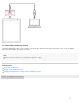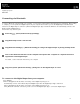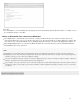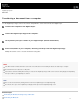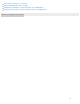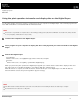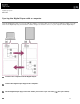Help Guide
For Mac
It is unavailable to connect via Bluetooth automatically. Connect via Bluetooth using the Mac OS function. For details, refer to
the operating instructions of the Mac.
Notes on Bluetooth auto connection (Windows)
If the Digital Paper is automatically connected to the computer via Bluetooth when the computer and other devices are
connected via Bluetooth as an access point, the other devices are disconnected from the computer. When the computer and
other devices keep connecting via Bluetooth, set [Settings]-[Bluetooth automatic connection]of the Digital Paper App to off.
When multiple Digital Papers are connected via Bluetooth, Bluetooth connection cannot be performed. Only the Bluetooth-
paired Digital Paper can be connected.
Hint
If [Disabled] is set for [Keep Bluetooth Connection On During Sleep] on the Digital Paper, the Bluetooth connection is disconnected when the
Digital Paper goes into sleep mode. After the Digital Paper is awaken from sleep mode, it will need to be manually reconnected (unless [Bluetooth
automatic connection] is set to on when using a Windows computer).
If you want to maintain the Bluetooth connection even when the Digital Paper goes into sleep mode, change the setting to [Settings] — [Bluetooth
Settings] — [Keep Bluetooth Connection On During Sleep] on the Digital Paper.
If your computer enters sleep or hibernate mode, or is turned off, the Bluetooth connection with the Digital Paper is disconnected. After resuming or
restarting the computer, reconnect. (When your computer is a Windows computer and [Bluetooth automatic connection]is set to on, reconnection is
not required.)
4-597-942-11(2) Copyright 2016 Sony Corporation
16