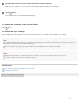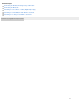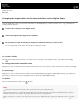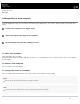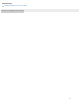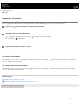Help Guide
To update the contents of the synced folder
Click (Sync).
To delete the sync settings
On the Digital Paper App, right-click the folder configured with the sync settings and click [Delete sync setting].
Hint
If separately editing the same PDF file on your computer and the Digital Paper, the PDF file on the Digital Paper is synced on the computer and
the PDF file on the computer is saved with a different name.
Even if you delete the sync settings, the folders and files saved on the Digital Paper and computer are not deleted.
Note
Only the designated folders — and only the PDF files in those folders — are synced. Folders with no PDF files are not synced.
You cannot configure or delete the sync settings while syncing.
Related Topic
Connecting via Wi-Fi/Connecting using a USB cable
Connecting via Bluetooth
4-597-942-11(2) Copyright 2016 Sony Corporation
On the folder selection screen, select the folders of the computer.
When the sync settings are successful, the corresponding folder/document/note icon changes.
4
Click (Sync).
The specified folder is synced with the Digital Paper.
5
24