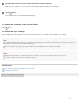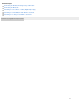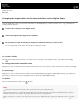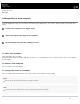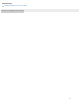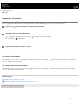Help Guide
Help Guide
Digital Paper System
DPT-RP1
Searching for documents that contain a specific written mark (Digital Paper App)
Select a mark using the Digital Paper App to search for documents on the Digital Paper which contain the mark.
To close the search results list
Click [Close search results].
Note
Depending on the way written, marks may not be recognized.
Connect the computer to the Digital Paper.
1
Launch the Digital Paper App on the computer.
2
Set the search parameters.
When you want to search all of the documents, click [All documents].
When you want to search within a specific folder, click [Folders] and select the folder you want to search.
3
Click [Mark], then select the mark you want to search and click [Search].
The documents that contain the mark will be displayed.
Even when there are multiple hits within a single document, the search results are displayed as just one document.
4
Double-click on one search result.
The computer will open the document using a PDF-viewer program.
5
26