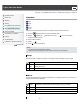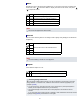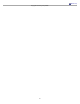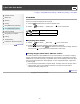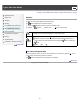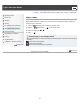User's Guide
Music
Specifies the music to be played during slideshows. You can select more than one background
music track. Press
on the control button to display the volume control screen, then press
/ to adjust the volume.
Music1 The default setting for a [Simple] slideshow.
Music2 The default setting for a [Nostalgic] slideshow.
Music3 The default setting for a [Stylish] slideshow.
Music4 The default setting for a [Active] slideshow.
Mute Does not use BGM.
Note
The movies are played back without audio.
Interval
Sets the screen switching interval. The setting is fixed to [Auto] when [Simple] is not selected as
the [Effects].
1 sec
Switches the screen at the selected interval.
3 sec
5 sec
10 sec
Auto The interval is set to suit the selected [Effects] item.
Note
The interval setting is invalid for movie playback.
Repeat
Turns slideshow repeat on or off.
On Plays back images in a continuous loop.
Off After all the images have been played back, the slideshow ends.
Selecting background music
You can transfer a desired music file from your CDs or MP3 files to the camera to play back
during slideshow. To transfer music, install the “Music Transfer” software (supplied) to your
computer. [Details]
You can record up to four pieces of music on the camera (The 4 preset pieces (Music1 –
Music4) can be replaced with the ones you transferred).
The maximum length of each music file for music playback of the camera is about 5
minutes.
If you cannot play back a music file due to damage or other malfunctions of the file, execute
[Empty Music] [Details] and transfer the music again.
93