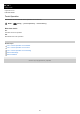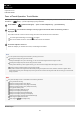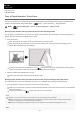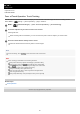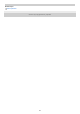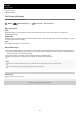Help Guide
Help Guide
Digital Still Camera
DSC-RX100M7
Func. of Touch Operation: Touch Tracking
You can use touch operations to select a subject you want to track in the still image and movie recording modes.
Select MENU →
(Setup) → [Touch Operation] → [On] in advance.
Hint
To cancel tracking, touch
or press the center of the control wheel.
Note
[Touch Tracking] is unavailable in the following situations:
When [Scene Selection] is [Hand-held Twilight] or [Anti Motion Blur].
When shooting movies with [
Record Setting] set to [120p]/[100p].
When [
SteadyShot] is set to [Intelligent Active] in the movie mode.
When shooting mode is set to [Sweep Panorama].
When [Focus Mode] is set to [Manual Focus].
When using the Smart Zoom, Clear Image Zoom and Digital Zoom
When using [Smart Telecon.]
When [Subject Detection] under [Face/Eye AF Set.] is set to [Animal]
Related Topic
Touch Operation
5-007-204-11(1) Copyright 2019 Sony Corporation
MENU →
(Camera Settings2) → [Func. of Touch Operation] → [Touch Tracking].
1
Touch the subject that you want to track on the monitor.
Tracking will start.
When shooting with the viewfinder, you can use the touch pad to select a subject you want to track.
2
Press the shutter button halfway down to focus.
Press the shutter button all the way down to shoot images.
3
127