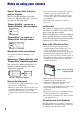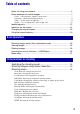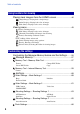VCLICK! Table of contents Basic Operations Using functions for shooting Digital Still Camera Cyber-shot Handbook Using functions for viewing Customizing the settings DSC-T100 Before operating the unit, please read this Handbook, “Instruction Manual” and “Cyber-shot Step-up Guide” thoroughly, and retain them for future reference.
Notes on using your camera Types of “Memory Stick” that can be used (not supplied) The IC recording medium used by this camera is a “Memory Stick Duo”. There are two types of “Memory Stick”. • If you do not intend to use the battery pack for a long time, use up the existing charge and remove it from your camera, then store it in a cool, dry place. This is to maintain the battery pack functions. • For details on the usable battery pack, see page 113.
Table of contents Notes on using your camera .....................................................................2 Basic techniques for better images ...........................................................7 Focus – Focusing on a subject successfully..................................................... 7 Exposure – Adjusting the light intensity ............................................................ 8 Color – On the effects of lighting................................................................
Table of contents Using functions for viewing Playing back images from the HOME screen ............................. 46 (Single Image): Playing back a single image (Index Display): Playing back a list of images (Slide Show): Playing back a series of images Viewing menu .....................................................................................
Table of contents Language Setting ...............................................................................67 Viewing images on a TV Viewing images on a TV..........................................................................68 Using your computer Enjoying your Windows computer ...........................................................71 Installing the software (supplied).............................................................73 Copying images to your computer............................
Table of contents Index Index .....................................................................................................
Basic techniques for better images Focus Exposure Color Quality This section describes the basics so you can enjoy your camera. It tells you how to use various camera functions such as the HOME screen (page 28), the menus (page 30), and so on. Focus Focusing on a subject successfully When you press the shutter button halfway down, the camera adjusts the focus automatically (Auto Focus). Remember to press the shutter button only halfway down. Press the shutter button fully down suddenly.
Basic techniques for better images Exposure Adjusting the light intensity You can create various images by adjusting the exposure and the ISO sensitivity. Exposure is the amount of light that the camera will receive when you release the shutter.
Basic techniques for better images Color On the effects of lighting The apparent color of the subject is affected by the lighting conditions. Example: The color of an image affected by light sources Weather/lighting Daylight Cloudy Fluorescent Incandescent Characteristics of light White (standard) Bluish Green-tinged Reddish The color tones are adjusted automatically in the auto adjustment mode. However, you can adjust color tones manually with [White Bal] (page 43).
Basic techniques for better images Quality On “image quality” and “image size” A digital image is made up of a collection of small dots called pixels. If it contains a large number of pixels, the picture becomes large, it takes up more memory, and the image is displayed in fine detail. “Image size” is shown by the number of pixels.
Basic techniques for better images Movie image size Frame/Second Usage guidelines 640(Fine) (640×480) Approx. 30 Shoot high quality movie for display on TV 640(Standard) (640×480) Approx. 17 Shoot standard quality movie for display on TV 320 (320×240) Approx. 8 Shoot at a small size for email attachment • The larger the image size, the higher the image quality. • The more frames per second you played back, the smoother playback can be.
Identifying parts See the pages in parentheses for details of operation.
Identifying parts O Multi connector (bottom) Used in the following situations: • Making a USB connection between the camera and the computer. • Making a connection to audio/video input jacks on a TV. • Making a connection to a PictBridge compliant printer. P Speaker Q Tripod receptacle (bottom) • Use a tripod with a screw length of less than 5.5 mm (7/32 inch). You will be unable to firmly secure the camera to tripods having screws longer than 5.5 mm (7/32 inch), and may damage the camera.
Indicators on the screen Each time you press v (DISP) button, the display changes (page 18). See the pages in parentheses for details of operation.
Indicators on the screen B D Display Indication Display Indication 1.0m Focus preset distance (41) C:32:00 Self-diagnosis display z AE/AF lock (20) + Spot metering cross hair Standby REC Standby/Recording a movie ISO400 ISO number (39) (107) (40) AF range finder frame (41) NR slow shutter • When the shutter speed drops below a certain speed in low light conditions, the NR (Noise Reduction) slow shutter function activates automatically to reduce the picture noise. 125 Shutter speed F3.
Indicators on the screen When playing back still images A Display Indication Battery remaining Image size (35) - Protect (52) VOL. Volume (24) DPOF Print order (DPOF) mark (94) When playing back movies PictBridge connecting (92) 1.3 Zoom scaling (24) PictBridge connecting (93) • Do not disconnect the cable for multi-use terminal while the icon is displayed.
Indicators on the screen C Display Indication Playback Media Playback folder (54) 101 • This does not appear when using internal memory. 8/8 12/12 Image number/Number of images recorded in selected folder Change folder (54) • This does not appear when using internal memory. Metering mode (40) Flash White balance (43) WB C:32:00 Self-diagnosis display ISO400 ISO number (39) +2.0EV Exposure Value (39) 500 Shutter speed F3.
Changing the screen display v (DISP) button (Screen display button) Each time you press the v (DISP) button, the display changes as follows. Brightness of LCD backlight up Histogram on During playback, the image information is displayed. Histogram display • If you view images in bright outside light, adjust the brightness of the LCD backlight up. However, the battery power may decrease faster under such condition.
Using the internal memory The camera has approximately 31 MB of internal memory. This memory is not removable. Even when there is no “Memory Stick Duo” inserted in the camera, you can record images using this internal memory. • Movies with the image size set to [640(Fine)] cannot be recorded using the internal memory. When a “Memory Stick Duo” is inserted [Recording]: Images are recorded on the “Memory Stick Duo”. [Playback]: Images on the “Memory Stick Duo” are played back. [Menu, Settings, etc.
Basic Operations Shooting images easily (Auto adjustment mode) Macro button DISP button Flash button Shutter button Zoom button Self-timer button MENU button z button v/V/b/B button HOME button Control button 1 Slide the lens cover downward. 2 Hold the camera steady, keeping your arm at your side. Position the subject in the center of the focus frame. 3 Shoot with the shutter button. 1Press and hold the shutter button halfway down to focus.
Shooting images easily (Auto adjustment mode) Shooting movies Press HOME button and select (Shooting) and then select [ Movie Mode] (page 28.) If you shoot a still image of a subject that is difficult to focus on • The shortest shooting distance is approx. 50 cm (19 3/4 inches) (W)/approx. 80 cm (31 1/2 inches) (T). Shoot in the close-up (Macro) mode or Close Focus mode (page 22) when you shoot a subject closer than the shooting distance.
Shooting images easily (Auto adjustment mode) Macro/Close Focus (Shooting close-up) Press b ( ) on the control button repeatedly until the desired mode is selected. (No Indicator): Macro Off : Macro On (W side: Approx. 8 cm or farther (3 1/4 inches or farther), T side: Approx. 80 cm or farther (31 1/2 inches or farther)) :Close focus enabled (Locked to the W side: Approx. 1 to 20 cm (13/32 to 7 7/8 inches)) Macro • Setting the zoom all the way to the W side is recommended.
Shooting images easily (Auto adjustment mode) Using the self-timer Press V ( ) on the control button repeatedly until the desired mode is selected. (No Indicator): Not using the self-timer : Setting the 10-second delay self-timer : Setting the 2-second delay self-timer Self-timer lamp To cancel, press V Basic Operations Press the shutter button, the self-timer lamp flashes, and a beep sounds until the shutter operates. again.
Viewing images (Index)/ (Playback zoom) button (Playback zoom) button (Playback) button MENU button z button v/V/b/B button HOME button 1 Press the Control button (Playback) button. If you press (Playback) when the camera is powered off, the camera is turned on automatically and set to playback mode. To switch to the shooting mode, press (Playback) again. 2 Select an image with b/B on the control button. Movie: Press z to play back a movie. (Press z again to stop playback.
Viewing images Viewing an index screen Press (Index) to display the index screen while a still image is displayed. Select an image with v/V/b/B. To return to the single image screen, press z. When there are a number of folders in the “Memory Stick Duo” inserted in the camera, select the folder selection bar with b, then select the desired folder with v/V. Basic Operations • You can also access the index screen by selecting [ Index Display] on the HOME screen.
Deleting images (Playback) button MENU button z button v/V/b/B button Control button 1 Press the (Playback) button. 2 Press MENU while a still image is displayed. 3 Select [ Delete] with v on the control button. 4 Select the desired deletion method with b/B from among [This Image], [Multiple Images] and [All In This Folder]. When you select [This Image] Deletes the currently selected image. Select [OK] with v, then press z.
Deleting images When you select [Multiple Images] Selects and deletes multiple images at once. 1 Select the images you want to delete, then press z. The (check mark) is checked in the checkbox of the image. 3 Select [OK] with v, then press z. When you select [All In This Folder] Basic Operations 2 Press MENU. Deletes all the images in the selected folder. Select [OK] with v, then press z.
Learning the various functions – HOME/Menu Using the HOME screen The HOME screen is the basic screen used for accessing the various functions you can access the HOME screen regardless of the shooting/viewing mode. Control button z button v/V/b/B button HOME button 1 Press HOME to display the HOME screen. Category Item Guide 2 Select a category with b/B on the control button. 3 Select an item with v/V, then press z.
Learning the various functions – HOME/Menu HOME screen items Pressing the HOME button displays the following items. Details on the items are displayed on the screen by the guide. Items Shooting Auto Adjustment (page 32) Scene Selection (page 32) Program Auto (page 32) Movie Mode (page 32) View Images Single Image (page 46) Index Display (page 46) Slide Show (page 46) Printing, Other Print Music Tool (page 87) Download Music Manage Memory Memory Tool Memory Stick Tool (page 57) Format Create REC.
Learning the various functions – HOME/Menu Using the menu items MENU button z button v/V/b/B button Control button 1 Press MENU to display the menu. Function guide Setting [Function Guide] to [Off] turns off the function guide (page 60). • The menu can be displayed only when the camera is in shooting mode or playback mode. • Different items are available depending on the selected mode. 2 Select the desired menu item with v/V on the control button.
Menu items The available menu items vary depending on the camera mode. The shooting menu is available only in the shooting mode, and the viewing menu is available only in the playback mode. Also, different items are available depending on the selected shooting mode (such as Auto Adjustment, Scene Selection, Program Auto, Movie Mode) on the HOME screen or on the playback screen.
Using functions for shooting Switching the shooting mode You can switch the shooting mode on the HOME screen. Shooting modes: There are three shooting modes available for still images: Auto Adjustment, Scene Selection, Program Auto; and there is one recording mode for movies. The default setting is Auto Adjustment. To switch the shooting mode to other than Auto Adjustment, follow the procedure described below. 1Press HOME to display HOME screen. 2Select (Shooting) with b/B on the control button.
Shooting images using Scene Selection Scene Selection modes The following modes are predetermined to match the scene conditions. High Sensitivity Allows you to shoot images without a flash under low light conditions, reducing blur. Landscape Focuses only on a distant subject to shoot landscapes, etc. Hi-Speed Shutter Soft Snap Twilight Portrait* Suitable for shooting portraits in dark places.
Shooting images using Scene Selection Functions that cannot be combined with Scene Selection For shooting an image appropriately according to the scene condition, a combination of functions is determined by the camera. Some functions are not available, depending on the Scene Selection mode.
Shooting menu For details on the operation 1 page 30 The functions in shooting mode using the MENU button are described below. For details on how to operate the menu, see page 30. The available modes are indicated as shown below. You cannot select the mode displayed in grey. Available Unavailable Shooting mode (Auto Adjustment/Scene Selection/Program Auto) Movie Mode . Scene Selection: Using Scene Selection Select the still image shooting mode.
Shooting menu For details on the operation 1 page 30 Face Detection: Detecting the face of subject Selects whether to use the Face Detect function or not. (On) Detecting the faces of your subject will also adjust focus, strobe, exposure, white balance, and pre-strobe for red-eye reduction. Face Detection mark Face Detection frame (Off) Does not use Face Detection function. • Available only for [Soft Snap] when you select the Scene Selection mode.
Shooting menu For details on the operation 1 page 30 REC Mode: Selecting the continuous shooting method Selects whether the camera performs continuous shooting or not when you press the shutter button. (Normal) (Burst) Does not shoot continuously. Records up to 100 images in succession when you press and hold down the shutter button. • The flash is set to BRK ±0.7EV BRK ±1.0EV Records a series of three images with the exposure values automatically shifted (Exposure Bracket).
Shooting menu For details on the operation 1 page 30 Color Mode: Changing the vividness of the image or adding special effects You can change the brightness of the image, accompanied by effects. (Normal) (Vivid) Sets the image to bright and deep color. (Natural) Sets the image to quiet color. (Sepia) Sets the image to sepia color. (B & W) Sets the image to monochromatic color. • You can select only [Normal], [B & W] or [Sepia] when shooting movies.
Shooting menu For details on the operation 1 page 30 ISO: Selecting a luminous sensitivity Low ISO sensitivity High ISO sensitivity Selects a luminous sensitivity with units of ISO. The larger the number, the higher the sensitivity. • • • • Using functions for shooting Select a large number when shooting in dark locations or shooting a subject moving at high speed, or select a small number to obtain high image quality. For details on the ISO sensitivity, see page 8.
Shooting menu For details on the operation 1 page 30 Metering Mode: Selecting the metering mode Selects the metering mode that sets which part of the subject to measure to determine the exposure. (Multi) Divides into multiple regions and measures each region. The camera determines a well-balanced exposure (Multi-pattern metering). (Center) Measures the center of the image, and determines the exposure based on the brightness of the subject there (Centerweighted metering).
Shooting menu For details on the operation 1 page 30 Focus: Changing the focus method You can change the focus method. Use the menu when it is difficult to get the proper focus in auto focus mode. (Multi AF) Focuses on a subject in all ranges of the finder frame automatically. • This mode is useful when the subject is not in the center of the frame. AF range finder frame (Only for still image) (Center AF) (Only for still image) Focuses on a subject in the center of the finder frame automatically.
Shooting menu For details on the operation 1 page 30 • AF stands for Auto Focus. • Distance setting information in [Focus preset] is approximate. If you point the lens up or down, the error increases. • When you use Digital Zoom or AF illuminator, the normal AF range finder frame is disabled and a new AF range finder frame is displayed by a dotted line. In this case, the priority of AF movement is given to subjects around the center of the frame.
Shooting menu For details on the operation 1 page 30 White Bal: Adjusting the color tones Adjusts the color tones according to the lighting condition in a situation, for example, when the colors of an image look strange. (Auto) Adjusts the White Balance automatically. Adjusts for outdoors conditions on a fine day, evening views, night scenes, neon signs, fireworks, etc. (Cloudy) Adjusts for a cloudy sky or a shady location.
Shooting menu WB (Flash) For details on the operation 1 page 30 Adjusts for the flash conditions. • You cannot select this item when shooting movies. • For details on the white balance, see page 9. • Under fluorescent lights that flicker, the white balance function may not work correctly even though you select [Fluorescent Light 1], [Fluorescent Light 2], [Fluorescent Light 3]. • Except in [Flash] modes, [White Bal] is set to [Auto] when the flash strobes.
Shooting menu For details on the operation 1 page 30 Red Eye Reduction: Reducing the red-eye phenomenon The flash strobes two or more times before shooting to reduce the red-eye phenomenon when using the flash. (Auto) When [Face Detection] is set to [On], the flash strobes automatically to reduce the red-eye phenomenon. (On) The flash always strobes to reduce the red-eye phenomenon. (Off) Does not use Red Eye Reduction.
Using functions for viewing Playing back images from the HOME screen You can playback images using the HOME screen. HOME button 1 Press HOME. 2 Select (View Images) with b/B on the control button. 3 Select the desired viewing method with v/V. (Single Image): Playing back a single image Displays the image shot last. This is the same as pressing the (Playback) (page 24). (Index Display): Playing back a list of images This is the same as pressing the (Index) (page 25).
Playing back images from the HOME screen To end the slide show Select [Exit] with v/V while the slide show is paused, then press z. To change the setup The default settings are marked with . Image Only when a “Memory Stick Duo” (not supplied) is inserted in the camera. Folder Plays back all the images in the selected folder. All Plays back all the images in a “Memory Stick Duo” in order. Effects A simple slide show suitable for a wide range of scenes.
Playing back images from the HOME screen Interval 3 sec Sets the display interval of images for a [Normal] slide show. 5 sec 10 sec 30 sec 1 min Auto The interval is set to suit the selected [Effects] item. The setting is fixed to [Auto] when [Normal] is not selected as the [Effects]. Repeat On Plays back images in a continuous loop. Off After all the images have been played back, the slide show ends.
Viewing menu For details on the operation 1 page 30 This section explains the menu items available when you press the MENU button in playback mode. For details on how to use the menu, see page 30. (Delete): Deleting images Selects and deletes images on the single-image screen or the index screen. See page 26. (This Image) Deletes the currently selected image. (Multiple Images) Selects and deletes multiple images. (All In This Folder) Deletes all the images in the selected folder.
Viewing menu (Partial Color) For details on the operation 1 page 30 Surround a chosen point in monochrome 1 Set the center point of the desired image to retouch with v/V/ b/B, then press MENU button. 2 Adjust the desired range to retouch with W/T button. 3 Select [OK] and press z. (Fisheye Lens) Apply a fisheye effect around a chosen point 1 Set the center point of the desired image to retouch with v/V/ b/B, then press MENU button.
Viewing menu (Trimming) For details on the operation 1 page 30 Crop images to remove unwanted portions 1 Press W/T button to zoom in on the trimming range. 2 Set the point with v/V/b/B, then press MENU button. 3 Select [Image Size] with v/V and press z. Select the image size to be used to save the image, then press z. 4 Select [OK] and press z. (Red Eye Correction) Removes red eye caused by flash Select [OK] with v/V and press z.
Viewing menu For details on the operation 1 page 30 (Protect): Preventing accidental erasure Protects images against accidental erasure. (This Image) Protects/unlocks the currently selected image. (Multiple Images) Selects and protects/unlocks multiple images. To protect an image 1 Display the image you want to protect, or select the images on the index screen. 2 Press MENU to display the menu. 3 Select (Protect) with v/V, and select [This Image] with b/B, then press z.
Viewing menu For details on the operation 1 page 30 To cancel the protection Select the image for which you want to cancel protection, and unlock it by performing the same procedure to protect it. The - (Protect) indicator disappears. • Note that the formatting erases all the data stored on the recording media, even if the images are protected, and these images cannot be restored. • It may take some time to protect an image.
Viewing menu For details on the operation 1 page 30 (Select Folder): Selecting the folder for viewing images Selects the folder containing the image you want to play back when using the camera with “Memory Stick Duo”. 1 Select the desired folder with b/B on the control button. 2 Select [OK] with v, then press z. To cancel selecting the folder selection Select [Exit] in step 2, then press z. z On the folder The camera stores images in a specified folder of a “Memory Stick Duo”.
Customizing the settings Customizing the Manage Memory feature and the Settings You can change the default settings using HOME screen. (Manage Memory) or (Settings) on the Control button z button v/V/b/B button HOME button 1 Press HOME to display the HOME screen. (Manage Memory) or (Settings) with b/B on the control button. Customizing the settings 2 Select 3 Select the desired item with v/V, then press z.
Customizing the Manage Memory feature and the Settings For details on the operation 1 page 55 5 Select the desired setting with v/V, then press z. To cancel the setting change Select [Cancel] if it is one of the setting item, then press z. If not, press b. • This setting is maintained even when the power is turned off. • To switch to the shooting mode, press the shutter button halfway down.
Manage Memory For details on the operation 1 page 55 Memory Tool – Memory Stick Tool This item appears only when a “Memory Stick Duo” is inserted in the camera. Format Formats the “Memory Stick Duo”. A commercially available “Memory Stick Duo” is already formatted, and can be used immediately. • Note that formatting irrevocably erases all data on a “Memory Stick Duo”, including even protected images. 1 Select [Format] with v/V/b/B on the control button, then press z.
Manage Memory For details on the operation 1 page 55 Change REC.Folder Changes the folder currently used for recording images. 1 Select [Change REC.Folder] with v/V/b/B on the control button, then press z. The folder selection screen appears. 2 Select the desired folder with b/B, and [OK] with v, then press z. To cancel changing the recording folder Select [Cancel] in step 2, then press z. • You cannot select the “100MSDCF” folder as a recording folder.
Manage Memory For details on the operation 1 page 55 Memory Tool – Internal Memory Tool This item does not appear when a “Memory Stick Duo” is inserted in the camera. Format Formats the internal memory. • Note that formatting irrevocably erases all data in the internal memory, including even protected images. 1 Select [Format] with v/V/b/B on the control button, then press z. The message “All data in internal memory will be erased” appears. 2 Select [OK] with v, then press z. The format is complete.
Settings For details on the operation 1 page 55 Main Settings – Main Settings 1 The default settings are marked with . Beep Selects the sound produced when you operate the camera. Shutter Turns on the shutter sound when you press the shutter button. On Turns on the beep/shutter sound when you press the control button/ press the shutter button. Off Turns off the beep/shutter sound. Function Guide When you operate the camera, the description of functions is displayed.
Settings For details on the operation 1 page 55 Main Settings – Main Settings 2 The default settings are marked with . USB Connect Selects the USB mode to be used when connecting the camera to a computer or a PictBridge compliant printer using the cable for multi-use terminal. Connects the camera to a PictBridge compliant printer (page 91).
Settings For details on the operation 1 page 55 Video Out Sets the video signal output according to the TV color system of the connected video equipment. Different countries and regions use different TV color systems. If you want to view images on a TV screen, check page 70 for the TV color system of the country or region where the camera is used. 62 NTSC Sets the video output signal to NTSC mode (e.g., for the USA, Japan). PAL Sets the video output signal to PAL mode (e.g., for Europe).
Settings For details on the operation 1 page 55 Shooting Settings – Shooting Settings 1 The default settings are marked with . AF Illuminator The AF illuminator supplies fill light to focus more easily on a subject in dark surroundings. The AF illuminator emits red light allowing the camera to focus easily when the shutter button is pressed halfway, until the focus is locked. The ON indicator appears at this time. Auto Uses the AF illuminator. Off Does not use AF illuminator.
Settings For details on the operation 1 page 55 AF Mode Selects the auto focus operation mode. Single Automatically adjusts the focus when the shutter button is pressed and held halfway down. This mode is useful for shooting stationary subjects. Monitor Automatically adjusts the focus before the shutter button is pressed and held halfway down. This mode shortens the time needed for focusing. • Battery consumption is faster than in [Single] mode.
Settings For details on the operation 1 page 55 Shooting Settings – Shooting Settings 2 The default settings are marked with . Auto Orientation When the camera is rotated to shoot a portrait image, the camera records its position change and displays the image in the portrait position. On Records the image with the correct orientation. Off Auto Orientation deactivated. • Depending on the camera angle, the camera may not be able to record the image with the correct orientation.
Settings For details on the operation 1 page 55 Clock Settings Clock Settings Sets the date and time. 1 Press HOME and select [ Clock Settings] from (Settings) on the HOME screen. 2 Select the date display format with v/V, then press z. 3 Select each item with b/B and set the numeric value with v/V, then press z. 4 Select [OK], then press z. To cancel the clock setting Select [Cancel], then press z.
Settings For details on the operation 1 page 55 Language Setting Language Setting Selects the language to be used to display the menu items, warnings, and messages.
Viewing images on a TV Viewing images on a TV You can view images on a TV screen by connecting the camera to a TV. The connection varies according to the type of TV the camera is connected to. Viewing images by connecting your camera to a TV with the supplied cable Turn off both your camera and the TV before connecting the camera and the TV. 1 Connect the camera to the TV.
Viewing images on a TV Viewing images by connecting your camera to a HD TV You can view images by connecting the camera to an HD (High Definition) TV with the component cable (not supplied). Turn off both your camera and the TV before connecting the camera and the TV. 1 Connect the camera to the TV.
Viewing images on a TV • Set [COMPONENT] to [HD(1080i)] in [ Main Settings 2] by selecting (Settings) on the HOME screen (page 61). • When using your camera abroad, it may be necessary to switch the video signal output to match that of your TV system (page 62). On TV color systems If you want to view images on a TV screen, you need a TV with a video input jack and the cable for multi-use terminal. The color system of the TV must match that of your digital still camera.
Using your computer Enjoying your Windows computer For details on using a Macintosh computer, refer to “Using your Macintosh computer” (page 88). This section describes the English version of screen contents.
Enjoying your Windows computer Recommended computer environment The following environment is recommended for a computer connected to the camera. Recommended environment for copying images OS (pre-installed): Microsoft Windows 2000 Professional, Windows XP Home Edition or Windows XP Professional • Operation is not assured in an environment based on an upgrade of the operating systems described above or in a multi-boot environment.
Installing the software (supplied) You can install the software (supplied) using the following procedure. • When using Windows 2000, do not connect the camera to the computer before installation. • In Windows 2000/XP, log on as Administrator. • When the supplied software is installed, the USB driver is installed automatically. 1 Turn on your computer, and insert the CD-ROM (supplied) into the CD-ROM drive. The installation menu screen appears. Read the agreement carefully.
Copying images to your computer This section describes the process using a Windows computer as an example. You can copy images from the camera to your computer as follows. For a computer with a Memory Stick slot Remove the “Memory Stick Duo” from the camera and insert it in the Memory Stick Duo Adaptor. Insert the Memory Stick Duo Adaptor in the computer and copy the images.
Copying images to your computer Stage 2: Connecting the camera and your computer Connect the camera to your computer. * is displayed on the screen during the communication session. Do not operate the computer while the indicator is displayed. When the indicater changes to , you can start using the computer again. • If “Connecting to Mass Storage...” does not appear, set [USB Connect] to [Mass Storage] (page 61).
Copying images to your computer 4 Select a name and destination for the images, then click [Next]. 1 1 2 The “Scanner and Camera Wizard” screen appears. 2 Click [Next]. The images saved on the “Memory Stick Duo” of the camera appear. • If no “Memory Stick Duo” is inserted, images in the internal memory appear. 3 Click the check box of unwanted images to remove the checkmark so they are not copied, then click [Next]. 2 Image copying starts.
Copying images to your computer 6 Click [Finish]. The wizard screen closes. • To continue copying other images, disconnect the cable for multi-use terminal (page 78). Then follow the procedure explained in “Stage 2: Connecting the camera and your computer” on page 75. 1 2 • On the storage destination of the image files, see (page 79). Stage 3-B: Copying images to a Computer • For Windows XP, follow the procedure explained in “Stage 3-A: Copying images to a computer” on page 75.
Copying images to your computer Stage 4: Viewing images on your computer This section describes the procedure for viewing copied images in the “My Documents” folder. 1 Click [Start] t [My Documents].
Copying images to your computer Image file storage destinations and file names The image files recorded with your camera are grouped as folders on the “Memory Stick Duo”. Example: viewing folders on Windows XP • Image files are named as follows. ssss stands for any number within the range from 0001 to 9999. The numerical portions of the name of a movie file recorded in movie mode and its corresponding index image file are the same. – Still image files: DSC0ssss.JPG – Movie files: MOV0ssss.
Viewing image files stored on a computer with your camera (using a “Memory Stick Duo”) This section describes the process using a Windows computer as an example. When an image file copied to a computer no longer remains on a “Memory Stick Duo”, you can view that image again on the camera by copying the image file on the computer to a “Memory Stick Duo”. • Step 1 is not necessary if the file name set with your camera has not been changed.
Using the “Picture Motion Browser” (supplied) You can use still images and movies from the camera more than ever by taking advantage of the software. This section summarizes the “Picture Motion Browser” and gives the basic instructions. “Picture Motion Browser” overview With the “Picture Motion Browser” you can: • Import images shot with the camera and display them on the computer. • Organize images on the computer on a calendar by shooting date to view them.
Using the “Picture Motion Browser” (supplied) 2 Connect the camera to your computer with the cable for multiuse terminal. After the camera is automatically detected, the [Import Images] screen is displayed. Viewing images 1 Checking imported images. When importing is complete, the “Picture Motion Browser” starts. Thumbnails of the imported images are displayed. • The “My Pictures” folder is set as the default folder in “Viewed folders”. • You can double-click a thumbnail to display the image by itself.
Using the “Picture Motion Browser” (supplied) Year display screen 1 2 3 Month display screen • You can edit displayed images by clicking the toolbar button. 4 Displaying images in full-screen mode To display a slide show of current images in full-screen mode, click the button. Hour display screen • To play or pause the slide show, click the button on the lower left of the screen. • To stop the slide show, click the button on the lower left of the screen.
Using the “Picture Motion Browser” (supplied) Creating a data disc Images can be saved in CD or DVD as a data disc. • CD burner drive or DVD burner drive required. • The following disc can be used for creating a data disc. – – – – CD-R/RW (12 cm) DVD±R/RW (12 cm) DVD+R DL (12 cm) DVD-R DL (12 cm) Using Map View to display still images on a map Map View enables you to display the recorded location of a still image with recording position information.
Using the “Picture Motion Browser” (supplied) Other functions Preparing images stored on the computer for viewing To view them, register the folder that contains the images as one of the “Viewed folders”. 1 Choose [Import Settings] t [Location for Imported Images] from the [File] menu. The “Location for Imported Images” screen is displayed. 1 Click on the main screen, or choose [Register Folders to View] from the [File] menu. The settings screen for “Viewed folders” registration is displayed.
Using the “Picture Motion Browser” (supplied) To uninstall the “Picture Motion Browser” 1 Click [Start] t [Control Panel] (in Windows 2000, [Start] t [Settings] t [Control Panel]), then double-click [Add/ Remove Programs]. 2 Select [Sony Picture Utility], then click [Remove] (in Windows 2000, [Change/ Remove]) to execute the uninstallation.
Using the “Music Transfer” (supplied) You can change the Music files that are preset at the factory with desired Music files using “Music Transfer” in the CDROM (supplied). Also, you can delete or add these files whenever you want.
Using your Macintosh computer You can copy images to your Macintosh computer. • “Picture Motion Browser” is not compatible with Macintosh computers. Recommended computer environment The following environment is recommended for a computer connected to the camera. Recommended environment for copying images OS (pre-installed): Mac OS 9.1/9.2/ Mac OS X(v10.1 to v10.4) USB jack: Provided as standard Recommended environment for using “Music Transfer” OS (pre-installed): Mac OS X (v10.3 to v10.
Using your Macintosh computer 4 View images on the computer. Double-click the hard disk icon t the desired image file in the folder containing the copied files to open that image file. 1 Turn on your Macintosh computer, and insert the CD-ROM (supplied) into the CD-ROM drive. 2 Double-click (SONYPICTUTIL). 3 Double-click the [MusicTransfer.pkg] file in [MAC] folder. The installation of the software starts.
Printing still images How to print still images When you print images shot in [16:9] mode, both edges may be cut off, so be sure to check before printing (page 104). Printing directly using a PictBridge compliant printer (page 91) You can print images by connecting the camera directly to a PictBridge compliant printer. Printing directly using a “Memory Stick” compliant printer You can print images with a “Memory Stick” compliant printer.
Printing images directly using a PictBridge compliant printer Even if you do not have a computer, you can print images shot using your camera by connecting the camera directly to a PictBridge compliant printer. • “PictBridge” is based on the CIPA standard. (CIPA: Camera & Imaging Products Association) • You cannot print movies. • If the indicator flashes on the screen of the camera (error notification), check the connected printer.
Printing images directly using a PictBridge compliant printer Stage 2: Connecting the camera to the printer 1 Connect the camera to the printer. Stage 3: Selecting an image to print Select [This Image] or [Multiple Images] with v/V, then press z. When you select [This Image] Prints the currently selected image. Jump to step 4. When you select [Multiple Images] 2 To the multi connector Selects and prints multiple images. 1 Select the image you want to print with v/ V/b/B, then press z.
Printing images directly using a PictBridge compliant printer Stage 4: Printing 1 Select print settings with v/V/b/B. 2 Select [OK] with v, then press z. The image is printed. • Do not disconnect the cable for multi-use terminal while the (PictBridge Connecting) indicator appears on the screen. indicator [Quantity] When the [Layout] is set to [1-up/ Borderless] or [1-up/Border]: Select the number of sheets of an image that you want to print. The image will be printed as a single image.
Printing at a shop You can take a “Memory Stick Duo” containing images shot with your camera to a photo printing service shop. As long as the shop supports photo printing services conforming to the DPOF, you can make a DPOF (Print order) mark on images in advance so that you do not need to reselect them when you print them out at the shop. Marking a selected image MENU button • You cannot print images stored in the internal memory at a print shop directly from the camera.
Printing at a shop Selecting and marking the images 1 Press MENU to display the menu. To cancel the selection To cancel, select [Exit] in step 5, then press z. To remove the mark 2 Select [DPOF] with v/V and select [Multiple Images], then press z. Select the images from you want to remove the marks, then press z in step 3. To mark all the images in the folder 3 Select the image you want to mark with v/V/b/B, then press z. A mark is attached to the selected image.
Troubleshooting Troubleshooting If you experience trouble with your camera, try the following solutions. 1 Check the items on pages 97 to 106. If a code such as “C/E:ss:ss” appears on the screen, see page 107. 2 Remove the battery pack, and insert the battery pack again after about one minute, and turn on the power. 3 Initialize the settings (page 60). 4 Consult your Sony dealer or local authorized Sony service facility.
Troubleshooting Battery pack and power The battery pack cannot be installed. • Install the battery pack correctly using the tip of the battery pack to push the battery eject lever toward the bottom of the camera. Cannot turn on the camera. • After installing the battery pack into the camera, it may take a little while to get the camera powered. • Install the battery pack correctly. • The battery pack is discharged. Install charged battery pack. • The battery pack is dead (page 113).
Troubleshooting – Set the image size to other than [640(Fine)]. – Insert a “Memory Stick PRO Duo”. Movie recording stops during shooting • Movie recording stops automatically when the file size of the movie reaches 2 GB. The subject is not visible on the screen • Your camera is set to the playback mode. Press (Playback) to change to the recording mode. Anti-blur function does not work. • The anti-blur function does not work when appears on the display.
Troubleshooting • Set the flash to (Flash forced on) when (Close Focus) is set, or [Landscape], [Hi-Speed Shutter], [Beach], or [Snow] mode is selected in the Scene Selection mode (page 21). Fuzzy specks appear in images shot using the flash. • Dust in the air reflected the flash light and appeared in the image. This is not a malfunction. The close-up shoot function (Macro/Close Focus) does not work. • [Twilight], [Landscape] or [Fireworks] mode is selected in the Scene Selection mode (page 34).
Troubleshooting Noise appears in the image when you view the screen in a dark place. • The camera is attempting to increase the visibility of the screen by temporarily brightening the image under conditions of low illumination. There is no effect on the recorded image. The eyes of the subject come out red. • Set [Red Eye Reduction] in the shooting menu to [On] (page 45). • Shoot the subject at a distance closer than the flash range using the flash. • Light the room and shoot the subject.
Troubleshooting Deleting/Editing images Your camera cannot delete an image. • Cancel the protection (page 53). • You are using the “Memory Stick Duo” with the write-protect switch, and the switch is set to the LOCK position. Set the switch to the recording position (page 111). You have deleted an image by mistake. • Once you have deleted an image, you cannot restore it.
Troubleshooting The “Removable disk” icon does not appear on the computer screen when you connect your computer to the camera. • Follow the procedure below to install the USB driver again. The following procedure is for a Windows computer. 1 Right-click [My Computer] to display the menu, then click [Properties]. The “System Properties” screen appears. 2 Click [Hardware] t [Device Manager]. The “Device Manager” appears. 3 Right-click [ Sony DSC], then click [Uninstall] t [OK]. The device is deleted.
Troubleshooting Picture Motion Browser Images are not displayed correctly with “Picture Motion Browser”. • Make sure the folder of the images is registered in “Viewed folders”. If the images are not displayed even if the folder is registered in “Viewed folders”, update the database (page 85). You cannot find images imported with “Picture Motion Browser”. • Look in the “My Pictures” folder.
Troubleshooting Internal memory Cannot play back or record images using the internal memory. • There is a “Memory Stick Duo” inserted in the camera. Remove it. Cannot copy the data stored in the internal memory to a “Memory Stick Duo”. • The “Memory Stick Duo” is full. Check the capacity (32 MB or more recommended). Cannot copy the data on the “Memory Stick Duo” or the computer to the internal memory. • Data on a “Memory Stick Duo” or a computer cannot be copied to the internal memory.
Troubleshooting PictBridge compliant printer A connection cannot be established. • The camera cannot be connected directly to a printer that is not compliant with the PictBridge standard. Consult the printer manufacturer as to whether the printer is compliant with PictBridge or not. • Check that the printer is turned on and can be connected to the camera. • Set [USB Connect] to [PictBridge] in [ Main Settings 2] (page 61). • Disconnect and connect the cable for multi-use terminal again.
Troubleshooting Cannot print the image at the size selected. • Disconnect the cable for multi-use terminal and reconnect it whenever you change the paper size after the printer has been connected to the camera. • The print setting of the camera differs from that of the printer. Change the setting of either the camera (page 93) or the printer. Cannot operate the camera after canceling printing. • Wait for a while as the printer is carrying out the cancellation.
Warning indicators and messages Self-diagnosis display Messages If a code starting with a letter of the alphabet appears, your camera has a selfdiagnosis display. The last two digits (indicated by ss) will differ depending on the state of the camera. If you are unable to solve the problem even after trying the following corrective actions a few times, your camera may need repair. Contact your Sony dealer or local authorized Sony service facility. If the following messages appear, follow the instructions.
Warning indicators and messages Memory Stick formatting error Internal memory formatting error • Format the media again (pages 59 and 57). Cannot create more folders • The folder with a name beginning with “999” exists on the “Memory Stick Duo”. You cannot create any folders if this is the case. Memory Stick locked • You are using the “Memory Stick Duo” with the write-protect switch, and the switch is set to the LOCK position. Set the switch to the recording position (page 111).
Warning indicators and messages Macro is invalid • You have selected a setting that is not • The data transmission to the printer may available for shooting in Macro mode (page 22, 34). not be completed yet. Do not disconnect the cable for multi-use terminal. Flash settings cannot be changed Processing • You have selected a setting that is not • The printer is canceling the current print available for shooting with the flash (page 34). job. You cannot print until it is finished.
Others To use your camera abroad — Power sources You can use your camera, the battery charger (supplied), and the AC-LS5K AC Adaptor (not supplied) in any country or region where the power supply is within 100 V to 240 V AC, 50/60 Hz. • Do not use an electronic transformer (travel converter), as this may cause a malfunction.
On the “Memory Stick” A “Memory Stick” is a compact, portable IC recording medium. The types of “Memory Stick” that can be used with this camera are listed in the table below. However, proper operation cannot be guaranteed for all “Memory Stick” functions.
On the “Memory Stick” • Do not use or store the “Memory Stick Duo” under the following conditions: – High temperature locations such as the hot interior of a car parked in direct sunlight – Locations exposed to direct sunlight – Humid locations or locations with corrosive substances present Notes on using the Memory Stick Duo Adaptor (not supplied) • To use a “Memory Stick Duo” with a “Memory Stick” compliant device, be sure to insert the “Memory Stick Duo” into a Memory Stick Duo Adaptor.
On the battery pack On charging the battery pack We recommend charging the battery pack in an ambient temperature of between 10°C to 30°C (50°F to 86°F). You may not be able to efficiently charge the battery pack outside of this temperature range. • The battery life varies according to how it is stored and the operating conditions and environment in which each battery pack is used. Effective use of the battery pack • Battery performance decreases in low temperature surroundings.
On the battery charger On the battery charger • Do not charge any other battery pack other than the NP-BG type battery packs (supplied) in the battery charger supplied with your camera. Batteries other than the specified kind may leak, overheat, or explode if you attempt to charge them, posing a risk of injury from electrocution and burns. • Remove the charged battery pack from the battery charger. If you leave the charged battery pack in the charger, battery life may be shortened.
Index Index A Adjusting EV ........................39 Viewing image files stored on a computer with your camera........................... 80 AE/AF lock indicator............42 Windows ....................... 71 AF Illuminator ......................63 Connecting AF lock .................................42 Computer ...................... 75 AF Mode...............................64 Printer............................ 92 AF range finder frame ..........41 TV .................................
Index L O Landscape mode ...................33 Optical zoom.................. 21, 64 Main Settings 1 .............60 Language Setting ..................67 OS .................................. 72, 88 Main Settings 2 .............61 LCD Screen ..........................18 Overexposure ......................... 8 Shooting Settings 1 ....... 63 M P SETUP..................................45 Macintosh computer .............88 PAL ...................................... 62 Shooting menu...........
Index Vivid......................................38 Volume ..................................24 W Warning indicators and messages......................107 White Bal ..............................43 White balance .......................43 Windows computer ...............71 Recommended environment ...................72 Write-protect switch ...........111 Z Zoom.....................................
Index Notes on the License “C Library,” “Expat,” and “zlib” software are provided in your camera. We provide this software based on license agreements with their owners of copyright. Based on requests by the owners of copyright of these software applications, we have an obligation to inform you of the following. Please read the following sections. Read “license1.pdf” in the “License” folder on the CD-ROM. You will find licenses (in English) of “C Library,” “Expat,” and “zlib” software.
Additional information on this product and answers to frequently asked questions can be found at our Customer Support Website.