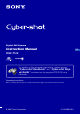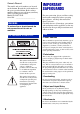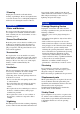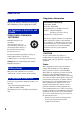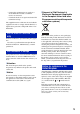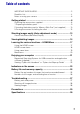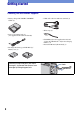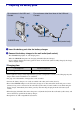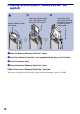Digital Still Camera Instruction Manual GB DSC-T100 For details on the advanced operations, please access “Cyber-shot Handbook” and “Cyber-shot Stepup Guide” contained on the supplied CD-ROM via a computer. Operating Instructions Before operating the unit, please read this manual thoroughly, and retain it for future reference.
Owner’s Record The model and serial numbers are located on the bottom. Record the serial number in the space provided below. Refer to these numbers whenever you call upon your Sony dealer regarding this product. Model No. DSC-T100 Serial No. ______________________ WARNING To reduce fire or shock hazard, do not expose the unit to rain or moisture. For Customers in the U.S.A.
[ Cleaning Unplug the set from the wall outlet before cleaning or polishing it. Do not use liquid cleaners or aerosol cleaners. Use a cloth lightly dampened with water for cleaning the exterior of the set. long periods of time, unplug it from the wall outlet and disconnect the antenna or cable system. This will prevent damage to the set due to lightning and power-line surges.
Read this first CAUTION Replace the battery with the specified type only. Otherwise, fire or injury may result. For Customers in the U.S.A. and Canada [ RECYCLING LITHIUM-ION BATTERIES Lithium-Ion batteries are recyclable. You can help preserve our environment by returning your used rechargeable batteries to the collection and recycling location nearest you. For more information regarding recycling of rechargeable batteries, call toll free 1-800-822-8837, or visit http://www.rbrc.
– Connect the equipment into an outlet on a circuit different from that to which the receiver is connected. – Consult the dealer or an experienced radio/TV technician for help. [ Disposal of Old Electrical & Electronic Equipment (Applicable in the European Union and other European countries with separate collection systems) The supplied interface cable must be used with the equipment in order to comply with the limits for a digital device pursuant to Subpart B of Part 15 of FCC Rules.
Notes on using your camera [ Internal memory and “Memory Stick Duo” back up Do not turn off the camera or remove the battery pack or “Memory Stick Duo” while the access lamp is lighted, as the internal memory data or “Memory Stick Duo” data may be destroyed. Always protect your data by making a back up copy. [ Notes on recording/playback • Before you record, make a trial recording to make sure that the camera is working correctly. • This camera is neither dust-proof, nor splashproof, nor water-proof.
Table of contents IMPORTANT SAFEGUARDS ..................................................................... 2 Read this first ............................................................................................ 4 Notes on using your camera .................................................................... 6 Getting started ................................................................................. 8 Checking the accessories supplied .........................................................
Getting started Checking the accessories supplied • Battery charger BC-CSG/BC-CSGB/BCCSGC (1) • USB, A/V cable for multi-use terminal (1) • Wrist strap (1) • Power cord (mains lead) (1) (not supplied in the USA and Canada) • CD-ROM (Cyber-shot application software/ “Cyber-shot Handbook”/“Cyber-shot Step-up Guide”) (1) • Instruction Manual (this manual) (1) • Rechargeable battery pack NP-BG1 (1)/ Battery case (1) Attach the strap and pass your hand through it, to prevent the camera from damage by being dr
1 Preparing the battery pack For customers in the USA and Canada Plug For customers other than those in the USA and Canada ɟ ɟ CHARGE lamp CHARGE lamp Power cord (mains lead) 1 Insert the battery pack into the battery charger. 2 Connect the battery charger to the wall outlet (wall socket). The CHARGE lamp lights on, and charging starts. When the CHARGE lamp turns off, charging is finished (Practical charge).
2 Inserting the battery pack/a “Memory Stick Duo” (not supplied) ɟ Battery/“Memory Stick Duo” cover ɠ Insert the “Memory Stick Duo” with the front side facing the LCD screen. Insert the battery pack while pressing the battery eject lever with the tip of the battery pack. 1 Open the battery/“Memory Stick Duo” cover. 2 Insert the “Memory Stick Duo” (not supplied) all the way in until it clicks. 3 Insert the battery pack. 4 Close the battery/“Memory Stick Duo” cover.
[ To check the remaining battery time Press POWER button to turn on and check the remaining battery on the LCD screen. Battery remaining indicator Battery remaining guidelines Sufficient power remaining Battery almost fully charged Battery half full Battery low, recording/ playback will stop soon. Change the battery with fully charged one, or charge the battery. (The warning indicator flashes.) • It takes about one minute until the correct battery remaining indicator appears.
3 Turning the camera on/setting the clock POWER button Lens cover ɟ Control button 1 2 3 HOME button z button 1 Press the POWER button or slide the lens cover downward. 2 Set the clock with the control button. 1 Select the date display format with v/V, then press z. 2 Select each item with b/B and set the numeric value with v/V, then press z. 3 Select [OK], then press z. [ To change the date and time Press the HOME button, and select [ Clock Settings] in (Settings) (page 17).
Shooting images easily (Auto adjustment mode) The following procedure is for shooting a still image. ɠ Shutter button Microphone Flash Self-timer lamp Zoom button MENU button Control button Tripod receptacle (bottom) Lens cover Lens HOME button DISP button Flash button Macro button Self-timer button 1 Slide the lens cover downward. 2 Hold the camera steady, keeping your arm at your side. Position the subject in the center of the focus frame. 3 Shoot with the shutter button.
Zoom/Flash/Macro/Self-timer/Display [ Using the zoom Press [ to zoom, press to undo zoom. Flash (Selecting a flash mode for still images) Press B ( ) on the control button repeatedly until the desired mode is selected. : Flash Auto Strobes when there is insufficient light or backlight (default setting) : Flash forced on SL : Slow synchro (Flash forced on) The shutter speed is slow in a dark place to clearly shoot the background that is out of flash light.
Viewing/deleting images (Playback) button (Index)/ (playback zoom) button (playback zoom) button MENU button ɟ Control button Multi connector (bottom) 1 Press HOME button (Playback). If you press when the camera is powered off, the camera is turned on automatically and set to playback mode. To switch to the shooting mode, press again. 2 Select an image with b/B on the control button. Movie: Press z to play back a movie. (Press z again to stop playback.) Press b/B to rewind/fast forward.
[ Viewing an index screen Press to display the index screen while a still image is displayed. Then, select an image with v/V/b/B. To return to the single image screen, press z. • You can also access the index screen by selecting [ Index Display] on the HOME screen. • Each time you press , the number of pictures on the index screen changes. [ To delete images in index mode 1 Press MENU while the index screen is displayed. 2 Select [Delete] with v and select [Multiple Images] with b/B, then press z.
Learning the various functions – HOME/Menu Using the HOME screen The HOME screen is the gateway screen for all the functions of your camera. You can select the shooting mode or playback mode, or change the settings from the HOME screen. z button Control button HOME button 1 Press HOME to display the HOME screen. Category Item Guide 2 Select a category with b/B. 3 Select an item with v/V, then press z. [ When you select the (Manage Memory) or (Settings) category 1 Select the desired item with v/V.
For details on the operation 1 page 17 HOME screen items The following categories and items are displayed when you press the HOME button. A description of the selected category or item is displayed on the screen by the guide. Category Items Shooting Auto Adjustment Scene Selection Program Auto Movie Mode View Images Single Image Index Display Slide Show Printing, Other Print Music Tool Download Music Manage Memory Memory Tool Memory Stick Tool Format Change REC.
Using menu items z button MENU button Control button 1 Press MENU to display the menu. Function Guide • The menu can be displayed only when the camera is in shooting mode or playback mode. • Different items are available, depending on the selected mode. 2 Select the desired item with v/V on the control button. If the desired item is hidden, keep pressing v/V until the item appears on the screen. 3 Select the desired setting with b/B on the control button.
For details on the operation 1 page 19 Menu items The available menu items vary depending on the camera mode. The shooting menu is available only in the shooting mode, and the viewing menu is available only in the playback mode. Also, different items are available depending on the selected shooting mode (such as Auto Adjustment, Scene Selection, Program Auto, Movie Mode) on the HOME screen. Menu for shooting Scene Selection Selects the preset settings according to the scene.
Enjoying your computer You can display images shot with the camera on the computer. Also, you can use still images and movies from the camera more than ever by taking advantage of the software. For details, refer to “Cyber-shot Handbook.” Supported Operating Systems for USB connection and application software (supplied) For Windows users For Macintosh users USB connection Windows 2000 Professional, Windows XP Home Edition or Windows XP Professional Mac OS 9.1/9.2/ Mac OS X(v10.1 to v10.
Viewing “Cyber-shot Handbook” or “Cyber-shot Step-up Guide” [ For Windows users [ For Macintosh users 1 Turn on your computer, and insert the CD- Turn on your computer and insert the CDROM (supplied) into the CD-ROM drive. Follow the instructions below. ROM (supplied) into the CD-ROM drive. The screen below appears. To view the “Cyber-shot Handbook” 1 Select the [Handbook] folder and copy “Handbook.pdf” stored in the [GB] folder to your computer. 2 After copying is complete, double-click “Handbook.
Indicators on the screen Each time you press v (DISP) button, the display changes (page 14). [ When shooting still images A Battery remaining Low battery warning E Image size Shooting mode (Scene Selection) Shooting mode (Program) White balance [ When shooting movies WB Recording mode Metering mode Face Detection SteadyShot Vibration warning Self-timer - Protect DPOF Print order (DPOF) mark [ When playing back PictBridge connecting Zoom scaling 1.3 1.3 Zoom scaling Color mode VOL.
B Red-eye reduction 1.0m Focus preset distance z AE/AF lock ISO400 ISO number Flash charging NR slow shutter White balance Metering mode SL Flash mode 125 Shutter speed F3.5 Aperture value +2.0EV Exposure Value C:32:00 Self-diagnosis display AF range finder frame indicator ISO400 ISO number +2.0EV Exposure Value Macro/Close Focus 500 Shutter speed Playback F3.
Battery life and memory capacity Battery life and number of images that can be recorded/viewed The tables show the approximate number of images that can be recorded/viewed and the battery life when you shoot images in [Normal] mode with the battery pack at full capacity and at an ambient temperature of 25°C (77°F). The numbers of images that can be recorded or viewed take into account changing the “Memory Stick Duo” as necessary.
Number of still images and recording time of movies The number of still images and the length of time available for recording movies may vary, depending on the shooting conditions and/or the recording media used. • You can select the image size to be used when shooting from the menu (page 19, 20). [ The approximate number of still images (Units: Images) Capacity Internal memory Approx.
Troubleshooting If you experience trouble with your camera, try the following solutions. 1 Check the items below, and refer to “Cyber-shot Handbook (PDF)”. If a code such as “C/E:ss:ss” appears on the screen, refer to “Cyber-shot Handbook”. 2 Remove the battery pack, and insert the battery pack again after about one minute, and turn on the power. 3 Initialize the settings (page 18). 4 Consult your Sony dealer or local authorized Sony service facility.
The battery remaining indicator is incorrect. • This phenomenon occurs when you use the camera in an extremely hot or cold location. • The displayed battery remaining differs from the current one. Fully discharge and then charge the battery pack to correct the display. • The battery pack is discharged. Install the charged battery pack (page 9). • The battery pack is dead. Replace it with a new one. Cannot charge the battery pack • You cannot charge the battery pack using the AC Adapter (not supplied).
Precautions [ Do not use/store the camera in the following places • In an extremely hot, cold or humid place In places such as in a car parked in the sun, the camera body may become deformed and this may cause a malfunction. • Under direct sunlight or near a heater The camera body may become discolored or deformed, and this may cause a malfunction. • In a location subject to rocking vibration • Near strong magnetic place • In sandy or dusty places Be careful not to let sand or dust get into the camera.
Specifications Camera [System] Image device: 7.18 mm (1/2.5 type) color CCD, Primary color filter Total pixel number of camera: Approx. 8 286 000 pixels Effective pixel number of camera: Approx. 8 083 000 pixels Lens: Carl Zeiss Vario-Tessar 5× zoom lens f = 5.8 – 29.0 mm (35 – 175 mm when converted to a 35 mm still camera) F3.5 – 4.
Additional information on this product and answers to frequently asked questions can be found at our Customer Support Website. Printed on 70% or more recycled paper using VOC (Volatile Organic Compound)-free vegetable oil based ink.