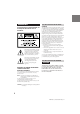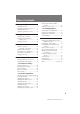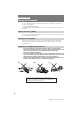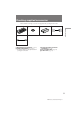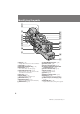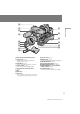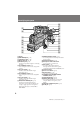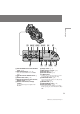3-858-622-22 (1) Digital Camcorder Operating Instructions Before operating the unit, please read this manual thoroughly, and retain it for future reference. Owner‘s Record The model and serial numbers are located on the bottom. Record the serial number in the space provided below. Refer to these numbers whenever you call upon your Sony dealer regarding this product. Model No. DSR-200 Serial No. ÀÀ ,, @@ ,, @@ ÀÀ DSR-200 ©1996 by Sony Corporation DSR-200 U/C 3-858-622-22(1).
WARNING To prevent fire or shock hazard, do not expose the unit to rain or moisture. This symbol is intended to alert the user to the presence of uninsulated “dangerous voltage” within the product’s enclosure that may be of sufficient magnitude to constitute a risk of electric shock to persons. This symbol is intended to alert the user to the presence of important operating and maintenance (servicing) instructions in the literature accompanying the appliance. DISPOSAL OF LITHIUM ION BATTERY.
Table of contents Before you begin Using this manual ................................... 4 Checking supplied accessories .............. 5 Identifying the parts ................................ 6 Attaching optional accessories ............ 17 Getting started Attaching the viewfinder ..................... 20 Charging and installing the battery pack .................................... 21 Inserting a cassette ................................ 24 Basic operations Camera recording ..............................
Before you begin Using this manual As you read through this manual, buttons and settings on the digital camcorder are shown in capital letters. e.g. Set the POWER switch to ON. As indicated with ≥ in the illustrations, you can hear the beep sound to confirm your operation. Note on TV color systems TV color systems differ from country to country. To view your recordings on a TV, you need an NTSC system-based TV.
Checking supplied accessories Check that the following accessories are supplied with your digital camcorder. 1 2 3 4 Before you begin 5 1 Wireless Remote Commander (1) (p.11) 2 CR2025 Lithium Battery (1) (p. 77) The lithium battery is already installed in your digital camcorder. 3 size AA (R6) battery for Remote Commander (2) (p. 12) 4 A/V connecting cable (1) (p. 34) 5 S video cable (1) (p. 34) 5 DSR-200 U/C 3-858-622-22(1).
Identifying the parts 1 2 3 4 5 6 7 8 9 0 !¡ !™ !£ !¢ !∞ !§ !¶ !• !ª @º @¡ 1 Stopper (p. 20) Lift up and hold to remove the viewfinder. 2 Viewfinder (p. 20, 27, 87) 3 Viewfinder adjustment ring (p. 27) 4 PUSH button (p. 87) Press and hold to raise the eyecup. 5 Viewfinder release lever (p. 32) Push forward to move the position of the viewfinder front and back. 6 Focus ring (p. 51) 7 FOCUS switch (p. 51) Set to select auto or manual focus. 8 ND FILTER switch (p. 62) 9 PUSH AUTO button (p.
@™ #¡ Before you begin @£ @¢ @∞ #™ #£ @§ @¶ @• @ª #º @™ Microphone holder attaching point @£ TALLY lamp (p. 27) Lights while recording and when the battery becomes low. @¢ CONTR knob (p. 27) Turn to adjust the viewfinder’s contrast. @∞ TALLY switch (p. 27) Set to select TALLY lamp ON/OFF. @§ Front Remote Commander sensor (p. 14) @¶ Grip @• Grip strap @ª Lens hood You can attach a wide teleconversion lens (not supplied) by removing the lens hood. #¢ #∞ #§ #º Lens hood cap (p. 26) #¡ BRIGHT knob (p.
Identifying the parts #¶ #• #ª $º $¡ $™ $£ $¢ $∞ #¶ Eyecup #• VIEW FINDER jack (p. 20) #ª S VIDEO OUT jack (p. 34) $º RFU DC OUT jack (p. 35) $¡ DV IN/OUT jack (p. 73) Connect DV products using the connecting DV cable. $™ CH-1 LINE/MIC switch (p. 64) Set to change the audio source using a CH1 input. $£ CH-1 ATT switch (p. 66) Set ON to attenuate the CH-1 input microphone level. $¢ CH-2 LINE/MIC switch (p. 64) Set to change the audio source using CH-2 input. $∞ CH-2 ATT switch (p.
Before you begin %ª ^º ^¡ ^™ ^£ ^¢ ^∞ &£ %ª SHUTTER SPEED dial and AUTO/MANUAL switch (p. 54) ^º DIGITAL MODE switch (p. 30, 44) Set to select the OVERLAP or D ZOOM mode. ^¡ GAIN dial and AGC/MANUAL switch (p. 57) ^™ STEADY SHOT switch (p. 67) ^£ WHT BAL (white balance) dial and ATW/ MANUAL switch (p. 59, 60) ^¢ DISPLAY LIGHT switch (for display window) Use to set the display back light switch ON/OFF. &™ ^§ ^¶ &¡ &º^ª ^• ^∞ Display window (p. 16) ^§ PEAK indicators (L and R) (p.
Identifying the parts *º *£ &¢ *¡ *™ &ª &∞ &§ &¶ &• &¢ Carrying handle &∞ IRIS dial and AUTO/MANUAL switch (p. 53) &§ Shoulder pad &¶ Tripod receptacle (p. 17) &• Lithium battery cover (p. 78) &ª Cover for menu and video controls *º Menu buttons (p. 40) *¡ TC switch (p. 28) Set to select the drop frame or non-drop frame for time code recording. *™ AUDIO DUB button (p. 76) *£ Video controls (p.
Remote Commander The buttons that have the same name on the Remote Commander as on the digital camcorder function identically. 5 1 Transmitter Point toward the remote sensor to control the digital camcorder after turning on the digital camcorder. 2 PHOTO button (p.45) 3 DISPLAY button (p. 36) 4 SEARCH MODE/=/+ buttons (p. 70) Press SEARCH MODE to select date search or photo search. 5 AUDIO DUB button (p. 76) 6 ZERO SET MEMORY button This button does not function.
Identifying the parts To prepare the Remote Commander To use the Remote Commander, you must insert two size AA (R6) batteries. Use the supplied size AA (R6) batteries. (1) Remove the battery cover from the Remote Commander. (2) Insert both of the size AA (R6) batteries with correct polarity. (3) Put the battery cover back onto the Remote Commander. Note on battery life The batteries for the Remote Commander last about 6 months under normal operation.
About the ID of the Remote Commander 1 MENU MENU D ZOOM OFF ZEBRA COMMANDER BEEP FRAME REC INT REC SLOW SHTR 2 MENU COMMANDER [ MENU ] : END Before you begin You can avoid having the digital camcorder accidentally respond to signals from other remote commanders by setting the VTR4/ID/VTR2 switch to ID. Use the supplied Remote Commander when you set the switch to ID. When you use the Remote Commander for the first time, register the ID following the procedure below.
Identifying the parts Remote control direction Aim the Remote Commander at either of the two remote commander sensors. The range of the Remote Commander is about 16 feet (about 5 m) indoors. Use the Remote Commander as close to flat as possible, otherwise it may not work. Remote Commander Sensors Notes on the Remote Commander • Keep the Remote Commander sensor away from strong light sources such as direct sunlight or illumination. Otherwise, the remote control may not be effective.
In the viewfinder 2 3 4 5 6 7 8 CP DV STBY 0 :13 : 46: 05 170 m i n 48k PHOTO ND ON T 1000 F2.8 0 dB FADER W 1 Manual focusing indicator (p. 52) appears when focusing far, appears when focusing close. 2 ND filter indicator (p. 62) 3 White balance indicator (p. 59) 4 Steady shot indicator (p. 67) 5 Zoom indicator (p. 30, 51) 6 Manual setting data/fader or overlap/ AGC LMT indicators (p. 53, 54, 57, 43, 44) If not set, the indicator disappears, and all indicators below rise 1 row.
Identifying the parts In the display window H M S F DVCAM min AM F 1 23 4 5 6 1 Time code 2 Warning indicators (p. 95) 3 DVCAM indicator Lights up when using a DVCAM-formatted cassette. 4 Flash indicator 7 8 9 5 Date/aperture indicator (p. 72, 53) 6 Remaining battery indicator (p. 83) 7 Time indicator 8 Remaining tape indicators 9 Audio level indicators (p. 65) Attaching the shoulder strap Attach the shoulder strap (not supplied) to the hooks for the shoulder strap.
Attaching optional accessories Attaching digital camcorder to the tripod adaptor 1 2 Before you begin Use the VCT-U14 tripod adaptor (not supplied). Once the tripod adaptor has been attached to the tripod stand, then you may attach the digital camcorder. (1) Attach the tripod adaptor to the tripod. (2) Attach the digital camcorder to the tripod stand’s grooved surface [a], and slide it forward until you hear a click. Select a balanced and secure position for the tripod stand.
Attaching optional accessories Attaching the external microphone with XLR connector When using the ECM-672 external microphone (not supplied), attach the CAC-12 microphone holder (not supplied) to the digital camcorder. (1) Remove the screws from the top of the viewfinder. Remove the spacer from the screws. They are unnecessary when attaching the microphone holder. (2) Attach the microphone holder with the supplied washers and the screws removed in step (1).
Attaching the battery adaptor 1 2 3 Before you begin The NPA-10000 battery adaptor (not supplied), can hold up to 3 battery packs NP-F930, NP-F730 or NP-720 (not supplied). Attach the adaptor to the digital camcorder. (1) Release the lock and open the cover. (2) Insert the battery packs in the direction of the z mark on the battery packs. (3) Close the cover, then lock. (4) Attach the battery adaptor to the digital camcorder by sliding until it clicks.
Getting started Attaching the viewfinder Before using the digital camcorder, attach the viewfinder. (1) Loosen the viewfinder release ring. (2) Slide the viewfinder onto the attaching plate. (3) Adjust the position of the viewfinder, then tighten the viewfinder release ring. (4) Attach the 8 pin connector to the VIEW FINDER jack on the digital camcorder. Match ridge on 8 pin connector to the ridge on the jack.
Charging and installing the battery pack Before using your digital camcorder, you first need to charge and install the battery pack (not supplied). To charge the battery pack, use the AC-V615 AC power adaptor (not supplied). This digital camcorder does not interface with “InfoLITHIUM” batteries. The remaining time (minutes) indication does not appear when using “InfoLITHIUM” batteries. Charge the battery pack on a flat surface without vibration. (1) Connect the power cord to the AC power adaptor.
Charging and installing the battery pack Battery life Battery pack Continuous recording time1) Typical recording time2) NP-F930 120 (110) 75 (70) NP-F730/720 80 (75) 50 (45) NP-F930 (x3)3) 360 (330) 225 (210) Numbers in parentheses indicate the time when you use a normally charged battery. Battery life will be shorter if you use the digital camcorder in a cold environment. 1) Approximate continuous recording time indoors.
Installing the battery pack Insert the battery pack in the direction of the $ mark on the battery pack. Slide the battery pack down until it catches on the battery release and clicks. Getting started To remove the battery pack While pressing BATT, lift the battery pack out in the direction of the arrow. BATT 23 DSR-200 U/C 3-858-622-22(1).
Inserting a cassette Use a standard DVCAM cassette with logo*. Make sure that a power source is installed. We recommend you set the POWER switch to ON before inserting the cassette. (1) Open the cassette compartment cover. (2) Insert a cassette (not supplied) with the tab upwards, and the window facing out and press down so that the cassette loads. (3) Close the cover. Note on the cassette Mini DVCAM cassettes and Mini DV cassettes cannot be used. * is a trademark.
To eject the cassette To prevent accidental erasure Slide the tab on the cassette to expose the red mark. If you insert the cassette with the red mark exposed, the beeps sound, the and 6 indicators flash in the viewfinder and display window, and you cannot record. To re-record on this tape, slide the tab back out, covering the red mark. Getting started Open the cassette compartment cover and press 6. After the cassette rises, take it out, then close the cover.
Basic operations Camera recording Make sure that the power source is installed and a cassette is inserted and that AUTO LOCK is set to ON. When AUTO LOCK is set to ON, all settings are automatically adjusted to best suit your shooting environment. Before you record one-time events, you may want to make a trial recording to make sure that the digital camcorder is working correctly.
When ND ON flashes in the viewfinder Set ND FILTER to ON. To stop recording momentarily [a] Press START/STOP again. The “STBY” indicator appears in the viewfinder (Standby mode). To finish recording [b] [a] [b] START/STOP START/STOP START/STOP STBY 0 : 13 : 46 : 00 170 min LOCK LOCK STANDBY STANDBY STANDBY PHOTO STANDBY PHOTO STANDBY PHOTO STANDBY LOCK Basic operations Press START/STOP again. Turn STANDBY down to LOCK, and set the POWER switch to OFF.
Camera recording Note on recording When you record from the beginning of a tape, run the tape by recording for about 15 seconds before you start the actual recording. This will ensure that you won’t miss any start-up scenes when you play back the tape. Note on Standby mode If you leave the digital camcorder in Standby mode for 5 minutes while a cassette is inserted, the digital camcorder turns off automatically. This prevents wearing down the battery and wearing out the tape.
To select Fs 48k [a] or Fs 32k [b] recording mode Set AUDIO MODE to Fs 48k (16 bit) so that you can get higher sound quality. In Fs 48k mode, the digital camcorder records one video sector [c] and one audio sector [d]. In the viewfinder the “48k” indicator appears. Set AUDIO MODE to Fs 32k (12 bit), and 1 sector is left open for audio dubbing afterwards.
Camera recording Using the zoom feature Zooming is a recording technique that lets you change the size of the subject in the scene. “T” side: for telephoto (subject appears closer) “W” side: for wide-angle (subject appears farther away) T T W W T W Zooming speed (Variable speed zooming) Press the power zoom button a little for a slower zoom, press it more for a faster zoom.
Hints for better shooting When shooting with the digital camcorder on your shoulder, you’ll get better results by holding the digital camcorder according to the following suggestions: • Place the digital camcorder on your shoulder and secure it with the grip strap so that you can easily manipulate the controls with your thumb. • To adjust the grip, loosen the grip screw [a] with a coin, rotate the grip, and then tighten the screw. Set the grip to one of the three different position marks.
Hints for better shooting • You can move the viewfinder up to about 1 3/16 inches (30 mm) laterally. Turn the lock ring to release the viewfinder, and then move it. Turn back the lock ring to fix the viewfinder in place [e]. • You can move the viewfinder up to about 1 3/16 inches (30 mm) lengthwise. Turn the lock lever under the viewfinder to release it, and then move the viewfinder. Turn back the lock lever to fix the viewfinder in place [f].
Checking the recorded picture 1 2 POWER START/STOP LOCK Basic operations Using EDITSEARCH, you can review the last recorded scene or check the recorded picture in the viewfinder. (1) Set the POWER switch to ON and then set CAMCORDER/VTR to CAMCORDER. (2) Turn STANDBY up to STANDBY. (3) Press the – (Œ) side of EDITSEARCH momentarily; the last few seconds of the recorded portion play back (Rec Review). Hold down the – side of EDITSEARCH until the digital camcorder goes back to the scene you want.
Connections for playback You can use this digital camcorder as a VCR by connecting it to monitor for playback. There are some ways to connect the digital camcorder to monitor. When monitoring the playback picture by connecting the digital camcorder to monitor, we recommend you to use house current for power source.
If your monitor is already connected to a VCR Open the jack cover and connect the digital camcorder to the LINE IN inputs on the VCR by using the supplied A/V connecting cable. Set the input selector on the VCR to LINE. Set the monitor/VCR selector on the monitor to VCR. VIDEO OUT [b] Basic operations S VIDEO OUT [a] VCR S VIDEO IN VIDEO IN AUDIO IN AUDIO OUT : Signal flow If your monitor or VCR has a BNC jack When connecting video output using BNC cable, connect to the rear VIDEO OUT jack.
Playing back a tape You can monitor the playback picture in the viewfinder. You can also monitor the picture on a monitor screen, after connecting the digital camcorder to a monitor or VCR. (1) Set the POWER switch to ON (2) Set CAMCORDER/VTR to VTR. (3) Insert the recorded tape with the window facing out. (4) Open the cover, then press · to start playback. 1 OFF 2 3 POWER ON CAMCORDER VTR 4 STOP REW PLAY FF PAUSE REC To stop playback, press π. To rewind the tape, press 0.
Note on DV-formatted tapes You can play back DV-formatted tapes on this digital camcorder if the tape is recorded in SP mode. “DV” appears in the viewfinder during playback. You cannot play back DV-formatted tapes recorded in LP mode. Various playback modes To view a still picture (playback pause) To locate a scene (picture search) Keep pressing 0 or ) during playback. To resume normal playback, release the button. Basic operations Press P during playback. To resume playback, press P or ·.
Advanced operations Using alternative power sources You can choose any of the following power sources for your digital camcorder: battery pack and the house current. Choose the appropriate power source depending on where you want to use your digital camcorder.
Charging the attached battery pack After connecting the power cord to the wall outlet and setting the POWER switch on the digital camcorder to OFF, you can charge the battery pack in either of the following two ways: • Charging the battery pack attached to the digital camcorder Leave the battery pack attached to the digital camcorder. (The NP-F930 battery pack (not supplied) requires about 390 minutes for a full charge and about 330 minutes for a normal charge.
Changing the mode settings You can change the mode settings in the menu system to further enjoy the features and functions of the digital camcorder. (1) Open the cover, then press MENU to display the menu. (2) Press or to select the desired item, then press EXECUTE. (3) Press or to select the desired setting, then press EXECUTE. For some items, you may need to repeat steps 2 and 3. (4) Press MENU to erase the menu display.
Selecting the mode setting of each item Items for both CAMCORDER and VTR modes COMMANDER* • Normally select VTR4. • Select OFF when not using the Remote Commander. • Select ID when using the Remote Commander with the ID number set. • Select ID SET when setting the ID number of the Remote Commander. CLOCK SET* Reset the date and time. Items for CAMCORDER mode only D ZOOM* Before turning on D ZOOM, set the DIGITAL MODE switch to ZOOM. • Select OFF to not use the digital zoom.
Changing the mode settings CUSTOM* • Select RETURN to return to the menu to change other menu items. • Select SET to set custom preset ON or OFF. • Select COLOR LEV/SHARPNESS/WB SHIFT/AE SHIFT to preset the color intensity (COLOR LEV), sharpness (SHARPNESS), white balance (WB SHIFT), and brightness (AE SHIFT) of the picture. • Select RESET to restore the default settings.
Fade-in and fade-out When fading in, the picture gradually fades in from black while the sound increases. When fading out, the picture gradually fades to black while the sound decreases. To use fade-in and fade-out, press FADER/OVERLAP to display FADER in the viewfinder. When fading in [a] (1) While the digital camcorder is in Standby mode, press FADER/OVERLAP. The fade indicator starts flashing. (2) Press START/STOP to start recording. The fade indicator stops flashing.
Overlapping two pictures When using the overlap function, the picture gradually fades in over a still picture of the last scene recorded. (1) While the digital camcorder is in Standby mode, set DIGITAL MODE to OVERLAP. (2) Press FADER/OVERLAP repeatedly until “OVERLAP” appears in the viewfinder. (3) Press START/STOP to start recording. The scene being shot gradually fades in over the still picture of the last recorded scene.
Photo recording 1 2, 3 START/STOP LOCK STANDBY PHOTO Advanced operations You can record a still picture like a photograph for about seven seconds. This mode is useful when you want to enjoy a picture such as a photograph or when you print a picture using a video printer (not supplied). (1) Turn STANDBY up to PHOTO STANDBY. PHOTO appears in the viewfinder. (2) Keep pressing PHOTO lightly until a still picture appears in the viewfinder.
Interval recording You can make a time-lapse like recording by setting the digital camcorder to automatically record and standby sequentially. You can achieve an excellent recording for flowering, emergence, etc., with this function. (1) While the digital camcorder is in Standby mode, open the cover, then press MENU to display the menu in the viewfinder. (2) Press or to select INT REC, then press EXECUTE. (3) Press or to select SET, then press EXECUTE. (4) Press or to select ON, then press EXECUTE.
Cut recording 1 MENU MENU D ZOOM OFF ZEBRA COMMANDER BEEP FRAME REC INT REC SLOW SHTR 2 MENU FRAME REC Advanced operations You can make a recording with a stop-motion animated effect using cut recording. To create this effect, alternately move the subject a little and make a cut recording. Secure the digital camcorder and use the Remote Commander for effective cut recording. (1) While the digital camcorder is in Standby mode, open the cover, then press MENU to display the menu in the viewfinder.
Selecting automatic or manual mode The digital camcorder’s automatic functions offer you worry-free operation under most shooting conditions. But in some circumstances, manual adjustment is better for creative recording. You can adjust focus, aperture, shutter speed, gain, and white balance automatically or manually. Here’s the overview of each manual adjustment. See the following pages for detailed information. To focus manually Set FOCUS to MANU.
When to adjust aperture, shutter speed, and gain manually When selecting one of aperture, shutter speed, or gain to be adjusted manually and leaving the remaining two in automatic adjustment, the remaining two automatic settings adjust their values based on the value of that one manual setting. In the following cases you should obtain better results by adjusting setting manually. [a] [b] [c] Advanced operations [a] Shooting portraits – adjust aperture manually.
Focusing manually When to use manual focus In the following cases you should obtain better results by adjusting the focus manually. [a] [b] [c] [d] • Insufficient light [a] • Subjects with little contrast - walls, sky, etc. [b] • Too much brightness behind the subject [c] • Horizontal stripes [d] • Subjects through frosted glass • Subjects beyond nets, etc. • Bright subject or subject reflecting the light • Shooting a stationary subject when using a tripod 50 DSR-200 U/C 3-858-622-22(1).
Focusing manually When focusing manually, first focus in telephoto before recording, and then reset the shot length. (1) Set FOCUS to MANU. The f indicator appears in the viewfinder. (2) Press the power zoom button on the “T” side so that the bar in the viewfinder moves all the way to the “T” side. (3) Turn the focus ring to achieve a sharp focus. (4) Set the desired shot length using the power zoom button.
Focusing manually To return to autofocus mode Set FOCUS to AUTO. The f indicator in the viewfinder disappears. Shooting in relatively dark places Shoot at wide-angle after focusing in the telephoto position. Shooting in fast-moving subjects relatively bright places Shoot at wide-angle. To record a very distant subject Push FOCUS down to INFINITY. The lens focuses on the most distant subject while FOCUS is held down. When it is released, manual focus mode is resumed.
Adjusting the aperture If the difference between the brightness of the subject and the background is too great, adjust the aperture manually. When the aperture opens (lowering the F value), focal point becomes smaller (reducing depth of field) so that the background will blur and the subject will be in focus [a]. When the aperture closes (raising the F value), focal point becomes greater (increasing depth of field) so that both background and subject will focus clearly [b].
Adjusting the shutter speed Adjust the shutter speed to control the picture quality. When recording sports events, for example, use a high speed shutter to record fast moving objects clearly. You can select from 6 different shutter speeds SLOW, 60, 100, 250, 1000 and PRESET. SLOW and PRESET have their own menus. Refer to “To adjust the SLOW SHTR (shutter) or S (shutter) PRESET menu items”. Shutter speed numbers that appear in the viewfinder are inverted. For example, “250” means 1/250 sec.
To adjust the SLOW SHTR (shutter) or S (shutter) PRESET menu items 2 SLOW SHTR MENU SLOW SHTR 3 S PRESET MENU 4 8 15 30 S PRESET [ MENU ] : END [ MENU ] : END MENU MENU ZEBRA COMMANDER BEEP FRAME REC INT REC SLOW SHTR S PRESET COMMANDER BEEP FRAME REC INT REC SLOW SHTR S PRESET G PRESET [ MENU ] : END Advanced operations When you want to make a dark scene look brighter or give an object the appearance of motion, use a slow shutter. Select speed from SLOW SHTR menu.
Adjusting the shutter speed To select the Best Shutter Speed Concerning shooting conditions and brightness, refer to the following chart to adjust shutter speed accordingly. Subject • A golf swing or tennis match in fine weather • A landscape shot from a moving car or train • A moving roller coaster in overcast days • An athletic scene, marathon, etc. • Indoor sports • Replacement for the ND2 filter (to halve the exposure) in situations of glare a sunny beach or a snow covered mountain.
Adjusting the gain If the picture is too dark even with the aperture fully open, and using the slowest acceptable shutter speed, adjust the gain to make the picture as bright as necessary. When shooting night scenes in automatic setting, the picture may become dark. To brighten the picture the digital camcorder will automatically turn the gain value up, and picture noise can develop. In this case, adjust the gain in accordance with the atmosphere of the subject.
Adjusting the gain To adjust the G (gain) PRESET menu item When you want to choose a gain setting higher than 9, select the appropriate level from the G PRESET menu. The setting data is set into memory. When you dial another setting, (e.g. 9), then return to PRESET, the previous setting is selected automatically. (1) Open the cover, then press MENU to display the menu. (2) Press or to select G PRESET, then press EXECUTE. (3) Press or to select a setting, then press EXECUTE.
Adjusting the white balance White balance is the adjustment to make white subjects look white and to obtain a more natural color balance. You can obtain better results by adjusting the white balance manually when lighting conditions change quickly or when recording outdoors, e.g. neon signs, fireworks.
Adjusting the white balance Adjusting white balance manually (1) Set AUTO LOCK to OFF. (2) Set ATW/MANUAL under the WHT BAL dial to MANUAL. (3) Turn WHT BAL to select a white balance. Usually select e (3200K) (indoor mode) or w (5800K) (outdoor mode). To fix the white balance by using one-push white balance, select ∑ and see “Locking the white balance setting”. 2 ATW MANUAL 3 1 WHT BAL (5800K) (3200K) ON AUTO LOCK OFF To return to automatic white balance mode Set ATW/MANUAL below the dial to ATW.
Notes on the ∑ indicator in the viewfinder • The indicator means: Slow flashing: white balance is not adjusted Fast flashing: white balance is being adjusted (after you pressed WHITE BALANCE ∑) Lit steady: white balance has been adjusted. • If the ∑ indicator keeps flashing even when you press WHITE BALANCE ∑, shoot in automatic white balance mode. Set AUTO LOCK to ON and slide ATW/ MANUAL under the WHT BAL dial to ATW.
Using the ND filter The digital camcorder automatically senses the need for the ND filter, in such a case, ND ON/OFF flashes in the display. Using the ND filter (to filter down to one-tenth the quantity of light), you can prevent the picture from going out of focus under bright conditions. When ND ON flashes in the viewfinder Set ND FILTER to ON [a]. The flashing indicator disappears, and the ND indicator remains. When ND OFF flashes in the viewfinder Set ND FILTER to OFF [b]. The indicator disappears.
Using the zebra pattern 1 MENU MENU D ZOOM OFF ZEBRA COMMANDER BEEP FRAME REC INT REC SLOW SHTR Advanced operations You can set the digital camcorder to display a zebra pattern (diagonal stripes) [a] in the portion of the picture in the viewfinder where the brightness exceeds a certain level. The portion of the picture where the zebra pattern appears is an area of high brightness and overexposure. You can check the picture level of a subject by displaying the zebra pattern.
Adjusting the recording sound You can adjust the recording sound level. Use headphones (not supplied) to monitor the sound when you adjust. Selecting and setting audio mode You can record sound using channel 1 and channel 2. Select sound input using the LINE/MIC switch as follows: MIC FRONT: When recording from the built-in microphone or external microphone connected to MIC (PLUG IN POWER) jack. MIC REAR: When recording from on external microphone connected to AUDIO IN CH-1 or/and CH-2.
Checking the recording level Use the level indicator in the display window. If the input level is excessive, the PEAK indicator lights. If the PEAK indicator remains lit, adjust the recording sound manually. PEAK Advanced operations REC LEVEL Adjusting the recording level automatically Set REC LEVEL to AUTO. CH-1 REC LEVEL CH-2 AUTO MANU AUTO MANU Adjusting the recording level manually (1) Set the REC LEVEL switch to MANU.
Adjusting the recording sound To attenuate the recording level Attenuate the recording level when recording very loud sounds. • When using the built-in microphone or external microphone. Set the MIC switch to ATT. Normally set off (green position). • When connecting an external microphone to AUDIO IN (CH-1/CH-2) input connector. Set ATT (REAR) to ON. To reduce wind noise of the built-in microphone If there is a loud wind, set the BUILT-IN MIC switch to WIND.
Releasing the STEADY SHOT function When you shoot, the Ó indicator appears in the viewfinder. This indicates that the Steady Shot function is working and the digital camcorder compensates for camerashake. When you attach the digital camcorder to a tripod, you need not worry about camerashake. Release the Steady Shot function. Set STEADY SHOT to OFF. ON OFF Advanced operations STEADY SHOT To activate the Steady Shot function again Set STEADY SHOT to ON.
Making a custom preset Use this menu setting to achieve consistent picture quality. This feature lets you customize the picture quality. Item COLOR LEV Adjusts Color intensity SHARPNESS WB SHIFT AE SHIFT* Sharpness White balance Brightness Adjustment value Decreases color intensity ˜ Increases color intensity Softer ˜ Sharper Bluish ˜ Reddish Darker ˜ Brighter * When the aperture, shutter speed and gain are set manually, AE SHIFT level does not change.
To turn off custom preset (1) (2) (3) (4) While the digital camcorder is in Standby mode, press MENU. Press or to select CUSTOM, then press EXECUTE. Press to select SET, then press EXECUTE. Press to select OFF, then press EXECUTE. goes off in the viewfinder. (5) Press MENU to erase the menu display. To turn on custom preset again While the digital camcorder is in Standby mode, press MENU. Press or to select CUSTOM, then press EXECUTE. Press to select SET, then press EXECUTE.
Searching the recorded picture When you use a cassette memory-mounted DVCAM cassette ( logo*) which can store the recorded date and time, etc., you can search the recorded picture with the date or time using the Remote Commander (Cassette memory search). You can also search the photo-recorded pictures only, or the recorded picture in the backward and forward direction from the present position without cassette memory. * is a trademark.
Searching the recorded picture without using cassette memory (1) (2) (3) (4) (5) To stop searching Press π. If your tape has blank portions between pictures The digital camcorder may not search for the recorded picture or data may not be stored. Advanced operations Set the POWER switch to ON, then set CAMCORDER/VTR to VTR. Open the cover, press MENU to display the menu in the viewfinder. Set CM SEARCH to OFF in the menu system. Press MENU to erase the menu display.
Displaying recording data You can display the date and time as well as system data and when you recorded (Data Code), on the TV during playback or editing. The Data Code is also displayed in the viewfinder and the display window. Press DATA CODE on the Remote Commander while playing back.
Editing onto another tape You can create your own video programs by editing with any other VCRs that have DV IN or video/audio inputs. Note that cassette memory data is not recorded on the edited tape. You can edit with little deterioration of picture and sound quality when using the DV connecting cable (not supplied). Data code of the source tape is dubbed on the edited tape at the same time.
Editing onto another tape Starting editing (1) Set the POWER switch to ON and then set CAMCORDER/VTR to VTR. (2) Insert a blank tape (or a tape you want to record over) into the recording VCR. Then insert your recorded tape into the digital camcorder. (3) Play back the recorded tape on the digital camcorder until you locate the point where you want to start editing. Then set the digital camcorder to playback pause mode. (4) Set the recording VCR to recording pause mode.
Audio dubbing If you recorded in Fs 32k (12 bit) recording mode, you can add stereo narration or music to the recording. Making connections To use additional audio line in [a] Connect the LINE OUT jacks of a audio source to the rear AUDIO IN jacks of the digital camcorder using an audio connecting cord with the XLR connector (not supplied) and then set LINE/MIC to LINE.
Audio dubbing Recording (1) Set the POWER switch to ON and then set CAMCORDER/VTR to VTR. (2) Open the cover, press ·, then ) or 0, to search for the start and end points of the recording. (3) Press P at the start point of the recording. (4) Press AUDIO DUB . (5) Adjust the recording volume. (6) Press P. Audio dubbing begins. If you are using an stereo input, press P on the stereo at the same time.
Additional information Changing the lithium battery in the digital camcorder Your digital camcorder is supplied with a lithium battery installed. When the battery becomes weak or dead, the I indicator flashes in the viewfinder for about 5 seconds when you set the digital camcorder to CAMCORDER mode with the POWER switch ON. In this case, replace the battery with a Sony CR2025 or Duracell DL-2025 lithium battery. Use of any other battery may present a risk of fire or explosion.
Changing the lithium battery in the digital camcorder Changing the lithium battery When replacing the lithium battery, keep the battery pack or other power source attached. Otherwise, you will need to reset the date, time and other items in the menu system retained by the lithium battery. (1) Open the lid of the lithium battery compartment. (2) Push the lithium battery down once and pull it out from the holder. (3) Install the lithium battery with the positive (+) side facing out. Close the lid.
Resetting the date and time You can reset the date and time in the menu system. (1) Open the cover, then press MENU to display the menu. (2) Press to select CLOCK SET, then press EXECUTE. (3) Press or to select the desired year, then press EXECUTE. Set the day, month, hour, and minutes by pressing / and then pressing EXECUTE. (4) Press MENU to erase the menu display.
Compatibility of DVCAM and DV formats DVCAM format is developed as a more reliable and higher end format than consumer DV format. Here are explained about DVCAM and DV formats: the differences, compatibility, and limitations on editing. Differences between DVCAM and DV formats Item DVCAM DV Track pitch 15 µm 10 µm Audio sampling frequency 12 bit: 32 kHz 16 bit: 48 kHz 12 bit: 32 kHz 16 bit: 32 kHz, 44.
Compatibility on editing using DV connectors When this digital camcorder is connected to other DVCAM or DV video equipment using DV connectors, the recording format of edited tapes is defined according to recorder’s format as described below.
Notes on video cassettes Usable cassettes We recommend using a standard DVCAM cassette You can get the highest quality pictures with this digital camcorder using a standard DVCAM cassette which is the highest quality cassette. You may not get as good a quality with lesser cassettes. You cannot use any other mini DVCAM, mini DV, h 8 mm, H Hi8, j VHS, k S-VHS, VHSC, K S-VHSC, l Betamax or ¬ ED Betamax type cassettes.
Tips for using the battery pack This section shows you how you can get the most out of your battery pack. Preparing the battery pack Always carry additional batteries Have sufficient battery pack power to do 2 to 3 times as much recording as you have planned. Battery life is shorter in a cold environment Battery efficiency is decreased, and the battery will be used up more quickly, if you are recording in a cold environment. Turn STANDBY down to LOCK when not recording to save battery power.
Tips for using the battery pack The switch on the battery pack This switch is provided so that you can mark the charged battery pack. Set the switch to the “green mark” position when charging is completed. (When removed from the charging adaptor, the switch exposes the green mark. When removed from your digital camcorder, no mark is indicated.
Maintenance information and precautions Moisture condensation If the digital camcorder is brought directly from a cold place to a warm place, moisture may condense inside the digital camcorder, on the surface of the tape, or on the lens. In this condition, the tape may stick to the head drum and be damaged or the unit may not operate correctly. To prevent possible damage under these circumstances, the digital camcorder is furnished with moisture sensors. Please, take the following precautions.
Maintenance information and precautions Video head cleaning To ensure normal recording and clear pictures, clean the video heads. The video heads may be dirty when: • mosaic-pattern noise appears on the playback picture • playback pictures do not move • playback pictures are hardly visible • the playback picture does not appear • the v indicator flashes in the viewfinder. [a] [b] or If the picture becomes like [a] or [b], clean the video heads with the Sony DV-12CL cleaning cassette (not supplied).
Removing dust from inside the viewfinder (1) While pressing PUSH, open the viewfinder. (2) Clean the surface with a commercially available blower. (3) Close the viewfinder until it clicks. 1 2 2 Additional information 1 Precautions Digital camcorder operation • Operate the digital camcorder on 7.2 V (battery pack) or 8.4 V (AC power adaptor). • For DC or AC operation, use the accessories recommended in this manual.
Maintenance information and precautions Digital camcorder care • When the digital camcorder is not to be used for a long time, disconnect the power source and remove the tape. Periodically turn on the power, operate the camera and player sections and play back a tape for about 3 minutes. • Clean the lens with a soft brush to remove dust. If there are fingerprints on it, remove them with a soft cloth.
Using your digital camcorder abroad Each country has its own electric and TV color systems. Before using your digital camcorder abroad, check the following points. Power sources You can use your digital camcorder in any country with the AC-V615 AC power adaptor within 100 V to 240 V AC, 50/60 Hz. Difference in color systems NTSC system countries Bahama Islands, Bolivia, Canada, Central America, Chile, Colombia, Ecuador, Jamaica, Japan, Korea, Mexico, Peru, Surinam, Taiwan, the Philippines, the U.S.A.
Trouble check If you run into any problem using the digital camcorder, use the following table to troubleshoot the problem. Should the difficulty persist, disconnect the power source and contact your Sony dealer or local authorized Sony service facility. Digital camcorder Power Symptom The power is not on. The power goes off. The battery pack is quickly discharged. Cause and/or Corrective Action • The battery pack is not installed. m Install the battery pack. (p. 24) • The battery is dead.
Additional information Symptom Cause and/or Corrective Action • CAMCORDER/VTR is set to CAMCORDER. The tape does not move when m Set it to VTR. a video control button is • The tape has run out. pressed. m Rewind the tape or use a new one. (p. 36) • The digital camcorder is updating the cassette memory data (only for DVCAM cassettes with cassette memory). m Eject the cassette after the C MEMORY indicator disappears (p. 25). • STEADY SHOT is set to OFF. The Steady Shot function does m Set STEADY SHOT to ON.
Trouble check Picture Symptom Cause and/or Corrective Action The image on the viewfinder • The viewfinder lens is not adjusted. screen is not clear. m Adjust the viewfinder lens. (p. 27) A vertical band appears when • The contrast between the subject and background is too high. a subject such as lights or a The digital camcorder is not malfunctioning. candle flame is shot against a m Change locations. dark background. A vertical band appears when • The digital camcorder is not malfunctioning.
AC power adaptor Symptom Corrective Actions The VTR/CAMERA or • Disconnect the power cord. After about 1 minute, reconnect CHARGE lamp does not light. the power cord. The CHARGE lamp flashes. • See the following chart. When the CHARGE lamp flashes Check through the following chart. $ When the CHARGE lamp flashes again Install another battery pack. $ When the CHARGE lamp flashes again The problem is with the AC power adaptor.
Specifications System Video recording system Two rotary heads, Helical scanning system Audio recording system Two rotary heads, PCM system Video signal NTSC color, EIA standards Usable cassette DVCAM logo printed cassette Recording / Playback time (using PDV-184ME cassette) 184 min. Fastforward/rewind time Approx. 7 min. Image device 3 CCD (Charge Coupled Device 1/3") Viewfinder Electronic viewfinder: Monochrome Lens 10x (optical), 20x (digital) f = 1/4 to 2 5/16 inches (5.
Warning indicators If indicators flash in the viewfinder, or a caution lamp on the digital camcorder flashes, check the following: ≥: you can hear the beep sound when the BEEP is set to ON. 1 2 3 4 7 8 5min 6 9 0 Additional information 5 C MEMORY 1 The battery is weak or dead. Slow flashing: The battery is weak. Fast flashing: The battery is dead. 2 The tape is near the end. The flashing is slow. 3 The tape has run out. The flashing becomes rapid. 4 No tape has been inserted.
Index A, B O, P Adjusting viewfinder ............ AE SHIFT ................................ AUDIO MODE ....................... AUDIO MONITOR ................ Auto focus .............................. AUTO LOCK .......................... BEEP ........................................ BUILT-IN MIC ........................ 27 68 29 65 51 48 28 66 C, D Camera recording ................. 26 Charging battery ................... 21 Cleaning video heads ........... 86 Clock set .................................