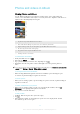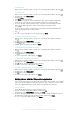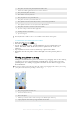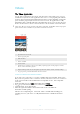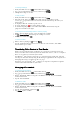User manual
Table Of Contents
- Contents
- Getting started
- Device security
- Learning the basics
- Downloading applications
- Internet and networks
- Synchronizing data on your device
- Basic settings
- Typing text
- Calling
- Contacts
- Messaging and chat
- Music
- FM radio
- Camera
- Photos and videos in Album
- Videos
- Connectivity
- Smart apps and features that save you time
- Travel and maps
- Calendar and alarm clock
- Accessibility
- Support and maintenance
- Support for your device
- Computer Tools
- Updating your device
- Memory and Storage
- Managing files using a computer
- Backing up and Restoring Content
- Running Diagnostic Tests on Your Device
- Restarting and resetting your device
- Warranty, SAR, and Usage Guidelines
- Limitations to services and features
- Legal information
Connectivity
Sharing Content with DLNA Certified™ Devices
You can view or play media content saved to your device on other devices such as a TV
or a computer. These devices must be on the same wireless network and can be Sony
TVs or speakers, or products that are DLNA Certified™ by the Digital Living Network
Alliance. You can also view or play content from other DLNA Certified™ devices on your
device.
After you set up media sharing between devices, you can listen to music files stored on
your home computer from your device or view photos taken with your device's camera
on a large-screen TV, for example.
Playing files from DLNA Certified™ devices on your device
When you play files from another DLNA Certified™ device on your device, this other
device acts as a server. In other words, it shares content over a network. The server
device must have its content sharing function enabled and give access permission to
your device. It also must be connected to the same Wi-Fi® network as your device.
To Play a Shared Music Track on Your Device
1
Make sure the devices you want to share files with are connected to the same Wi-
Fi® network as your device.
2
From your Homescreen, tap
, and then find and tap .
3
Tap , and then tap
Home network
.
4
Select a device from the list of connected devices.
5
Browse the folders of the connected device and select the track you want to play.
Once selected, the track starts playing automatically.
To Play a Shared Video on Your Device
1
Make sure the devices you want to share files with are connected to the same Wi-
Fi® network as your device.
2
From your Homescreen, tap
, and then find and tap Video.
3
Tap , and then tap
Home network
.
4
Select a device from the list of connected devices.
5
Browse the folders of the connected device and select the video you want to play.
To View a Shared Photo on Your Device
1
Make sure the devices you want to share files with are connected to the same Wi-
Fi® network as your device.
2
From your Homescreen, tap
, and then find and tap
Album
.
3
Tap , and then tap Home network.
4
Select a device from the list of connected devices.
5
Browse the folders of the connected device and select a photo to view it.
Playing files from your device on DLNA Certified™ devices
Before you can view or play media files from your device on other DLNA Certified™
devices, you must set up file sharing on your device. The devices that you share content
with are called client devices. For example, a TV, computer or tablet can act as client
devices. Your device works as a media server when it makes content available to client
devices. When you set up file sharing on your device, you must also give access
permission to client devices. After you do so, such devices appear as registered devices.
Devices that are waiting for access permission are listed as pending devices.
100
This is an Internet version of this publication. © Print only for private use.