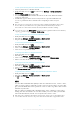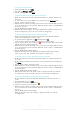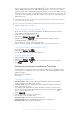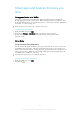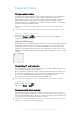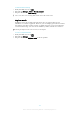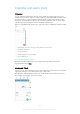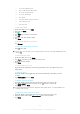User manual
Table Of Contents
- Contents
- Getting started
- Device security
- Learning the basics
- Downloading applications
- Internet and networks
- Synchronizing data on your device
- Basic settings
- Typing text
- Calling
- Contacts
- Messaging and chat
- Music
- FM radio
- Camera
- Photos and videos in Album
- Videos
- Connectivity
- Smart apps and features that save you time
- Travel and maps
- Calendar and alarm clock
- Accessibility
- Support and maintenance
- Support for your device
- Computer Tools
- Updating your device
- Memory and Storage
- Managing files using a computer
- Backing up and Restoring Content
- Running Diagnostic Tests on Your Device
- Restarting and resetting your device
- Warranty, SAR, and Usage Guidelines
- Limitations to services and features
- Legal information
To Turn on the NFC Function
1
From your Homescreen, tap .
2
Find and tap Settings > More.
3
Tap the on-off switch beside NFC.
To Share a Contact with Another Device Using NFC
1
Make sure both devices have the NFC function turned on, and that both screens
are active.
2
To view contacts, go to your Homescreen, and then tap the Contacts icon.
3
Tap the contact you want to share.
4
Hold your device and the receiving device back to back so that the NFC detection
areas of each device touch each other. When the devices connect, a thumbnail of
the contact appears.
5
Tap the thumbnail to start the transfer.
6
When the transfer is complete, the contact information is displayed on the screen
of the receiving device and is also saved on the receiving device.
To Share a Music File with Another Device Using NFC
1
Make sure both your device and the receiving device have the NFC function
turned on, and that both screens are active.
2
To open the Music application, tap
, then find and tap .
3
Select a music category and browse to the track you want to share.
4
Tap the track to play it. You can then tap to pause the track. The transfer works
whether the track is playing or paused.
5
Hold your device and the receiving device back to back so that the NFC detection
areas of each device touch each other. When the devices connect, a thumbnail of
the track appears.
6
Tap the thumbnail to start the transfer.
7
When the transfer is done, the music file plays immediately on the receiving
device. At the same time, the file is saved on the receiving device.
To Share a Photo or Video with Another Device Using NFC
1
Make sure both devices have the NFC function turned on, and that both screens
are active.
2
To view photos and videos on your device, go to your Homescreen, and find and
tap Album.
3
Tap the photo or video you want to share.
4
Hold your device and the receiving device back to back so that the NFC detection
areas of each device touch each other. When the devices connect, a thumbnail of
the track appears.
5
Tap the thumbnail to start the transfer.
6
When the transfer is done, the photo or video is displayed on the screen of the
receiving device. At the same time, the item is saved on the receiving device.
To Share a Web Address with Another Device Using NFC
1
Be sure both devices have the NFC function turned on, and both screens are
active.
2
From your Homescreen, tap
.
3
To open the web browser, find and tap .
4
Load the webpage you want to share.
5
Hold your device and the receiving device back to back so that the NFC detection
areas of each device touch each other. When the devices connect, a thumbnail
appears.
6
Tap the thumbnail to start the transfer.
7
When the transfer is done, the webpage is displayed on the screen of the
receiving device.
102
This is an Internet version of this publication. © Print only for private use.