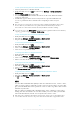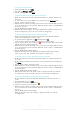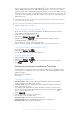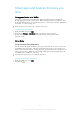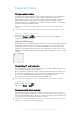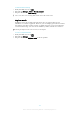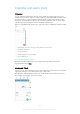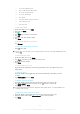User manual
Table Of Contents
- Contents
- Getting started
- Device security
- Learning the basics
- Downloading applications
- Internet and networks
- Synchronizing data on your device
- Basic settings
- Typing text
- Calling
- Contacts
- Messaging and chat
- Music
- FM radio
- Camera
- Photos and videos in Album
- Videos
- Connectivity
- Smart apps and features that save you time
- Travel and maps
- Calendar and alarm clock
- Accessibility
- Support and maintenance
- Support for your device
- Computer Tools
- Updating your device
- Memory and Storage
- Managing files using a computer
- Backing up and Restoring Content
- Running Diagnostic Tests on Your Device
- Restarting and resetting your device
- Warranty, SAR, and Usage Guidelines
- Limitations to services and features
- Legal information
1 Access the alarm homescreen
2 View a world clock and adjust settings
3 Access the stopwatch function
4 Access the timer function
5 View options
6 Open date and time settings for the clock
7 Turn an alarm on or off
8 Add a new alarm
To Set a New Alarm
1
From your Homescreen, tap
.
2
Find and tap Clock.
3
Tap .
4
Tap Time and select the desired value.
5
Tap OK.
6
If desired, edit other alarm settings.
7
Tap Save.
To snooze an alarm when it sounds
•
Tap Snooze.
To Turn Off an Alarm When It Sounds
•
Drag
to the right.
To turn off a snoozed alarm, you can drag down the status bar to open the Notification panel,
then tap .
To Edit an Existing Alarm
1
From your Homescreen, tap Clock.
2
Tap
Alarm
, and then tap the alarm you want to edit.
3
Make the desired changes.
4
Tap
Done
.
To Turn an Alarm On or Off
•
Open the Clock application, and then drag the slider next to the alarm to the On or
Off position.
To delete an alarm
1
Open the Alarm & clock application, then touch and hold the alarm that you want
to delete.
2
Tap Delete alarm, then tap Yes.
To Set the Sound for an Alarm
1
Open the Alarm & clock application, then tap the alarm you want to edit.
2
Tap Alarm sound and select an option, or tap and select a music file.
3
Tap Done, then tap Save.
For more information about how to adjust the alarm volume levels, see
Sound Volume and
Settings
on the 44 page.
To Adjust the Volume Level for an Alarm
1
Open the Alarm & clock application, then tap the alarm you want to edit.
2
Drag the volume slider under Alarm volume to the desired position.
3
Tap Save.
110
This is an Internet version of this publication. © Print only for private use.