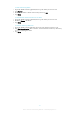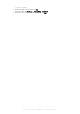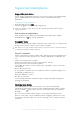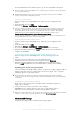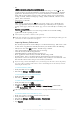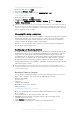User manual
Table Of Contents
- Contents
- Getting started
- Device security
- Learning the basics
- Downloading applications
- Internet and networks
- Synchronizing data on your device
- Basic settings
- Typing text
- Calling
- Contacts
- Messaging and chat
- Music
- FM radio
- Camera
- Photos and videos in Album
- Videos
- Connectivity
- Smart apps and features that save you time
- Travel and maps
- Calendar and alarm clock
- Accessibility
- Support and maintenance
- Support for your device
- Computer Tools
- Updating your device
- Memory and Storage
- Managing files using a computer
- Backing up and Restoring Content
- Running Diagnostic Tests on Your Device
- Restarting and resetting your device
- Warranty, SAR, and Usage Guidelines
- Limitations to services and features
- Legal information
To Set a Recurring Alarm
1
Open the Alarm & Clock application, then tap the alarm you want to edit.
2
Tap Repeat.
3
Mark the checkboxes for the relevant days, then tap OK.
4
Tap Save.
To Activate the Vibrate Function for an Alarm
1
Open the Alarm & Clock application, then tap the alarm you want to edit.
2
Mark the Vibrate checkbox.
3
Tap Save.
To Set the Side Keys Behavior
1
Open the Alarm & clock application, then select the alarm you want to edit.
2
Tap Side keys behavior, then select the desired behavior of side keys when they
are pressed during the alarm.
3
Tap Save.
111
This is an Internet version of this publication. © Print only for private use.