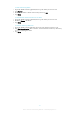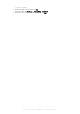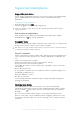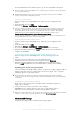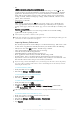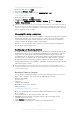User manual
Table Of Contents
- Contents
- Getting started
- Device security
- Learning the basics
- Downloading applications
- Internet and networks
- Synchronizing data on your device
- Basic settings
- Typing text
- Calling
- Contacts
- Messaging and chat
- Music
- FM radio
- Camera
- Photos and videos in Album
- Videos
- Connectivity
- Smart apps and features that save you time
- Travel and maps
- Calendar and alarm clock
- Accessibility
- Support and maintenance
- Support for your device
- Computer Tools
- Updating your device
- Memory and Storage
- Managing files using a computer
- Backing up and Restoring Content
- Running Diagnostic Tests on Your Device
- Restarting and resetting your device
- Warranty, SAR, and Usage Guidelines
- Limitations to services and features
- Legal information
Support and maintenance
Support for your device
Use the Support application in your device to search a User guide, read troubleshooting
guides, and find information about software updates and other product-related
information.
To Access the Support Application
1
From your Homescreen, tap
.
2
Find and tap , then select the required support item.
For the best available support, we recommend connecting to the Internet when using the
Support application.
Help in menus and applications
Some applications and settings have help available in the options menu, which is
normally indicated by in the specific applications.
Computer Tools
There are a number of tools available to help you connect your device to a computer and
manage content such as contacts, movies, music, and photos.
This device has a capless USB port. If your device gets exposed to water, ensure the USB port
is completely dry before inserting a USB cable.
Xperia™ Companion
Xperia™ Companion is computer software with a collection of tools and applications you
can use when you connect your device to a computer. With Xperia™ Companion, you
can:
•
Update or repair your device’s software.
•
Transfer your content from an old device using Xperia™ Transfer.
•
Back up and restore content on your computer.
•
Sync multimedia content—camera content, music, and playlists—between your device
and computer.
•
Browse files on your device.
To use Xperia™ Companion, you need an Internet-connected computer running one of
the following operating systems:
•
Microsoft
®
Windows
®
7 or later
•
Mac OS
®
X 10.8 or later
You can download Xperia™ Companion at http://support.sonymobile.com/global-en/
tools/xperia-companion.
Updating your device
You should update the software on your device to get the latest functionality,
enhancements and bug fixes in order to ensure optimal performance. When a software
update is available, appears in the status bar. You can also check for new updates
manually.
The easiest way to install a software update is to do it wirelessly from your device.
However, some updates are not available for wireless download. You then need to use
the Xperia™ Companion software on a PC or on an Apple
®
Mac
®
computer to update
your device.
114
This is an Internet version of this publication. © Print only for private use.