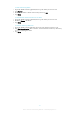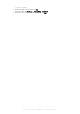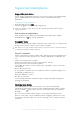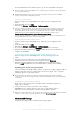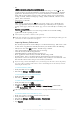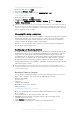User manual
Table Of Contents
- Contents
- Getting started
- Device security
- Learning the basics
- Downloading applications
- Internet and networks
- Synchronizing data on your device
- Basic settings
- Typing text
- Calling
- Contacts
- Messaging and chat
- Music
- FM radio
- Camera
- Photos and videos in Album
- Videos
- Connectivity
- Smart apps and features that save you time
- Travel and maps
- Calendar and alarm clock
- Accessibility
- Support and maintenance
- Support for your device
- Computer Tools
- Updating your device
- Memory and Storage
- Managing files using a computer
- Backing up and Restoring Content
- Running Diagnostic Tests on Your Device
- Restarting and resetting your device
- Warranty, SAR, and Usage Guidelines
- Limitations to services and features
- Legal information
For more information about software updates, go to
www.sonymobile.com/update
.
If you are using a device with multiple users, you must log in as the owner, that is, the primary
user, to update the device.
Insufficient remaining storage capacity may prevent updates. Ensure you have sufficient
storage capacity before attempting to update.
To check for new software
1
If you are using a device with multiple users, make sure you are logged in as the
owner.
2
From your Homescreen, tap .
3
Find and tap Settings > About phone > Software update.
If no new software is available, it’s possible that you may not have enough free memory on
your device. If your Xperia™ device has less than 500 MB of free internal memory (device
memory) available, you do not receive any information about new software. The following
notification appears in the Notification panel to warn of the lack of storage space:
Storage space running out. Some system functions may not work.
If you receive this notification, you must free up internal memory (device memory) before you
can get notifications about new software being available.
To download and install a system update
1
If you are using a device with multiple users, make sure you are logged in as the
owner.
2
From your Homescreen, tap .
3
Find and tap
Settings
>
About phone
>
Software update
.
4
If a system update is available, tap Download to download it to your device.
5
When the download is finished, tap
Install
and follow the on-screen instructions to
complete the installation.
To Download and Install a System Update from the Notification Panel
1
If you are using a device with multiple users, be sure you're logged in as the
owner.
2
Drag the status bar downwards to open the Notification panel.
3
Scroll down and select the desired system update, then tap
Download
.
4
When the download is finished, open the Notification panel again if it is closed,
then tap
Install
and follow the on-screen instructions to complete the installation.
Updating your device using a computer
You can download and install software updates on your device using a computer with an
Internet connection. You need a USB cable and a PC or an Apple
®
Mac
®
computer
running the Xperia™ Companion software.
If you don’t have the Xperia™ Companion software installed on the relevant computer,
connect your device to the computer using a USB cable and follow the on-screen installation
instructions.
To Update your Device Using a Computer
1
Make sure you have the Xperia™ Companion software installed on your PC or
Apple
®
Mac
®
computer.
2
Using a USB cable, connect your device to the computer.
3
Computer: If a new software update is detected, a popup window appears.
Follow the on-screen instructions to run the relevant software updates.
When you connect the device to the computer via a USB cable, you are prompted to install the
software, or cancel, unless you have previously selected Do not show again.
Memory and Storage
Your device has different types of memory and storage options.
115
This is an Internet version of this publication. © Print only for private use.