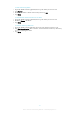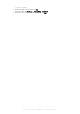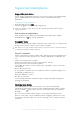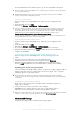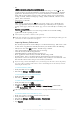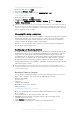User manual
Table Of Contents
- Contents
- Getting started
- Device security
- Learning the basics
- Downloading applications
- Internet and networks
- Synchronizing data on your device
- Basic settings
- Typing text
- Calling
- Contacts
- Messaging and chat
- Music
- FM radio
- Camera
- Photos and videos in Album
- Videos
- Connectivity
- Smart apps and features that save you time
- Travel and maps
- Calendar and alarm clock
- Accessibility
- Support and maintenance
- Support for your device
- Computer Tools
- Updating your device
- Memory and Storage
- Managing files using a computer
- Backing up and Restoring Content
- Running Diagnostic Tests on Your Device
- Restarting and resetting your device
- Warranty, SAR, and Usage Guidelines
- Limitations to services and features
- Legal information
To Restore your Data Using a Computer
1
Make sure the Xperia™ Companion software is installed on the PC or on the
Apple
®
Mac
®
computer.
2
Connect your device to the computer using a USB cable.
3
Computer: Open the Xperia™ Companion software.
4
Click Restore.
5
Select a backup file from the backup records, and then tap Next and follow the
on-screen instructions to restore data to your device.
Backing Up Data with the Xperia™ Backup & Restore Application
Using the Xperia™ Backup & Restore application, you can make an online backup or a
local backup of data. For example, you can back up data manually or turn on the
automatic backup function to save data periodically.
The Xperia™ Backup & Restore application is recommended for backing up data before
you do a factory data reset. With this application you can back up the following types of
data to an online account, an SD card, or an external USB storage device that you have
connected to your device using a USB host adapter:
•
Bookmarks
•
Contacts and call logs
•
Conversation
•
Calendar data
•
Email accounts
•
Wi-Fi® networks
•
Device settings
•
Applications
•
Xperia™ Home layout
To Back Up Content to an Online Account
1
From your Homescreen, tap .
2
Find and tap Settings > Backup & reset.
3
To enable the automatic backup function, tap
Automatic backup
, then tap the on-
off switch.
4
To enable the manual backup function, tap
More
>
Manual backup
.
5
Under Where to store files, tap Select storage > Online account.
6
If prompted, read the relevant terms and, provided you agree, tap
I agree
, then
follow the on-screen instructions to sign in to your Google™ account.
7
Select the types of data to back up, then tap
Backup
.
To Set Up the Automatic Backup Function
1
If you are backing up content to a USB storage device, make sure the storage
device is connected to your device using a USB host adapter. If you are backing
up to an SD card, make sure the SD card is properly inserted in your device. If you
are backing up content to an online account, be sure you have signed in to your
Google ™ account.
2
From your Homescreen, tap .
3
Find and tap Settings > Backup & reset.
4
Under Xperia™ Backup & restore, tap Automatic backup.
5
To enable the automatic backup function, tap the on-off switch.
6
Select a backup frequency, where to save backup files, the time to back up, and
the types of data to back up.
7
To save your settings, tap
.
118
This is an Internet version of this publication. © Print only for private use.