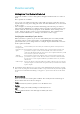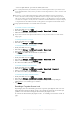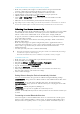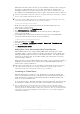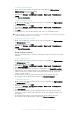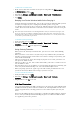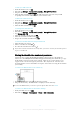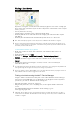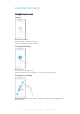User manual
Table Of Contents
- Contents
- Getting started
- Device security
- Learning the basics
- Downloading applications
- Internet and networks
- Synchronizing data on your device
- Basic settings
- Typing text
- Calling
- Contacts
- Messaging and chat
- Music
- FM radio
- Camera
- Photos and videos in Album
- Videos
- Connectivity
- Smart apps and features that save you time
- Travel and maps
- Calendar and alarm clock
- Accessibility
- Support and maintenance
- Support for your device
- Computer Tools
- Updating your device
- Memory and Storage
- Managing files using a computer
- Backing up and Restoring Content
- Running Diagnostic Tests on Your Device
- Restarting and resetting your device
- Warranty, SAR, and Usage Guidelines
- Limitations to services and features
- Legal information
– enter an alpha-numeric password to unlock your device.
It is very important that you remember your screen unlock pattern, PIN, or password. If you
forget this information, it may not be possible to restore important data, such as contacts and
messages.
If you have set up a Microsoft® Exchange ActiveSync® (EAS) account on your Xperia™
device, the EAS security settings may limit the lockscreen type to only a PIN or password.
This occurs when your network administrator specifies a specific lockscreen type for all EAS
accounts for enterprise security reasons. Contact the network administrator of your company
or organization to check what network security policies are implemented for mobile devices.
Fingerprint functionality is not available in the US market.
To Create a Screen Lock Pattern
1
From your Homescreen, tap
.
2
Find and tap Settings > Lockscreen & security > Screen lock > Pattern.
3
Follow the instructions on your device.
If you enter an incorrect lock pattern five times in a row, you must wait 30 seconds before
trying again.
To Change Screen Lock Type
1
From your Homescreen, tap .
2
Find and tap
Settings
>
Lockscreen & security
.
To Change the Screen Lock Pattern
1
From your Homescreen, tap
.
2
Find and tap Settings > Lockscreen & security > Screen lock.
3
Draw your screen unlock pattern.
4
Tap Pattern and follow the instructions on your device.
To Create a Screen Lock PIN
1
From your Homescreen, tap .
2
Find and tap
Settings
>
Lockscreen & security
>
Screen lock
>
PIN
.
3
Enter a numeric PIN, then tap Continue.
4
Re-enter and confirm your PIN, then tap
OK
.
To Create a Screen Lock Password
1
From your Homescreen, tap .
2
Find and tap Settings > Lockscreen & security > Screen lock > Password.
3
Enter a password, then tap
Continue
.
4
Re-enter and confirm your password, then tap OK.
To Activate The Swipe Unlock Function
1
From your Homescreen, tap .
2
Find and tap Settings > Lockscreen & security > Screen lock.
3
Draw your screen unlock pattern, or enter your PIN or password depending on
which of these screen lock types is enabled.
4
Tap Swipe.
Resetting a Forgotten Screen Lock
If you forgot your screen lock PIN, password, or pattern, you might be able to reset it
using the Protection by my Xperia service. No content on your device is lost after you
perform a screen lock reset using the Protection by my Xperia service.
To activate the Protection by my Xperia service, see
Finding a Lost Device
on the 18
page.
12
This is an Internet version of this publication. © Print only for private use.