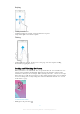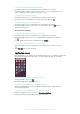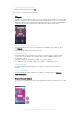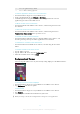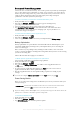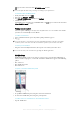User manual
Table Of Contents
- Contents
- Getting started
- Device security
- Learning the basics
- Downloading applications
- Internet and networks
- Synchronizing data on your device
- Basic settings
- Typing text
- Calling
- Contacts
- Messaging and chat
- Music
- FM radio
- Camera
- Photos and videos in Album
- Videos
- Connectivity
- Smart apps and features that save you time
- Travel and maps
- Calendar and alarm clock
- Accessibility
- Support and maintenance
- Support for your device
- Computer Tools
- Updating your device
- Memory and Storage
- Managing files using a computer
- Backing up and Restoring Content
- Running Diagnostic Tests on Your Device
- Restarting and resetting your device
- Warranty, SAR, and Usage Guidelines
- Limitations to services and features
- Legal information
Battery and Power Management
Your device has an embedded battery. You can keep track of your battery consumption
and see how much power applications are using. You can remove apps and activate a
number of power-saving modes to get more out of your battery. You can also view an
estimate of how much battery time is left and adjust your settings to improve
performance and make your battery last longer.
To View Your Battery Consumption and Estimated Battery Time
1
From your Homescreen, tap
.
2
Find and tap Settings > Battery. An overview appears showing battery
percentage and an estimated battery time.
3
You can configure and activate power-saving modes from this page.
4
Tap SHOW BATTERY USAGE to view a list of features and services that have
consumed battery power since the last charging cycle. Tap any of them to see
details of its energy consumption.
To View How Much Battery Power Applications Use
1
From your Homescreen, tap
.
2
Find and tap Settings > Apps.
3
Select an application and review its battery consumption under Battery usage.
Battery Optimization
Battery optimization is a powerful and convenient built-in mode which improves your
battery life significantly by reducing battery consumption when you are not using the
device or certain apps.
This is achieved by suspending battery draining network activities, such as location
services, syncing and Wi-Fi® scanning in the background when you have not been using
your device for a long time.
Phone calls and SMS messaging are not affected.
To Make Specific Applications Exempt from Optimization
You can make applications exempt from being optimized.
1
From your Homescreen, tap
.
2
Find and tap Settings > Battery.
3
Tap and select
Battery optimization
. You will see a list of applications that are
not optimized.
4
To add or remove applications from this list, tap
Apps
and select or deselect an
application from the list to edit its optimization settings.
5
The list of applications that are not optimized will get updated according to your
settings.
You can also configure
Battery optimization from the Apps menu by tapping .
Power-Saving Modes
There are several power-saving modes available for you to use if you want to make your
battery last longer:
STAMINA mode
Disables Wi-Fi® and mobile data when the screen is turned off, and restricts hardware
performance. appears in the status bar when this mode takes effect.
If you are sharing a device with multiple users, you may need to log in as the owner, that is, the
primary user, to activate or deactivate a power saving mode.
To Activate STAMINA Mode
1
From your Homescreen, tap .
2
Find and tap Settings > Battery.
3
Tap STAMINA mode and select the preferred option.
27
This is an Internet version of this publication. © Print only for private use.