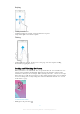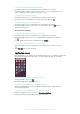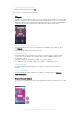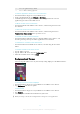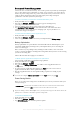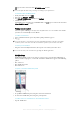User manual
Table Of Contents
- Contents
- Getting started
- Device security
- Learning the basics
- Downloading applications
- Internet and networks
- Synchronizing data on your device
- Basic settings
- Typing text
- Calling
- Contacts
- Messaging and chat
- Music
- FM radio
- Camera
- Photos and videos in Album
- Videos
- Connectivity
- Smart apps and features that save you time
- Travel and maps
- Calendar and alarm clock
- Accessibility
- Support and maintenance
- Support for your device
- Computer Tools
- Updating your device
- Memory and Storage
- Managing files using a computer
- Backing up and Restoring Content
- Running Diagnostic Tests on Your Device
- Restarting and resetting your device
- Warranty, SAR, and Usage Guidelines
- Limitations to services and features
- Legal information
To dismiss a notification from the Notification panel
•
Place your finger on a notification and flick left or right.
To Expand a Notification on the Notification Panel
•
Drag the notification downward.
Not all notifications are expandable.
To Clear all Notifications from the Notification PanelS
•
Tap .
To Take Action on a Notification from the Lockscreen
•
Double-tap the notification.
To dismiss a notification from the lockscreen
•
Place your finger on the notification and flick left or right.
To Expand a Notification on the Lockscreen
•
Drag the notification downward.
Not all notifications are expandable.
Managing Notifications on the Lockscreen
You can set up your device so that only selected notifications get displayed on your
lockscreen. You can make all notifications and their content accessible, hide sensitive
content for all notifications or specific apps, or choose not to show any notifications at
all.
To Select the Notifications to Display on the Lockscreen
1
From your Homescreen, tap
.
2
Find and tap Settings > Sound & notification > When device is locked.
3
Select an option.
Notification Display Options on the Lockscreen
Show all notification
content
Get all notifications on the lockscreen. When you have this setting turned on, keep in
mind that all content (including the content of incoming emails and chats) will be
visible on your lockscreen unless you designate the relevant apps as Hide sensitive
content in the App notifications settings menu.
Hide sensitive
notification content
You must have a PIN, password, or pattern set up as your screen lock in order for
this setting to be available. Contents hidden is displayed on the lockscreen when
sensitive notifications arrive. For example, you'll get a notification for an incoming
email or chat, but the content won't be visible on your lockscreen.
Don't show
notifications at all
You won't get any notifications on the lockscreen.
Setting the Notification Level for an App
You can set different notification behaviors for individual applications. For example, you
can block all email notifications, prioritize Facebook™ notifications, and make the
content of messaging notifications invisible on the lockscreen.
To Set the Notification Level for an App
1
From your Homescreen, tap
.
2
Find and tap Settings > Sound & notification > App notifications.
3
Select the app you want to change the notification settings for.
4
Drag the relevant slider to the right.
29
This is an Internet version of this publication. © Print only for private use.