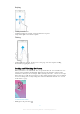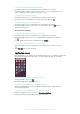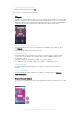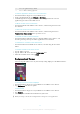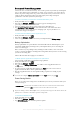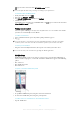User manual
Table Of Contents
- Contents
- Getting started
- Device security
- Learning the basics
- Downloading applications
- Internet and networks
- Synchronizing data on your device
- Basic settings
- Typing text
- Calling
- Contacts
- Messaging and chat
- Music
- FM radio
- Camera
- Photos and videos in Album
- Videos
- Connectivity
- Smart apps and features that save you time
- Travel and maps
- Calendar and alarm clock
- Accessibility
- Support and maintenance
- Support for your device
- Computer Tools
- Updating your device
- Memory and Storage
- Managing files using a computer
- Backing up and Restoring Content
- Running Diagnostic Tests on Your Device
- Restarting and resetting your device
- Warranty, SAR, and Usage Guidelines
- Limitations to services and features
- Legal information
Notification levels and options for specific applications
Block all
Never show notifications for the selected app.
Treat as priority
Receive the selected app’s notifications when Do not disturb is set to Priority only.
Allow peeking
Let the selected app emphasis certain notifications by sliding them briefly into view on the
current screen.
Notification Light
The notification light informs you about battery status and some other events. For
example, a flashing white light means there is a new message or a missed call. The
notification light is enabled by default but can be disabled manually.
When the notification light is disabled, it only lights up when there is a battery status warning,
such as when the battery level falls below 15 percent.
To Enable the Notification Light
1
From your Homescreen, tap .
2
Find and tap
Settings
>
Sound & notification
.
3
Drag the slider beside Notification light to the right.
Icons in the status bar
Status Icon
No SIM card
Signal strength
No signal
Roaming
Sending and downloading LTE data
Sending and downloading GPRS data
Sending and downloading EDGE data
Sending and downloading 3G data
Sending and downloading mobile data
A Wi-Fi® connection is enabled and data is being transmitted
A Wi-Fi® connection is enabled but there is no Internet connection.
This icon also appears when you are trying to connect to a secured Wi-Fi®
network. After a successful login, the exclamation point disappears.
In places where Google™ is blocked, such as China, the exclamation point may
appear even when the device is connected to a Wi-Fi® network and there is a
working Internet connection
Battery status
The battery is charging
Battery saver is activated
30
This is an Internet version of this publication. © Print only for private use.