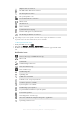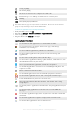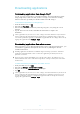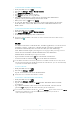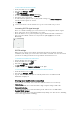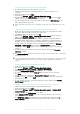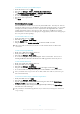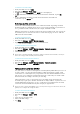User manual
Table Of Contents
- Contents
- Getting started
- Device security
- Learning the basics
- Downloading applications
- Internet and networks
- Synchronizing data on your device
- Basic settings
- Typing text
- Calling
- Contacts
- Messaging and chat
- Music
- FM radio
- Camera
- Photos and videos in Album
- Videos
- Connectivity
- Smart apps and features that save you time
- Travel and maps
- Calendar and alarm clock
- Accessibility
- Support and maintenance
- Support for your device
- Computer Tools
- Updating your device
- Memory and Storage
- Managing files using a computer
- Backing up and Restoring Content
- Running Diagnostic Tests on Your Device
- Restarting and resetting your device
- Warranty, SAR, and Usage Guidelines
- Limitations to services and features
- Legal information
To Check Your Data Usage
1
From your Homescreen, tap .
2
Find and tap Settings > Data usage.
3
Tap , and then tap Show Wi‑Fi if the Wi-Fi tab is not displayed.
4
To view information about the amount of data transferred via WI-Fi®, tap the Wi-
Fi tab.
5
To view information about the amount of data transferred via mobile data
connection, tap the Mobile tab.
Selecting mobile networks
Your device automatically switches between mobile networks depending on which
mobile networks are available where you are. You can also manually set your device to
use a particular mobile network mode, for example, WCDMA or GSM.
Different status icons are displayed in the status bar depending on the type or mode of
network that you are connected to. Refer to
Status Icon
on page 30 to see what the
different status icons look like.
To select a network mode
1
From your Homescreen, tap
.
2
Find and tap Settings > More > Mobile networks.
3
Tap Preferred network type, then select a network mode.
To select another network manually
1
From your Homescreen, tap .
2
Find and tap Settings > More > Mobile networks > Network operators.
3
Tap
Search mode
, then select
Manual
.
4
Select a network.
If you select a network manually, your device will not search for other networks, even if you
move out of range of the manually selected network.
To activate automatic network selection
1
From your Homescreen, tap .
2
Find and tap
Settings
>
More
>
Mobile networks
>
Network operators
.
3
Tap Search mode, then select Automatic.
Virtual private networks (VPNs)
Use your device to connect to virtual private networks (VPNs), which allow you to access
resources inside a secured local network from a public network. For example, VPN
connections are commonly used by corporations and educational institutions for users
who need to access intranets and other internal services when they are outside of the
internal network, for example, when they are traveling.
VPN connections can be set up in many ways, depending on the network. Some
networks may require you to transfer and install a security certificate on your device. For
detailed information about how to set up a connection to your virtual private network,
contact the network administrator of your company or organization.
If you are using a device with multiple users, you may need to log in as the owner, that is, the
primary user, to adjust the settings for VPN.
To Add a Virtual Private Network
1
From your Homescreen, tap .
2
Find and tap Settings > More > VPN.
3
Tap .
4
Select the type of VPN to add.
5
Enter your VPN settings.
6
Tap Save.
40
This is an Internet version of this publication. © Print only for private use.