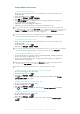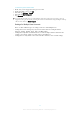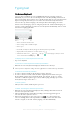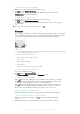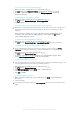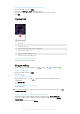User manual
Table Of Contents
- Contents
- Getting started
- Device security
- Learning the basics
- Downloading applications
- Internet and networks
- Synchronizing data on your device
- Basic settings
- Typing text
- Calling
- Contacts
- Messaging and chat
- Music
- FM radio
- Camera
- Photos and videos in Album
- Videos
- Connectivity
- Smart apps and features that save you time
- Travel and maps
- Calendar and alarm clock
- Accessibility
- Support and maintenance
- Support for your device
- Computer Tools
- Updating your device
- Memory and Storage
- Managing files using a computer
- Backing up and Restoring Content
- Running Diagnostic Tests on Your Device
- Restarting and resetting your device
- Warranty, SAR, and Usage Guidelines
- Limitations to services and features
- Legal information
To clear the guest session data
1
Make sure you are logged in to the guest account.
2
From your Home screen, tap .
3
Find and tap Settings > Users.
4
Find and tap Remove guest.
5
Tap Remove.
You can also clear the guest session from the status bar on any screen as long as you are
logged in to the guest account. Just drag the status bar downwards using two fingers and tap
the user icon, then tap Remove guest.
Settings for Multiple User Accounts
There are three different types of settings on devices with multiple users:
•
Settings that can be changed by any user but affect all users. Examples include
language, Wi-Fi®, Airplane mode, NFC, and Bluetooth®.
•
Settings that only affect an individual user account. Examples include automatic data
syncing, screen lock, various accounts added, and wallpaper.
•
Settings that are only visible to the owner but affect all users, such as VPN settings.
52
This is an Internet version of this publication. © Print only for private use.