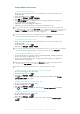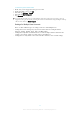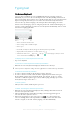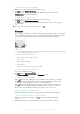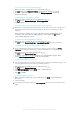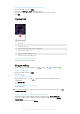User manual
Table Of Contents
- Contents
- Getting started
- Device security
- Learning the basics
- Downloading applications
- Internet and networks
- Synchronizing data on your device
- Basic settings
- Typing text
- Calling
- Contacts
- Messaging and chat
- Music
- FM radio
- Camera
- Photos and videos in Album
- Videos
- Connectivity
- Smart apps and features that save you time
- Travel and maps
- Calendar and alarm clock
- Accessibility
- Support and maintenance
- Support for your device
- Computer Tools
- Updating your device
- Memory and Storage
- Managing files using a computer
- Backing up and Restoring Content
- Running Diagnostic Tests on Your Device
- Restarting and resetting your device
- Warranty, SAR, and Usage Guidelines
- Limitations to services and features
- Legal information
Entering text using voice input
When you enter text, you can use the voice input function instead of typing the words.
Just speak the words that you want to enter. Voice input is an experimental technology
from Google™, and is available for a number of languages and regions. You must enable
voice input before you can start using it.
To Enable Voice Input
1
When the on-screen keyboard is displayed, tap
.
2
Tap , then tap Keyboard settings.
3
Drag the slider beside Google™ voice typing key to the right.
4
Tap
to save your settings. A microphone icon now appears on your on-
screen keyboard.
To enter text using voice input
1
Open the on-screen keyboard.
2
Tap
. When appears, speak to enter text.
3
When you're done, tap
again. The suggested text appears.
4
Edit the text manually if necessary.
To make the keyboard appear and enter text manually, tap .
Editing text
You can select, cut, copy and paste text as you write. You can access the editing
options by double-tapping the entered text. The editing options then become available
via an application bar.
Application bar
The following actions are available on the selected text:
• Cut
• Copy
• Paste
• Share
• Select all
The
Paste option only appears when you have text saved on the clipboard.
To Select Text
1
Tap and hold a word to highlight it.
2
You can drag the tabs on both sides of the highlighted word to select more text.
To Edit Text
1
Double-tap a word to make the application bar appear.
2
Select the text you want to edit, and then use the application bar to make your
desired changes.
Personalizing the On-Screen Keyboard
When entering text using the on-screen keyboard, you can access keyboard and other
text input settings that help you, for example, to set options for writing languages, text
prediction, and correction. You can get word suggestions for one language at a time by
deactivating the Smart language detection feature.
The keyboard can use text you have written in messaging and other applications to learn
your writing style. There is also a Personalization guide that runs you through the most
basic settings to get you started quickly. You can choose to use other keyboards and
switch between keyboards. For example, you can select the Xperia® Chinese keyboard
or the Xperia® Japanese keyboard.
55
This is an Internet version of this publication. © Print only for private use.