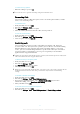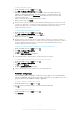User manual
Table Of Contents
- Contents
- Getting started
- Device security
- Learning the basics
- Downloading applications
- Internet and networks
- Synchronizing data on your device
- Basic settings
- Typing text
- Calling
- Contacts
- Messaging and chat
- Music
- FM radio
- Camera
- Photos and videos in Album
- Videos
- Connectivity
- Smart apps and features that save you time
- Travel and maps
- Calendar and alarm clock
- Accessibility
- Support and maintenance
- Support for your device
- Computer Tools
- Updating your device
- Memory and Storage
- Managing files using a computer
- Backing up and Restoring Content
- Running Diagnostic Tests on Your Device
- Restarting and resetting your device
- Warranty, SAR, and Usage Guidelines
- Limitations to services and features
- Legal information
To View Call Log Options
•
When the call log is open, tap .
You can also access general call settings using the instruction above.
Forwarding Calls
You can direct calls to a different recipient, such as to another phone number, another
device, or an answering service.
To Forward Calls
1
From your Homescreen, tap
.
2
Find and tap Settings > Call.
3
Tap Call forwarding and select an option.
4
Enter the number you want to forward calls to, then tap Turn on.
To turn off call forwarding
1
From your Homescreen, tap
.
2
Find and tap Settings > Call > Call forwarding.
3
Select an option, then tap Turn off.
Restricting calls
You can block all or certain categories of incoming and outgoing calls. If you have
received a PIN2 code from your service provider, you can also use a list of Fixed Dialing
Numbers (FDNs) to restrict outgoing calls. If your subscription includes a voicemail
service, you can send all incoming calls from a specific contact directly to voicemail. If
you want to block a certain number, you can go to Google Play™ and download
applications that support this function.
FDN is not supported by all network operators. Contact your network operator to verify if your
SIM card or network service supports this feature.
To Block Incoming or Outgoing Calls
1
From your Homescreen, tap .
2
Find and tap Settings > Call.
3
Tap
Call Barring
, then select an option.
4
Enter the password and tap OK.
When you set up call barring for the first time, you need to enter a password to activate the call
barring function. You must use this same password later if you want to edit call barring
settings.
To enable or disable fixed dialing
1
From your Homescreen, tap .
2
Find and tap Settings > Call > Fixed dialing numbers.
3
If you want to enable fixed dialing, select Activate fixed dialing. If you want to
disable fixed dialing, select Deactivate fixed dialing.
4
Enter your PIN2 and tap OK.
To access the list of accepted call recipients
1
From your Homescreen, tap .
2
Find and tap Settings > Call > Fixed dialing numbers > Fixed dialing numbers.
61
This is an Internet version of this publication. © Print only for private use.