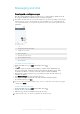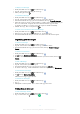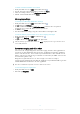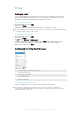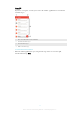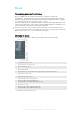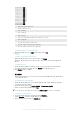User manual
Table Of Contents
- Contents
- Getting started
- Device security
- Learning the basics
- Downloading applications
- Internet and networks
- Synchronizing data on your device
- Basic settings
- Typing text
- Calling
- Contacts
- Messaging and chat
- Music
- FM radio
- Camera
- Photos and videos in Album
- Videos
- Connectivity
- Smart apps and features that save you time
- Travel and maps
- Calendar and alarm clock
- Accessibility
- Support and maintenance
- Support for your device
- Computer Tools
- Updating your device
- Memory and Storage
- Managing files using a computer
- Backing up and Restoring Content
- Running Diagnostic Tests on Your Device
- Restarting and resetting your device
- Warranty, SAR, and Usage Guidelines
- Limitations to services and features
- Legal information
To Read Your Email Messages
1
From your Homescreen, tap .
2
Find and tap Email.
3
If you are using several email accounts, tap and select the account you want to
check. If you want to check all your email accounts at once, tap , and then tap
Combined inbox.
4
In the email inbox, scroll up or down and tap the email message you want to read.
To Create and Send an Email Message
1
From your Homescreen, tap
, and then find and tap Email.
2
If you are using several email accounts, tap and select the account you want to
send the email from.
3
Tap , and then type the recipient's name or email address and select one or
more recipients from the drop-down list.
4
Enter the email subject and message text, and then tap
.
To Reply to an Email Message
1
In your email inbox, find and tap the message that you want to reply to, and then
tap Reply or Reply all.
2
Enter your reply, and then tap
.
To Forward an Email Message
1
In your email inbox, find and tap the message that you want to forward, and then
tap
Forward
.
2
Enter the recipient's name or email address, and then select one or more
recipients from the drop-down list.
3
Enter your message text, and then tap .
To View an Email Message Attachment
1
Find and tap the email message containing the attachment you want to view.
Attachments are indicated by .
2
After the email message opens, tap Load. The attachment begins downloading.
3
After the attachment finishes downloading, tap
View
.
To Save a Sender's Email Address to Your Contacts
1
Find and tap a message in your email inbox.
2
Tap the name of the sender, tap Add to Contacts then tap OK.
3
Select an existing contact, or tap
Create new contact
.
4
Edit the contact information, if desired, then tap Save.
Organizing your email messages
To Sort your Email
1
From your Homescreen, tap
.
2
Find and tap Email.
3
If you are using several email accounts, tap
and select the account with the
inbox you want to sort. If you want to sort email in all your email accounts at once,
tap
, and then tap Combined inbox.
4
Tap , and then tap Sort.
5
Select a sorting option.
75
This is an Internet version of this publication. © Print only for private use.