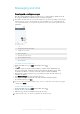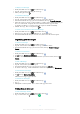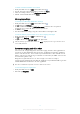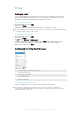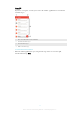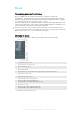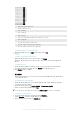User manual
Table Of Contents
- Contents
- Getting started
- Device security
- Learning the basics
- Downloading applications
- Internet and networks
- Synchronizing data on your device
- Basic settings
- Typing text
- Calling
- Contacts
- Messaging and chat
- Music
- FM radio
- Camera
- Photos and videos in Album
- Videos
- Connectivity
- Smart apps and features that save you time
- Travel and maps
- Calendar and alarm clock
- Accessibility
- Support and maintenance
- Support for your device
- Computer Tools
- Updating your device
- Memory and Storage
- Managing files using a computer
- Backing up and Restoring Content
- Running Diagnostic Tests on Your Device
- Restarting and resetting your device
- Warranty, SAR, and Usage Guidelines
- Limitations to services and features
- Legal information
To Search for Emails
1
From your Homescreen, tap , and then find and tap Email.
2
If you are using several email accounts, tap and select the account you want to
search. If you want to search all your email accounts at once, tap , and then tap
Combined inbox.
3
Tap .
4
Enter your search text, and then tap on the keyboard.
5
The search result appears in a list sorted by date. Tap the email message you
want to open.
To View All Folders for One Email Account
1
From your Homescreen, tap
, and then find and tap Email.
2
Tap , and then select the account you want to check.
3
Under the account you want to check, select Show all folders.
To delete an email message
•
In your email inbox, swipe the message that you want to delete to the right.
For the functionality described above to work, the Swipe to delete feature must be activated.
It's normally activated by default. To make sure it's activated, tap > Settings, then check the
checkbox next to Swipe to organize or delete.
To move an email message to another folder
1
In your email inbox, swipe the message that you want to move to the left.
2
Tap Move, then select a folder.
For the functionality described above to work, the Swipe to delete feature must be activated.
It's normally activated by default. To make sure it's activated, tap > Settings, then check the
checkbox next to Swipe to organize or delete.
Email account settings
To remove an email account from your device
1
From your Homescreen, tap .
2
Find and tap
Email
.
3
Press , then tap Settings.
4
Select the account you want to remove.
5
Tap Delete account > OK.
To change the inbox check frequency
1
From your Homescreen, tap .
2
Find and tap
Email
.
3
Tap
, then tap Settings.
4
Select the account for which you want to change the inbox check frequency.
5
Tap Check frequency > Check frequency and select an option.
To Set an Out of Office Auto-Reply in an Exchange ActiveSync Account
1
From your Homescreen, tap , and then find and tap Email.
2
Press , and then tap Settings.
3
Select the EAS (Exchange ActiveSync) account that you want to set an Out of
Office auto-reply for.
4
Tap Out of office.
5
Drag the slider beside Out of office to the right to turn on the function.
6
If needed, mark the Set time range checkbox and set the time range for the auto-
reply.
7
Enter your Out of Office message in the body text field.
8
Tap OK to confirm.
76
This is an Internet version of this publication. © Print only for private use.