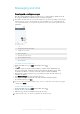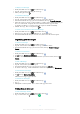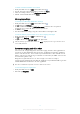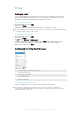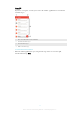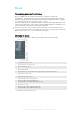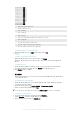User manual
Table Of Contents
- Contents
- Getting started
- Device security
- Learning the basics
- Downloading applications
- Internet and networks
- Synchronizing data on your device
- Basic settings
- Typing text
- Calling
- Contacts
- Messaging and chat
- Music
- FM radio
- Camera
- Photos and videos in Album
- Videos
- Connectivity
- Smart apps and features that save you time
- Travel and maps
- Calendar and alarm clock
- Accessibility
- Support and maintenance
- Support for your device
- Computer Tools
- Updating your device
- Memory and Storage
- Managing files using a computer
- Backing up and Restoring Content
- Running Diagnostic Tests on Your Device
- Restarting and resetting your device
- Warranty, SAR, and Usage Guidelines
- Limitations to services and features
- Legal information
Music home screen
1 Drag the left edge of the screen to the right to open the Music home screen menu
2 Scroll up or down to view content
3 Play a song using the Music application
4 Play all songs in shuffle mode
5 Return to the music player screen
To Play a Song Using the Music Application
1
From your Homescreen, tap , and then find and tap .
2
Tap
.
3
Select a music category.
4
Tap a song to play it.
You might not be able to play copyright-protected items. Verify that you have the necessary
rights to the material you intend to share.
To Find Song-Related Information Online
•
While a song is playing in the Music application, tap the Album art, then tap More
about this
.
Online resources related to the song can include videos on YouTube™, song lyrics, and artist
information on Wikipedia.
To adjust the audio volume
•
Press the volume key.
To Minimize the Music Application
•
When a song is playing, tap
to go to the Homescreen. The Music application
keeps running in the background.
To open the Music application when it is playing in the background
1
While a song is playing in the background, tap the
to open the recently used
applications window.
2
Tap the Music application.
Music Homescreen Menu
The Music homescreen menu gives you an overview of all the songs on your device.
From here you can manage your albums and playlists.
79
This is an Internet version of this publication. © Print only for private use.