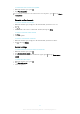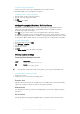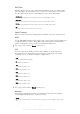User manual
Table Of Contents
- Contents
- Getting started
- Device security
- Learning the basics
- Downloading applications
- Internet and networks
- Synchronizing data on your device
- Basic settings
- Typing text
- Calling
- Contacts
- Messaging and chat
- Music
- FM radio
- Camera
- Photos and videos in Album
- Videos
- Connectivity
- Smart apps and features that save you time
- Travel and maps
- Calendar and alarm clock
- Accessibility
- Support and maintenance
- Support for your device
- Computer Tools
- Updating your device
- Memory and Storage
- Managing files using a computer
- Backing up and Restoring Content
- Running Diagnostic Tests on Your Device
- Restarting and resetting your device
- Warranty, SAR, and Usage Guidelines
- Limitations to services and features
- Legal information
To view your photos and videos
1
Activate the camera, then tap a thumbnail to open a photo or video.
2
Flick left or right to view your photos and videos.
To Delete a Photo or Recorded Video
1
Find the photo or video you want to delete.
2
Tap the screen to display the toolbar.
3
Tap .
4
Tap Delete to confirm.
Adding Geographical Positions To Your Photos
Enable the Save location function to add the approximate geographical location to
photos when you take them. The geographical location is determined by wireless
networks and/or GPS technology.
When
appears on the camera screen, Saving location is turned on but the
geographical position has not been found. When appears, Saving location is turned
on and the geographical location is available, so the geographical location can be added
to your photo. When neither of these two symbols appears, Saving location is disabled.
To Turn on Geotagging
1
From your Homescreen, tap
.
2
Tap Settings > Location.
3
Tap the on-off switch.
4
Activate the camera.
5
Tap
.
6
Find Save location. Drag the slider to the right.
General camera settings
Capturing Mode Settings Overview
Superior auto
Optimize your settings to suit any scene.
Manual
Adjust camera settings manually.
To learn more about how to take better photos, go to
support.sonymobile.com
.
To switch between capturing modes
1
Activate the camera.
2
Swipe the screen to the desired capturing mode.
Superior Auto
Superior auto mode detects the conditions you are taking photos in and automatically
adjusts the settings to ensure you take the best photos possible.
Manual mode
Use Manual mode when you want to manually adjust your camera settings for photos
and videos.
Save location
Add geographical location (geotag) information to your photos when you take them.
85
This is an Internet version of this publication. © Print only for private use.