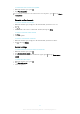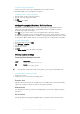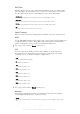User manual
Table Of Contents
- Contents
- Getting started
- Device security
- Learning the basics
- Downloading applications
- Internet and networks
- Synchronizing data on your device
- Basic settings
- Typing text
- Calling
- Contacts
- Messaging and chat
- Music
- FM radio
- Camera
- Photos and videos in Album
- Videos
- Connectivity
- Smart apps and features that save you time
- Travel and maps
- Calendar and alarm clock
- Accessibility
- Support and maintenance
- Support for your device
- Computer Tools
- Updating your device
- Memory and Storage
- Managing files using a computer
- Backing up and Restoring Content
- Running Diagnostic Tests on Your Device
- Restarting and resetting your device
- Warranty, SAR, and Usage Guidelines
- Limitations to services and features
- Legal information
Gourmet
Use for shooting food arrangements in bright color.
Pet
Use for taking photos of your pet. Reduces blur and red eyes.
Beach
Use for taking photos of seaside or lakeside scenes.
Snow
Use in bright environments to avoid overexposed photos.
Party
Use for indoor photos in poorly lit environments. This scene picks up indoor background lighting or
candlelight. Due to the long exposure time, the camera must be held still or placed on a stable
surface.
Sports
Use for taking photos of fast-moving objects. Short exposure time minimizes motion blurring.
Document
Use for photos of text or drawings. Gives the photo increased, sharper contrast.
Fireworks
Use for taking photos of fireworks in all their glory.
These settings are only available in Manual capturing mode.
Video camera settings
To adjust the video camera settings
1
Activate the camera.
2
Swipe to
.
3
To display settings, tap .
4
Select the setting that you want to adjust, then make your changes.
Video camera settings overview
Color and brightness
You can adjust color and brightness manually when the color and brightness settings
icon is displayed.
Scene Selection
The Scene Selection feature helps you quickly set up the camera for common situations
using pre-programmed video scenes. Each scene setting is designed to produce the
best possible video quality in a specific recording environment.
Off
The Scene Selection feature is off and you can shoot videos manually.
Soft snap
Use for shooting videos against soft backgrounds.
Landscape
Use for videos of landscapes. The camera focuses on distant objects.
Night scene
When turned on, light sensitivity is increased. Use in poorly lit environments. Videos of fast-moving
objects may get blurred. Hold your hand steady, or use a support. Turn off night mode when lighting
conditions are good to improve the video quality.
Beach
Use for videos of seaside or lakeside scenes.
Snow
Use in bright environments to avoid overexposed videos.
Sports
Use for videoing fast-moving objects. Short exposure time minimizes motion blurring.
90
This is an Internet version of this publication. © Print only for private use.