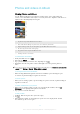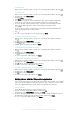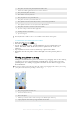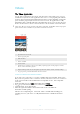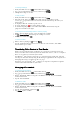User manual
Table Of Contents
- Contents
- Getting started
- Device security
- Learning the basics
- Downloading applications
- Internet and networks
- Synchronizing data on your device
- Basic settings
- Typing text
- Calling
- Contacts
- Messaging and chat
- Music
- FM radio
- Camera
- Photos and videos in Album
- Videos
- Connectivity
- Smart apps and features that save you time
- Travel and maps
- Calendar and alarm clock
- Accessibility
- Support and maintenance
- Support for your device
- Computer Tools
- Updating your device
- Memory and Storage
- Managing files using a computer
- Backing up and Restoring Content
- Running Diagnostic Tests on Your Device
- Restarting and resetting your device
- Warranty, SAR, and Usage Guidelines
- Limitations to services and features
- Legal information
To edit a photo
•
When you are viewing a photo, tap the screen to display the toolbars, then tap .
To crop a photo
1
When you are viewing a photo, tap the screen to display the toolbars, then tap .
2
If prompted, select Photo editor.
3
Tap > Crop.
4
Tap Crop to select an option.
5
To adjust the crop frame, touch and hold the edge of the crop frame. When the
circles at the edges disappear, drag inward or outward to resize the frame.
6
To resize all sides of the crop frame at the same time, touch and hold one of the
four corners. When the circles at the edges disappear, drag the corner
accordingly.
7
To move the crop frame to another area of the photo, touch and hold inside the
frame, then drag it to the desired position.
8
Tap
.
9
To save a copy of the photo as you cropped it, tap Save.
To Apply Special Effects to a Photo
1
When you are viewing a photo, tap the screen to display the toolbars, and then
tap
.
2
If prompted, select Photo editor.
3
Tap
, , or , and then select an option.
4
Edit the photo as desired, and then tap Save.
To Add a Photo Frame Effect to a Photo
1
When you are viewing a photo, tap the screen to display the toolbars, and then
tap .
2
If prompted, select Photo editor.
3
Tap
, and then select an option.
4
To save a copy of the edited photo, tap Save.
To Adjust the Light Settings for a Photo
1
When you are viewing a photo, tap the screen to display the toolbars, then tap .
2
If prompted, select
Photo editor
.
3
Tap , then select an option and edit as desired.
4
To save a copy of the edited photo, tap
Save
.
To Set the Saturation Level of Colors in a Photo
1
When you are viewing a photo, tap the screen to display the toolbars, then tap .
2
If prompted, select Photo editor.
3
Tap
, then select an option.
4
To save a copy of the edited photo, tap Save.
Editing videos with the Video editor application
You can edit videos that you’ve taken with your camera. For example, you can trim a
video to the desired length or adjust the speed of a video. After you save the edited
video, the original unchanged version of the video remains on your device.
To Trim a Video
1
In the Album, find and tap the video you want to edit.
2
Tap the screen to display the toolbars, and then tap .
3
If prompted, select Video Editor, and then tap Trim.
4
To move the trim frame to another part of the timeline, touch and hold the edge of
the trim frame and drag it to the desired position, and then tap Apply.
5
To save a copy of the trimmed video, tap Save.
94
This is an Internet version of this publication. © Print only for private use.