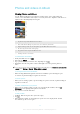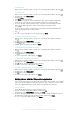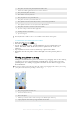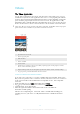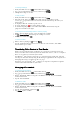User manual
Table Of Contents
- Contents
- Getting started
- Device security
- Learning the basics
- Downloading applications
- Internet and networks
- Synchronizing data on your device
- Basic settings
- Typing text
- Calling
- Contacts
- Messaging and chat
- Music
- FM radio
- Camera
- Photos and videos in Album
- Videos
- Connectivity
- Smart apps and features that save you time
- Travel and maps
- Calendar and alarm clock
- Accessibility
- Support and maintenance
- Support for your device
- Computer Tools
- Updating your device
- Memory and Storage
- Managing files using a computer
- Backing up and Restoring Content
- Running Diagnostic Tests on Your Device
- Restarting and resetting your device
- Warranty, SAR, and Usage Guidelines
- Limitations to services and features
- Legal information
To Adjust the Speed of a Video
1
In the Album, find and tap the video you want to play.
2
Tap the screen to display the toolbars, and then tap .
3
If prompted, select Video Editor, and then tap Speed.
4
Select an option, touch and hold the edge of the timeline and drag it to the
desired position, and then tap Apply.
5
To save a copy of the edited video, tap Save.
To Capture a Photo from a Video
1
In the Album, find and tap the video you want to play.
2
Tap the screen to display the toolbars, and then tap
.
3
If prompted, select Video Editor, and then tap Photo Capture.
4
With the help of the arrows, or by dragging the marker on the progress bar, select
the preferred frame that you want to capture, and then tap Save.
Hiding photos and videos
You can hide any photos and videos from the Album homescreen. Once photos and
videos are hidden from the Album homescreen, they can only be viewed from the
Hidden folder.
To hide a photo or video
1
In Album, find and tap the photo or video that you want to hide.
2
Tap the screen to display the toolbars, then tap
.
3
Tap Hide > OK.
To View Your Hidden Photos and Videos
1
In Album, tap
, and then tap Hidden.
2
Tap a photo or video to view it.
3
Flick left to view the next photo or video. Flick right to view the previous photo or
video.
To Unhide a Photo or Video
1
In Album, tap , and then tap
Hidden
.
2
Tap a photo or video that you want to unhide.
3
Tap the screen to display the toolbars, and then tap
.
4
Tap Don't hide.
Album Homescreen Menu
From the Album homescreen menu, you can browse to all your photo albums, including
photos and videos taken with your device's camera using special effects, as well as
content that you have shared online via services such as PlayMemories Online, Picasa™,
and Facebook. Once you are logged in to such services, you can manage content and
view online images. From the Album application, you can also add geotags to photos,
perform basic editing tasks, and use methods such as Bluetooth® wireless technology
and email to share content.
95
This is an Internet version of this publication. © Print only for private use.