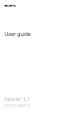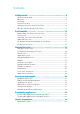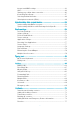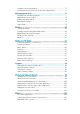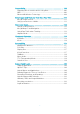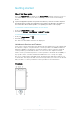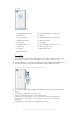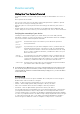User guide Xperia™ L1 G3311/G3313
Contents Getting started............................................................................... 6 About this User guide..........................................................................6 Overview............................................................................................. 6 Assembly............................................................................................ 7 Screen Protection...............................................................................
Internet and MMS settings ............................................................... 43 Wi-Fi................................................................................................. 44 Sharing your cellular data connection................................................ 46 Controlling Data Usage..................................................................... 47 Selecting Cellular Networks...............................................................48 Virtual private networks (VPNs).....
Sending contact information..............................................................75 Avoiding Duplicate Entries in the Contacts Application...................... 76 Messaging and chat.....................................................................77 Reading and sending messages....................................................... 77 Organizing your messages................................................................ 78 Calling from Messaging................................................
Connectivity............................................................................... 106 Displaying files on another device using Cast.................................. 106 NFC................................................................................................ 106 Bluetooth® Wireless Technology.....................................................108 Smart Apps and Features That Save You Time......................... 111 Google Search & Now.................................................
Getting started About this User guide This is the Xperia™ L1 User Guide for the Android™ 7.0 software version. If you're not sure which software version your device is running, you can check it in the Settings menu. System and application updates can present the features in your device in another way than described in this User Guide. The Android™ version might not be affected in an update. For more information about software updates, see Updating your device on the 34 page.
1. Charging/Notification light 10. Charger/USB Type-C™ cable port 2. Headset jack 11. Speaker 3. Front camera lens 12. Wi-Fi/GPS/Bluetooth antenna area 4. Auxiliary microphone 13. Main camera lens 5. Ear speaker 14. Flashlight 6. Proximity/Light sensor 15. Nano SIM/memory card slot cover 7. Volume key 16. NFC™ detection area 8. Power key 17. Main antenna area 9. Main microphone Assembly Your device only supports nano SIM cards.
To remove the nano SIM card 1 2 3 4 5 Turn off your device. With the screen facing down, open the nano SIM/memory card slot cover. Drag out the nano SIM card tray using your fingernail. Remove the nano SIM card, then gently push the tray back into the slot until it fits into place. Close the nano SIM/memory card slot cover. To remove a memory card 1 2 3 Turn off your device. With the device facing down, open the nano SIM/memory card slot cover. Gently push in the memory card to release it from its slot.
Why Do I Need a Google™ Account? Your Xperia™ device from Sony runs on the Android™ platform developed by Google™. A range of Google™ applications and services is available on your device when you purchase it, for example, Gmail™, Google Maps™, YouTube™, and the Play Store™ application which gives you access to the Google Play™ online store for downloading Android™ applications. To get the most out of these services, you need a Google™ account.
Device security Making Sure Your Device is Protected Your device includes several security options, strongly recommended in case of loss or theft. These options are as follows: • • • Set a secure screen lock on your device using a PIN, password, or pattern to prevent anyone from accessing or resetting your device. Add a Google™ account to prevent others from using your device if it gets stolen or wiped. Activate either the “Protection by my Xperia” or the Android™ Device Manager web service.
network administrator of your company or organization to check what network security policies are implemented for cellular devices. For more settings for each screen lock type, tap beside Screen lock. To Change Your Screen Lock Type 1 2 3 From your Home screen, tap . Find and tap Settings > Lock screen & security > Screen lock. Choose an option and follow the instructions on your device. To Create a Screen Lock Pattern 1 2 3 From your Home screen, tap .
• Trusted voice: Use voice recognition to unlock your device from the lockscreen or while it’s charging, and activate Google™. The Smart Lock feature is developed by Google™, so its functionality may be changed or updated over time. Furthermore, the feature may not be available in every market, country, or region. To Enable Smart Lock 1 2 3 4 5 6 7 8 Set a pattern, PIN, or password as a screen lock if you have not already done so. From your Home screen, tap .
Connecting to trusted devices If you have a device that you connect to regularly using Bluetooth® or NFC, for example, a home entertainment system or a fitness tracker, you can add it as a trusted device and bypass the added security of the lockscreen to save time. This feature is suitable if you’re normally in a secure place when you use this device. In some cases, you may still need to manually unlock your device before a trusted device can be connected.
signals can be replicated or manipulated. Someone with access to specialized equipment could unlock your device. To Add Your Home Location 1 2 3 From your Home screen, tap . Find and tap Settings > Lock screen & security > Smart Lock > Trusted places > Home. To enter the desired location type the address in the search bar. Your device searches for the entered location. To Edit Your Home Location 1 2 3 4 5 From your Home screen, tap .
SIM Card Protection You can lock and unlock each SIM card that you use in your device with a PIN (Personal Identification Number). When a SIM card is locked, the subscription linked to the card is protected against misuse, meaning you have to enter a PIN every time you start your device. If you enter the PIN incorrectly too many times, your SIM card will get blocked. You then need to enter your PUK (Personal Unblocking Key) and a new PIN. Your PIN and PUK are supplied by your service provider.
1 2 3 Open the nano SIM/memory card slot cover. Remove the SIM card tray. Drag the strip outward using your fingernail. The IMEI number is displayed on the strip. You can also view the IMEI number by opening the phone dialer and entering *#06#. To View Your IMEI Number via the Device Settings 1 2 From your Home screen, tap . Find and tap Settings > About phone > Status > IMEI information.
• Ring or lock your device, erase everything on it, or add a phone number to the lockscreen. For additional information about Android™ Device Manager, go to www.support.google.com. Android™ Device Manager does not work if your device is turned off or if it does not have a connection to the internet. The Android™ Device Manager service may not be available in all countries or regions.
Learning the basics Using the touchscreen Tapping • • • Open or select an item. Mark or unmark a checkbox or option. Enter text using the on-screen keyboard. Touching and holding • • • Move an item. Activate an item-specific menu. Activate selection mode, for example, to select several items from a list. Pinching and spreading • Zoom in or out on web pages, photos, and maps, and when you’re taking photos or shooting videos. 18 This is an Internet version of this publication.
Swiping • • • Scroll up or down a list. Scroll left or right, for example, between Homescreen panes. Swipe left or right to reveal more options. Flicking • Scroll quickly, for example, in a list or on a web page. You can stop the scrolling movement by tapping the screen. Locking and Unlocking the Screen When your device is on and left idle for a set period of time, the screen darkens to save battery power and locks automatically.
• To activate the screen Briefly press the power key . To lock the screen • • When the screen is active, briefly press the power key . Alternately, double-tap any empty area on the Homescreen. To enable this function, touch and hold any area on your Homescreen until the device vibrates, then tap and tap the slider beside Double-tap to sleep. Homescreen The Homescreen is the starting point for using your device. It’s similar to the desktop on a computer screen.
To Set a Pane as the Main Homescreen Pane 1 2 Touch and hold any area on your Homescreen until the device vibrates. Flick left or right to browse to the pane you want to set as your main Homescreen pane, then tap in the upper-left corner of the screen. When Google Search & Now is enabled, the left-most pane is reserved for this service and the main Homescreen pane cannot be changed. For more information, see Google Search & Now on page 111.
To view all applications on the Application screen 1 2 From your Home screen, tap . Flick left or right on the Application screen. To Enable or Disable the Recommended Apps Listings The first time you access the application screen, you get the option to enable or disable recommended apps listings. You can also enable or disable this feature later by following the steps below: 1 2 • Touch and hold any area on your Homescreen until the device vibrates, then tap . Tap the App recommendations slider.
Navigating Applications You can navigate between applications using the navigation keys and the recently used applications window, which lets you switch easily between all recently used applications. The navigation keys are the Back key, the Home key, and the Recent apps key. You can also pop open two applications on the screen at once using the split screen mode, if the application supports multi-window function.
1 Application 1 in upper window 2 Split screen border – Drag to resize windows 3 Application 2 in lower window 4 Split screen key – Select a recently used application 5 Home key – Go back to the Homescreen 6 Back key – Go back to the previous screen within an application or close the application Not all applications support split screen mode. To Use Split-Screen Mode 1 2 3 4 5 Make sure the two applications that you want to use in split screen mode are open and running in the background.
Shortcuts and folders Use shortcuts and folders to manage your applications and keep your Home screen tidy. 1 Access an application using a shortcut 2 Access a folder containing applications To Add an Application Shortcut to Your Homescreen 1 2 3 Touch and hold an empty area on your Home screen. In the customization menu, tap Widgets > Shortcuts. Scroll through the list and select an application. The selected application gets added to the Home screen.
To Change Your Wallpaper 1 2 Touch and hold any empty area on your Home screen until the device vibrates. Tap Wallpapers and select an option. You can also change your Lockscreen wallpaper or set the same image for both your Homescreen and Lockscreen. Follow the steps above, then tap Album. Tap the desired image and choose an option. To set a theme 1 2 3 Touch and hold an empty area on your Home screen until the device vibrates. Tap Themes.
1 2 To open the Notification panel, drag the status bar downward, or simply doubletap it. To close the Notification panel, drag or flick the panel upward. After opening the Notification panel, you can access the Quick Settings panel by dragging the status bar down again. • To Take Action on a Notification in the Notification Panel Tap the notification. You can directly reply to chat or email messages in the Notification panel.
To Select the Notifications to Display on the Lockscreen 1 2 3 4 From your Home screen, tap . Find and tap Settings > Notifications. Tap , and then tap On the lock screen. Select an option. You can keep notifications on the lockscreen until you swipe to dismiss them. To enable this feature, tap the Keep notifications on lock screen slider. Setting the Notification Level for an App Block all Never receive notifications from the selected app.
Sending and downloading HSPA+ data Cellular data is disabled A Wi-Fi connection is enabled and data is being transmitted A Wi-Fi connection is enabled but there is no internet connection. This icon also appears when you are trying to connect to a secured Wi-Fi network. After successful login, the exclamation point disappears. If Google™ is blocked in your area, the exclamation mark may appear even when the device is connected to a Wi-Fi network and there is a working internet connection.
Perform a basic setup of your device A software update is available System updates are available Downloading system updates Tap to install the downloaded system updates STAMINA mode is activated Ultra STAMINA mode is activated Screenshot captured Video chat with friends using the Duo™ application A song is playing The radio is on The device is connected to a computer via a USB cable Internal storage is 75% full — tap to transfer data to a memory card Warning More undisplayed notifications Not all icons that
Use the Duo™ application to make video calls. Create, edit, and collaborate with others on documents. Save your documents and files for easy access from any device, share them with your friends, and collaborate with coworkers. Create, edit, and collaborate with others on spreadsheets. Create, edit, and collaborate with others on presentations. Use the Email application to send and receive emails through both personal and work accounts.
Battery and Maintenance Charging Your Device Always use an original Sony charger and USB Type-C™ cable intended for your specific Xperia™ model. Other chargers and cables may increase charging time, not charge at all, or may even damage your device. Make sure all USB ports and connectors are completely dry, before inserting the USB Type-C™ cable. A wall socket charger will charge your device faster than charging via your computer. You can still use your device while charging.
Battery Notification Light Status Green The battery is charging and the battery charge level is greater than 90% Orange The battery is charging and the battery charge level is less than 90% Red The battery is charging and the battery charge level is less than 15% Battery and Power Management Your device has an embedded battery. To get the most use from it, keep track of the power consumed by different apps and features.
To Make Exceptions to Power Saving Features for Apps 1 2 3 4 5 From your Home screen, tap . Find and tap Settings > Battery. Tap and select Battery optimization. You will see a list of applications that are not optimized. To add or remove applications from this list, tap APPS and select or de-select an application from the list to edit its optimization settings. The list of applications that are not optimized will get updated according to your settings.
update is available, appears in the status bar. You can also check for new updates manually, or schedule an update. The easiest way to install a software update is to do it wirelessly from your device. However, some updates are not available for wireless download. You then need to use the Xperia™ Companion software on a PC or on an Apple® Mac® computer to update your device. • • • Before updating your device, consider the following: Ensure you have sufficient storage capacity before attempting to update.
To Enable or Disable Automatic Updates for Applications 1 2 3 4 From your Home screen, tap . Find and tap Settings > About phone > Software update. Tap , then tap Settings > Auto update apps. Select the preferred option. To Update Your Device Using a Computer 1 2 3 4 5 Using a USB Type-C™ cable, connect your device to the computer. Make sure the screen of your device is unlocked, and the USB connection mode on the device is set to Transfer files.
USB Connection Mode You can use the Transfer files connection mode for managing files and updating device software. This USB mode is used with Microsoft® Windows® computers. Charging is enabled by default. Using the Use device as MIDI mode, your device can function as a MIDI input for musical instrument apps. To Change USB Connection Mode 1 2 3 Attach a USB connector to your device. Drag down the Status bar, and then tap Charge this device. Tap either Transfer files or Use device as MIDI as desired.
To View the Memory Status 1 2 From your Home screen, tap . Find and tap Settings > Storage & memory. To View the Amount of Free and Used RAM 1 2 3 From your Home screen, tap . Find and tap Settings > Storage & memory. Tap , then tap Advanced > Memory. To Clear the Cache Memory for All Applications 1 2 3 From your Home screen, tap . Find and tap Settings > Storage & memory. Tap , then tap Advanced > Storage, then find and tap Cached data > OK.
external device. This method is especially recommended if you are updating your device software to a newer Android version. The Xperia™ Backup & Restore application is recommended for backing up data before you do a factory data reset. With this application you can back up data to an online account, an SD card or to an external USB storage device that you have connected to your device using a USB host adapter: With the Google Backup & Restore application, you can back up data to a Google server.
• • • Device settings Applications Xperia™ Home layout To Set Up the Automatic Backup Function 1 2 3 4 5 6 7 8 If you are backing up content to a USB storage device, make sure the storage device is connected to your device using a USB host adapter. If you are backing up to an SD card, make sure the SD card is properly inserted in your device. If you are backing up content to an online account, make sure you have signed in to your Google ™ account. From your Home screen, tap .
Backing Up Data With the Google Backup & Restore Application Using the Google Backup & restore application, you can back up data to a Google server. You can also turn on the automatic restore function to restore application data and settings when you reinstall an application. With this application you can back up the following types of data: • • • • Applications Bookmarks Wi-Fi networks Other settings To Back Up Data to a Google™ Account 1 2 3 From your Home screen, tap .
Downloading applications Downloading Applications from Google Play™ Google Play™ is the official online Google store for downloading applications, games, music, movies, and books. It includes both free and paid applications. Before you start downloading from Google Play™, make sure you have a working internet connection, preferably over Wi-Fi to limit data traffic charges. To use Google Play™, you need to have a Google™ account. Google Play™ may not be available in all countries or regions.
Internet and networks Browsing the web The Google Chrome™ web browser for Android™ devices comes pre-installed in most markets. Go to http://support.google.com/chrome and click the "Chrome for Mobile" link to get more detailed information about how to use this web browser. To Browse the Web 1 2 3 4 From your Home screen, tap . Find and tap . If you are using Google Chrome™ for the first time, select to either sign in to a Google™ account or browse with Google Chrome™ anonymously.
To View Downloaded internet and MMS Settings 1 2 3 4 From your Home screen, tap . Find and tap Settings > More > Mobile networks. Tap Access Point Names. To view more details, tap any of the available items. Wi-Fi Use Wi-Fi to surf the internet, download applications, or send and receive emails. Once you have connected to a Wi-Fi network, your device remembers the network and automatically connects to it the next time you come within range.
Increasing Wi-Fi Signal Strength • • • There are a number of things you can do to improve Wi-Fi reception: Move your device closer to the Wi-Fi access point. Move the Wi-Fi access point away from any potential obstructions or interference. Don’t cover the Wi-Fi antenna area of your device (the highlighted area in the illustration). Wi-Fi Settings When you are connected to a Wi-Fi network or when there are Wi-Fi networks available in your vicinity, you can view the status of these networks.
To Connect to a Wi-Fi Network Using a WPS Button 1 2 3 4 From the Home screen, tap . Find and tap Settings > Wi-Fi. Turn on Wi-Fi if it is not already on. Tap , then tap Advanced > WPS Push Button, then press the WPS button on the WPS-supported device. To Connect to a Wi-Fi Network Using a WPS PIN 1 2 3 4 5 From your Home screen, tap . Find and tap Settings > Wi-Fi. Turn on Wi-Fi if it is not already on. Tap > Advanced > WPS PIN Entry.
To Share Your Cellular Data Connection With Another Bluetooth® Device 1 2 3 4 5 6 Make sure your device and the other Bluetooth® device are paired with each other and cellular data traffic is activated on your device. Your device: From your Home screen, tap . Find and tap Settings > More > Tethering & portable hotspot and then tap the Bluetooth tethering slider to enable the function. Bluetooth® device: Set up the device so it gets its network connection using Bluetooth®.
To help reduce data usage 1 2 3 From your Home screen, tap . Find and tap Settings > Data usage > Data Saver. Tap the slider to enable or disable the function. To Turn Data Traffic On or Off 1 2 3 From your Home screen, tap . Find and tap Settings > Data usage. Tap the Mobile data traffic slider to turn data traffic on or off. When data traffic is turned off, your device can still establish Wi-Fi and Bluetooth® connections.
To Select a Network Mode 1 2 3 From your Home screen, tap . Find and tap Settings > More > Mobile networks. Tap Preferred network type, then select a network mode. To Select Another Network Manually 1 2 3 4 From your Home screen, tap . Find and tap Settings > More > Mobile networks > Network operators. Tap Search mode, then select Manual. Select a network. If you select a network manually, your device will not search for other networks, even if you move out of range of the manually selected network.
Synchronizing data on your device Synchronizing with Online Accounts Synchronize your device with contacts, email, calendar events, and other information from online accounts, for example, email accounts such as Gmail™ and Exchange ActiveSync, Facebook™, and Flickr™. You can synchronize data automatically for such accounts by activating the auto-sync function, or you can synchronize each account manually. To Set Up an Online Account for Synchronization 1 2 3 From your Home screen, tap .
To Remove an EAS Account 1 2 3 4 From your Home screen, tap > Settings > Accounts & sync. Tap Exchange ActiveSync, then select the EAS account you want to remove. Tap , then tap Remove account. Tap REMOVE ACCOUNT again to confirm. 51 This is an Internet version of this publication. © Print only for private use.
Basic settings Accessing settings View and change settings for your device from the Settings menu. The Settings menu is accessible from both the Application screen and the Quick settings panel. To Open the Device Settings Menu from the Application Screen 1 2 From your Home screen, tap Find and tap Settings. . To View Information About Your Device 1 2 From your Home screen, tap . Find and tap Settings > About phone. • To Access the Quick Settings Panel Drag the status bar downward using two fingers.
To Set Your Device to Vibrate for Incoming Calls 1 2 3 From your Home screen, tap . Find and tap Settings > Sound. Tap the Also vibrate for calls slider to enable the function. To set a ringtone 1 2 3 4 From your Home screen, tap . Find and tap Settings > Sound > Phone ringtone. Select an option from the list or tap and select a music file that is saved on your device. To confirm, tap DONE. To select the notification sound 1 2 3 4 From your Home screen, tap .
Setting Exceptions for Do Not Disturb Mode You can select which types of notifications are allowed to sound in Do not disturb mode and you can filter exceptions based on who the notifications come from. The most common types of exceptions include: • • • • Events and reminders Calls Messages Alarms To allow priority notifications in Do not disturb mode 1 2 3 4 From the Homescreen, tap . Find and tap Settings > Sound > Do not disturb > Priority only allows. Tap Calls or Messages. Select an option.
Smart backlight control The smart backlight control keeps the screen on as long as the device is held in your hand. Once you put down the device, the screen turns off according to your sleep setting. To Enable or Disable the Smart Backlight Control Function 1 2 3 From your Home screen, tap . Find and tap Settings > Display > Smart backlight control. Tap the slider to enable or disable the function. Screen Pinning Use screen pinning to set your device to display only the screen for a specific application.
To allow a permission 1 2 3 • To allow a permission, tap Allow. When the confirm dialog appears for the second time, you can choose the Don't ask again option if you wish. A dialog will also explain why the app needs the permissions and what it uses them for specifically. To dismiss this dialog, tap OK. To deny a permission To deny a permission, tap Deny when the dialog is shown. Some applications can still be used even if you have denied permissions.
To manage app links from the Settings menu 1 2 3 4 From your Home screen, tap . Find and tap Settings > Apps. Tap and find Opening links. Select an app, and adjust the settings as desired. Resetting Your Applications You can reset an application or clear application data if your application stops responding or causes issues with your device. To Reset Application Preferences 1 2 3 From your Home screen, tap . Find and tap Settings > Apps. Tap , then tap Reset app preferences > RESET APPS.
To Select Content for the Screen Saver 1 2 3 4 From your Home screen, tap . Find and tap Settings > Display > Screen saver. Tap the slider to enable the function. Select what the screen saver should display. To Start the Screen Saver Manually 1 2 3 4 From your Home screen, tap . Find and tap Settings > Display > Screen saver. Tap the slider to enable the function. To activate the Screen saver immediately, tap , then tap Start now.
Enhancing the Sound Output You can enhance the sound of your device by manually enabling individual sound settings such as Equalizer and Surround sound. You can enable the Dynamic normalizer to minimize volume differences between songs or videos. You can also improve the quality of compressed music files to near high-resolution audio quality when you are using wired headphones. To Enhance the Sound Output Automatically 1 2 3 From your Home screen, tap . Find and tap Settings > Sound > Audio settings.
To add a regular user account 1 2 3 4 5 Log in as the owner, that is, the user who set up the device for the first time. From your Homescreen, tap . Tap Settings > Users > Add user. Tap OK. The new account is now created. Choose from the following options: 1 Tap SET UP NOW to create the new user now. The screen locks and the new user’s icon appears in the upper-right corner. 2 Tap NOT NOW to create the new user later. When the new user is ready, they can select Users under Settings.
Settings for Multiple User Accounts There are three different types of settings on devices with multiple users: • • • Settings that can be changed by any user and affect all users. Examples include language, Wi-Fi, Airplane mode, NFC, and Bluetooth®. Settings that only affect an individual user account. Examples include automatic data syncing, screen lock, various accounts added, and wallpaper. Settings that are only visible to the owner and affect all users, for example, VPN settings.
Typing text On-Screen Keyboards There are a number of pre-installed text entry providers on your device. The default text entry provider may depend on the regional or language settings you use. One or more text entry providers might not be available in your region. SwiftKey® keyboard You can enter text using the on-screen keyboard by tapping each letter individually, or you can use the SwiftKey® flow feature and slide your finger from letter to letter to form words.
To Enter Text Using the Gesture Input Function 1 2 3 When the on-screen keyboard is displayed, slide your finger from letter to letter to trace the word you want to write. After you finish entering a word, lift up your finger. A word suggestion appears based on the letters you have traced. If the word that you want does not appear, tap to see other options and select accordingly.
Calling Making calls Making calls overview You can make a call by manually dialing a phone number or using the smart dial function to quickly find numbers from your contacts list and call logs by entering part of a contact number or name and selecting from the suggestions that appear. To make a video call, you can use the Duo™ video chat application on your device. 1 Back to call log 2 Delete 3 Dialpad 4 Call button To Open the Dialpad 1 2 3 From your Home screen, tap . Find and tap .
To Add a Direct Dial Number to Your Homescreen 1 2 3 4 Touch and hold an empty area on your Home screen until the device vibrates and the customization menu appears. In the customization menu, tap Widgets > Shortcuts. Scroll through the list of applications and select Direct dial. Select the contact and the number that you want to use as the direct dial number. Showing or hiding your phone number You can select to show or hide your phone number on call recipients' devices when you call them.
To Reject a Call with a Text Message When the Screen Is Inactive 1 2 When an incoming call arrives, tap RESPONSE OPTIONS. Select a predefined message or tap Write new message. To reject a call with a text message when the screen is active 1 2 When an incoming call arrives, tap RESPONSE OPTIONS. Select a predefined message or tap Write new message. To Reject a Second Call with a Text Message 1 2 When you hear repeated beeps during a call, tap RESPONSE OPTIONS.
To view your missed calls 1 2 When you have missed a call, downwards. Tap Missed call. appears in the status bar. Drag the status bar To call a number from your call log 1 2 3 From your Home screen, tap . Find and tap . The call log is displayed. To call a number directly from the call log, tap the beside the number. To edit a number before calling, touch and hold the number, then tap Edit number before call. To Add a Number from the Call Log to Your Contacts 1 2 3 4 From your Home screen, tap .
To Enable or Disable Fixed Dialing 1 2 3 4 From your Home screen, tap . Find and tap Settings > Call > Fixed dialing numbers. If you want to enable fixed dialing, select Activate fixed dialing. If you want to disable fixed dialing, select Deactivate fixed dialing. Enter your PIN2 and tap OK. To Access the List of Accepted Call Recipients 1 2 3 From your Home screen, tap . Find and tap Settings > Call. Tap Fixed dialing numbers > Fixed dialing numbers.
Conference calls With a conference or multiparty call, you can have a joint conversation with two or more people. For details about the number of participants that you can add to a conference call, contact your network operator. To Make a Conference Call 1 2 3 4 5 During an ongoing call, tap . The call log appears. To display the dialpad, tap . Dial the number of the second participant and tap . The first participant is put on hold temporarily.
To Make an Emergency Call 1 2 Open the dialpad. Enter the emergency number, then tap . You can make emergency calls even when no SIM card is inserted or when all outgoing calls are blocked. To make an emergency call while the SIM card is locked 1 2 Tap EMERGENCY. Enter the emergency number and tap . To make an emergency call while the screen is locked 1 2 If the active screen lock type is Swipe, swipe up and tap , then tap to display the dialpad. Enter the emergency number, then tap .
Contacts Searching and viewing contacts 1 Search for contacts 2 Edit and view medical and emergency contact information 3 View more options 4 Favorites and All contacts tabs 5 View contact details 6 Use the slider to jump to contacts starting with the selected letter 7 Add a contact To Search for a Contact 1 2 From your Home screen, tap , then tap . Tap and enter a phone number, name or other information in the Find contacts field. The results list is filtered as you enter each character.
Adding and editing contacts To Add a Contact 1 2 3 4 5 From your Home screen, tap , then tap . Tap . If you synchronized your contacts with one or more accounts and you are adding a contact for the first time, you must select the account you want to add the contact to. Alternatively, tap Phone contact if you only want to use and save this contact on your device. Enter or select the desired information for the contact. When you are done, tap SAVE.
To Delete Contacts 1 2 3 4 5 From your Home screen, tap , then tap . Touch and hold the contact that you want to delete. To delete several or all contacts, mark the checkboxes beside the contacts that you want to delete. Tap , then tap Delete contact. Tap DELETE to confirm. To Edit Contact Information About Yourself 1 2 3 4 From your Home screen, tap , then tap . Tap ME, then tap . Enter the new information or make the changes you want. When you are finished, tap SAVE.
To Import Contacts From a Memory Card 1 2 3 4 5 From your Home screen, tap , then tap . Press , then tap Import/export > Import from SD card or internal storage (.vcf file). Select where to store your contacts. Tap SD card. Select the files that you want to import by tapping them. To import contacts using Bluetooth® technology 1 2 3 4 5 Make sure you have the Bluetooth® function turned on and that your device is set to visible.
1 Go back to the main Contacts screen 2 View more options 3 Medical and personal information and emergency contacts tab 4 Medical and personal information To Enter Your Medical Information 1 2 3 From your Home screen, tap Tap . Edit the desired information. , then tap . To add a new emergency contact 1 2 3 From your Home screen, tap , then tap . Tap , then tap CONTACTS > Add contact. Tap the contact that you want to use as an emergency contact.
To Send a Contact 1 2 3 4 From your Home screen, tap , and then tap . Tap the contact whose details you want to send. Tap , then tap Share. Select an available transfer method and follow the on-screen instructions. To Send Several Contacts at Once 1 2 3 4 From your Home screen, tap , then tap . Touch and hold a contact then mark or unmark the checkboxes beside the contacts that you want to share. Tap , then tap Share. Select an available transfer method and follow the on-screen instructions.
Messaging and chat Reading and sending messages The Messaging application shows your messages as conversations, which means all messages to and from a particular person are grouped together. The number of characters you can send in a single message varies depending on the provider and the language you use. The maximum size of a multimedia message, which includes the size of added media files, is also provider-dependent. Contact your service provider for more information.
To forward a message 1 2 3 4 5 From your Home screen, tap , and then find and tap . Tap the conversation containing the message you want to forward. Touch and hold the message you want to forward, and then tap Forward message. Enter the recipient’s name or phone number, then select from the suggestions that appear. If the recipient is not listed as a contact, enter the recipient’s number manually. Edit the message if necessary, then tap .
Messaging settings To Change Your Message Notification Settings 1 2 3 4 5 From your Home screen, tap , then find and tap . Tap , and then tap Settings. To set a notification sound, tap Notification sound, and then select an option or tap and select a music file that is saved on your device. To confirm, tap DONE. To adjust additional notification settings, tap the sliders. To enable or disable delivery reports for outgoing messages 1 2 3 From your Home screen, tap , and then find and tap .
Email Setting Up Email Use the email application on your device to send and receive email messages through your email accounts. You can have one or several email accounts at the same time, including corporate Microsoft Exchange ActiveSync accounts. To Set Up an Email Account 1 2 3 From your Home screen, tap . Find and tap Email. Follow the instructions that appear on the screen to complete the setup.
To Read Your Email Messages 1 2 3 4 From your Home screen, tap . Find and tap Email. If you are using several email accounts, tap , then tap and select the account you want to check. If you want to check all your email accounts at once, and select Combined inbox. tap , then tap In the email inbox, scroll up or down and tap the email message you want to read. To Create and Send an Email Message 1 2 3 4 From your Home screen, tap , then find and tap Email.
To Search for Emails 1 2 3 4 5 From your Home screen, tap , then find and tap Email. If you are using several email accounts, tap , then tap and select the account you want to search. If you want to search all your email accounts at once, tap , then tap and select Combined inbox. Tap . Enter your search text. The search results appear in a list sorted by date. Tap the email message you want to open. To View All Folders for One Email Account 1 2 3 From your Home screen, tap , then find and tap Email.
• 1 View a list of all Gmail accounts and folders 2 Search for email messages 3 List of email messages 4 Write an email message To Learn More about Gmail™ When the Gmail application is open, tap , then find and tap Help & feedback. 83 This is an Internet version of this publication. © Print only for private use.
Music and FM Radio Transferring Music to Your Device • • There are two ways to transfer music from a computer to your device: You can transfer music files between your device and a computer using the provided USB Type-C™ cable. After connecting, select Transfer files on your device and then simply copy and paste or drag and drop the files using the computer. See Managing files using a computer on page 36.
Music Homescreen 1 Tap 2 Scroll up or down to view content 3 Play a song using the Music application 4 Play all songs in shuffle mode 5 Return to the music player screen in the upper-left corner to open the Music menu To Play a Song Using the Music Application 1 2 3 4 From your Home screen, tap Tap . Select a music category. Tap a song to play it. , then find and tap . You might not be able to play copyright-protected items.
Music menu The Music menu gives you an overview of all the songs on your device. From here you can manage your albums and playlists. 1 Return to the Music homescreen 2 View the current play queue 3 Browse all playlists 4 Browse all artists 5 Browse all albums 6 Browse all songs 7 Browse all genres 8 Browse all folders 9 Open the settings menu for the Music application 10 Open the support menu for the Music application To Open the Music Menu 1 2 From your Home screen, tap Tap .
To Play Your Own Playlists 1 2 3 Open the Music menu, and then tap Playlists. Under Playlists, select the playlist you want to open. If you want to play all songs, tap any song or Shuffle all. To Add Songs to a Playlist 1 2 3 From the Music homescreen, browse to the song or album that you want to add to a playlist. Touch and hold the song or the album title, then tap Add to playlist. Tap the name of the playlist you want to add the album or song to. The album or song is now added to the playlist.
1 Favorites list 2 Radio on/off button 3 View menu options 4 Tuned frequency 5 Save or remove a channel as a favorite 6 Tuning dial 7 Frequency band – drag left or right to move between channels 8 Move up the frequency band to search for a channel 9 A saved favorite channel 10 Move down the frequency band to search for a channel To Listen to the FM Radio 1 2 3 Connect a headset or a set of headphones to your device. From your Home screen, tap . Find and tap .
Favorite radio channels To save a channel as a favorite 1 2 3 When the radio is open, navigate to the channel that want to save as a favorite. Tap . Enter a name and select a color for the channel, then press SAVE. To Listen to a Favorite Radio Channel 1 2 Tap . Select an option. To Remove a Channel as a Favorite 1 2 When the radio is open, navigate to the channel that you want to remove. Tap , then tap DELETE.
Camera Taking photos and recording videos 1 Front camera lens 2 Select capturing mode 3 Switch between the front and main camera 4 Zoom in or out 5 View photos and videos 6 Save location 7 Shutter button—take photos 8 Go back a step or exit the camera 9 Capturing mode settings 10 Flash settings or record videos To Take a Photo From the Lockscreen 1 2 3 To activate the screen, briefly press the power key . To activate the camera, touch and hold , then swipe it anywhere.
To Record a Video 1 2 3 4 5 6 Activate the camera. If video mode is not selected, swipe the screen to select . Point the camera toward the subject. To start recording, tap . To pause when recording a video, tap . To resume recording, tap To stop recording, tap . • To Take a Photo when Recording a Video To take a photo while recording a video, tap release the camera button. . .
To take a photo using Smile Shutter™ 1 2 3 4 5 6 Activate the camera. Tap . Find and tap Auto capturing > Smile Shutter. Point the camera at your subject. The camera selects which face to focus on. The face appears inside a colored frame and the photo is taken automatically as soon as a smile is detected. If no smile is detected, press the shutter button to take the photo manually.
Zoom Use the volume key to zoom in or out. Volume Use the volume key to adjust the volume of notifications, ringtones and music. Shutter Use the volume key to take photos. Sound When you take a photo or start recording a video, the camera makes a shutter sound. If you use the self-timer, it will make a series of beeps to mark the countdown. You can choose to turn these sounds on or off. Data storage You can choose to save your data either to a removable SD card or to your device's internal storage.
White balance Auto Adjust the color balance automatically. Incandescent Adjust the color balance for warm lighting conditions, such as under light bulbs. Fluorescent Adjust the color balance for fluorescent lighting. Daylight Adjust the color balance for sunny outdoor conditions. Cloudy Adjust the color balance for a cloudy sky. Focus AF Adjust focus automatically. Focus MF Adjust focus manually. SS auto Adjust shutter speed automatically. SS 1/8 Adjust shutter speed manually.
3MP 2560×1440 (16:9) 3-megapixel resolution with 16:9 aspect ratio. Suitable for photos that you want to view on widescreen displays. Self-Timer With the self-timer, you can take a photo without holding the device. Use this function to take self-portraits or group photos with everyone in the photo. You can also use the selftimer if you want to avoid shaking the camera when taking photos. 10 sec. Set a 10-second delay in taking the photo from when you tap the shutter button or press the camera key. 3 sec.
Flash Use the flash to take photos when lighting conditions are poor or when there is a backlight. The following options are available when you tap the flash icon on the camera screen: Auto The camera automatically determines whether the lighting conditions require the use of a flash. Fill flash Use this setting when the background is brighter than the subject. This setting removes unwanted dark shadows. Red-eye reduction Reduces the red color of eyes when taking a photo. Off The flash is turned off.
Full HD 1920×1080 (16:9) Full HD (Full High Definition) format with 16:9 aspect ratio. HD 1280×720 (16:9) HD (High Definition) format with 16:9 aspect ratio. VGA 640×480 (4:3) VGA format with 4:3 aspect ratio. MMS Record videos suitable for sending in multimedia messages. The recording time of this format is limited so the video file can fit in a multimedia message. Auto-Capturing (Video) Turn on auto-capturing to take pictures automatically while recording a video.
Photos and videos in Album Viewing Photos and Videos Use the Album application to view photos and play videos you’ve taken with your camera, or to view similar content you’ve saved to your device. All photos and videos are displayed in a chronologically ordered grid.
To Play a Video 1 2 3 In Album, find and tap the video you want to play. Tap . If the playback controls are not displayed, tap the screen to display them. To hide the controls, tap the screen again. To Pause a Video 1 2 When a video is playing, tap the screen to display the controls. Tap . To Fast-Forward and Rewind a Video 1 2 When a video is playing, tap the screen to display the controls. Drag the progress bar marker left to rewind, or right to fast-forward.
To View Photos from Online Services in Album 1 2 3 4 5 From your Home screen, tap . Find and tap Album, then tap . Tap the desired online service, and then follow the on-screen instructions to get started. All available online albums that you have uploaded to the service are displayed. Tap any album to view its content, and then tap a photo in the album. Flick left to view the next photo or video. Flick right to view the previous photo or video.
• To edit a photo When you are viewing a photo, tap the screen to display the toolbars, then tap . To Crop a Photo 1 2 3 4 5 6 7 8 9 When you are viewing a photo, tap the screen to display the toolbars, then tap . If prompted, select Photo editor. Tap > Crop. Tap Crop to select an option. To adjust the crop frame, touch and hold the edge of the crop frame. When the circles at the edges disappear, drag inward or outward to resize the frame.
To Adjust the Speed of a Video 1 2 3 4 5 In the Album, find and tap the video you want to play. Tap the screen to display the toolbars, then tap . If prompted, select Video Editor, and then tap Speed. Select an option, touch and hold the edge of the timeline and drag it to the desired position, and then tap Apply. To save a copy of the edited video, tap SAVE. To Capture a Photo from a Video 1 2 3 4 In the Album, find and tap the video you want to play.
1 View geotagged photos in Globe view 2 Search a location on the map 3 View menu options 4 Double-tap to zoom in. Pinch to zoom out. Drag to view different parts of the map 5 A group of photos or videos geotagged with the same location 6 Thumbnails of the selected group of photos or videos. Tap an item to view it in full screen To Add or Edit the Geotag of a Photo 1 2 3 4 5 When you are viewing a photo, tap the screen to display the toolbars.
Videos The Video Application Use the Video application to play movies and other video content that you’ve saved or downloaded to your device. The application also serves as a TV program guide with the option to show detailed program information and related content, including social media posts about the program you are interested in. You can use the application as a fully functioning remote controller with your compatible home device.
To Change Settings 1 2 3 From your Home screen, tap , then find and tap Video. Tap to open the Homescreen menu, then tap Settings. Change the settings as desired. To Play a Video 1 2 3 4 5 From your Home screen, tap , then find and tap Video. Find and tap the video you want to play. If the video is not displayed on the screen, tap to open the Homescreen menu, then find and tap the video you want to play. To display or hide the controls, tap the screen. To pause playing, tap . To resume playing, tap .
Connectivity Displaying files on another device using Cast You can push media content from your device to another device connected to the same Wi-Fi network. The receiving device must be able to function as a Digital Media Renderer (DMR) device and play content received from your device. A TV or a PC running Windows® 7 or later are examples of DMR devices.
NFC may not be available in all countries or regions. Using certain apps, some NFC functions can be enabled even when the device is switched off. Note that not all devices support this feature. To Enable or Disable the NFC Function 1 2 3 From your Home screen, tap . Find and tap Settings > More. Tap the NFC slider. To Share a Contact with Another Device Using NFC 1 2 3 4 5 6 Make sure both devices have the NFC function turned on, and that both screens are active and unlocked.
To Share a Photo or Video with Another Device Using NFC 1 2 3 4 5 6 Make sure both devices have the NFC function turned on, and that both screens are active and unlocked. To view photos and videos on your device, go to your Home screen, tap , then find and tap Album. Tap the photo or video you want to share. Hold your device and the receiving device close to each other so that the NFC detection areas of each device touch. When the devices connect, a thumbnail of the photo or video appears.
To Turn the Bluetooth® Function On or Off 1 2 3 From your Home screen, tap . Find and tap Settings > Bluetooth. Tap the Bluetooth slider to enable or disable the function. Naming your device You can give your device a name. This name is shown to other devices after you have turned on the Bluetooth® function and your device is set to visible. To Give Your Device a Name 1 2 3 4 5 6 Make sure the Bluetooth® function is turned on. From your Home screen, tap . Find and tap Settings > Bluetooth.
To Unpair a Bluetooth® Device 1 2 3 4 From your Home screen, tap . Find and tap Settings > Bluetooth. Under Paired devices, tap beside the name of the device that you want to unpair. Tap FORGET. Sending and receiving items using Bluetooth® technology Use Bluetooth® technology to share items with other Bluetooth® compatible devices such as phones or computers.
Smart Apps and Features That Save You Time Google Search & Now Use the Google app to search the internet. You can also enable a feed for regular updates - for example, you can get traffic information before commuting to work, find popular restaurants in your area, see your favourite team's current score, and more. The app can be accessed by tapping in the application list, or you can reserve a pane on your Homescreen for quick access and easy reading.
Travel and maps Using Location Services Location services allow applications such as Maps and the camera to use information from your cellphone or Wi-Fi network as well as Global Positioning System (GPS) information to determine your approximate location. If you're not within a clear line of sight of GPS satellites, your device can determine your location using the Wi-Fi function. And if you're not within range of a network, your device can determine your location using your cellphone network.
Using Data Traffic when Traveling When you travel outside of your home cellphone network, you may need to access the internet using cellular data traffic. If so, you need to activate data roaming on your device. You may incur additional charges when you activate data roaming. It is recommended to check the relevant data transmission charges in advance. If you are using a device that has multiple users, you may need to log in as the owner (that is, the primary user) to activate or deactivate data roaming.
Clock and Calendar Calendar Use the Calendar application to manage your time schedule. If you have signed in to and synchronized your device with one or several online accounts that include calendars, for example, your Google™ account, then calendar events from these accounts will also appear in the Calendar application. You can select which calendars you want to integrate into the combined Calendar view. When an appointment time approaches, your device plays a notification sound to remind you.
3 Access the stopwatch function 4 Access the timer function 5 View option for the current tab 6 Open date and time settings for the clock 7 Turn an alarm on or off 8 Add a new alarm To Set a New Alarm 1 2 3 4 5 6 7 From your Homescreen, tap . Find and tap Clock. Tap . Tap Time and select the desired value. Tap OK. If desired, edit other alarm settings. Tap SAVE. • To Snooze an Alarm When It Sounds Tap SNOOZE. • To Turn Off an Alarm When It Sounds Drag to the right.
To Activate the Vibrate Function for an Alarm 1 2 3 Find and tap Clock, then tap the alarm that you want to edit. Tap the Vibrate slider to enable or disable the function. Tap SAVE. To Set the Side Keys Behavior 1 2 3 Find and tap Clock, and then select the alarm you want to edit. Tap Side keys behavior, and then select the desired behavior of side keys when they are pressed during the alarm. Tap SAVE. 116 This is an Internet version of this publication. © Print only for private use.
Accessibility Magnification Gesture Magnification gesture allows you to zoom in to parts of the screen by tapping an area of the touchscreen three times in succession. To Enable or Disable Magnification Gesture 1 2 3 From your Home screen, tap . Find and tap Settings > Accessibility > Magnification gesture. Tap the slider under Magnification gesture. To Magnify an Area and Pan Across the Screen 1 2 3 4 Make sure Magnification gesture is enabled. To temporarily magnify an area, tap it three times.
TalkBack TalkBack is a screen reader service for visually impaired users. TalkBack uses spoken feedback to describe any events or actions performed on your Android device. TalkBack describes the user interface and reads out software errors, notifications, and messages. To Enable TalkBack 1 2 3 From your Home screen, tap . Find and tap Settings > Accessibility > TalkBack. Tap the slider under TalkBack and then tap OK.
To Enable or Disable Switch Access 1 2 3 From your Home screen, tap . Find and tap Settings > Accessibility > Switch Access. Tap the slider to enable or disable the function, then tap OK. 119 This is an Internet version of this publication. © Print only for private use.
Support and Legal Support Application Use the Support application on your device to browse User Guides, troubleshooting guides, and to find information about software updates and other product-related information. To Access the Support Application 1 2 From your Home screen, tap . Find and tap , then select the required support item. Connect to the internet when using the Support application for the best available support.
To Restart Your Device Your device may fail to restart if the battery level is low. Connect your device to a charger and try restarting again. 1 2 Press and hold down the power key . In the menu that opens, tap Restart. The device restarts automatically. To Force the Device to Restart or Shutdown 1 2 Press and hold down the power key and the volume up key at the same time for 6 seconds. Your device vibrates once.
Help Us Improve Our Software You can enable the sending of usage info from your device so that Sony Mobile can receive anonymous bug reports and statistics that help improve our software. None of the information gathered includes personal data. To Allow the Sending of Usage Info 1 2 3 4 From your Home screen, tap . Find and tap Settings > About phone > Usage info settings. Mark the Send usage info checkbox if it is not already marked. Tap Agree.