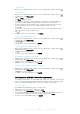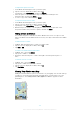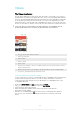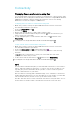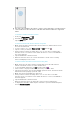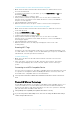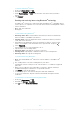User manual
Table Of Contents
- Contents
- Getting started
- Device security
- Learning the basics
- Battery and Maintenance
- Downloading applications
- Internet and networks
- Synchronizing data on your device
- Basic settings
- Typing text
- Calling
- Contacts
- Messaging and chat
- Music and FM Radio
- Camera
- Photos and videos in Album
- Videos
- Connectivity
- Smart Apps and Features That Save You Time
- Travel and maps
- Clock and Calendar
- Accessibility
- Support and Legal
Connectivity
Displaying files on another device using Cast
You can push media content from your device to another device connected to the same
Wi-Fi network. The receiving device must be able to function as a Digital Media Renderer
(DMR) device and play content received from your device. A TV or a PC running
Windows® 7 or later are examples of DMR devices.
To display photos or videos on a client device using Cast
1
Make sure you have correctly set up the DMR client device and it is connected to
the same Wi-Fi network as your device.
2
From your Home screen, tap
.
3
Find and tap Album.
4
Browse and open the photos or videos that you want to view.
5
Swipe down the status bar with two fingers, then tap
and select the device you
want to share your content with.
6
To stop sharing the photo or video with the client device, tap
and then select
Stop casting.
You may also see Google Cast devices shown on the list when tapping .
To play a music track on a client device using Cast
1
Make sure you have correctly set up the DMR client device and it is connected to
the same Wi-Fi network as your device.
2
From your
Home screen
, tap , and then find and tap .
3
Select a music category and browse to the track that you want to share, then tap
the track.
4
Tap and select a client device to share your content with. The track starts
playing on the device that you select.
5
To disconnect from the client device, tap and then select Stop casting.
You may also see Google Cast devices shown on the list when tapping
.
NFC
Use Near Field Communication (NFC) to share data with other devices, such as videos,
photos, web page addresses, music files, or contacts. You can also use NFC to scan
tags that give you more information about a product or service as well as tags that
activate certain functions on your device.
NFC is a wireless technology with a maximum range of one centimeter, so the devices
sharing data must be held close to each other. Before you can use NFC, you must first
turn on the NFC function, and the screen of your device must be active.
The NFC detection area is located on the back of the device. Hold your device close to
another device or an NFC reader so the NFC detection areas touch each other.
106
This is an Internet version of this publication. © Print only for private use.