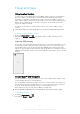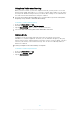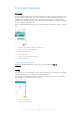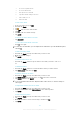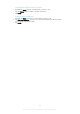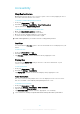User manual
Table Of Contents
- Contents
- Getting started
- Device security
- Learning the basics
- Battery and Maintenance
- Downloading applications
- Internet and networks
- Synchronizing data on your device
- Basic settings
- Typing text
- Calling
- Contacts
- Messaging and chat
- Music and FM Radio
- Camera
- Photos and videos in Album
- Videos
- Connectivity
- Smart Apps and Features That Save You Time
- Travel and maps
- Clock and Calendar
- Accessibility
- Support and Legal
Clock and Calendar
Calendar
Use the Calendar application to manage your time schedule. If you have signed in to and
synchronized your device with one or several online accounts that include calendars, for
example, your Google™ account, then calendar events from these accounts will also
appear in the Calendar application. You can select which calendars you want to integrate
into the combined Calendar view.
When an appointment time approaches, your device plays a notification sound to remind
you.
1 Select a view type and the calendars you want to view
2 Access an overview of the current month
3 Return to the current date
4 Access other options
5 Scroll up or down to browse the calendar
6 Add a calendar entry
To Learn More about Calendar
•
When the Calendar application is open, tap , then find and tap Help &
feedback
.
Clock
You can set one or several alarms and use any sound saved on your device as the alarm
signal. The alarm does not sound if your device is turned off.
The alarm time format displayed is the same as the format you select for your general
time settings, for example, 12-hour or 24-hour.
1 Access the alarms tab
2 Access the world clock tab
114
This is an Internet version of this publication. © Print only for private use.