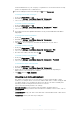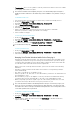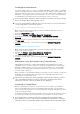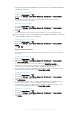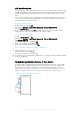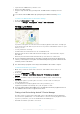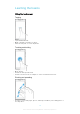User manual
Table Of Contents
- Contents
- Getting started
- Device security
- Learning the basics
- Battery and Maintenance
- Downloading applications
- Internet and networks
- Synchronizing data on your device
- Basic settings
- Typing text
- Calling
- Contacts
- Messaging and chat
- Music and FM Radio
- Camera
- Photos and videos in Album
- Videos
- Connectivity
- Smart Apps and Features That Save You Time
- Travel and maps
- Clock and Calendar
- Accessibility
- Support and Legal
•
Ring or lock your device, erase everything on it, or add a phone number to the
lockscreen.
For additional information about Android™ Device Manager, go to
www.support.google.com
.
Android™ Device Manager does not work if your device is turned off or if it does not have a
connection to the internet. The Android™ Device Manager service may not be available in all
countries or regions.
To Activate Android™ Device Manager
1
If you are sharing a device with multiple users, make sure you are logged in as the
owner.
2
Make sure you have an active data connection and location services are enabled.
3
From your Home screen, tap
.
4
Find and tap Settings > Google > Security.
5
Tap the sliders beside Remotely locate this device and Allow remote lock and
erase to enable both functions.
6
If prompted, agree to the terms and conditions by tapping Activate this device
administrator.
7
To verify that Android™ Device Manager can locate your device after you activate
the service, go to
www.android.com/devicemanager
and sign in using your
Google™ account.
You can also activate Android™ Device Manager from Lock screen & security under Device
administrators.
17
This is an Internet version of this publication. © Print only for private use.