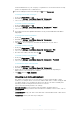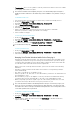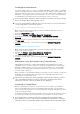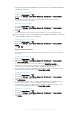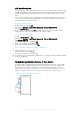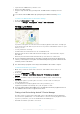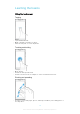User manual
Table Of Contents
- Contents
- Getting started
- Device security
- Learning the basics
- Battery and Maintenance
- Downloading applications
- Internet and networks
- Synchronizing data on your device
- Basic settings
- Typing text
- Calling
- Contacts
- Messaging and chat
- Music and FM Radio
- Camera
- Photos and videos in Album
- Videos
- Connectivity
- Smart Apps and Features That Save You Time
- Travel and maps
- Clock and Calendar
- Accessibility
- Support and Legal
Swiping
•
Scroll up or down a list.
•
Scroll left or right, for example, between Homescreen panes.
•
Swipe left or right to reveal more options.
Flicking
•
Scroll quickly, for example, in a list or on a web page. You can stop the scrolling
movement by tapping the screen.
Locking and Unlocking the Screen
When your device is on and left idle for a set period of time, the screen darkens to save
battery power and locks automatically. This lock prevents unwanted actions on the
touchscreen when you are not using it. When you buy your device, a basic screen swipe
lock is already set. This means you have to swipe left or upward on the screen to unlock
it. You can change the security settings later and add other kinds of locks. See
Screen
Lock
on the 10 page.
19
This is an Internet version of this publication. © Print only for private use.